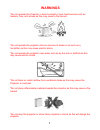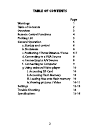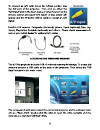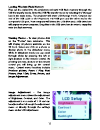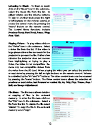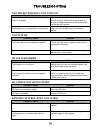Summary of M1 Ultimate X
Page 2: Warnings
3 warnings *do not operate the projector in direct sunlight or near heat sources such as heaters, fires, and stoves as this may cause a fire hazard. *do not operate the projector close to sources of steam or oil such as a humidifier as this may cause electric shock. *do not operate the projector nea...
Page 7: General Operation
7 general operation startup and shutdown – to startup, connect the power supply or external battery to the rear power receptacle. Press and hold the power button for 3 seconds until the welcome logo appears. To shutdown hold the power button for 3 seconds until optical engine turns off. Positioning ...
Page 8
8 focus adjustment / throw distance – the focus can be adjusted by turning the wheel located at the front of the projector. The projector is capable of the following throw and focus distances: diagonal size diagonal size vertical size horizontal size throw distance (inch) (mm) (mm) (mm) (mm) 30 762 ...
Page 9
9 connecting an audio/video input source - the projector can accept different a/v (audio/video) sources through the a/v port. These sources are connected through a 3.5mm a/v cable. To connect an a/v cable insert the 3.5mm portion into the a/v port of the projector. Then click on either the “a/v inpu...
Page 10
10 possible a/v sources: composite (included), iphone / ipod (optional), zune (optional), playstation portable (optional), and others. Please check www.Aaxatech.Com or your aaxa dealer for optional a/v cables. Connecting to usb display usb-display is not supported on the “standard” model of the m1 p...
Page 11
12 to access files stored on the sd memory card first insert the sd memory card in the sd card slot located on the back of the projector. Power on the projector and select “sd card”. The sd card submenu will appear..
Page 12
13 viewing photos – to view photos click on the “photos” icon submenu. This will display all photos available on the sd card. Select and click on a photo to display photo in the slideshow mode. While in slideshow mode you can scroll through slides by pressing the left or right buttons on the remote ...
Page 13
16 settings menu the settings menu can be accessed by clicking on the “settings” icon in the main menu. 15 remove any non-compatible videos from the video from the sd card. When playing the video you can select the previous or next video by pressing the left or right buttons on the remote control. V...
Page 14
18 language – supported languages include english, french, spanish, german, and italian lcd adjusment – the lcd adjustment changes the display output of the projector. Adjustable parameters include brightness, contrast, and color and can be adjusted in 10% increments. 18 language – supported languag...
Page 15: Troubleshooting
Troubleshooting the projector does not turn on possible causes solution there is no power check to ensure the power outlet or battery source is good. Check the power adapter to ensure a proper connection with the wall outlet as well as the projector. The projector is in the shut-down cooling cycle w...
Page 17
16.