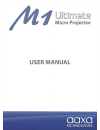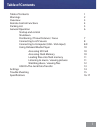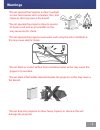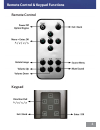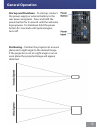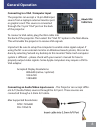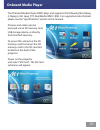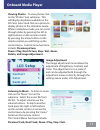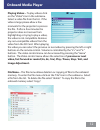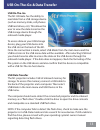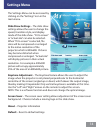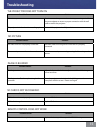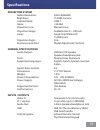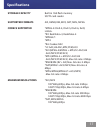Summary of M1 Ultimate
Page 2: Table of Contents
Table of contents 1 warnings 2 overview 3 remote control functions 4 packing list 5 general operation 6 startup and control shutdown positioning / throw distance / focus 7 connecting to a/v source 8 connecting to computer (usb – vga input) 8-9 using onboard media player 10 accessing sd card 10 acces...
Page 3: Warnings
*do not operate the projector in direct sunlight or near heat sources such as heaters, fires, and stoves as this may cause a fire hazard. *do not operate the projector close to sources of steam or oil such as a humidifier as this may cause electric shock. *do not operate the projector near water suc...
Page 4: Overview
Overview 3.
Page 5: Keypad
Remote control & keypad functions 4 keypad remote control.
Page 6: Packing List
Packing list 5 projector remote control a/v cable usb cable power cord tripod.
Page 7: General Operation
Startup and shutdown – to startup, connect the power supply or external battery to the rear power receptacle. Press and hold the power button for 3 seconds until the welcome logo appears. To shutdown hold the power button for 3 seconds until optical engine turns off. Positioning – position the proje...
Page 8: General Operation
Focus adjustment / throw distance – the focus can be adjusted by turning the wheel located at the front of the projector. The projector is capable of the following throw and focus distances: general operation 7 diagonal size diagonal size verƟcal size horizontal size throw distance (inch) (mm) (mm) ...
Page 9: General Operation
Connecting to a vga / computer input the projector can accept a 15-pin rgb input source from a laptop’s external monitor port or graphics card. This source is connected through the 15-pin “vga” port on the back of the projector. To connect a vga cable, plug the vga cable into the back of the project...
Page 10: General Operation
To connect an a/v cable insert the 3.5mm portion into the a/v port of the projector. Then click on either the “a/v input” icon in the main menu, or press “source” on the remote control and select “a/v input”. A blue screen will appear and the projector will be ready to accept an a/v signal. Possible...
Page 11: Onboard Media Player
The onboard media player (omp) plays and supports the following files: mpeg 4, mpeg 3, avi, jpeg, txt, real media (rmv / rm). For supported video formats please see the “specifications” section in this manual. Pictures and videos can be accessed via an sd memory card, usb storage device, or directly...
Page 12: Previous Picture,
Viewing photos – to view photos click on the “photos” icon submenu. This will display all photos available on the sd card. Select and click on a photo to display photos in the slideshow mode. While in slideshow mode you can scroll through slides by pressing the left or right buttons on the remote co...
Page 13: Previous Or Next
Playing videos – to play videos click on the “video” icon in the submenu. Select a video file from the list. If the video is large please allow a few moments for the projector to process the file. If after a few minutes the projector does not recover from highlighting or trying to play a video, the ...
Page 14: Usb On-The-Go
Usb on-the-go the m1 ultimate has the ability to read data from a usb storage device (such as memory sticks, cell phones usb hard drives, etc). This allows the user to view the data stored on the usb storage device through the onboard media player. To access data on your usb storage device, plug you...
Page 15: Settings Menu
The settings menu can be accessed by clicking on the “settings” icon in the main menu. Slide show settings – the slide show settings allows the user to change the speed, transition style, and display mode of the slide show. “fit to screen” or “actual size” can also be selected. When “fit to screen” ...
Page 16: Troubleshooting
Troubleshooting 15 possible causes solution there is no power check to ensure the power outlet or battery source is good. Check the power adapter to ensure a proper connection with the wall outlet as well as the projector. The projector is in the shut-down cooling cycle wait until the projector has ...
Page 17: Specifications
Specifications 16 projection system native resolution: svga (800x600) brightness: 75 ansi-lumens contrast ratio: 1000:1 noise: dba projection lens: manual focus projection image: available size 9 ~ 100 inch lamp: single chip white led 15,000 hours projection angle: 33.6 keystone correction: digital ...
Page 18: Specifications
Specifications 17 storage capacity built in 1gb flash memory sd/tf card reader supported formats avi, rmvb, rm, mp4, dat, mpg, mpeg codecs supported *mpeg-4: divx-4, divx-5, divx-6, xvid, h.263+ *rv: realvideo-3, realvideo-4 *mpeg2/1 *mp3: *ra: cooker/aac *lc aac,he aac,mp2,pcm,ac3 *avi (mpeg-4/mjpe...