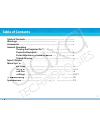Summary of P1
Page 2: Table of Contents
Table of contents......................................................................................................1 warnings ......................................................................................................................2 accessories .........................................
Page 3: P1 Jr. Pico Projector
Congratulations on purchasing the world’s smallest lcos pico projector with media player! The p1 jr. Pico projector features a bright 11 lumen projector with built-in media player capable of projecting videos, pictures, and media of up to 50”*. Combined with its 1 hour internal battery the p1 jr. Pi...
Page 4: Package Contents
Usb cable ac adapter/charger av cable adjustable tripod * note: actual accessories may appear different from those shown above. P1 jr. Projector 3 package contents p1 j j r. Pro ro je jector usb c ca b ble ac ad ad ap apte ter/ / ch charge e r r av c cabl av c c bl * no n te: a.
Page 5: General Operation
Turning on the projector press and hold the power button for 3 seconds to turn the projector on. The welcome screen should appear while the projector is loading and will automatically load into the onboard media player. Note: please make sure the p1 jr is fully charged before use. Charge time can be...
Page 6: General Operation
1. Projection lens the projection lens emits the image from the projector. Make sure there is nothing obstructing the lens to obtain a clear image. 2. Focus adjustment if the projected image is not in focus, move the ring to the left or right to bring the image into focus. A clear picture can be ach...
Page 7: General Operation
Tripod adapter insert the tripod to the bottom of the projector as shown to the left. Confirm that the tripod is securely fastened before turning on the projector. General operation 6 focus adjustment / throw distance the focus can be adjusted by turning the wheel located at the front of the project...
Page 8: Inputs / Outputs
1. A/v port – the p1 jr. Can project video from standard composite video sources. A resolution of 720x480 can be supported. Please see page (8) for more information about av input devices. 2. Power button - to turn on/off the projector, press this button for 3 seconds. 3. Mini usb port – the mini us...
Page 9: Menu System
The aaxa p1 jr. Pico projector features an onboard media player complete with onboard menu system. The onboard menu system allows the user to select from different video inputs as well as video and picture playback. Av (audio / video) input selecting the av input will enable the p1 jr. To display vi...
Page 10: Menu System
Menu system av (audio / video) input (cont’d) b. Click on the “av input” icon in the main menu. A blue screen will appear and the projector will be ready to accept an a/v signal. C. Turn on the external device and make sure it is properly set up to output video. D. Possible a/v sources: standard com...
Page 11: Sd Card Memory
To access data from the sd card slot: a. Insert the sd card as shown. The gold connectors on the card should face down. Maximum of 8gb sdhc cards are supported. B. Access the sd card memory menu from the main menu. C. Select one of the icons to access related data on the sd card. 10 sd card memory o...
Page 12: Sd Card Memory
Videos selecting the video menu brings up the video selection submenu seen on the right. To navigate to a video, press the joystick up and down. To select and play a video, click the joystick. For compatible video formats, please see the specifications page. During playback, the joystick controls ar...
Page 13: Sd Card Memory
Photos photos will initially be seen in thumbnail mode. Selecting a photo will begin displaying the pictures in slideshow mode (bottom right). The slideshow can be customized in the settings menu. Please see the slideshow page to see what settings can be customized. During the slideshow, joystick co...
Page 14: Sd Card Memory
Music to listen to music on the p1 jr., select the music icon. A list of available music files will appear. Click on the desired song to begin playing. Move the joystick up and down to navigate between songs. To select a song, press enter (click on the joystick). During playback, joystick controls a...
Page 15: Sd Card Memory
Sd card memory sd card memory files the file menu allows for browsing and deletion of the files currently on the sd card. Click on the files icon from the main menu to enter the submenu. To navigate through the list, press up and down on the joystick. To delete a file, select it from the list by cli...
Page 16: Usb Data Display
The p1 jr has the ability to read data from a usb otg (on-the-go) enabled device (such devices include cell phones, flash drives, etc). This allows the user to view the data stored on the usb otg enabled device from the p1 jr. To access the data on your usb otg device, plug your usb device to the ba...
Page 17: Settings Menu
Settings menu the settings menu can be accessed through the main menu by selecting the setup icon. This submenu allows the user to customize the p1 jr. Slideshow – the slideshow setting allows the user to change the speed, transition style, and display mode of the slideshow. Please see the slideshow...
Page 18: Settings Menu
Slideshow slide show speed – controls how long each picture is viewed. Intervals range from 3 seconds - 5 minutes. Transition - controls the transition between each picture. Display mode - “fit to screen” will compres or enlarge the picture to the native resolution of the projector. Pictures may bec...
Page 19: Troubleshooting
18 troubleshooting the projector does not turn on possible causes there is no power the power button was not held long enough no picture / file not supported possible causes the video source is not properly connected or selected incorrect file extension / video is ecoded with incorrect codec image i...
Page 20: Specifications
Projection system projection lens: manual focus projection image: 10 ~ 50 inches lamp: single chip white led 15,000 hours general specifications audio output: onboard 1w mono speaker supported languages: english, french, german, italian, spanish aspect ratio control: 4:3 dimensions: 105*56*20mm weig...