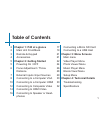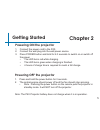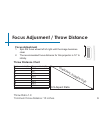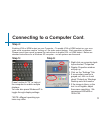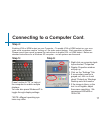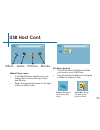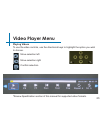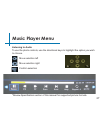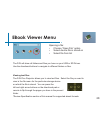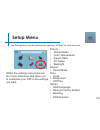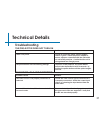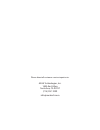- DL manuals
- AAXA Technologies
- Projector
- P4X
- User Manual
AAXA Technologies P4X User Manual
Summary of P4X
Page 1
Aaxa technologies user guide p4x pico projector.
Page 2: Caution!
Caution! Warning: please use this product as instructed. Misuse may cause injury or death. Do not use while driving do not expose to water or wet surfaces. Electric shock may occur do not expose the led to your eyes or the eyes of others do not block or restrict airflow from ventilation holes as thi...
Page 3: Table of Contents
Table of contents chapter 1: p4x at a glance main unit front/back remote & keypad accessories chapter 2: getting started powering on / off focus adjustment / throw distance external inputs /input sources connecting to a computer vga connecting to a computer hdmi connecting to composite video connect...
Page 4: P4X At A Glance
P4x at a glance 2 power button vga input power input a/v input projection lens headphone confirm selection directional pad mini usb port mini hdmi chapter 1 main unit front/back/side charge indicator micro sd card port back button focus adjustment reset hole power on/off main menu navigation.
Page 5: Remote & Keypad
Remote & keypad 3 notice: pressing power on the remote will only put the projector in standby mode. Please press the power button on the projector if you want to turn it off. Power on/off main menu navigation select source media player menu navigation power exit/back direction pad both the keypad an...
Page 6: Accessories
Accessories 4 *under various circumstances, the actual accessories may be different from those shown in the pictures above. Tripod remote power adapter vga cable a/v cable mini usb to usb adapter.
Page 7: Getting Started
Getting started 1. Connect the power cord to the p4x. 2. Connect the wall plug into the wall power source. 3. Press power button and hold for 2-3 seconds to switch on or switch off the power • the led turns red while charging. • the led turns green when charging is finished. • 4 hours of charge time...
Page 8: Focus Adjustment
Focus adjusment / throw distance focus adjustment 1. Spin the focus wheel left of right until the image becomes clear. 2. The recommended focus distance for this projector is 12” to infinity. 6 diagonal screen size 16:9 aspect ratio throw distance chart distance inch (“) 12 18 24 30 36 74 84 96 diag...
Page 9: External Inputs/outputs
External inputs/outputs 7 laptop desktop usb stick headphone/speaker micro sd card composite cable hdmi cable.
Page 10: Step 1:
Connecting to a computer via vga connect the large end of the 8 vga cord to your computer’s vga adapter connect the small end of the vga cord to your p4x’s vga adapter step 1: step 2: step 3: in the main menu select “vga” icon.
Page 11: Step 4:
Connecting to a computer cont. Step 4: enabling vga or hdmi output on your computer – to enable vga or hdmi output on your com- puter most computers require “turning on” the video output feature. Each computer is different. Please consult your owner’s manual for instructions to enable vga or hdmi ou...
Page 12: Step 1:
Connecting to a computer via hdmi connect the large end of the 10 hdmi cord to your computer’s hdmi adapter connect the small end of the hdmi cord to your p4x’s hdmi adapter step 1: step 2: step 3: select “hdmi” icon in the main menu.
Page 13: Step 4:
Connecting to a computer cont. Step 4: enabling vga or hdmi output on your computer – to enable vga or hdmi output on your com- puter most computers require “turning on” the video output feature. Each computer is different. Please consult your owner’s manual for instructions to enable vga or hdmi ou...
Page 14: Step 1:
Connecting to composite video connect one end of the composite cord to your p4x’s a/v adapter connect opposite end of to your devices step 1: step 2: composite cord composite cord 12.
Page 15: Step 3:
Connecting to composite video cont. Connectivity with multimedia devices the p4x can connect to many media devices including: ipod, iphone, ipad, vhs players, dvd players, smart phones, cameras, video game consoles and other peripherals with ease. *apps on smart phones require video out capabilities...
Page 16: Connecting to Hdmi Video
Connecting to hdmi video connect one end of the mini-hdmi to your p4x’s hdmi adapter connect opposite end of to your devices step 1: step 2: hdmi adapter 14.
Page 17: Step 3:
Connecting to hdmi video cont. Connectivity with multimedia devices the p4x can connect to many media devices including: ipod, iphone, ipad, vhs players, dvd players, smart phones, cameras, video game consoles and other peripherals with ease. *apps on smart phones require video out capabilities to b...
Page 18: Step 1:
Connecting speakers/headphones connect your speaker or headphones 16 3.5 mm cord to your p4x’s speaker adapter step 1: step 2: caution for earphone (earplug) use • prolonged use at high volume may impair your hearing. Ensure the power and volume on your speaker or headphones is turned on step 3: pla...
Page 19: Micro Sd Card
Micro sd card 17 how to insert your micro sd card • slide in your sd card into the sd card slot on the front of the p4x. (as shown in picture) • gently slide the sd card until it *clicks* into place. *review the specification section of this manual to read about the supported file formats. How to ac...
Page 20: Micro Sd Card Cont.
Micro sd card cont. 18 media player menu • in the media player selection you can choose from videos, pictures, audio, and ebooks. • select the appropriate menu for the type of file you wish to view. Return: brings you back to the main menu up folder : brings you back to the previous folder file menu...
Page 21: Usb Host
Usb host how to insert your usb drive • slide your usb drive into usb adapter. (as shown in picture) • gently slide the drive until it cannot go in any *review the specification section of this manual to read about the supported file formats. How to access your usb drive • once your usb drive has be...
Page 22: Usb Host Cont.
Usb host cont. 20 media player menu • in the media player selection you can choose from videos, pictures, audio, and ebooks. • select the appropriate menu for the type of file you wish to view. Return: brings you back to the main menu up folder : brings you back to the previous folder file menu syst...
Page 23: Menu Screens
Menu screens 21 main menu chapter 3 the p4x features a built in pmp (portable media player) function. This function allows the projector to play videos, pictures, music files, and text. To access the main menu simply turn on the projector. • scroll left/right by pressing the rewind/fast foward butto...
Page 24: Video Player Menu
Video player menu 22 opening a file: • select hardware media is stored on. • select file from list previewing files: • press the directional keys to highlight the item of interest • wait 2-3 seconds and a preview of the video will show on the screen the p4x will show all folders and files you have o...
Page 25: Video Player Menu
23 video player menu playing videos to use the video controls, use the directional keys to highlight the option you wish to choose. *review specification section of this manual for supported video formats. Move selection left move selection right confirm selection.
Page 26: Photo Menu
Photo menu 24 opening a file: • select hardware media is stored on. • select file from list previewing files: • press the directional keys to highlight the item of interest • wait 2-3 seconds and a preview of the picture will show on the screen the p4x will show all folders and files you have on you...
Page 27: Photo Menu
25 photo menu viewing pictures to use the photo controls, use the directional keys to highlight the option you wish to choose. *review specification section of this manual for supported picture formats. Move selection left move selection right confirm selection.
Page 28: Music Player Menu
Music player menu 26 opening a file: • choose “open file” option • select device file is stored on • select file from list previewing files: • press the directional keys to highlight the item of interest • wait 2-3 seconds and a preview of the audio will show on the screen the p4x will show all fold...
Page 29: Music Player Menu
27 music player menu listening to audio to use the photo controls, use the directional keys to highlight the option you wish to choose. *review specification section of this manual for supported picture formats. Move selection left move selection right confirm selection.
Page 30: Ebook Viewer Menu
Ebook viewer menu 28 opening a file: • choose “open file” option • select device file is stored on • select file from list viewing text files the p4x pico projector allows you to view text files. Select the file you want to view in the file menu for the particular storage device on which the file is...
Page 31: Setup Menu
Setup menu 29 the settings menu can be accessed by selecting “settings”on the main menu picture • picture mode • color temperature • aspect ratio • pc setup • backlight sound • sound mode time • clock • sleep timer • off time option • osd language • restore factory default • blending • osd duration ...
Page 32: Technical Details
Technical details 30 chapter 4 image is blurred possible causes solution the projector is not in focus adjust the focus with the focus adjustment dial until the image comes into focus the projector is offset from plane / angle of operation move the projector so that it is both 180 degrees and on an ...
Page 33: Technical Details
Technical details 31 the projector does not turn on possible causes solution there is no power check to ensure the power outlet or battery source is good. Check the power adapter to ensure a proper connection with the wall outlet as well as the proejctor. Confirm that the unit is charged and has eno...
Page 34: Specifications
Specifications 32 brightness native resolution maximum resolution contrast ratio projectoin lens: image size: lamp: video in: audio output: sd card usb: dimensions weight supported file formats 80 lumens wvga(854x480) wxga(1280x800) 2000:1 manual focus 10~80 inches 20,000 hour rgb triple leds compos...
Page 36
Please direct all customer service inquiries to: aaxa technologies, inc. 103a east alton santa ana, ca 92707 (714) 957-1999 info@aaxatech.Com.