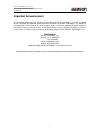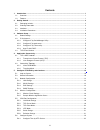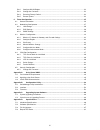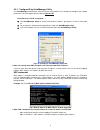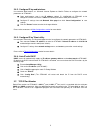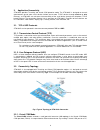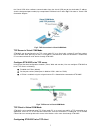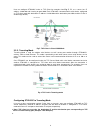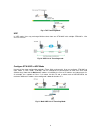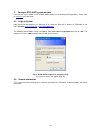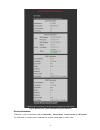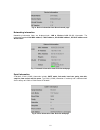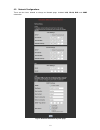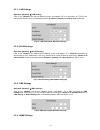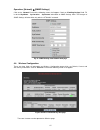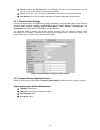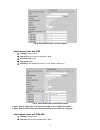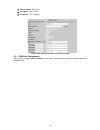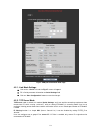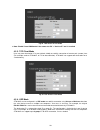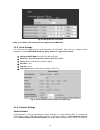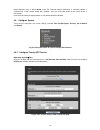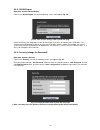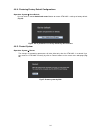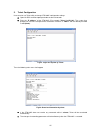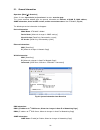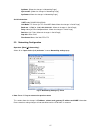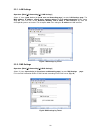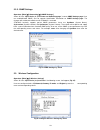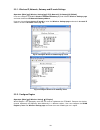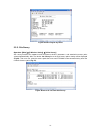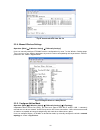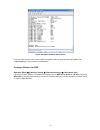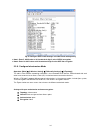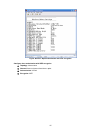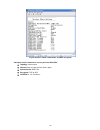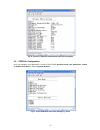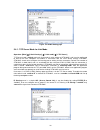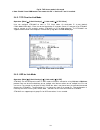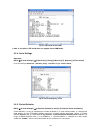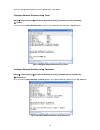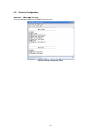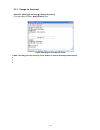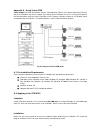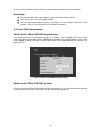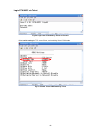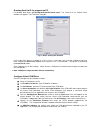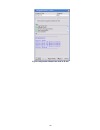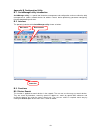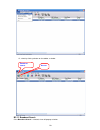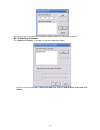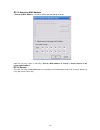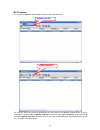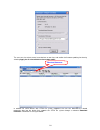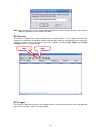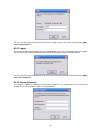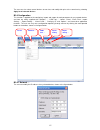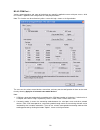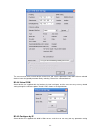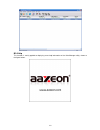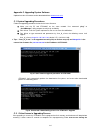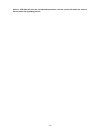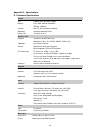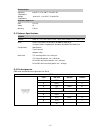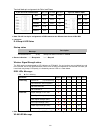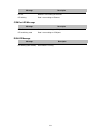- DL manuals
- AAxeon
- Server
- STW-602C
- User Manual
AAxeon STW-602C User Manual
Summary of STW-602C
Page 1
Wireless serial-ethernet server stw-602c user’s manual version 1.1.
Page 2: Important Announcement
User’s manual version 1.1 airolinx wireless serial-ethernet server stw-602c i important announcement the information contained in this document is the property of aaxeon technologies, llc and is supplied for the sole purpose of operation and maintenance of products of aaxeon technologies, llc no par...
Page 3: Fcc Warning
Ii fcc warning class b for this product this product has been tested and found to comply with the limits for a class b digital device, pursuant to part 15 of the fcc rules. These limits are designed to provide reasonable protection against harmful interference in a residential installation. This equ...
Page 4
Iii contents 1. Introduction .......................................................................................................................................... 1 1.1. Overview .......................................................................................................................
Page 5
Iv 5.6.2. Configure wlan region ....................................................................................................... 23 5.6.3. Change the password ........................................................................................................... 23 5.6.4. Restoring factor...
Page 6
User’s manual version 1.1 airolinx wireless serial-ethernet server stw-602c 1 1. Introduction 1.1. Overview the stw-602c wireless serial server is a gateway between wireless lan or ethernet (tcp/ip) and rs-232/rs-485 communications. It allows almost any serial devices to be connected to a new or exi...
Page 7
2 2. Getting started 2.1. Packaging include wireless serial server x 1 5 pins terminal block for serial connector (tb model only) x 2 3 pins terminal block for power connector (tb model only) x 1 4 dbi antenna x 1 wall mount kits x 2 wireless serial server quick start guide x 1 product cd containing...
Page 8
3 software setup now the stw-602c hardware is installed and power is on, network ip configuration will be set in this section. 2.5. Default settings the stw-602c has two ip addresses one for ethernet interface and another one for wireless network interface. These default settings are shown from unde...
Page 9
4 2.6.1. Configure ip by serialmanager utility use serialmanager configuration utility that comes with product cd or diskette to configure the network parameters. For more details, please refer to appendix b1 . Find new device and ip assignment use serialmanager utility for finding new device ip add...
Page 10
5 2.6.2. Configure ip by web interface use common web browser, ex. Microsoft internet explorer or mozilla firefox, to configure the network parameters of stw-602c. Open web browser, type in the ip address (default ip: 10.0.50.100) of stw-602c to be configured. Default user name is admin and default ...
Page 11
6 3. Application connectivity stw-602c provides tunneling and virtual com operation mode. The stw-602c is designed to transmit data between one-or-more serial devices to/from one-or-more tcp/ip devices through wireless or wire ethernet, so stw-602c can enhance the accessibility of the serial device ...
Page 12
7 the virtual com driver redirects communications from the virtual com port to the destination ip address (and the designated port number) by encapsulated com data into ip data. Fig 5. Illustrates a virtual com connection diagram. Fig 5. Tcp connection in virtual com mode tcp server in virtual com m...
Page 13
8 user can configure stw-602c to be as tcp client for example, from fig. 7 . Pc, as a server, has ip address 10.0.0.100 and listening on port 1000. Each stw-602c, connected with serial device, configured as tcp client mode with destination ip address 10.0.0.100 and the destination port 1000, and the...
Page 14
9 fig 9. Tcp tunneling mode udp in udp mode, user may exchange multicast data from one stw-602c with multiple stw-602cs, vice versa is also true. Fig 10. Udp link in tunneling mode configure stw-602c in udp mode use one of the three configuration methods (telnet, web, and console). User can configur...
Page 15
10 4. Configure stw-602c by web interface user has to assign ip address to stw-602c before working on web configuration operations. Please refer to section 3.2 for more detail. 4.1. Login to system open one of the web browsers, ex. Microsoft ie or firefox etc. Enter the ip address of stw-602c on the...
Page 16
11 fig 13. Overview for system information by web interface device information stw-602c’s system information includes model name 、 device name 、 kernel version and ap version . The information is read only and is attributed from another setting page or system status.
Page 17
12 fig 14. Device information from overview web page networking information networking information fields are displayed both ‘ lan & wireless lan (wlan) information. The information provided lan mac address, lan ip address, wlan mac address, wlan ip address and wlan status fig 15. Network informatio...
Page 18
13 4.3. Network configurations there are four items allowed to change on network page, included lan, wlan, dns and snmp information. Fig 17. Network information by web page.
Page 19
14 4.3.1. Lan settings operation: [network] [lan setting] click on the “ network ” link and the following screen shall appear. Fill in ip information on tcp/ip field. Alternatively, click on dhcp to automatically obtain ip address , gateway and subnet mask information. Fig 18. Lan setting from netwo...
Page 20
15 operation: [network] [snmp settings] click on the “network” link and the following screen shall appear. Check on “ enabling settings ” field. Fill in desired sysname 、 syslocation 、 syscontact information on snmp settings fields. The changes of snmp settings will take effect only after the stw-60...
Page 21
16 rescan: click on the “ rescan ” button, and stw-602c will start site-survey procedures, then on the site-survey list will display the access points founded. Select: on the site-survey list, click on radio button to attach the access point you wanted user defined: users can also define information...
Page 22
17 fig 24. Open authorization and no encryption attach access point with wep topology: infrastructure channel: auto-assignment from access point authentication: share encryption: wep wep key1~4: hexadecimal or ascii / 64 or 128bit / fig 25. Share authorization and wep encryption note1: enter 5 ascii...
Page 23
18 authentication : wpa-psk encryption : tkip or aes wpa-psk: 8~ 63 characters fig 26. Wpa-psk authorization and tkip encryption 4.5. Com port configuration here user can configure serial parameters , include alias, baud rate, parity, data bit and type of flow control defined by user..
Page 24
19 fig 27. Com port information web page 4.5.1. Link mode settings click on the “serial” link and the fig. 27 screen will appear. Fill in serial parameter information on serial settings field click on “ save configuration ” button to save the changes. 4.5.2. Tcp server mode tcp server mode is defaul...
Page 25
20 fig 28. Tcp server in link mode note: enable virtual com mode if the remote site pc’s “serial to ip” tool is installed 4.5.3. Tcp client mode user may enter destination ip & port (default: 4660) to establish connection of counter-pair (remote) host (for example, another stw-602c, or pc for data-c...
Page 26
21 fig 30. Udp protocol in link mode note: in this phase, udp mode does not support virtual com mode. 4.5.5. Serial settings this filed can be configured with serial parameters for stw-602c. Here user can configure serial parameters, include uart mode , baud rate , parity , data bit and type of flow...
Page 27
22 packet delimiter timer is 10 to 30,000 msec. For character pattern terminator, if “character pattern is selected and a data stream ended with “0x0a04”, then the entire data buffer of the serial device is transmitted. User can also choose character pattern as the packet delimiter indicated. 4.6. C...
Page 28
23 4.6.2. Wlan region operation: system->wlan region click on the “ wlan region ” link and the following screen shall appear ( fig. 34 ). Fig 34. Time service settings from system web page select the country from drop-down list box to country that user wants to implement the stw-602c. This selection...
Page 29
24 4.6.4. Restoring factory default configurations operation: system set to default user can click on “ set to default and restart ” button to restore stw-602c’s settings to factory default ( fig. 36 ). Fig 36. Set all parameters to factory default by web interface 4.6.5. Restart system operation: s...
Page 30
25 5. Telnet configuration user can also use telnet utility to change stw-602c configuration settings. Open ms-dos command prompt window or other telnet tools enter the “ ip address ” of the stw-602c (for example, telnet 10.0.50.100 ). The system then prompts for username and password, the default u...
Page 31
26 5.1. General information operation: [main] [1 overview] select “ 1 ” from “ input choice (0~6) and enter: ” to enter “ overview page . This system overview window gives the general information on ethernet & wlan ip , mac address, snmp information, kernel and ap version, and the connection status ...
Page 32
27 sysname : [allows for changes in networking page] syslocation : [allows for changes in networking page] syscontact : allows for changes in networking page] serial information: uart mode rs485/rs232/rs422 link mode : tcp server [or tcp client/udp mode, allows for changes in serial page] baud rate ...
Page 33
28 5.2.1. Lan settings operation: [main] [2 networking] [1 lan settings] select “ 1 ” from “ input choice (0~3) and enter on networking page: ” to enter lan settings page . The mac address , ip address , subnet mask , gateway address , and ip mode information will be shown ( fig. 42 ). User also can...
Page 34
29 5.2.3. Snmp settings operation: [main] [2 networking] [3 snmp settings] select “ 3 ” from “ input choice (0~3) and enter on networking page: ” to enter snmp settings page. User can enable/disable snmp, and set network identification information on snmp settings page. The changes will not become e...
Page 35
30 5.3.1. Wireless ip, netmask, gateway and ip mode settings operation: [main] [3 wireless settings] [1 ip]/[2 netmask]/ [3 gateway]/[4 ip mode] user can configure stw-602c wireless ip/netmask/gateway by enter 1/2/3 at wireless settings page and enter the desired ip/netmask/gateway address . User ca...
Page 36
31 fig 48. Wireless region by telnet 5.3.3. Site survey operation: [main] [3 wireless setting] [6 site survey] site survey function can support to auto-assignment wireless parameters, and attached to access point selected automatically. After user do the site survey the result of all access points n...
Page 37
32 fig 50. Connected to ap from site list 5.3.4. Manual wireless settings operation: [main] [3 wireless setting] [7 manually settings] user can manually configure stw-602c wireless configurations by enter 7 at the wireless settings page. Then user can set any wireless parameters by enter the menu co...
Page 38
33 fig 52. Configure ad-hoc mode by telnet user can select wireless link by none or wep encryption in ad-hoc mode and these encryptions can support applications from customer’s requirements. Configure wireless for wep operation: [main] [3 wireless setting] [7 manually settings] [8 encryption type] f...
Page 39
34 fig 53. Configure wep 64 bits settings in ad-hoc mode with open key note1: enter 5 ascii value or 10 hexadecimal digit if select wep64 encryption. Note2: enter 13 ascii value or 26 hexadecimal digit if select wep128 encryption 5.3.6. Configure infrastructure mode operation: [main] [3 wireless set...
Page 40
35 fig 54. Wireless: open authorization and none encryption configure share authorization with wep encryption topology: infrastructure channel: auto-assignment from access point authentication: shared encryption: wep.
Page 41
36 fig 55. Wireless: share authorization and wep encryption configure wireless network via access point with wpa-psk topology: infrastructure channel: auto-assignment from access point authentication: wpa-psk encryption: tkip or aes wpa-psk: 8~ 63 characters.
Page 42
37 fig 56. Wireless: wpa-psk authorization and tkip encryption 5.4. Com port configuration user can configure serial parameters, include com1(com2) operation mode , port parameters , enable or disable serial buffer ’s data and packet delimiter . Fig 57. Select com port from serial settings by telnet.
Page 43
38 fig 58. The com1 setting page 5.4.1. Tcp server mode for link mode operation: [main] [4 serial settings] [1 link mode] [1 tcp server] tcp server mode is default setting for link mode of serial settings of stw-602c, and it can be configured to wait for the host computers to establish a connection ...
Page 44
39 fig 59. Tcp server mode in link mode note: enable virtual com mode if the remote site pc’s “serial to ip” tool is installed. 5.4.2. Tcp client for link mode operation: [main] [4 serial settings] [1 link mode] [2 tcp client] user can configure stw-602c to work in tcp client mode. On destination ip...
Page 45
40 fig 61. Udp mode in link mode note: in this phase, udp mode does not support virtual com mode. 5.4.4. Serial settings operation: [main] [4 serial settings] [2 baud rate]/ [3 parity]/[4 data bits]/ [5 stop bits]/ [6 flow control] user can configure baud rate 、 data bits , parity 、 stop bit and typ...
Page 46
41 user can change packet delimiter timer by following the steps below. Configure network delimiter using timer [main] [4 serial settings] [8 delimiter (network to serial)]/ [9 delimiter (serial to network)] [1 timer] user can choose packet delimiter timer ’s value as the packet delimiter indicated ...
Page 47
42 5.5. Security configuration operation: [main] [5 security] user can change password of stw-602c with this menu. Fig 65. Security settings by telnet.
Page 48
43 5.5.1. Change the password operation: [main] [5 security] [1 change password] enter desired password on “ new password ” fields. Fig 66. Changing the password by telnet note: user may press the reset key on the product to reset to default password (blank)..
Page 49
44 appendix a. Using virtual com virtual com driver mode for windows converts com port data (rs232) to ip data to control the rs-232c port on a stw-602c over the ip network. By creating virtual com ports on the pc, virtual com redirects the communications from the virtual com ports to an ip address ...
Page 50
45 in the end of the installation, please select one or two com ports to become the virtual com ports. Uninstalling from windows start menu, select setting\ control panel\ add/remove programs. Select serial ip for in the list of installed software. Click the add/remove button to remove the program, ...
Page 51
46 login stw-602c via telnet fig 69. Login into stw-602c by telnet or console select serial setting for tcp server/client, and enabling virtual com mode fig 70. Enable virtual com mode by telnet.
Page 52
47 running serial to ip for program on pc on window start menu, go to\program\serial/ip\control panel\ , the “serial to ip for control panel” window shall appear. Then select the serial port. Fig 71. Detail setting from serial/ip on the right of the panel is a sample for com 4 settings . On the left...
Page 53
48 fig 72. Configuration wizard from serial to ip tool.
Page 54
49 appendix b. Configuration utility b.1. Serialmanager utility introduction serialmanager utility , is a special tool for device management and configuration, and can realize the daily management on various network devices for address search, device positioning, parameter configuring, firmware down...
Page 55
50 or, select by clicking a button on the toolbar, as below: b3.1.1 broadcast search once broadcast search is selected, a box will pop up as below: broadcast search rescan.
Page 56
51 the user may type in or select different broadcast address based on his/her own requirement. B3.1.2 search by ip address once search by ip addres s is selected, an interface will pop up as below: here user may have two options: select an ip address to search or search device in the range of ip ad...
Page 57
52 b3.1.3 search by mac address if search by mac address is selected, another box will pop up as below: here the user may search in two ways: search a mac address to search or search devices in the range of mac address b3.1.4 rescan once the user click the rescan button on the toolbar, the serialman...
Page 58
53 b3.2 firmware this function is applied to downloading a firmware into a selected device. The user can enter the window for downloading by firstly clicking a designated network device, and then selecting the submenu option upgrade from disk in the main menu option firmware , or directly clicking t...
Page 59
54 the user can also select several same devices at one time, and realize the firmware updating for them by selecting apply for all selected devices have same model . In addition for some devices with jffs2 file system supported, the user can download the related parameter data into the device that ...
Page 60
55 note: some of old firmware version did not support serialmanual firmware upgrade function. Please refer to appendix "upgrading system software “for detail. B3.3 security this function is applied to the security protection for the network devices, so as to supply some necessary protection to a dev...
Page 61
56 the user can also select several devices at one time, and log in them at the same time by selecting apply for all selected devices . B3.3.2 logout this function is applied to the logout from any network device, as the user should always carry out a logout after he/she has finished the operating a...
Page 62
57 the user can also select several devices at one time, and modify their pins at the same time by selecting apply for all selected devices . B3.4 configuration this function is applied to the configuring, import and export of work parameters for any network device, and here are mainly supplied with...
Page 63
58 b3.4.2 com port … various network products and some of the devices are specially supplied to some serial-port servers, while this function is applied to the configuration of com port parameters. Note: this function can be realized only after a successful login, shown as the figure below: the user...
Page 64
59 tcp server mode tcp client mode udp mode 3 . com port property: it mainly represents the working parameter of the serial port setting, including: serial-port working type, baud rate, data bit, stop bit, parity bit, data packet delimiter and flow control, etc. B3.4.3 locate the user can apply this...
Page 65
60 the user can also select several devices at one time, and lead the parameter information of a standard parameter file into all the selected devices by selecting apply for all selected devices have same model . B3.4.7 export setting… if a network has a large number of devices which are used for a ...
Page 66
61 the user can also select several devices at one time, and save the parameter information of these selected devices into a designated parameter file by selecting "save all the selected devices". B3.4.8 virtual com some devices are supplied with the function of virtual serial port, and the user can...
Page 67
62 directly through the submenu option config by ie , shown as the figure below: b3.4.10 option the option is mainly applied to setting some common work rules of serialmanager utility, such as: search for the time interval of a network device, or whether to display any device indication and so on, s...
Page 68
63 b3.6 help this function is mainly applied to displaying some help information of the serialmanager utility, shown as the figure below:.
Page 69
64 appendix c. Upgrading system software updated version of firmware can be downloaded from www.Aaxeon.Com . C.1. System upgrading procedures follow the upgrading procedures below for the latest firmware. Make sure the pc and stw-602c on the same network. Use command “ ping” or “ serialmanager” util...
Page 70
65 process, stw-602c will clear the corresponding memories, and the system will remain the same as the one before the upgrading process ..
Page 71
66 appendix d. Specifications d.1. Hardware specifications system cpu 150mhz risc with mmu support memory flash: 8mb, 2mb for bootloader / sdram: 16mbytes. Interface mini-pci slot (for wireless module) watchdog hardware watchdog reset debug port cpu build in com. Wireless lan protocols compliance fo...
Page 72
67 environmental operating temperature 0 to 65°c (32 to 140°f), 5 to 95% rh storage temperature -20 to 85°c (-4 to 185°f), 5 to 95%rh regulatory approvals emc fcc/ce safety ul warranty 5 years d.2. Software specifications software protocol icmp, ip, tcp, udp, dhcp client, telnet, dns, snmp, http, sm...
Page 73
68 terminal block pin assignments for serial and power 5-pin for serial connections rs-232 rs-485 rs-422 3-pin for power input sg gnd gnd gnd fg fg rts/r- rts data- r- vin- gnd txd/r+ txd data+ r+ vin+ 9~48v cts/t- cts t- rxd/t+ rxd t+ note: rs-485 2 or 4 pins assignments of db9 connector are differ...
Page 74
69 message description led off no data is transmitting on ethernet led blinking data is transmitting on ethernet com port led message message description led off no data is transmitting on com port led on blinking state data is transmitting on com port run led message message description led blinkin...