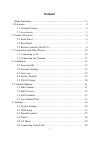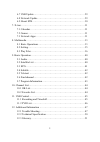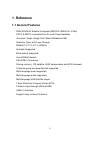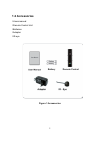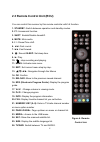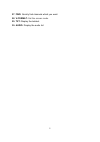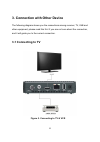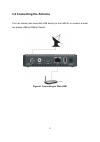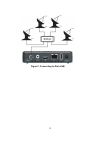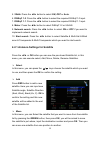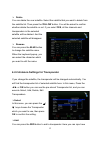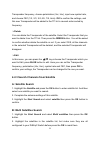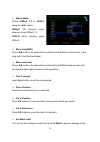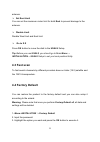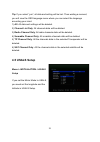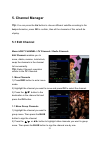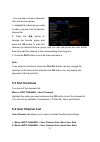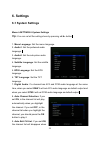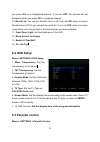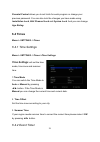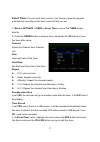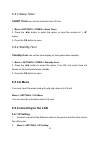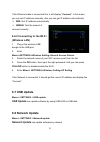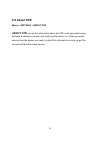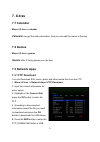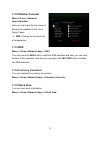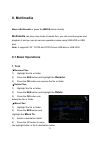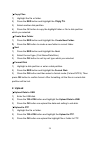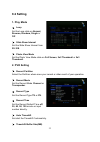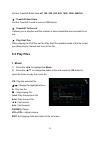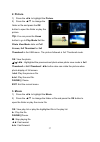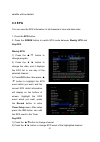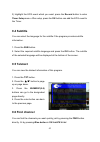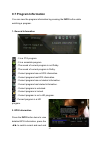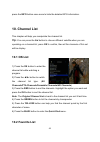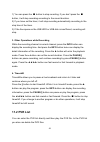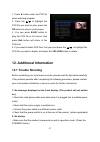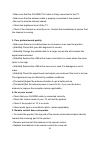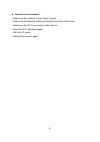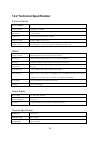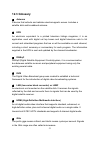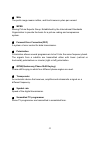- DL manuals
- ab
- Set-top boxes
- CryptoBox 600HD
- User Manual
Ab CryptoBox 600HD User Manual
User Manual
FOR
RECORDING
& PLAYBACK
PVR
TIMESHIFT
FOR AUTOMATIC
PAUSE & PLAY
ECO
Low power
consumption
in Stand By
ETHERNET
NETWORK
CONNECTION
1
x SLOT FOR
SMARTCARD
1
xCX
Media
Player
RS232
use
VIA JACK
400MHz
WiFi
SUPPORT *WITH
RECOMMENDED
USB WiFi DONGLE
FOR
MULTIMEDIA
AND MORE...
1xUSB
S/PDIF
Mini HD Digital Satellite Receiver
CryptoBox 500HD
Summary of CryptoBox 600HD
Page 1
User manual for recording & playback pvr timeshift for automatic pause & play eco low power consumption in stand by ethernet network connection 1 x slot for smartcard 1 xcx media player rs232 use via jack 400mhz wifi support *with recommended usb wifi dongle for multimedia and more... 1xusb s/pdif m...
Page 3: Content
1 content safety precaution .................................................................... 3 1. Reference ········································································· 4 1.1 general features ························································· 4 1.2 accessories ···············...
Page 4
2 6.7 usb update ····························································· 29 6.8 network update ························································ 29 6.9 about stb ······························································· 30 7. X-tras ················································...
Page 5: Safety Precaution
3 safety precaution this stb has been designed and manufactured to satisfy the international safety standards. Please read the following safety precautions carefully before operating this receiver. 4 main supply: before operating, please check the units operating voltage is 90~250v ac 50/60hz. 4 o...
Page 6: 1. Reference
4 1. Reference 1.1 general features dvb-s/dvb-s2 satellite compliant (mpeg-ii/ mpeg-iv/ h.264) scpc & mcpc receivable from ku and c band satellites universal, single, single s & c band wideband lnb sensitive tuner with loop-through diseqc1.0/1.1/1.2/1.3 (usals) unicable supported blind search suppor...
Page 7: 1.2 Accessories
5 1.2 accessories l users manual l remote control unit l batteries l adapter l ir-eye figure 1.Accessories.
Page 8: 2. Product Overview
6 2. Product overview 2.1 front panel figure 2. Front panel 1. Ir connect to the ir receiver. 2. Rs232 connect to computer via the serial port..
Page 9: 2.2 Rear Panel
7 2.2 rear panel figure 3. Side of panel 1. Lnb in connect the satellite antenna cable. 2. Spdif digital audio output (coaxial). 3. Dv-out connect to the tv using an hdmi cable. 4. Lan connect to the internet using an ethernetcable. 5. Usb2.0 one usb 2.0 host port. 6. Dc/12v supply 12v dc to other a...
Page 10
8 2.3 remote control unit (rcu) you can control this receiver by this remote controller with full function. 1. Standby: switch between operation and standby modes. 2. F1: accessorial function. 3. Shift : enable/disable timeshift. 4. Mute: mute audio. 5. I i : pause/time shift. 6. !!: fast rewind . 7...
Page 11
9 27. Find: quickly find channels which you want. 28. V-format: set the screen mode. 29. Txt: display the teletext. 30. Audio: display the audio list.
Page 12: 3.1 Connecting to Tv
10 3. Connection with other device the following diagram shows you the connections among receiver, tv, lnb and other equipment, please read this first if you are not sure about the connection, and it will guide you to the correct connection. 3.1 connecting to tv figure 5. Connecting to tv & vcr.
Page 13: 3.2 Connecting The Antenna
11 3.2 connecting the antenna you can connect one fixed dish lnb directly to the lnb in, or connect at least two dishes lnb by diseqc switch. Figure6. Connecting to dish lnb.
Page 14
12 figure7. Connecting to dish lnb.
Page 15: 4. Installation
13 4. Installation you should install the receiver when powering on your product for the first time after purchase. Tip: the default password is 0000. If you have forgotten your password, please contact your local product distributor. 4.1 powering on 1. Connect the power cord of the product to a wal...
Page 16
14 5. 22khz:press the ◄/► button to select on, off or auto. 6. Diseqc 1.0:press the ◄/► button to select the required diseqc1.0 input. 7. Diseqc 1.1:press the ◄/► button to select the required diseqc1.1 input. 8. Motor:press the ◄/► button to select diseqc1.2 or usals. 9. Network search: press the ◄...
Page 17
15 Ø delete you can delete the user satellite. Select the satellite that you want to delete from the satellite list. Then press the yellow button. You will be asked to confirm whether delete the satellite or not. If you select yes, all the channels and transponders in the selected satellite will be...
Page 18: A: Satellite Search
16 transponder frequency, choose polarization (ver, hor), input new symbol rate, and choose fec (1/2, 2/3, 3/4, 6/5, 7/8, auto). Ok to confirm the settings, and this new transponder will be added to the tp list in ascend order sorted by frequency. Ø delete you can delete the transponder of the sate...
Page 19: C: Blind Search
17 3. Press exit will start searching programs of the satellites you have marked. C: blind search 1. Highlight the satellite and press the ok button to enter satellite list. And then select one satellite you want to search. 2. Complete the antenna settings of this satellite. 3. Highlight the start s...
Page 20
18 1. Motor mode: select diseqc 1.2 or usals usingthe◄/►button. Diseqc 1.2: general motor antenna using diseqc 1.2. Usals: motor antenna using usals. Ø move auto[w/e] press ◄/► button, the dish will be motorized to east/west continuously, it will stop until it find the best signal. Ø move west-eas...
Page 21: 4.3 Fast Scan
19 antenna. Ø set east limit you can set the maximum motor limit for both east to prevent damage to the antenna. Ø disable limit disable west limit and east limit. Ø go to x.X press ok button to move the dish tothe usals setup. Tip: before you use usals, you should go to main menu → installation→...
Page 22: 4.5 Usals Setup
20 tip: if you select “yes”, all data and setting will be lost. Then waiting a moment, you will view the osd language menu where you can select the language according your mind. 1) all: all data and settings will be deleted. 2) channel list only: all channels data will be deleted. 3) radio channel o...
Page 23: 5. Channel Manager
21 5. Channel manager tip : you can press the sat button to choose different satellite according to the help information, press ok to confirm, then all the channels of this sat will be display. 5.1 edit channel menu->edit channel->tv channels / radio channels edit channels enables you to move, delet...
Page 24: 5.2 Edit Favorite
22 3) press the ▲/▼ to the destination in the channel list and press ok to confirm. 2. Delete channels 1) highlight the delete function using ◄/► button or press green button directly. 2) press the ▲/▼ to highlight the channel you want to delete, press the ok button to sign the channel. 3) press the...
Page 25: 5.3 Sort Channels
23 you can add or remove channels from the favorite groups. 1. Highlight the channels you want to add or remove from the favorite channel list. 2. Press the ◄/► button to change the favorite group and press the ok button to mark the channel as selected favorite group. And you also can press the colo...
Page 26: 6. Settings
24 6. Settings 6.1 system settings menu->settings->system settings tip : you can set all the settings here by pressing ◄ /► button. 1. Menu language: set the menu language. 2. Audio1: set the preferred audio language. 3. Audio2: set the sub-prime audio language. 4. Subtitle language: set the subtitl...
Page 27: 6.2 Osd Setup
25 you press ok on a highlighted channel. If you set off, the channel list will disappear when you press ok on a playing channel. 10. Recall list: you can turn recall list on or off. If you set on, when you press recall button of rcu you can get the recall list. If you set off, when you press recall...
Page 28: 6.4 Times
26 parental control allows you to set limits for each program or change your previous password. You can also lock the changes you have made using installation lock, edit channel lock and system lock. And you can change age rating. 6.4 times menu-> settings ->times 6.4.1 time settings menu-> settings...
Page 29: Event Timer
27 event timer you can set 8 timer events. It will record or play the program automatically according to the timer event list that you set. 1. Menu-> settings ->times-> event timeror press the timer button directly. 2. Press the green button to setup a timer, and press the ok button to save the time...
Page 30: Sleep Timer
28 6.4.3 sleep timer sleep timer can set the automatic turn off time. 1. Menu->settings ->times-> sleep timer. 2. Press the ◄/► button to select the option or input the number at “-- m” option. 3. Press the ok button to save. 6.4.4 standby hour standby hour can set the time display on front panel wh...
Page 31: (Wireless Lan)
29 if the ethernet cable is connected fine, it will display “connect”. In this menu, you can set ip address manually, also you can get ip address automatically. Ø red: get ip address automatically. Ø green: test the network if connect correctly. 6.6.2 connecting to the wi-fi (wireless lan) 1. Plug...
Page 32: 6.9 About Stb
30 6.9 about stb menu-> settings ->about stb about stb can get the information about the stb, such as product name, software & hardware version, and serial number and so on. When you need service from the dealer you need to submit this information in order go get the correct and fast after sales ser...
Page 33: 7. X-Tras
31 7. X-tras 7.1 calendar menu->x-tras-> calendar calendar can get the date information. And you can add the memo of the day. 7.2 games menu->x-tras-> games games offer 8 funny games you can play. 7.3 network apps 7.3.1 ftp download you can download s/w, music, photo and other media files from the f...
Page 34: 7.3.2 Weather Forecast
32 7.3.2 weather forecast menu->x-tras ->network apps->weather here you can input the city name to browse the weather of this city in future 5 days. Ø red: change the city and unit of temperature. 7.3.3 rss menu-> x-tras->network apps ->rss you can press the red button to add the rss websites and t...
Page 35: 8. Multimedia
33 8. Multimedia menu->multimedia or pressthe media button directly multimedia can play many kinds of media files, you can record program and playback it and you can do various operations when using usb hdd or usb disk. Note: it supports fat, fat32 and ntfs format usb disk or usb hdd. 8.1 basic oper...
Page 36: Copy To
34 Ø copy files 1) highlight the file or folder. 2) press the red button and highlight the copy to . 3) select another disk partition. 4) press the ok button to copy the highlight folder or file to disk partition which you selected. Ø create new folder 1) press the red button and highlight the cre...
Page 37: 8.2 Setting
35 8.2 setting 1. Play mode Ø loop set the loop state on normal, reverse, random, single or off. Ø slide show interval set theslide show interval from 2s-10s. Ø photo view mode set thephoto view mode state on full screen, 2x2 thumbnail or 2x3 thumbnail. 2. Pvr setting Ø record partition select t...
Page 38: 8.3 Play Files
36 setthe timeshift buffer size off, 100, 200, 400, 800, 1600, 3200, 6400mb. Ø timeshift need save setthe timeshift if need to save in usb device. Ø timeshift to record it allows you to whether add the content of auto timeshifted into recorded file or not. Ø play start pos when playing the pvr fi...
Page 39: 2. Picture
37 2. Picture 1) press the ◄/► to highlight the picture. 2) press the ▲/▼ to change the folder or file and press the ok button to open the folder or play the picture. Tip : you can press the green button to go to play mode set the photo view mode state on full screen, 2x2 thumbnail or 2x3 thumbnail ...
Page 40: 4. Pvr
38 i◄◄: play the previous item. ►►i: play the next item. Info: display the playing progress. In this menu, press the info button again to display the file’s detail information. Audio:set the audio language. Sub:if the file has subtitle, press the sub button can change the subtitle. Vol+/vol- : adjus...
Page 41: 5. Play List
39 5. Play list you can play the movie/photo/music/pvr files in the play list. 1) in the usb menu highlight a movie/ photo/music/pvr file and press the fav button to mark it, then press the green button to enter the play list menu, you will see the files marked included in play list. 2) in the movie...
Page 42: 9. Basic Operation
40 9. Basic operation 9.1 audio you can select the language you prefer in audio if the current program is available in multiple audio languages. 1 . Press the audio button . 2. Press ▲ /▼ button and then press the ok button to select the audio language you prefer. 3. Select audio direction (left, ri...
Page 43: 9.3 Epg
41 satellite will be deleted. 9.3 epg you can view the epg information of all channels in time and date order. 1. Press the epg button. 2. Press the green button to switch epg mode between weekly epg and day epg. Weekly epg: 1) press the ▲ / ▼ button to change program. 2) press the ◄ /► button to ch...
Page 44: 9.4 Subtitle
42 3) highlight the epg event which you want, press the record button to enter timer setup menu. After setup, press the ok button can add the epg event to the timer. 9.4 subtitle you can select the language for the subtitle if the program provides subtitle information. 1. Press the sub button. 2. Se...
Page 45: 9.7 Program Information
43 9.7 program information you can view the program information by pressing the info button while watching a program. 1. General information : it is a fta program. : it is a scramble program. : the sound of current program is not dolby. : the sound of current program is dolby. : current program has ...
Page 46: 10. Channel List
44 press the info button once more to hide the detailed epg information. 10. Channel list this chapter will help you manipulate the channel list. Tip : you can press the sat button to choose different satellite when you are operating on a channel list, press ok to confirm, then all the channels of t...
Page 47: 11. Usb Control
45 1) if you have set several favorite lists, press the fav button can enter the favorite list. 2) press the ◄/► button to change different favorite list and press the ok button can select the a program in current favorite list. 3) press the red button to sort the channels of the favorite list. 4) p...
Page 48: 11.2 Pvr List
46 1) you can press the ■ button to stop recording. If you don’t press the ■ button, it will stop recording according to the record duration. 2) if you have set the timer, it will stop recording automatically according to the stop time of the timer. 3) if the free space on the usb hdd or usb disk is...
Page 49: 12. Additional Information
47 1. Press ► button enter the pvr list when watching program. 2. Press the ▲ /▼ to highlight the pvr file you want to play, press the ok button to play in small screen. 3. You can press blue button to play the pvr file in full screen. And press exit button will return to the pvr list. 4. If you wan...
Page 50
48 • make sure that the av/hdmi/yuv cable is firmly connected to the tv. • make sure that the antenna cable is properly connected to the product. • be sure to activate channel search. • check the brightness level of the tv. • check if the channel is currently on air. Contact the broadcaster to ensur...
Page 51
49 6. Cannot connect network . • make sure the network of your family is good. • make sure the ethernet cable is inserted firmly to the lan router. • make sure the wi-fi can work on other device. • input the wi-fi password again. • get auto ip again. • restart the receiver again..
Page 52: 12.2 Technical Specification
50 12.2 technical specification tuner & channel no. Of tuners 1 frequency range 950 mhz to 2150 mhz signal level -25 to -65 dbm lnb power 13v/18v/14v/19voff, imax = 400ma lnb tone switch 22khz+/-2khz, 0.6vpp+/-0.2v diseqc control version diseq c 1.0/1.1/1.2/1.3(usals)compatible, tone burst a/b mpeg ...
Page 53: 12.3 Glossary
51 12.3 glossary 4 antenna a device that collects and radiates electromagnetic waves. Includes a satellite dish and broadband antenna. 4 epg an electronic equivalent to a printed television listings magazine; it is an application used with digital set top boxes and digital television sets to list ...
Page 54
52 4 mhz the prefix mega means million, and hertz means cycles per second. 4 mpeg moving picture experts group. Established by the international standards organization to provide the basis for a picture coding and compression system. 4 forward error correction(fec) a system of error control for d...
Page 56: Cryptobox 500Hd
Mini hd digital satellite receiver cryptobox 500hd.