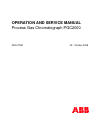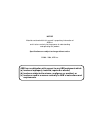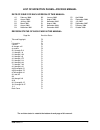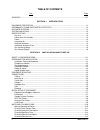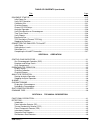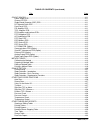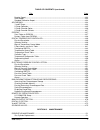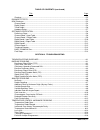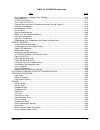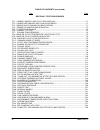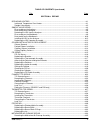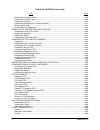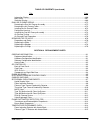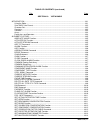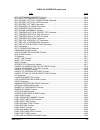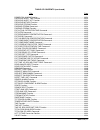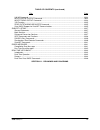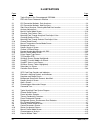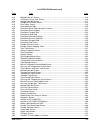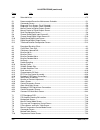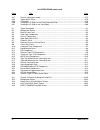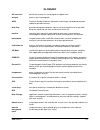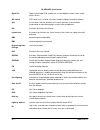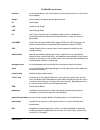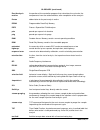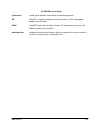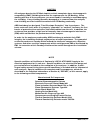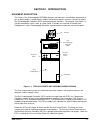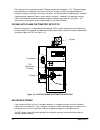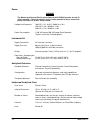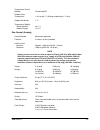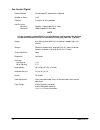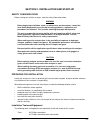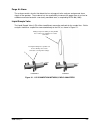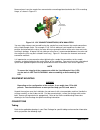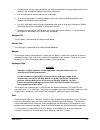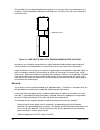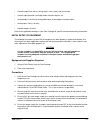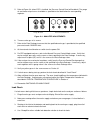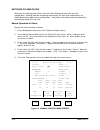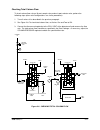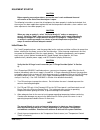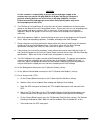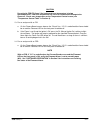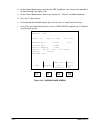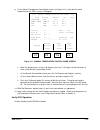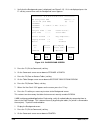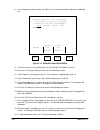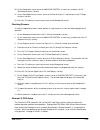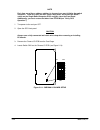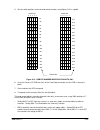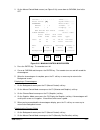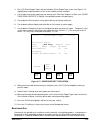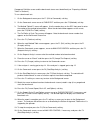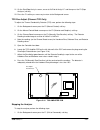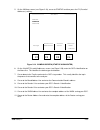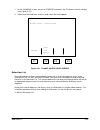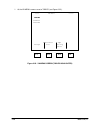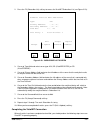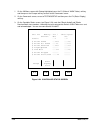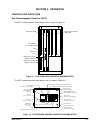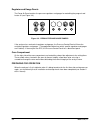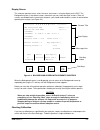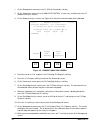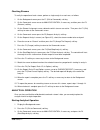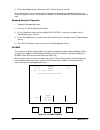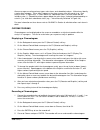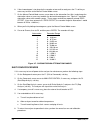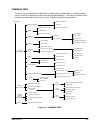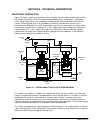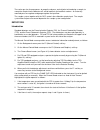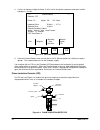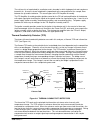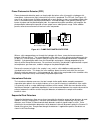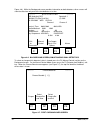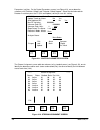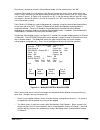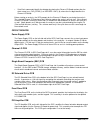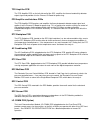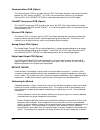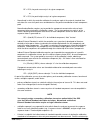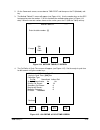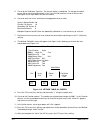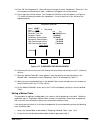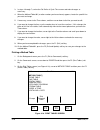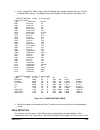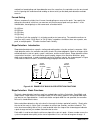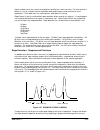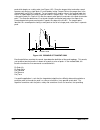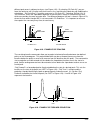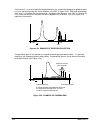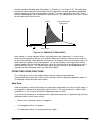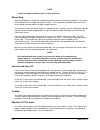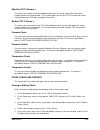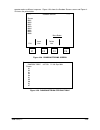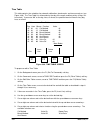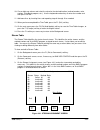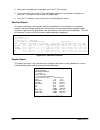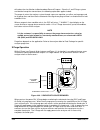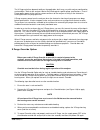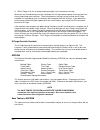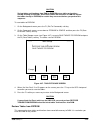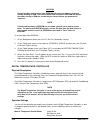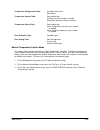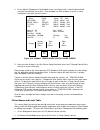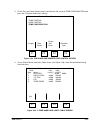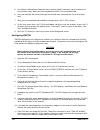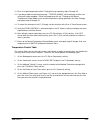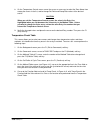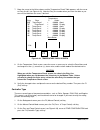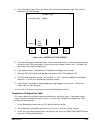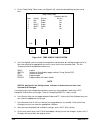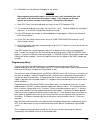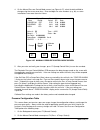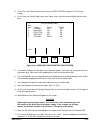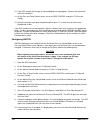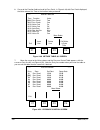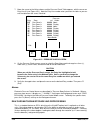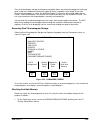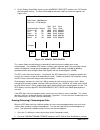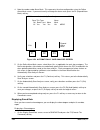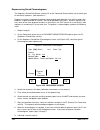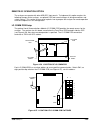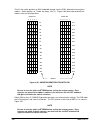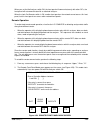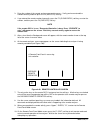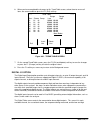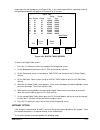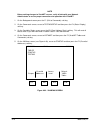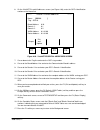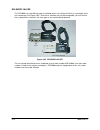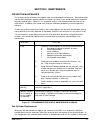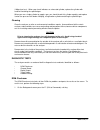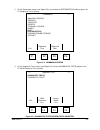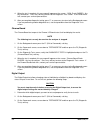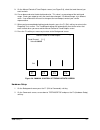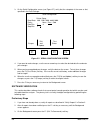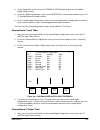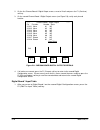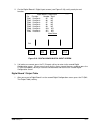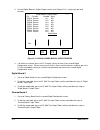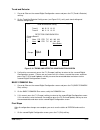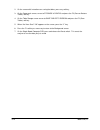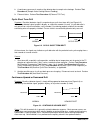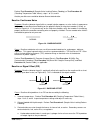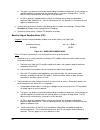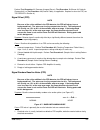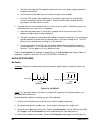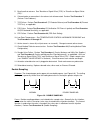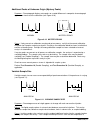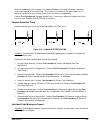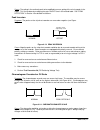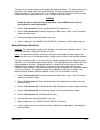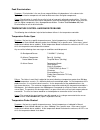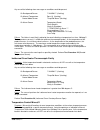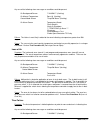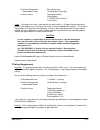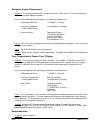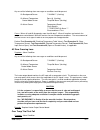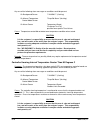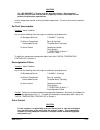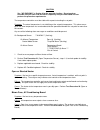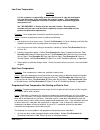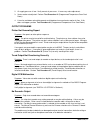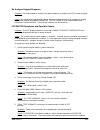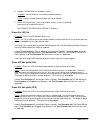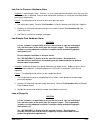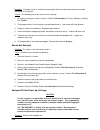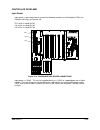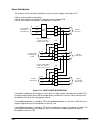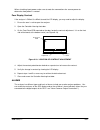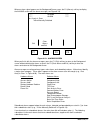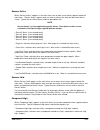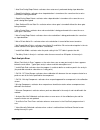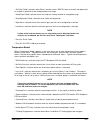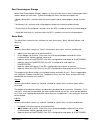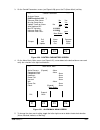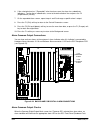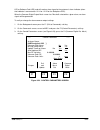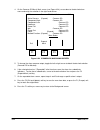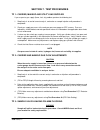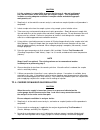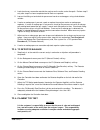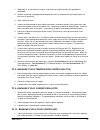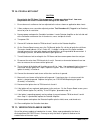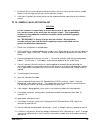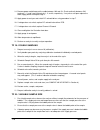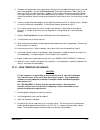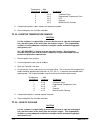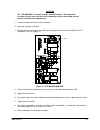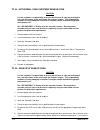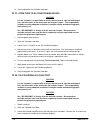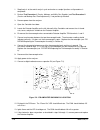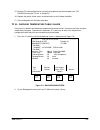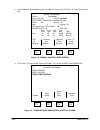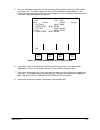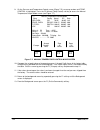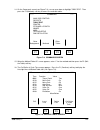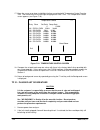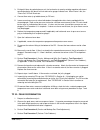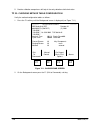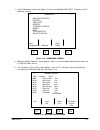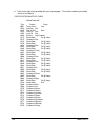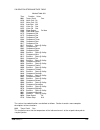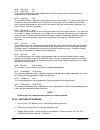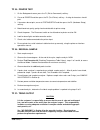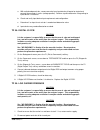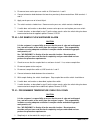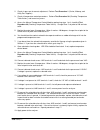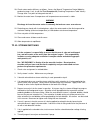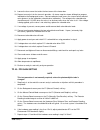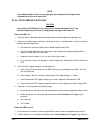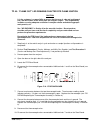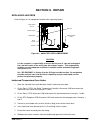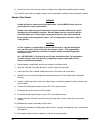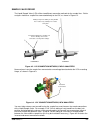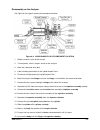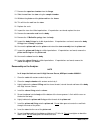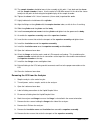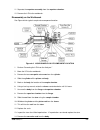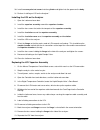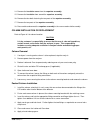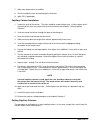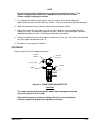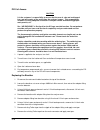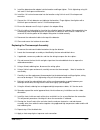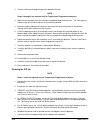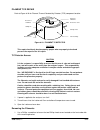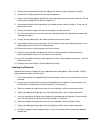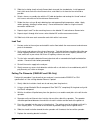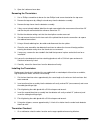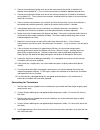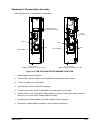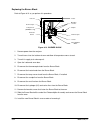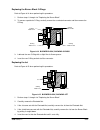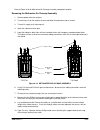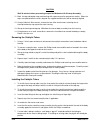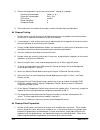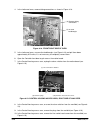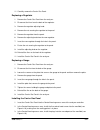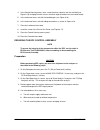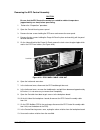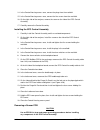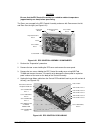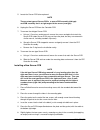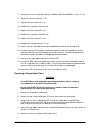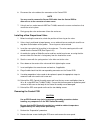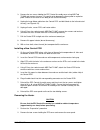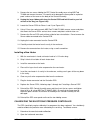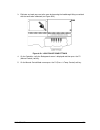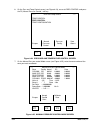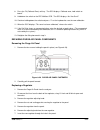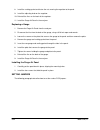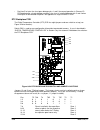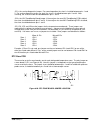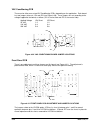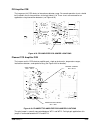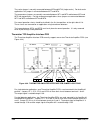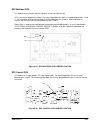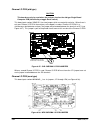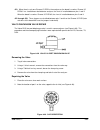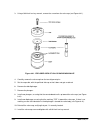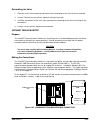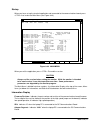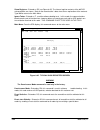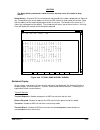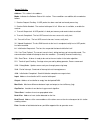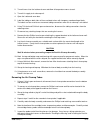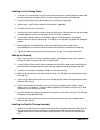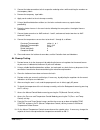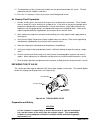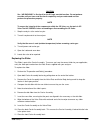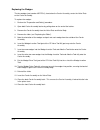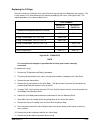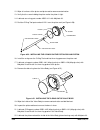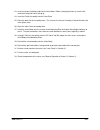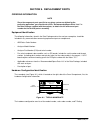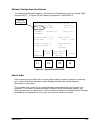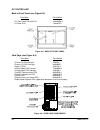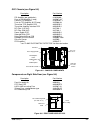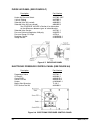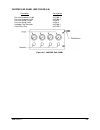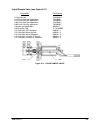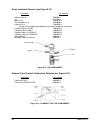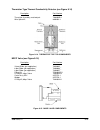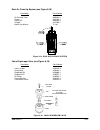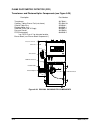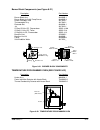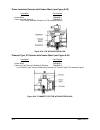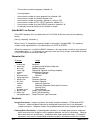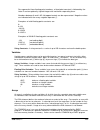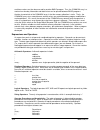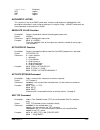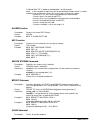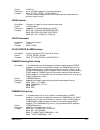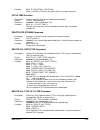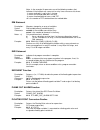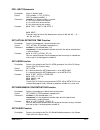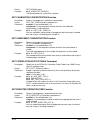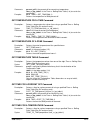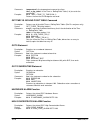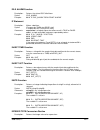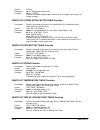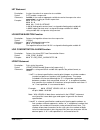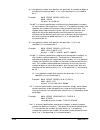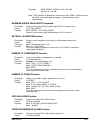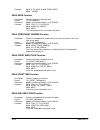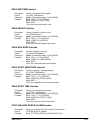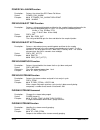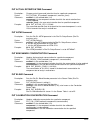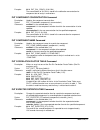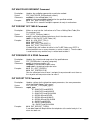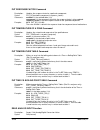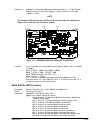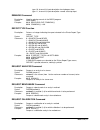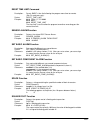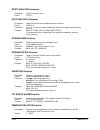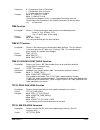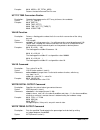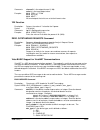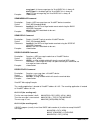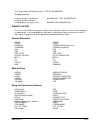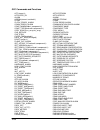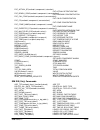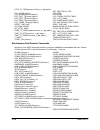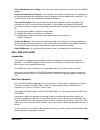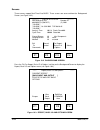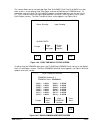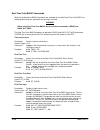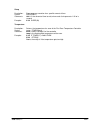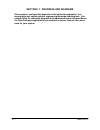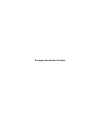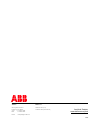- DL manuals
- ABB
- Laboratory Equipment
- PGC2000
- Operation And Service Manual
ABB PGC2000 Operation And Service Manual
Summary of PGC2000
Page 1
Operation and service manual process gas chromatograph pgc2000 2000-osm f2: october 2008.
Page 2
Notice material contained within this manual is proprietary information of abb inc. And is to be used only for the purpose of understanding and operating this product. Specifications are subject to change without notice. ©2000 - 2008, abb inc. Abb has no obligation with respect to any abb equipment ...
Page 3
2000-osm, f2 i list of effective pages—pgc2000 manual date of issue for each version of this manual: a1 february 2000 b5 january 2002 e2 april 2006 a2 august 2000 c1 august 2002 e3 september 2006 b1 january 2001 c2 november 2002 e4 july 2007 b2 march 2001 d1 august 2004 e5 september 2007 b3 august 2...
Page 4
Ii 2000-osm, f1 table of contents title page glossary .............................................................................................................................................. G-1 section 1. Introduction equipment description ........................................................
Page 5
2000-osm, f1 iii table of contents (continued) title page equipment startup .......................................................................................................................... 2-15 initial power on ..................................................................................
Page 6
Iv 2000-osm, f1 table of contents (continued) title page circuit boards .................................................................................................................................. 4-11 power supply pcb ..............................................................................
Page 7
2000-osm, f1 v table of contents (continued) title page regular report .................................................................................................................................. 4-33 short report ...................................................................................
Page 8
Vi 2000-osm, f1 table of contents (continued) title page cleaning ............................................................................................................................................... 5-2 diagnostic tests ........................................................................
Page 9
2000-osm, f1 vii table of contents (continued) title page oven temperature is greater than t-rating ................................................................................... 6-16 reasonableness ...................................................................................................
Page 10
Viii 2000-osm, f1 table of contents (continued) title page section 7. Test procedures tp 1: carrier, makeup, and utility gas supplies .................................................................... 7-1 tp 2: carrier and makeup gas flow adjustments ..................................................
Page 11
2000-osm, f1 ix table of contents (continued) title page section 8. Repair replacing heaters ............................................................................................................................ 8-1 isothermal temperature oven heater ..............................................
Page 12
X 2000-osm, f2 table of contents (continued) title page removing the catalytic tubes ........................................................................................................... 8-36 installing the catalytic tubes ..........................................................................
Page 13
2000-osm, f2 xi table of contents (continued) title page information display ............................................................................................................................ 8-66 menu items .....................................................................................
Page 14
Xii 2000-osm, f1 table of contents (continued) title page section 10. Vista basic introduction ...................................................................................................................................... 10-1 using the editor ...................................................
Page 15
2000-osm, f1 xiii table of contents (continued) title page get outstanding requests function .................................................................................. 10-13 get peak type parameter function ........................................................................................
Page 16
Xiv 2000-osm, f1 table of contents (continued) title page power fail alarm function ...................................................................................................... 10-24 previous inject time function ................................................................................
Page 17
2000-osm, f1 xv table of contents (continued) title page valve command ........................................................................................................................... 10-34 write digital output command..........................................................................
Page 18
Xvi 2000-osm, f1 illustrations figure title page 1-1 typical process gas chromatograph pgc2000 .................................................................... 1-1 1-2 pgc with flame photometric detector .................................................................................. 1-2 2-1 l...
Page 19
2000-osm, f1 xvii illustrations (continued) figure title page 4-14 method table #?? Screen .................................................................................................... 4-16 4-15 cal define & cycle time screen ......................................................................
Page 20
Xviii 2000-osm, f1 illustrations (continued) figure title page 4-65 solenoid valves .................................................................................................................... 4-75 5-1 recommended preventive maintenance schedule .................................................
Page 21
2000-osm, f2 xix illustrations (continued) figure title page 7-11 background screen .............................................................................................................. 7-26 7-12 commands screen ..................................................................................
Page 22
Xx 2000-osm, f2 illustrations (continued) figure title page 8-47 dual air cleanup assembly .................................................................................................. 8-72 8-48 typical m2cp valve ....................................................................................
Page 23
2000-osm, f1 g-1 glossary a/d converter device that converts an analog signal to a digital value analyzer process gas chromatograph ascii american standard code for information interchange; standardized computer coding for printed characters auto zero procedure bringing the detector signal as close ...
Page 24
G-2 2000-osm, f1 glossary (continued) digital i/o digital input/output pcb; enables the use of additional stream valves and/or alarm sensors dip switch pcb switch that is used to set values through hardware instead of software drift the variances from the baseline or the norm; generally associated w...
Page 25
2000-osm, f1 g-3 glossary (continued) host link serial communications link which allows the transmitting of analysis results to the host computer integer whole numbers that do not contain decimal points i/o input/output lcd liquid crystal display led light emitting diode ll low limits, entered into ...
Page 26
G-4 2000-osm, f1 glossary (continued) post analysis the portion of the controller program that calculates the value for the routine components from the collected data, after completion of the analysis postan abbreviation for the post analysis routine prom programmable read only memory psfc process s...
Page 27
2000-osm, f1 g-5 glossary (continued) trend output analog signal related to concentration of specified component vn vistanet; analytical network that links analyzers, dcs, and support people using the data vnsa vistanet name service administrator; pc software that serves as the address book for the ...
Page 28
G-6 2000-osm, f1 caution all analyzers bearing the ce mark imprint on their nameplates have electromagnetic compatibility (emc) shielding that meets the requirements for ce marking. When working with one of these analyzers, you must handle it carefully to avoid damaging the shielding. If any shieldi...
Page 29
2000-osm, f1 1-1 section 1. Introduction equipment description the process gas chromatograph pgc2000 separates and measures the individual components of gas or liquid samples. It automatically samples and analyzes process streams, using the analyzer's gas chromatograph controller (gcc) to control an...
Page 30
1-2 2000-osm, f1 each analyzer has a temperature code (t-rating) listed on the nameplate. This t-rating indicates the temperature classification of the area in which the analyzer has been designed to operate. T- ratings and area classifications for analyzer locations are determined and supplied by t...
Page 31
2000-osm, f1 1-3 system variations this manual supports the pgc2000 basic analyzer. An appendix to the main manual presents additional instructions for special applications such as pgc2002 (simulated distillation), pgc2003 (pna), pgc2005 (temperature programmed gc), pgc2007 (fuel sulfur), pgc2008 (o...
Page 32
1-4 2000-osm, f1 power warning the neutral and ground (earth) connections to the pgc2000 must be at earth (0 volts) potential. Failure to maintain earth (0 volts) potential at these connection points constitutes a serious safety hazard. Voltage and frequency: 100 vac (+15, -6 vac), 50/60 hz ± 10% 12...
Page 33
2000-osm, f1 1-5 temperature control method: closed loop pid ambient oven temperature: + 30° to 180° c (settings and display in °c only) setpoint resolution: 1° c temperature stability: steady ambient: ±0.1° c ambient range: ±1.0° c gas control (analog) control method: mechanical regulators filtrati...
Page 34
1-6 2000-osm, f1 gas control (digital) control method: closed loop pid; temperature stabilized number of zones: 1 to 5 filtration: 2 microns at inlet, provided inlet pressure: minimum: setpoint + 10 psig (69 kpa, 0.7 bar) maximum: 100 psig (689 kpa, 6.89 bar) note it is the customer's responsibility...
Page 35
2000-osm, f1 2-1 section 2. Installation and start-up safety considerations before starting to install the analyzer, read the safety information below. Warning before beginning installation, repair, or maintenance on the analyzer, contact the local safety department to ensure that all safety guideli...
Page 36
2-2 2000-osm, f1 3/16-inch flat blade screwdriver 1/8-inch flat blade screwdriver 9/64-inch ball driver 7/16-inch open end wrenches (2) 1/2-inch open end wrenches (2) 9/16-inch open end wrenches (2) 5/8-inch open end wrenches (2) 6-inch adjustable wrench 12-inch adjustable wrench 3/8-inch drive sock...
Page 37
2000-osm, f1 2-3 purge air alarm the analyzer contains circuits that detect the loss of purge air to the analyzer and generate alarm signals to the operator. The customer has the responsibility to connect the purge alarm to a visual or audible annunciator located in a constantly monitored area, as r...
Page 38
2-4 2000-osm, f1 new analyzers have the sample lines connected to a mounting plate attached to the lsv's mounting flange, as shown in figure 2-2. Customer connections figure 2-2. Lsv connection methods, new analyzers you must take extreme care to avoid having the sample lines exert force on the samp...
Page 39
2000-osm, f1 2-5 1. Do not remove the tube caps, provided at the analyzer tubing ports to prevent deterioration of the columns, until immediately before making each connection. 2. Use an anticorrosion material for the lines and fittings. 3. To ensure using proper size tubing and pipe, refer to the o...
Page 40
2-6 2000-osm, f1 the manifold vent must be plumbed from the analyzer to a safe area at 0 psia or atmospheric vent. To do this, connect appropriate tubing to the manifold vent (see figure 2-3) and run this tubing to a hazard-free area. Manifold vent figure 2-3. Side view of analyzer, showing manifold...
Page 41
2000-osm, f1 2-7 • contact output error alarms, timing signal, status signal, and annunciator • contact input operation start/stop, mode-selection request, etc. • analog output (4 to 20 ma) analog hold output, chromatogram recorder output • analog input (-10 to +10 volts) • detector output (10 volts...
Page 42
2-8 2000-osm, f1 sample system checkout verify that the sample system has been leak and flow checked and is known to be operating correctly. Gcc pre-checks caution before opening any analyzer doors, ensure the area is safe and hazard-free and will remain so the entire time the analyzer is open. 1. V...
Page 43
2000-osm, f1 2-9 5. Refer to figure 2-4 (when epc is installed, the pressure control panel will be blank). The purge air and heater air pressures should be as specified on the label below the corresponding regulator. Purge air panel pressure control panel figure 2-4. Analyzer adjustments 6. Turn on ...
Page 44
2-10 2000-osm, f1 matching column flows when you are matching column flows, refer to the data package for flow rates and valve configurations. Although methods of matching column flows vary with valve configurations, the following procedures apply to most configurations. Verify flows using a flow me...
Page 45
2000-osm, f1 2-11 checking total column flow to check column flow using a 10-port sample valve and an 8-port selector valve, perform the following steps (other valve configurations use similar procedures): 1. Turn all valves off as described in the previous paragraph. 2. See figure 2-6. To check tot...
Page 46
2-12 2000-osm, f1 checking analytical flow adjust 1. Set valve one to off; valve two remains on (see figure 2-7). Column pressure adj air in air out air out air in analytical flow adj backflush vent sample in sample vent column 2 sample loop column 1 selector flow adj selector vent cell vent detecto...
Page 47
2000-osm, f1 2-13 checking backflush flow 1. Connect the flow-measuring device to the backflush vent and verify that valves one and two are off (see figure 2-8). 2. Adjust the backflush vent restrictor to the flow rate stated in the data package. 1 1 2 2 3 3 4 4 5 5 6 6 7 7 8 8 9 9 10 10 carrier in ...
Page 48
2-14 2000-osm, f1 checking selector flow adjust 1. See figure 2-9. Set valve one to on and valve two to off. Column pressure adj air out air in air in air out analytical flow adj backflush vent sample in sample vent column 2 sample loop column 1 selector flow adj selector vent cell vent detector car...
Page 49
2000-osm, f1 2-15 equipment startup caution before opening any analyzer doors, ensure the area is safe and hazard-free and will remain so the entire time the analyzer is open. The following instructions assume that all equipment has been properly installed and checked, that the analyzer has been app...
Page 50
2-16 2000-osm, f1 caution it is the customer’s responsibility to ensure that the hydrogen supply to the analyzer does not exceed 100 psig (689 kpa, 6.89 bar) and that the customer’s pressure relieving devices are set to relieve at 200 psig (1380 kpa, 13.8 bar). Failure to control the hydrogen pressu...
Page 51
2000-osm, f1 2-17 caution do not ignite fpd/fid flame if the isothermal oven temperature is below operational level. Low oven temperature will result in condensation damage to the flame cell. Check oven temperature on the temperature control screen (see "temperature control table" in section 4). 13....
Page 52
2-18 2000-osm, f1 b. On the chroma board screen, verify that the fpd temp zone is the same as that specified in the data package (see figure 2-10). C. On the chroma board screen, observe the "ignitor" line. "manual" should be underlined. D. Press the f1 (exit) soft key. E. On the manual control mode...
Page 53
2000-osm, f1 2-19 g. On the manual temperature control mode screen (see figure 2-11), verify that the actual temperature for the fpd is at least 120 degrees. **** manual temperature control mode **** zone config actual sp rate iso-oven iso 79.9 80.0 0.0 prog. Oven prog/c 220.1 220.0 0.0 fpd iso 120....
Page 54
2-20 2000-osm, f1 1. Verify that the background screen is displayed (see figure 2-12). If it is not displayed, press the f1 soft key several times until the background screen appears. ********** b a c k g r o u n d ********** abb analytical gcc remote 0.1 803v029-1r (std gcc) (c) 2001 **alarm** **al...
Page 55
2000-osm, f1 2-21 4. Press the f2 (test printer) soft key. A string of characters should print. If characters print go to step 5. If a string of characters does not print go to step 9. 5. Verify that the cursor is on printer. 6. Press the f3 (print tables) soft key. 7. Select a table to print. Repea...
Page 56
2-22 2000-osm, f1 8. On the request analysis screen (see figure 2-13), select the method number for a calibration run. ****** request analysis ****** analysis requests: for a benchmark or calibration enter the method#, otherwise enter the stream#:[1 ] none stream bench cal pending: 00 00 00 accept c...
Page 57
2000-osm, f1 2-23 20. On the commands screen cursor to analysis control, if necessary, and press the f4 (start/stop analysis) soft key. 21. On the start/stop analysis screen, cursor to “at end of analysis?” and then press the f2 (stop analyzer) soft key. 22. Press the f1 soft key as necessary to ret...
Page 58
2-24 2000-osm, f1 note each time one of these address switches is changed, you must initialize the switch selections. To do this, open the gcc front panel, press and release the reset switch on the single board computer pcb, and then close the front panel. Additionally, you must restore the tables f...
Page 59
2000-osm, f1 2-25 5. Set the switch positions to the desired remote number, using figure 2-15 as a guide. #10 #6 #22 #7 #23 #9 #25 #26 #1 #17 #8 #24 #2 #18 #3 #19 #4 #20 #5 #21 #11 #27 #12 #28 #13 #29 #14 #30 #15 #31 #16 #32 remote no. Switch no. Switch no. 1 1 1 1 1 5 4 3 2 1 1 1 1 1 0 1 1 1 0 1 1 ...
Page 60
2-26 2000-osm, f1 • the screen saver option lets you blank the display screen when it is not being used. Sw1-8 off activates the screen saver, while sw1-8 on disables this feature. If the gcc has user nameable inputs option, you may insert names for up to five sensor inputs (digital inputs on the ch...
Page 61
2000-osm, f1 2-27 2. On the manual control mode screen (see figure 2-16), cursor down to chroma, then left to off. ****** manual control mode ****** valves:- - - - - - - - time:00000 enter valve: [0] cycle time:00000 recorder: method tbl: 000 offset : 0 % stream: 01 attn : 5 purging: 01 off chroma b...
Page 62
2-28 2000-osm, f1 3. A message line appears above the soft key, similar to the following: “zero offset used 004%.” a value less than 10% is good. 4. When you have completed the zero offset check, press the f1 soft key as necessary to return to the background screen. Time cycle check perform a comple...
Page 63
2000-osm, f1 2-29 3. Press f2 (printer report type) soft key to display printer report type screen (see figure 2-17). Highlighted or underlined items on this screen indicate current selections. 4. Cursor right or left to the report type you want to print: raw data, regular, or short (see "other tabl...
Page 64
2-30 2000-osm, f1 component definition screen and the benchmark stream must be defined (see "preparing a method table" in section 4). To run a benchmark test: 1. On the background screen press the f1 (exit to commands) soft key. 2. On the commands screen cursor to table edit and then press the f2 (m...
Page 65
2000-osm, f1 2-31 21. On the start/stop analysis screen, cursor to “at end of analysis?” and then press the f2 (stop analyzer) soft key. 22. Press the f1 soft key as necessary to return to the background screen. Tcd zero adjust (filament tcd only) to adjust the thermal conductivity detector (tcd) ze...
Page 66
2-32 2000-osm, f1 2. On the commands screen cursor to analysis control, if necessary, and then press the f4 (start/stop analysis) soft key. 3. On the start/stop analysis screen, verify that the highlighted area is on "at end of analysis?" and press the f2 (stop analyzer) soft key. The analyzer will ...
Page 67
2000-osm, f1 2-33 5. On the vn menu screen (see figure 2-19), cursor to startup and then press the f2 (essential addresses) soft key. ************ vn menu ********** tables startup testing essential access refresh escape addresses level vnsa tables f1 f2 f3 f4 figure 2-19. Vn menu screen (startup hi...
Page 68
2-34 2000-osm, f1 13. When you have completed and verified your entries, press the f2 (exit and update) soft key to save your entries. ******* vistanet essential addresses ******* name: [gcc10 ] tag: gcc10 board address: 0.10 domain 1: 0.1 domain 2: 0.2 vnsa address: 0.1.0.199 router address: 0.1.0....
Page 69
2000-osm, f1 2-35 1. At the vn menu screen, cursor to startup and press the f3 (access level) soft key (see figure 2-21). 2. Select level desired from scroll list and select exit and update. ***** vistanet access level ***** access level: unrestricted exit escape and update f1 f2 f3 f4 figure 2-21. ...
Page 70
2-36 2000-osm, f1 1. At the vn menu screen cursor to tables (see figure 2-22). **** vn menu ***** tables startup testing subscriber sqc escape list config table f1 f2 f3 f4 figure 2-22. Vn menu screen (tables highlighted).
Page 71
2000-osm, f1 2-37 2. Press the f2 (subscriber list) soft key to access the vistanet subscriber list (see figure 2-23). ***** vistanet subscriber list ***** command: previous next add delete type: hiu primary address: 0.1.0.100 secondary address: 0.2.0.100 time out: 7000 ms this entry: 1 total entrie...
Page 72
2-38 2000-osm, f1 1. On the vn menu screen with startup highlighted, press the f4 (refresh vnsa tables) soft key and then press the escape soft key to return to the commands screen. 2. On the commands screen, cursor to testing/setup and then press the f4 (status display) soft key. 3. On the controll...
Page 73
2000-osm, f1 3-1 section 3. Operation controls and indicators gas chromatograph controller (gcc) the gcc’s internal controls and indicators are as shown in figure 3-1. Time out halt single board computer (sbc) pcb chroma i/o pcb reset switch (resets sbc pcb) run highway 2 transmit highway 2 receive ...
Page 74
3-2 2000-osm, f1 regulator and gauge panels the purge air panel contains the pressure regulators and gauges for controlling the purge air and heater air (see figure 3-3). Purge air panel pressure control panel figure 3-3. Regulator and gauge panels if the analyzer has mechanical regulators and gauge...
Page 75
2000-osm, f1 3-3 display screen this analyzer operates from a series of menus and screens, using the display on the gcc. The background screen is the default screen, from which you can select the other screens. Since all screens are divided into the same basic elements, you should understand this sc...
Page 76
3-4 2000-osm, f1 1. On the background screen press the f1 (exit to commands) soft key. 2. On the commands screen cursor to analysis control, if necessary, and then press the f2 (request analysis) soft key. 3. On the request analysis screen (see figure 3-5) select the method number to be calibrated. ...
Page 77
2000-osm, f1 3-5 checking streams to verify the operation of each stream, perform a single analysis on each one, as follows: 1. On the background screen press the f1 (exit to commands) soft key. 2. On the commands screen cursor to analysis control, if necessary, and then press the f3 (streams) soft ...
Page 78
3-6 2000-osm, f1 4. On the start/stop analysis screen press the f2 (start analyzer) soft key. The analyzer will run the stream for which it is purging, according to the method designated in the stream assignment screen. The analyzer will continue in analytical operation until you command it to stop....
Page 79
2000-osm, f1 3-7 alarm messages are of two primary types: main alarms and subordinate alarms. Main alarms identify a major alarm category. These alarms appear on the alarm screen at the left margin (e.G., “post analysis error:” in figure 3-6). If a main alarm has subordinate alarms, the main alarm t...
Page 80
3-8 2000-osm, f1 6. If the chromatogram is too large for the recorder or too small to read, press the f1 soft key as necessary to return to the manual control mode screen. 7. On the manual control mode screen, cursor down to the attenuation line (attn:) and change the attenuation value as necessary ...
Page 81
2000-osm, f1 3-9 command tree the menu system (command tree) branches out from general to specific topics, eventually leading you to a screen that allows you to view or edit the desired parameters. The soft key selections move you down the command tree one level at a time. Figure 3-8 shows the comma...
Page 82
4-1 2000-osm, f1 section 4. Technical description functional description figure 4-1 shows a typical analytical flow system, using the flame ionization detector for illustration. Connections at the right side of the analyzer cabinet provide all gas and air inputs. Sliding plate valves, liquid sample ...
Page 83
2000-osm, f1 4-2 the carrier gas has three purposes: to purge the columns and cell prior to introducing a sample, to sweep the sample into the detector cell, and to backflush the backflush column. An externally mounted pressure regulator and gauge regulate the input flow. The sample system, together...
Page 84
4-3 2000-osm, f1 4. If, after six attempts to light the flame, it still is not lit, the ignition sequence terminates and the hydrogen is shut off. ***** chroma board ***** detector: fid flame: lit ignitor: off h2: none hardware zero: 5.10mv ( 4.7%) software zero: - 3.18mv detector reading: 1.98mv ig...
Page 85
2000-osm, f1 4-4 the cell consists of a polarized jet, a collector, and a chamber in which hydrogen fuel and sample are burned in air. A current, whose magnitude is proportional to the concentration of the sample, flows between the jet and the collector. This current goes to the fid amplifier assemb...
Page 86
4-5 2000-osm, f1 flame photometric detector (fpd) flame photometric detection works on the principle that when sulfur is burned in a hydrogen-rich atmosphere, luminescence (light) characteristic to sulfur is produced. The fpd cell (see figure 4-5) consists of a teflon burner chamber equipped with a ...
Page 87
2000-osm, f1 4-6 simultaneous dual detectors simultaneous dual detectors function in parallel using any two detectors. To accomplish this simultaneous processing requires one chroma i/o board in the analyzer for each detector. Chroma i/o board #1 is in gcc card cage slot 2 and chroma i/o board #2 is...
Page 88
4-7 2000-osm, f1 figure 4-6). While the background screen provides information on both detectors, other screens will show the data from only one of the two detectors at a time. ********** b a c k g r o u n d ********** abb analytical gcc remote 0.1 803v031-1r (sim dual det) (c) 2001 19-jun-2002 wed ...
Page 89
2000-osm, f1 4-8 to view the data from the second chroma i/o board, enter "2" in the highlighted box on the screen and then press the f2 (select chroma bd and view) soft key. The chroma board #2 screen will appear (see figure 4-8) and all screens showing chroma i/o board data will now show the data ...
Page 90
4-9 2000-osm, f1 parameters) soft key. On the control parameters screen (see figure 4-9), cursor down the selections until "detector 1 mode" and "detector 2 mode" appear. Select the desired mode for detector 2 and then press the f2 (exit and update) soft key to save this setting. ********** control ...
Page 91
2000-osm, f1 4-10 since there is no dummy stream in master/master mode, all link column entries are "00". In master/slave mode, the link column in the stream assignment screen shows which stream the slave is using. Because only the master detector controls the actual streams used, this slave stream ...
Page 92
4-11 2000-osm, f1 • vista basic commands identify the detector by placing the chroma i/o board number after the alarm name (e.G., cur_strm (1) or integer = rai (1,0), where the first digit identifies the chroma i/o board). Before starting an analysis, the gcc prompts for the chroma i/o board to use ...
Page 93
2000-osm, f1 4-12 tcd amplifier pcb the tcd amplifier pcb, on the left side wall of the gcc, amplifies the thermal conductivity detector output signal and provides it to the chroma i/o board for processing. Fpd amplifier and interface pcbs the fpd amplifier pcb linearizes and amplifies the flame pho...
Page 94
4-13 2000-osm, f1 communications pcb (option) the communications pcb, in any open slot in the gcc card cage, provides a two-channel interface between the gcc and the vistanet. This pcb is not used when the analyzer has the optional ethernet pcb. See "vistanet option" for a detailed explanation of th...
Page 95
2000-osm, f1 4-14 rf = cc/a, for peak area analysis of a given component or rf = cc/h, for peak height analysis of a given component • normalized, in which the controller calibrates the analyzer against the external standard, then calculates the sum of all peak areas and determines the percent contr...
Page 96
4-15 2000-osm, f1 between the various components is established (at installation), only the k-factor is changed during calibration. Preparing a method table this subsection explains how to prepare a method table by constructing a sample method table. Figure 4-12 shows a chromatogram of the analysis ...
Page 97
2000-osm, f1 4-16 2. On the commands screen, cursor down to table edit and then press the f2 (methods) soft key. 3. The method table #?? Screen will appear (see figure 4-14). Use the number keys on the gcc front panel to enter the number “1” for this method (the method number given in figure 4-13 da...
Page 98
4-17 2000-osm, f1 5. Cursor to the calibration type line. The current choice is underlined. To change the choice, cursor right or left to the desired type (in this case ext std) and then cursor to the next line. Moving the cursor up or down sets the new choice. 6. Cursor to each line in turn and cho...
Page 99
2000-osm, f1 4-18 14. Enter “30” for component #1’s time and then cursor right to select “component.” since this is the first component entered into the table, “undefined” will appear in the value column. 15. Cursor right to the value column. The component definition screen will appear (see figure 4...
Page 100
4-19 2000-osm, f1 3. In steps 4 through 7, review the cal define & cycle time screen and make changes as necessary. 4. When the method table #01 (or other number you have chosen) appears, locate the specific line you want to change. 5. If necessary, cursor to the time column, and then cursor down to...
Page 101
2000-osm, f1 4-20 4. On the second print tables screen, enter the method table number and then press the f2 (print selected table) soft key. The method table and component table will print (see figure 4-19). Method table #01 8:25:29 fri 30 sep 1994 cycle time = 00140 time function value 0001 noise c...
Page 102
4-21 2000-osm, f1 method has forced gating and slope detection on at the same time, the controller uses the one turned on first, ignoring the second one and sending an alarm to tell you that both peak detection methods were on. Forced gating when a component's elution time is known, forced gating ca...
Page 103
2000-osm, f1 4-22 higher number causes the system to respond less quickly but is more sensitive. For that reason the default is set at 8, a median value that provides both good response and sensitivity for most applications. Peak width only has meaning when slope detect is running. Slope detect on t...
Page 104
4-23 2000-osm, f1 peak which begins on a valley point (see figure 4-22). Since the tangent skim termination search operates only during a single peak, it is activated by setting tangent skim at the proper time in the method table (no on/off is required). To use tangent skim, choose a time in the met...
Page 105
2000-osm, f1 4-24 different peak areas in adjacent analyses (see figure 4-23). By selecting “pk end =vly” you can force the routine to call it a valley each time it occurs, thus removing the indecision and stabilizing the calculations. “pk end =base” is used the same way as “pk end =vly.” selecting ...
Page 106
4-25 2000-osm, f1 “proj reverse” is a reverse projection flag that identifies the end of a desired peak or group of peaks. It is set in the baseline after the end of the peak (see “hbr” in figure 4-25). With reverse projection, “proj term” is set before the start of the peak—and before “proj reverse...
Page 107
2000-osm, f1 4-26 another method for handling badly tailing peaks is “end=crest+” (see figure 4-27). This code forces the end of the peak to be the crest time plus the time specified in the code, providing a reproducible end to the peak even if the crest of the peak is moving. To use this command, i...
Page 108
4-27 2000-osm, f1 note if any of the above conditions exist, an error will occur. Stream step stream step begins the automatic sample purge of the sample stream being analyzed. It must occur after completion of the sample inject for this stream. This is particularly important when the current stream...
Page 109
2000-osm, f1 4-28 skip next tcf if stream = this allows you to skip the next time-coded function when this stream value equals the stream number entered in the method table. This function allows you to skip a tcf on a particular stream, usually because that tcf does not apply to that stream. Do next...
Page 110
4-29 2000-osm, f1 6. Press the f1 soft key as necessary to return to the background screen. Printing tables 1. On the background screen, press the f1 (exit to commands) soft key. 2. On the commands screen, cursor down to printer and then press the f2 (print tables) soft key. 3. On the print tables s...
Page 111
2000-osm, f1 4-30 operator orders a different sequence. Figure 4-28 shows the random streams screen and figure 4- 29 shows the printed table. ****** random streams ****** stream 0001 0002 0001 0003 0004 0001 0005 0006 more below insert delete exit line line f1 f2 f3 f4 figure 4-28. Random streams sc...
Page 112
4-31 2000-osm, f1 time table this table contains the schedules for automatic calibrations, benchmarks and stream analyses (see figure 4-30). The time table lists information by the day of the month and time of day (using a 24- hour clock). If you enter “00” as the day, hour, or minute, the specified...
Page 113
2000-osm, f1 4-32 10. Cursor right one column and select the value for the desired function (method number, valve number, vista basic program, etc.). Use the keyboard number keys to enter the number and then press enter. 11. Add more lines by inserting lines and repeating steps 6 through 10 as neede...
Page 114
4-33 2000-osm, f1 4. When you finish editing the stream data, press the f1 (exit) soft key. 5. On the next screen, press the f2 (exit and update) soft key to save the new stream data, or press the f1 (escape) soft key to retain the original data. 6. Press the f1 soft key as necessary to return to th...
Page 115
2000-osm, f1 4-34 short report this report (see figure 4-34) gives basic information on the analysis, which you can use to check analyzer operation periodically. It is a one-line report which provides the stream number, injection time, and concentration for each component by number. The short report...
Page 116
4-35 2000-osm, f1 will reduce the classification to nonhazardous/general purpose. Since the y and z purge systems are identical except for nomenclature, the following explanation applies to both. The purge air enters the analyzer system through a pressure regulator, an orifice, and a gauge used to s...
Page 117
2000-osm, f1 4-36 the x purge cycle time depends totally on the application, but it may vary with analyzer configuration and condition. Refer to the analyzer label or data package for specific purge specifications. Once x purge applies power to the analyzer, power continues to the analyzer as long a...
Page 118
4-37 2000-osm, f1 6. With x purge reset, the air purge timed cycle begins in the electronics housing. When you use override during start-up, it overrides the x purge control of power to the analyzer, but the air purge timed cycle continues. Once the electronics housing has pressurized and x purge co...
Page 119
2000-osm, f1 4-38 caution saving tables and functions from ram to e2prom erases tables or functions already residing in e2prom. Since these tables and functions in ram will replace the tables already in e2prom, be certain they are correct before you perform this sequence. To save tables to e2prom: 1...
Page 120
4-39 2000-osm, f1 caution restoring tables and functions from e2prom will erase any tables or functions already residing in ram. Since these tables and functions in e2prom will replace the tables already in ram, be certain they are correct before you perform this sequence. Note if tables and functio...
Page 121
2000-osm, f1 4-40 temperature configuration table low/high alarm limits zone name temperature control table zone relationship set point, by entry number in method ramp rate, by entry number in method temperature check table zone relationship alarm temperature value, by entry number in method action ...
Page 122
4-41 2000-osm, f1 4. On the manual temperature control mode screen (see figure 4-38), select the desired field using the up and down cursor keys. Enter two digits for valve numbers (e.G. 04), as some installations have more than nine valves. **** manual temperature control mode **** zone config actu...
Page 123
2000-osm, f1 4-42 3. On the pres and temp control screen (see figure 4-39), cursor to temp configuration and press the f3 (names and limits) soft key. **** pres and temp control **** temp control pres control temp configuration names escape zone and controller config limits type f1 f2 f3 f4 figure 4...
Page 124
4-43 2000-osm, f1 5. In the names field you can change the zone name by typing a new name, up to a maximum of ten characters long. When you have completed the name, cursor to another field. 6. In the low and high alarm limits field, type the desired alarm value and then cursor to another field. 7. A...
Page 125
2000-osm, f1 4-44 12. Enter a set point temperature within t-rating limits by repeating steps 5 through 10. 13. If you do not hold the switch long enough, * temp bd alarm * will also display and the new setting will not be accepted. Check the temperature with the t-rating on the manual temperature c...
Page 126
4-45 2000-osm, f1 6. Cursor to the function field and scroll to temp contrl. In figure 4-41, with temp contrl in the function field the value column lists two as the function to be performed from the temperature control table. ***** method table #01 ***** time function value [0001] temp. Contrl two ...
Page 127
2000-osm, f1 4-46 8. On the temperature control screen, move the cursor as necessary to select the zone name from among the names in the list, and to change set point and ramp rate values of the desired entries. Caution when you exit the temperature control screen, the value in the entry line highli...
Page 128
4-47 2000-osm, f1 7. Move the cursor to the value column and the temperature check table appears, with the cursor on entry line 01 (see figure 4-43). Note the entry line number when you enter the table so you can exit the table from the same, if desired. ***** temperature check ***** temperature ent...
Page 129
2000-osm, f1 4-48 4. On the controller type screen (see figure 4-44), verify that the controller type is the same as specified in the data package. ***** controller type ***** controller type: regular exit escape and update f1 f2 f3 f4 figure 4-44. Controller type screen 5. If you want to change the...
Page 130
4-49 2000-osm, f1 4. On the temp config table screen (see figure 4-45), select the desired field using the cursor keys. **** temp config table **** remove heat on num config sensor air loss 1 iso probe yes 2 iso probe yes 3 inact probe no 4 inact probe no 5 iso tc yes exit f1 f2 f3 f4 figure 4-45. T...
Page 131
2000-osm, f1 4-50 10. “hold switch on temp board” will appear on the screen. Caution before opening any analyzer doors, ensure the area is safe and hazard-free, and will remain so the entire time the analyzer is open. If the analyzer has x purge, operate the override function as described in "x purg...
Page 132
4-51 2000-osm, f1 note on power loss, set points and ramp rates for all programmable zones (prog and prog/c) are lost. You must re-enter the values manually or execute the method stored in the method table. Alarms digital temperature controller alarms are described in "temperature board" alarms in s...
Page 133
2000-osm, f1 4-52 1. On the background screen press f2 (manual control). 2. On the manual control mode screen press f4 (press. & temp. Control). 3. On the pres and temp control screen (see figure 4-46), cursor to pres control and press f2 (manual pressure control). **** pres and temp control **** te...
Page 134
4-53 2000-osm, f1 4. On the manual pressure control mode screen (see figure 4-47), select the desired field to change using the cursor arrow keys. Enter two digits for valve numbers (e.G., 04), as some installations have more than nine valves. **** manual pressure control mode **** zone config actua...
Page 135
2000-osm, f1 4-54 3. On the pres and temp control screen, cursor to pres control and press f3 (pressure config). 4. On the pressure config table screen (see figure 4-48), select the desired field using the cursor keys. **** pressure config table **** zone num name config range 1 column iso 30 2 anal...
Page 136
4-55 2000-osm, f1 13. If the gcc accepts the change, an acknowledging message appears. Release the switch and close the front panel. 14. On the pres and temp control screen, cursor to pres control and press f3 (pressure config). 15. Verify that changes have been accepted and then press f1 as necessa...
Page 137
2000-osm, f1 4-56 11. If the set point is not accepted, the pres zone name flashes and * pres bd alarm * flashes on the message line. If this happens, release the switch and check the pressure with the pressure limits prescribed for this zone. 12. Enter a set point pressure within these limits by re...
Page 138
4-57 2000-osm, f1 6. Cursor to the function field and scroll to pres contrl. In figure 4-49, with pres contrl displayed, the value column lists two as the function to be performed. ***** method table #01 ***** time function value [0001] pres contrl two 0010 pres check one 0120 noise calc on 0125 noi...
Page 139
2000-osm, f1 4-58 8. On the pressure control screen, move the cursor as necessary to select the zone name from among the names in the list, and to change set point and ramp rate values of the desired entries. Caution when you exit the pressure control screen, the entry line highlighted when you exit...
Page 140
4-59 2000-osm, f1 7. Move the cursor to the value column and the pressure check table appears, with the cursor on entry line 01 (see figure 4-51). Note the entry line number when you enter the table so you can exit the table from the same, if desired. ***** pressure check ***** pressure entry zone p...
Page 141
2000-osm, f1 4-60 the raw chromatogram storage and reprocessing option allows only one chromatogram of each type to be saved (last, calibration, benchmark, typical or alarm), regardless of the length of the cycle. When the chromatogram is saved, the raw data report is saved also (but method tables a...
Page 142
4-61 2000-osm, f1 2. On the display saved data screen, cursor to memory used/left and press the f2 (execute the command) soft key. The raw chromatogram memory used/left screen will appear (see figure 4-53). **** raw chromatogram memory used/left **** total used = 038208 bytes total left = 272916 byt...
Page 143
2000-osm, f1 4-62 3. On the define save/release screen, cursor to manual release and then press the f2 (execute the command) soft key. 4. On the manually release analysis screen, select the type of data to release and press the f2 (manually release analysis) soft key. If you want to release more tha...
Page 144
4-63 2000-osm, f1 4. Note the number under alarm mask. This represents the alarm configuration set on the define alarm mask screen. If you want to verify or change the alarm mask, press the f4 (expand alarm mask) soft key. ****** automatically save analyses ****** save this type alarm cal bench last...
Page 145
2000-osm, f1 4-64 2. On the graphics setup screen, select the type of chromatogram to save: calibration (cal), benchmark (bench), most recent (last), alarm, or typical (typ). 3. Next select the amount of screen offset, which determines where on the screen the chromatogram will display. Start with “0...
Page 146
4-65 2000-osm, f1 reprocessing saved chromatograms the reprocess saved data screen (soft key f3 on the command screen) allows you to select type of raw data to reprocess, how to process it. Reprocessing takes saved data and sends it back through peak detection in an off-line mode, then produces a re...
Page 147
2000-osm, f1 4-66 remote gc operation option the analyzer can operate with other abb gcc front panels. To implement this option requires the following changes to the analyzer: an optional pcb and several changes in wiring connections and switch settings. This section of the manual explains how to pr...
Page 148
4-67 2000-osm, f1 the first five switch positions on sw1 (labeled 0 through 4 on the pcb), determine the analyzer's address. Switch positions 6, 7 and 8 are always on ("1"). Figure 4-58 shows how to identify the address from the switch positions. #10 #6 #22 #7 #23 #9 #25 #26 #1 #17 #8 #24 #2 #18 #3 ...
Page 149
2000-osm, f1 4-68 when you set the no analyzer switch on, the front panel will communicate only with other gc’s; the front panel will not communicate with an attached analyzer. When the lock out remote switch is on, another front panel on the network cannot access this front panel, but this front pa...
Page 150
4-69 2000-osm, f1 3. Enter the number of the remote analyzer you want to access. Verify you have entered the number correctly and then press the f3 (execute) soft key. 4. If you entered the remote number incorrectly, press the f2 (clear entry) soft key, re-enter the number, and then press the f3 (ex...
Page 151
2000-osm, f1 4-70 analog output option this option provides analog outputs to a printer, computer, or other external device. Up to two optional pcbs, installed in the gcc card cage, provide different combinations of current and voltage outputs. These combinations are: • one current board, with up to...
Page 152
4-71 2000-osm, f1 6. When you have completed the changes to this trend table screen, review them to ensure all items are correct and then press the f1 (exit) soft key. ****** trend table ****** range range chan stream comp low high 01 01 01 1.0000 100.00 03 01 03 0.5000 100.00 04 02 01 1.0000 100.00...
Page 153
2000-osm, f1 4-72 range values for that component (see figure 4-62). If you select stream “00” for a particular channel, the specified component will apply on that channel for all streams. ****** digital table ****** range range chan stream comp low high 01 01 01 1.0000 100.00 02 01 02 0.5000 100.00...
Page 154
4-73 2000-osm, f1 note before making changes to vistanet screens, verify all data with your network administrator to ensure proper connection and operation with vistanet. 1. On the background screen press the f1 (exit to commands) soft key. 2. On the commands screen, cursor to testing/setup and then...
Page 155
2000-osm, f1 4-74 6. On the vistanet essential addresses screen (see figure 4-64), enter the gcc's identification number on the name line. ******* vistanet essential addresses ******* name: [gcc10 ] tag: gcc10 board address: 0.10 domain 1: 0.1 domain 2: 0.2 vnsa address: 0.1.0.199 router address: 0....
Page 156
4-75 2000-osm, f1 solenoid valves the pgc2000 uses two different types of solenoid valves in the purge air panel, a vented type and a non-vented type (see figure 4-65). Since these solenoids are not interchangeable, you must ensure that a replacement solenoid is the same type as the solenoid being r...
Page 157
2000-osm, f1 5-1 section 5. Maintenance preventive maintenance the analyzer design eliminates the need for extensive and complex maintenance. Where preventive maintenance procedures require specific time frames or intervals, you should maintain an inspection log and inspection data. Figure 5-1 lists...
Page 158
5-2 2000-osm, f1 (100 psig or less). When your check indicates an exhausted cylinder, replace the cylinder with another containing the specified gas. When you use a single cylinder to supply a gas, you should check this cylinder regularly and replace it when the pressure falls below 100 psig, using ...
Page 159
2000-osm, f1 5-3 2. On the commands screen (see figure 5-2), cursor down to testing/setup and then press the f2 (diagnostic tests) soft key. ***** commands ***** analysis control reports table edit printer storage & config. Names misc. [testing/setup] chromatogram storage vistanet diagnostic diagnos...
Page 160
5-4 2000-osm, f1 4. When the test is complete, this message will appear on the screen: “rom check passed. Any key to continue.” press any soft key to return to the diagnostic tests screen. If the rom check fails, contact your service representative. 5. After you complete diagnostic testing, press f1...
Page 161
2000-osm, f1 5-5 4. On the diagnostic tests screen (see figure 5-4), cursor to diagnostic tools and press the f2 (digital output test) soft key. ***** diagnostic tests ***** diagnostic tests [diagnostic tools] digital trend exit output output test test f1 f2 f3 f4 figure 5-4. Diagnostic tests screen...
Page 162
5-6 2000-osm, f1 6. Cursor down to the line marked “pin number” and enter the desired chroma i/o board pin number. On the corresponding line below the pin number, the digital value will change from 0 to 1 or from 1 to 0. 7. When the digital value changes, check the output circuit to verify that it c...
Page 163
2000-osm, f1 5-7 9. On the manual control of trend outputs screen (see figure 5-6), select the trend channel you want to check. 10. Cursor down and enter the desired trend value. This value is a percentage of the total trend range. Check your output to verify the trend value changed. If it did not c...
Page 164
5-8 2000-osm, f1 3. On the serial configuration screen (see figure 5-7), verify that the setup data is the same as that specified in the data package. *** serial configuration *** printer setup baud rate: 300 1200 2400 4800 9600 parity: none even odd data bits: 7 8 stop bits: 1 2 exit test escape an...
Page 165
2000-osm, f1 5-9 4. On the commands screen, cursor to storage & config and then press the f4 (update digital config) soft key. 5. On the first digital configuration screen, enter resetdigio as the password and then press the f2 (accept entered password) soft key. 6. On the second digital configurati...
Page 166
5-10 2000-osm, f1 2. On the first chroma board 1 digital output screen, cursor to vistaii and press the f1 (continue) soft key. 3. On the second chroma board 1 digital output screen (see figure 5-9), verify each pin and function. ***** chroma board 1 digital output ***** pin function number state j1...
Page 167
2000-osm, f1 5-11 2. On the digital board 1 digital input screen (see figure 5-10), verify each pin and function. ***** digital board 1 digital input ***** pin function number state tb6-1 vistabasic #5 no tb6-2 vistabasic #6 no tb6-3 vistabasic #7 no tb6-4 vistabasic #8 no tb6-5 vistabasic #9 no tb6...
Page 168
5-12 2000-osm, f1 2. On the digital board 1 digital output screen (see figure 5-11), verify each pin and function. ***** digital board 1 digital output ***** pin function number state tb5-18 stream #11 no tb5-19 stream #12 no tb5-20 stream #13 no tb5-21 stream #14 no tb5-22 stream #15 no tb5-23 stre...
Page 169
2000-osm, f1 5-13 trend and detector 1. Cursor to other on the second digital configuration screen and press the f2 (trend & detector) soft key. 2. On the trend and detector config screen (see figure 5-12), verify each trend setting and detector configuration. ***** trend and detector config ***** t...
Page 170
5-14 2000-osm, f1 2. On the screen with instructions on saving the tables, press any soft key. 3. On the commands screen, cursor to storage & config. And press the f2 (save or restore tables) soft key. 4. On the table storage screen cursor to save tables to e2prom and press the f2 (save tables) soft...
Page 171
2000-osm, f1 6-1 section 6. Troubleshooting troubleshooting guidelines this section provides troubleshooting information by category. Included in this information are symptoms, causes, and suggested tests for further fault isolation. These tests are described in section 7, listed by test procedure (...
Page 172
6-2 2000-osm, f1 8. A continuous presence of sample at the detector due to sample valve leakage. Perform test procedure 3 (sample valve leaking/column flooding). 9. Filament failure. Perform test procedure 6 (filament tcd test). Cyclic short term drift symptom: baseline (detector signal) is experien...
Page 173
2000-osm, f1 6-3 perform test procedure 3 (sample valve leaking/column flooding); or test procedure 30 (checking temperature table values), steps 1 to 3, 8, and 9. Another possible cause could be detector filament deterioration. Baseline continuous noise symptom: baseline (detector signal) with no s...
Page 174
6-4 2000-osm, f1 b. The gases may be pure, but contaminated tubing or hardware components in the analyzer or cylinder regulator(s) contaminate the makeup gases as they pass through them. The fid detects theses contaminants, resulting in a noisy baseline. C. An fid is generally equipped with a cataly...
Page 175
2000-osm, f1 6-5 perform test procedure 11 (common usage of gases), test procedure 13 (burner air catalytic cleanup unit), or test procedure 14 (coaxial cable), as applicable. Replace or clean the fid (see "fid repair" in section 8). Signal offset (fpd) note because of the sulfur addition in the fpd...
Page 176
6-6 2000-osm, f1 a. Electrical noise from the fpd amplifier could result from a noisy power supply or defective component of the pcb. B. Loose electrical connections can cause electrical signals to be sporadic. C. Since the fpd amplifier input impedances are extremely high, low noise coaxial cable c...
Page 177
2000-osm, f1 6-7 5. Baseline offset extreme. See "baseline or signal offset (tcd)" or "baseline or signal offset (fid)." 6. Column broken or connection in the column train disconnected. Perform test procedure 7 (column train problems). 7. Tcd failure. Perform test procedure 5 (tc detector balance) a...
Page 178
6-8 2000-osm, f1 additional peaks of unknown origin (mystery peaks) symptom: chromatograph displays extra peaks or a noted difference in composite chromatograph appearance from that of the calibration (see figure 6-10). Normal mystery peaks time time unknown figure 6-10. Mystery peaks cause: if only...
Page 179
2000-osm, f1 6-9 above the bubble point of the sample, the sample will bubble in the sample chamber, causing an inconsistent liquid fill of the sample loop. This results in a continuously variable sample size. A defective sample valve stem or leaking seal(s) can also cause nonrepeatability. Perform ...
Page 180
6-10 2000-osm, f1 cause: the gating in the method needs to be modified to ensure gating of the missing peak in the report. This can be done by modifying the gate on/off time in the method table. See "peak detection" in section 4 for detailed instructions. Peak inversion symptom: the peaks on the str...
Page 181
2000-osm, f1 6-11 the peaks may in fact be too large and saturating the detector or column. The splitter may be out of adjustment, or the liquid sample size may be too large. Possibly the detector gain jumper at the detector electronics is not setup correctly. The sample valve may be injecting an ex...
Page 182
6-12 2000-osm, f1 peak discrimination symptom: discrimination is the non linear unequal dilution of hydrocarbons in the column train. Typically the heavier components will tend to dilute more than the lighter components. Cause: discrimination is usually the result of a leak or incorrectly adjusted s...
Page 183
2000-osm, f1 6-13 any one of the following alarm messages or conditions could be present: on background screen ***alarm:*** (flashing) on manual temperature zone (3) (flashing) control mode screen *temp bd alarm* (flashing) on alarm screen temperature board: *zone specific *analysis shutdown *** tem...
Page 184
6-14 2000-osm, f1 any one of the following alarm messages or conditions could be present: on background screen ***alarm:*** (flashing) on manual temperature zone (#) (flashing) control mode screen *temp bd alarm* (flashing) on alarm screen temperature board: *zone specific *analysis shutdown *** tem...
Page 185
2000-osm, f1 6-15 on manual temperature zone (#) (flashing) control mode screen *temp bd alarm* (flashing) on alarm screen temperature board: *zone specific *** temp zone (#) alarm *** *triac failure cause: the output of the triac is connected to the zone heater(s). An optical isolator connected par...
Page 186
6-16 2000-osm, f1 exclusion jumper disagreement symptom: the temperature board has shut down and all the led’s are off. The zone temperatures are reducing and will approach ambient. Any one of the following alarm messages or conditions could be present: on background screen ***alarm:*** (flashing) o...
Page 187
2000-osm, f1 6-17 any one of the following alarm messages or conditions could be present: on background screen ***alarm:*** (flashing) on manual temperature zone (#) (flashing) control mode screen *temp bd alarm* (flashing) on alarm screen temperature board: *zone specific *** temp zone (#) alarm **...
Page 188
6-18 2000-osm, f1 any one of the following alarm messages or conditions could be present: on background screen ***alarm:*** (flashing) on manual temperature *temp bd alarm* (flashing) control mode screen on alarm screen temperature board: *overtemp test fail* possible zone specific triac failures ca...
Page 189
2000-osm, f1 6-19 caution see "air purging" in section 4 for the override function. Do not perform override until you have read section 4 completely and you understand and can perform the procedure requirements. Install a temperature monitor and verify ambient temperature. Ensure air flow into the c...
Page 190
6-20 2000-osm, f1 caution see "air purging" in section 4 for the override function. Do not perform override until you have read section 4 completely and you understand and can perform the procedure requirements. The temperature controllers must be stable with respect to tracking the set point. Sympt...
Page 191
2000-osm, f1 6-21 low oven temperature caution it is the customer’s responsibility to ensure that the area is safe and and hazard- free, and will remain so the entire time the analyzer is open. This responsibility includes ensuring adequate ventilation in analyzer shelter and obtaining proper work p...
Page 192
6-22 2000-osm, f1 2. Air supply pressure is low. Verify correct air pressures. If necessary make adjustment. 3. Vortex cooler not adjusted. Perform test procedure 41 (programmed temperature oven cool down). 4. Listen for cool down solenoid to operate and introduce increased vortex cooler air flow. I...
Page 193
2000-osm, f1 6-23 no analyzer keypad response symptom: pressing keypad on analyzer front panel produces no response on crt or other analyzer output. Cause: no response by keypad could indicate defective keypad or malfunction or defect in keypad cabling from keypad to keypad assembly pcb. The crt con...
Page 194
6-24 2000-osm, f1 6. Replace locom pcb (set-up address switch). Symptom: cannot contact or use remote networking feature. Cause: previous remote communication was not terminated. 7. Search for analyzer that is accessing another remote, or that is itself being accessed, then terminate the access. See...
Page 195
2000-osm, f1 6-25 low carrier pressure hardware alarm symptom: low carrier gas alarm. If carrier is in short supply and not corrected, carrier flow rates will reduce as the gas is depleted. Analyzer data will become erroneous as carrier pressure drops below the analyzer requirement. Causes: the foll...
Page 196
6-26 2000-osm, f1 symptom: if x purge system is installed, analyzer power will be removed and cannot be restored until purge air is restored. Causes: the following can be the causes of loss of purge. 1. Air supply to analyzer has been shut off. Perform test procedure 1 (carrier, makeup, and utility ...
Page 197
2000-osm, f1 6-27 cause: possible causes for analyzer not powering up are as follows: 1. If attempting to override x-purge, light intensity may not be sufficient to energize override, or cover to x-purge electronics housing is not removed. 2. Power is disconnected. Check power distribution circuit b...
Page 198
6-28 2000-osm, f1 electronic pressure control troubleshooting the pressure control assembly (see figure 6-15) requires special tools and equipment for repair. If you suspect a problem with this assembly please contact your abb service representative. Figure 6-15. Epc pressure control assembly.
Page 199
2000-osm, f1 6-29 controller problems input power input power is connected to one or more of the following locations on the backplane pcb in the controller housing (see figure 6-16): tb1, which is called vac #1 j1a, which is called vac #2 j1b, which is called vac #3 tb1 j1a j1b 1 2 3 4 5 6 tb1 j1a j...
Page 200
6-30 2000-osm, f1 power distribution the analyzer uses three power distribution circuits to route the power (see figure 6-17): vac #1, which provides heater power vac #2, which powers the electronics through the power supply pcb vac #3, which power the detectors, solenoid drivers, and epc 115 to 230...
Page 201
2000-osm, f1 6-31 when checking input power make sure to note the connections for source power to determine how power is routed. Poor display contrast if the analyzer is on but it is difficult to read the lcd display, you may need to adjust the display. 1. Ensure the area is safe to open the analyze...
Page 202
6-32 2000-osm, f1 when an alarm signal appears on the background screen, press the f4 (alarms) soft key to display the alarms screen with the alarm message (see figure 6-19). ****** alarms ****** ****** alarm ****** post analysis error: *valve manually switched clear exit alarms and exit f1 f2 f3 f4...
Page 203
2000-osm, f1 6-33 sensors active when “sensors active:” appears as the main alarm, one or more sensor alarms appears below the main alarm. “sensors active” appears when an alarm is active at the time you look at the alarms screen. Typical sensors active alarms and their descriptions are: note sensor...
Page 204
6-34 2000-osm, f1 * retention time high—activates when retention time exceeds the upper setpoint. * response factor high—activates when response factor exceeds the upper setpoint. Component low when “component low:” appears as the main alarm, one or more component alarms appears below the main alarm...
Page 205
2000-osm, f1 6-35 * auto zero during slope detect—activates when auto zero is performed during slope detection. * gated during noise—activates when slope detection is turned on at the same time that a noise calculation is being performed. * gated during slope detect—activates when slope detection is...
Page 206
6-36 2000-osm, f1 communications error when “communications error:” appears as the main alarm, one or more communications alarms appears below the main alarm. Typical communication alarms and their description are: * block not transmitted—activates when a vistanet message is passed to the communicat...
Page 207
2000-osm, f1 6-37 * set point failed—activates when zone is inactive; zone is switch zone and switch not depressed or set point is greater than the configured pressure range. * ramp rate failed—activates when the ramp rate settings exceed an acceptable range. * reconfiguration failed—activates when ...
Page 208
6-38 2000-osm, f1 * analysis shutdown—activates when the temperature board alarm has signaled the sbc with information that will be used to determine whether to abort the analysis. If the “*zone specific” subordinate alarm appears, at least two additional lines appear below that. The first line iden...
Page 209
2000-osm, f1 6-39 raw chromatogram storage when “raw chromatogram storage:” appears as the main alarm, one or more chromatogram alarms appears below the main alarm. Typical chromatogram alarms and their descriptions are: * memory below 20%—activates when the memory pool used for chromatogram storage...
Page 210
6-40 2000-osm, f1 • not report the alarm to vistareporter (if the gc is configured to send reports to vistareporter); • not report the alarm to the printer (if the gc is configured to send reports to a printer); • report the alarm to the opc server (if the gc is configured to send reports to the opc...
Page 211
2000-osm, f1 6-41 3. On the control parameters screen (see figure 6-20), press the f3 (alarm mask) soft key. ***** control parameters ***** analyzer name: [abb analytical gcc ] unknown peak alarm: no yes missing comp alarm: no yes update trends on alarm: no yes auto update of rf: no yes max rf varia...
Page 212
6-42 2000-osm, f1 6. If the selected alarm has "(expanded)" after the alarm name, the alarm has subordinate indicators. To view these subordinates, cursor to the desired alarm line and press the f2 (expand mask) soft key. 7. On the expanded alarm screen, repeat steps 4 and 5 to change a specific ala...
Page 213
2000-osm, f1 6-43 led or software fault led) and will send an alarm signal to the customer's alarm indicator (when that indicator is connected to j111a or j111b on the backplane pcb). When the common digital output mask screen has "masked" selected for a given alarm, no alarm signals will be generat...
Page 214
6-44 2000-osm, f1 4. On the common do mask, main screen (see figure 6-24), cursor down to the desired alarm name and verify the selection in the right-hand column. ***** common do mask, main ***** active sensors: (expand) common do component high: common do component low: common do hardware: common ...
Page 215
2000-osm, f1 7-1 section 7. Test procedures tp 1: carrier, makeup and utility gas supplies if you suspect a gas supply (flame, fuel, air) problem, perform the following test. 1. Stop analysis at end of current analysis, and make no sample injection until procedure is completed. 2. Check gas supply p...
Page 216
7-2 2000-osm, f1 caution it is the customer’s responsibility to ensure that the area is safe and and hazard- free, and will remain so the entire time the analyzer is open. This responsibility includes ensuring adequate ventilation in analyzer shelter and obtaining proper work permits, etc. 1. Stop a...
Page 217
2000-osm, f1 7-3 4. Leak check every connection outside the analyzer on the entire carrier flow path. Perform step 5 only after step 4 has been completed and all leaks are repaired. 5. Loosen inlet fitting nut and check for presence of carrier or makeup gas using a leak detector solution. 6. If carr...
Page 218
7-4 2000-osm, f1 caution see "air purging" in section 4 for the override function. Do not perform override until you have read section 4 completely and you understand and can perform the procedure requirements. 1. Stop analysis at the end of the current analysis cycle, and make no sample injection u...
Page 219
2000-osm, f1 7-5 1. Stop analysis at the end of the analysis and make no sample injection until procedure is completed. 2. Reduce isothermal and programmed temperature oven air temperatures by reducing oven air pressures to zero psig. 3. Open isothermal oven. 4. Inspect for disconnected or loose tub...
Page 220
7-6 2000-osm, f1 2. Perform test procedure 30 (checking temperature table values) and test procedure 9 (baseline cyclic carrier regulator), as applicable. Tp 11: common usage of gases 1. Are other analyzers serviced from the same burner air, carrier, or burner fuel source, experiencing noise? If yes...
Page 221
2000-osm, f1 7-7 2. Gently move or touch coaxial cable, while monitoring detector output on recorder. Some movement of signal is normal, but spikes of noise should not occur. 3. If noise spikes are systematically generated, check the coaxial cable connections. 4. If the connections are correct and t...
Page 222
7-8 2000-osm, f1 tp 16: fid will not light caution do not ignite the fid flame if the temperature is below operational level. Low oven temperature will result in condensation damage to the flame cell. 1. Ensure burner air and burner fuel are adjusted to the values shown on application data sheets. 2...
Page 223
2000-osm, f1 7-9 1. Disconnect the cell vent and hold a reflective surface such as a mirror, wrench or other suitable object at such an angle that you can see the reflective surface. 2. If the flame is ignited, you will be able to see the condensed water vapor form on the reflective surface. Tp 18: ...
Page 224
7-10 2000-osm, f1 14. Remove power and disconnect the cable between j9a and j9. Check continuity between j9a terminals 1, 2, and 3 and j9 terminals 1, 2, and 3, respectively. If any wires are open replace the cable, apply power and repeat step 11. 15. Apply power to analyzer and switch dc solenoid d...
Page 225
2000-osm, f1 7-11 4. Compare the temperature zone temperatures with those of your application data sheets sent with your chromatograph. Perform test procedure 30 (checking temperature table values) and make any necessary table corrections. Bubbles at the sample valve effluent generally indicate the ...
Page 226
7-12 2000-osm, f1 temperature j48a zone board terminals assignment 1 4 & 5 isothermal oven 2 4 & 5 programmed temperature oven 3 4 & 5 lsv 4 4 & 5 detector 5 4 & 5 methanizer/air cleanup 5. If temperature probe is open, replace the temperature probe. 6. Close and tighten the controller side door. Tp...
Page 227
2000-osm, f1 7-13 caution see "air purging" in section 4 for the override function. Do not perform override until you have read section 4 completely and you understand and can perform the procedure requirements. 1. Disconnect power and shut off air to analyzer. 2. Open the controller side door. 3. D...
Page 228
7-14 2000-osm, f1 tp 24: isothermal oven overtemp sensor open caution it is the customer’s responsibility to ensure that the area is safe and and hazard- free, and will remain so the entire time the analyzer is open. This responsibility includes ensuring adequate ventilation in analyzer shelter and ...
Page 229
2000-osm, f1 7-15 extremely high, the rtd is open. Replace the rtd. The respective probes may be tested at the locations given below: temperature j49a zone board terminals assignment 1 4 & 5 isothermal oven 2 4 & 5 programmed temperature oven 3 4 & 5 lsv 4 4 & 5 detector 5 4 & 5 methanizer/air clean...
Page 230
7-16 2000-osm, f1 9. Close and tighten the controller side door. Tp 27: open fuse to ac conditioning board caution it is the customer’s responsibility to ensure that the area is safe and and hazard- free, and will remain so the entire time the analyzer is open. This responsibility includes ensuring ...
Page 231
2000-osm, f1 7-17 4. Connect a dc voltmeter from detector amplifier tb16 terminal 5 to chassis ground. The meter should indicate -110 volts dc. If voltage is -110 vdc, test procedure 29 is complete. If the voltage is less than -110 vdc continue with step 5. 5. Disconnect the wire to the polarizer at...
Page 232
7-18 2000-osm, f1 1. Stop analysis at the end of analysis cycle and make no sample injections until procedure is completed. 2. Perform test procedure 1 (carrier, makeup, and utility gas supplies) and test procedure 2 (carrier and makeup gas flow adjustments), if not previously checked. 3. Remove pow...
Page 233
2000-osm, f1 7-19 15. Perform fid cell maintenance for cleaning jet and flame out thermocouple (see “fid repair/cleaning the fid jet” in section 8). 16. Replace the plastic shield, cover, and thumb nuts on the detector amplifier. 17. Close and tighten the controller front door. Tp 30: checking tempe...
Page 234
7-20 2000-osm, f1 3. On the manual control mode screen (see figure 7-4), press the f4 (press. & temp. Control) soft key. ****** manual control mode ****** valves:- - - - - - - time:00000 enter valve: [0] cycle time:00000 recorder: chroma bd:1 method tbl: 000 offset: 0% stream: 01 attn: 5 purging: 01...
Page 235
2000-osm, f1 7-21 5. Press the f3 (names and limits) soft key to view the 5 zone names and limits table screen (see figure 7-6). This table is factory set and is not intended to be field modified. In the unlikely event that one of the parameters was changed, the values should be compared to those in...
Page 236
7-22 2000-osm, f1 9. On the pressure and temperature control screen (figure 7-5), cursor up or down until temp control is highlighted. Press the f2 (manual temp control) soft key to access the manual temperature control mode screen (see figure 7-7). **** manual temperature control mode **** zone con...
Page 237
2000-osm, f1 7-23 14. On the commands screen(see figure 7-8), cursor up or down to highlight table edit. Then press the f2 (methods) soft key to access the methods tables. ****** commands ****** analysis control reports table edit printer storage & config. Names misc. Testing/setup sim distillation ...
Page 238
7-24 2000-osm, f1 17. Move the cursor up or down to highlight the time associated with temperature control function two. Then move the cursor to the right to highlight the value “two”. The temperature control screen appears (see figure 7-10). ***** temperature control ***** entry zone set point ramp...
Page 239
2000-osm, f1 7-25 3. Extinguish flame by reducing burner air, fuel and carrier to zero by rotating regulator adjustment counterclockwise until burner air fuel and carrier gauges indicate zero. When flame is out, the “flame out” led will illuminate. 4. Connect flow meter (e.G. Bubble tower) to fid ve...
Page 240
7-26 2000-osm, f1 5. Routine validation comparisons will help in the early detection of discrimination. Tp 33: checking method table configuration verify the method configuration tables as follows: 1. Press the f1 soft key until the background screen is displayed (see figure 7-11). ********** b a c ...
Page 241
2000-osm, f1 7-27 3. On the commands screen (see figure 7-12) cursor to highlight table edit. Then press the f2 (methods) soft key. ****** commands ****** analysis control reports table edit printer storage & config. Names misc. Testing/setup sim distillation go to other background methods tables f1...
Page 242
7-28 2000-osm, f1 6. Refer to the table listings provided with your chromatograph. The function scheduling should be similar to the following: process stream method table method table #01 time function value 0001 temp. Contrl one 0128 auto zero n/a 0130 skp, nxt,str= nine 0132 valve on one 0155 valv...
Page 243
2000-osm, f1 7-29 calibration stream method table method table #10 time function value 0001 temp. Contrl one 0120 noise calc on 0125 noise calc off 0128 auto zero n/a 0132 valve on one 0155 valve off one 0160 slope detect on now 0160 peak width eight 0175 component one 0175 component one 0182 compon...
Page 244
7-30 2000-osm, f1 0120 noise calc on 0125 noise calc off this function samples the baseline to determine the random noise level of the baseline and is applicable only to slope detection. 0128 auto zero n/a this function establishes a baseline zero reference point in the controller. It in effect comp...
Page 245
2000-osm, f1 7-31 tp 35: printer test 1. On the background screen, press the f1 (exit to commands) soft key. 2. Cursor to printer and then press the f2 (test printer) soft key. A string of characters should print. 3. If characters do not print, cursor to testing/setup and then press the f3 (hardware...
Page 246
7-32 2000-osm, f1 1. Remove power from analyzer. 2. Remove access cover to terminals on right hand side of electronics housing. 3. Verify if trend board output is set up for 4 to 20 ma or 0 to 5 vdc. 4. If current output, disconnect one wire from the output to be tested, and place the milliammeter i...
Page 247
2000-osm, f1 7-33 a. With authorized permission, remove one wire from input device of loop to be tested and connect the ammeter in series (voltage parallel). Perform step 9 to determine if loop wiring to input device is functional. B. Check and verify input device input requirement and configuration...
Page 248
7-34 2000-osm, f1 3. Disconnect oven carrier pressure switch at j23a terminals 1 and 2. 4. Connect ohmmeter leads between the two wires previously disconnected from j23a terminals 1 and 2. 5. Apply carrier pressure of at least 80 psi. 6. The switch contacts should close. Remove carrier pressure; swi...
Page 249
2000-osm, f1 7-35 2. Check air pressure for correct adjustment. Perform test procedure 1 (carrier, makeup, and utility gas supplies). 3. Check all temperature control parameters. Perform test procedure 30 (checking temperature table values), and correct any errors. 4. Access the manual temperature c...
Page 250
7-36 2000-osm, f1 20. Check vortex cooler efficiency as follows. Access the manual temperature control mode by performing steps 1 to 3, 8 and 9 of test procedure 30 (checking temperature table values). Change zone 2 set point to 0 deg and rate to 0.1. 21. Monitor the actual zone 2 temperature until ...
Page 251
2000-osm, f1 7-37 9. Loosen the four screws that retain the front cover of the heater box. 10. Request an analysis for the stream in question. At stream step the stream will begin to purge as indicated on the background screen. Connect voltmeter leads across the stream switch soleniod valve (process...
Page 252
7-38 2000-osm, f1 note if the photomultiplier tube has very high gain, the reading of step 5 might not be adjustable to a value less than 80 mv. Tp 44: fpd flame will not light caution do not ignite the fpd flame if the temperature is below operational level. Low detector temperature will result in ...
Page 253
2000-osm, f1 7-39 tp 45: “flame out” led remains on after fpd flame ignition caution it is the customer’s responsibility to ensure that the area is safe and and hazard- free, and will remain so the entire time the analyzer is open. This responsibility includes ensuring adequate ventilation in analyz...
Page 254
7-40 2000-osm, f1 11. Connect an ohmmeter between the two thermocouple leads. The ohmmeter reading should indicate continuity. If it does not, the thermocouple is open. Replace the thermocouple (see “fid repair/replacing the thermocouple assembly” in section 8). 12. Connect the ohmmeter between one ...
Page 255: Section 8. Repair
2000-osm, f1 8-1 section 8. Repair replacing heaters refer to figure 8-1 for component location when replacing heaters. Temperature sensor thermocouple methanizer oven heater detector liquid sample valve column figure 8-1. Analyzer oven compartment caution it is the customer’s responsibility to ensu...
Page 256
8-2 2000-osm, f1 9. Connect the wires from the new heater assembly to the feeder wire pulled through the tubing. 10. Install the new heater assembly using the reverse procedure, pulling the wires through the tubing. Sample valve heater warning sample will spill or leak out during this procedure. Con...
Page 257
2000-osm, f1 8-3 sample valve repair the liquid sample valve (lsv) utilizes two different connection methods for the sample lines. Earlier analyzers had these sample lines connected directly to the lsv, as shown in figure 8-2. Incorrect correct putting a loop in the tubing or using flexible hose red...
Page 258
8-4 2000-osm, f1 it is also important to use two wrenches when tightening the sample line connections to the sample chamber. One wrench must be used to back up the force applied to tighten the fitting (direct wrench force will bend the stem). Warning sample will spill or leak out during this procedu...
Page 259
2000-osm, f1 8-5 disassembly on the analyzer see figure 8-4 for typical sample valve component location. Figure 8-4. Liquid sample valve component location 1. Stop the analysis at the end of a cycle. 2. Turn off power, carrier, sample, and air to the analyzer. 3. Open the isothermal oven door. 4. La...
Page 260
8-6 2000-osm, f1 17. Remove the vaporizer chamber from the flange. 18. Slide the seal from the stem using the sample chamber. 19. Withdraw the piston and the piston rod from the sleeve. 20. This will free the seal from the stem. 21. Replace the seals. 22. Inspect the stem for visible imperfections. ...
Page 261
2000-osm, f1 8-7 10. Lightly lubricate the body o-rings. 11. Install the body o-rings onto the body and the piston. 12. Insert the piston and the piston rod into the sleeve, being careful not to cut the o-ring. Fully insert the piston until it contacts the stops. 13. Stack the 15 belleville springs ...
Page 262
8-8 2000-osm, f1 25. The sample chamber should be loose in the assembly at this point. If not, back out the sleeve until the sample chamber is loose. Use the end of a 0.156 allen wrench in the slot of the sleeve to adjust to the point of eliminating the longitudinal play of the sample chamber. 26. T...
Page 263
2000-osm, f1 8-9 11. Separate the vaporizer assembly from the vaporizer chamber. 12. Remove the lsv to the workbench. Disassembly on the workbench see figure 8-6 for typical sample valve component location. Figure 8-6. Liquid sample valve component location 1. Perform “removing the lsv from the anal...
Page 264
8-10 2000-osm, f1 15. Remove the 15 belleville springs from the body. 16. Inspect the body o-rings for visible imperfections. If imperfections are found, remove the body o-rings from the body and piston. 17. Unscrew the piston rod from the piston and extract the stem assembly from the piston rod. 18...
Page 265
2000-osm, f1 8-11 13. Stack the 15 belleville springs onto the 1/4-inch thin wall plastic tubing, as shown in figure 8-7. Figure 8-7. Stacking the belleville springs 14. Using the tubing only as a guide, slide the belleville springs over the stem into the bore of the body. 15. Install the rear valve...
Page 266
8-12 2000-osm, f1 30. Install two cone point set screws into the cylinder and tighten into the groove on the body. 31. Perform “installing an lsv on the analyzer.” installing the lsv on the analyzer 1. Open the isothermal oven door. 2. Install the vaporizer assembly around the vaporizer chamber. 3. ...
Page 267
2000-osm, f1 8-13 14. Remove the insulation cover from the vaporizer assembly. 15. Remove the insulation from around the vaporizer assembly. 16. Remove the four bolts fastening the two parts of the vaporizer assembly. 17. Remove the two parts of the vaporizer assembly. 18. Reassemble and connect the...
Page 268
8-14 2000-osm, f1 7. Allow zone temperatures to stabilize. 8. Check and adjust carrier and makeup gases flow rates. 9. Ignite fid (if applicable). Capillary column installation 1. Inspect the ends of the column. The ends should be round and burr free. If either column end is not round or burr free, ...
Page 269
2000-osm, f1 8-15 note do not use high speed cutting wheels or grinders to cut capillary columns. This type of cutting generates heat that can damage the column and the resultant column cuttings could plug the column. 1. Use a diamond or ceramic scoring tool to score the surface of the outside tubin...
Page 270
8-16 2000-osm, f1 fid cell access caution it is the customer’s responsibility to ensure that the area is safe and and hazard- free, and will remain so the entire time the analyzer is open. This responsibility includes ensuring adequate ventilation in analyzer shelter and obtaining proper work permit...
Page 271
2000-osm, f1 8-17 9. Install the detector outlet adapter into the breather and finger tighten. Finish tightening using 3/4- inch and 1/2-inch open-end wrenches. 10. Install the 1/4-inch male connector into the breather using 3/4-inch and 1/2-inch open-end wrenches. 11. Connect the 1/4-inch detector ...
Page 272
8-18 2000-osm, f1 15. Slide the heat shrink over the soldered connection and shrink it with a heat gun. 16. Reconnect the red coaxial cable to the top of the detector. 17. Close and secure the isothermal oven door. Accessing the polarizer and ignitor elements 1. Disconnect the red coaxial cable loca...
Page 273
2000-osm, f1 8-19 9. Spread or expand the end of approved heat shrink to allow easy installation over the solder connection. 10. Install heat shrink over each wire and slide it as far as possible from the connection. This will prevent premature shrinking when the connection is soldered. 11. Overlap ...
Page 274
8-20 2000-osm, f1 2. Route the wiring up through the top of the detector housing . Note steps 3 through 6 are required only for temperature programmed analyzers. 3. Slide the housing down over the insulation and detector body onto the base. The housing must slide over the circular base and rest on t...
Page 275
2000-osm, f1 8-21 8. Extract the jet with the adapter fitting from the jet cavity in the detector. 9. Inspect the end of the jet for damage. It should not be pitted or plugged. If pitted, replace with a new jet. 10. Insert a 0.016-inch diameter piano wire into the jet and rod it out. If the piano wi...
Page 276
8-22 2000-osm, f1 10. For temperature programmed units, install and secure the temperature programmed oven covers. 11. Close and secure the isothermal oven door. Replacing the fid cable assembly note this procedure requires a special tool, insertion tool abb p/n tl799m013-1, to assist in passing the...
Page 277
2000-osm, f1 8-23 filament tcd repair refer to figure 8-10 for filament thermal conductivity detector (tcd) component location. Sample vent reference filament measure filament reference vent sample in reference in tc assembly figure 8-10. Filament tc detector caution this repair should only be attem...
Page 278
8-24 2000-osm, f1 2. Remove the mounting bracket cover by sliding it out and away from the detector assembly. 3. Remove the insulating material from the mounting bracket. 4. If they are not already labeled, label the wire pair connected to the measurement filament “m” and the wire pair connected to ...
Page 279
2000-osm, f1 8-25 filament checkout 1. Obtain a multimeter and select the ohms function and a range capable of measuring 40 ohms. 2. Connect one multimeter lead to each wire of the measurement filament (installed in the detector cavity labeled “m”). The resistance measurement should be approximately...
Page 280
8-26 2000-osm, f1 5. Slide the insulating sheath of each filament back to reveal the stranded wire, install approved heat shrink over each of the four filament wires, and slide it as far from the free wire end as possible. 6. Select a harness assembly wire with the “r” label designation and overlap ...
Page 281
2000-osm, f1 8-27 8. Install the mounting bracket cover and secure it with two phillips head screws. 9. Close and secure the isothermal oven door. Thermistor tcd repair refer to figure 8-11 for thermistor thermal conductivity detector (tcd) component location. Cable measure thermistor reference ther...
Page 282
8-28 2000-osm, f1 3. Open the isothermal oven door. Removing the thermistors 1. Use a phillips screwdriver to loosen the two phillips head screws located on the top cover. 2. Remove the top cover by sliding it out and away from the detector assembly. 3. Remove the top sleeve from the detector assemb...
Page 283
2000-osm, f1 8-29 2. Connect one multimeter lead to each wire of the measurement thermistor (installed in the detector cavity labeled “m”). The resistance measurement should be approximately 40 ohms. 3. Connect one multimeter lead to each wire of the reference thermistor (installed in the detector c...
Page 284
8-30 2000-osm, f1 6. Select a harness assembly wire with the “r” label designation and overlap the “tinned” ends of this harness wire with one of the reference thermistor wires. 7. Solder the wires using a 40 watt soldering iron and approved high temperature solder. Apply solder sparingly, allowing ...
Page 285
2000-osm, f1 8-31 replacing the photomultiplier assembly refer to figure 8-12 as you perform this procedure. Photomultiplier cables nuts cables nuts photomultiplier fpd electrometer fpd electrometer (in controller housing) early version current version fpd electrometer in controller housing fpd elec...
Page 286
8-32 2000-osm, f1 replacing the burner block refer to figure 8-13 as you perform this procedure. Sulfur addition wafer thermocouple heater sample mounting screws vent line h2 and/or carrier thermocouple heater temp sensor (804a005-3 only) figure 8-13. Burner block 1. Remove power from the analyzer. ...
Page 287
2000-osm, f1 8-33 replacing the burner block o-rings refer to figure 8-14 when performing this procedure. 1. Perform steps 1 through 4 of "replacing the burner block." 2. To remove a particular o-ring, carefully remove the associated connector and then remove the o-ring. O-ring 45051-5-18 o-ring 450...
Page 288
8-34 2000-osm, f1 5. Carefully install and tighten the electrode nut. Methanizer/air cleanup repair caution it is the customer’s responsibility to ensure that the area is safe and and hazard- free, and will remain so the entire time the analyzer is open. This responsibility includes ensuring adequat...
Page 289
2000-osm, f1 8-35 refer to figure 8-16 for methanizer/air cleanup assembly component location. Removing the methanizer/air cleanup assembly 1. Remove power from the analyzer. 2. Turn off oven air to the isothermal oven and allow all temperature zones to cool. 3. Turn off air supply to air cleanup un...
Page 290
8-36 2000-osm, f1 caution wait 30 minutes before proceeding to open the methanizer/air cleanup assembly. 11. Mark the top and bottom caps and housing with a grease pencil or permanent marker. When the caps are replaced with the marks aligned, the support bracket holes will be correctly aligned. 12. ...
Page 291
2000-osm, f1 8-37 8. Bend and position the coiled tubing such that the end fitting can be inserted into the corresponding air or methanizer outlet connection port located on the bottom of the top cap. 9. Tighten all inside catalytic tube inlet and outlet fittings, using a 1/4-inch open-end wrench. P...
Page 292
8-38 2000-osm, f1 8. Connect the temperature sensor wires to terminals 1 through 6, as follows: overtemp thermocouple: yellow (+) to 1 overtemp thermocouple: red (-) to 2 rtd sensor: 4 and 5 shield (individual): 3 composite shield: 6 9. Close and secure the isothermal oven door, and the controller f...
Page 293
2000-osm, f1 8-39 2. After sufficient air purge time and when authorized by your safety administrator, apply power to the analyzer. 3. Verify that all digital temperature control setpoint values are correct. Refer to the engineering data package supplied with your analyzer for the correct values. 4....
Page 294
8-40 2000-osm, f1 4. In the isothermal oven, remove tubing connections as shown in figure 8-18. (4) remove tubing connections (2) unscrew feedthroughs figure 8-18. Front right side of oven 5. In the isothermal oven, unscrew the feedthroughs (see figure 8-18) and pull them down approximately 0.5 inch...
Page 295
2000-osm, f1 8-41 11. Carefully remove the carrier gas panel. Replacing a regulator 1. Remove the carrier gas panel from the analyzer. 2. Disconnect the lines from the back of the regulator. 3. Remove the regulator adjusting knob. 4. Remove the nut securing the regulator to the panel. 5. Remove the ...
Page 296
8-42 2000-osm, f2 4. In the control housing access area, screw the alarm switches into the manifold (see figure 8-19) and plug the wire harness into their original locations on the mother board. 5. In the isothermal oven, reinstall the feedthroughs (see figure 8-18). 6. In the isothermal oven, reins...
Page 297
2000-osm, f2 8-43 removing the epc control assembly caution be sure that the epc control assembly has cooled to ambient temperature (approximately one hour) before proceeding. 1. Perform the “preparation” procedure. 2. Open the control housing access panel. 3. Remove the two screws holding the epc c...
Page 298
8-44 2000-osm, f2 14. In the control housing access area, remove the plugs from the manifold. 15. In the control housing access area, remove the five screws from the manifold. 16. On the right side of the analyzer, remove the screw on the side of the epc control assembly. 17. Carefully remove the co...
Page 299
2000-osm, f2 8-45 caution be sure that the epc control assembly has cooled to ambient temperature (approximately one hour) before proceeding. The zones are arranged in the epc control assembly enclosure with zone one on the left and zone 5 on the right (see figure 8-21). Control pcb proportional val...
Page 300
8-46 2000-osm, f2 5. Locate the sensor pcb to be replaced. Note there are two types of sensor pcbs: a square pcb assembly (old type) and pcb assembly that is at right angles to the sensor (new type). 6. Unplug the sensor pcb from the controller pcb. 7. To remove the old type sensor pcb: a. Using a 1...
Page 301
2000-osm, f2 8-47 7. Tighten one screw, using torque limiting screwdriver abb tool 801z003-1, set at 1 in.-oz. 8. Tighten the second screw to 2 in.-oz. 9. Retighten the first screw to 3 in.-oz. 10. Retighten the second screw to 4 in.-oz 11. Retighten the first screw to 5 in.-oz. 12. Retighten the se...
Page 302
8-48 2000-osm, f2 6. Disconnect the valve cable at the connector on the control pcb. Note you may need to remove the sensor pcb cable from the control pcb to allow access to the connector of some zones. 7. Using 3 mm hex socket wrench abb tool tl1009, remove the screws and washers that secure the va...
Page 303
2000-osm, f2 8-49 3. Remove the ten screws holding the epc control assembly cover using abb tool tl1009 and remove the cover. Be careful not to damage the flame-proof or explosion- proof surfaces of the cover or the body of the control assembly. 4. Unplug the large ribbon cable from the control pcb ...
Page 304
8-50 2000-osm, f2 3. Remove the ten screws holding the epc control assembly cover using abb tool tl1009 and remove the cover. Be careful not to damage the flame-proof or explosion- proof surfaces of the cover or the body of the control assembly. 4. Unplug the large ribbon cable from the control pcb ...
Page 305
2000-osm, f2 8-51 3. Eliminate any back pressure to the zone by loosening the feedthrough fitting associated with the zone to be calibrated (see figure 8-23). Figure 8-23. Location of zone fittings 4. On the controller, verify the background screen is displayed and then press the f2 (manual control)...
Page 306
8-52 2000-osm, f1 6. On the pres and temp control screen (see figure 8-24), cursor to pres control and press the f2 (manual pressure control ) soft key. ***** pres and temp control ***** temp control pres control temp configuration manual pressure view escape pressure config alarms control f1 f2 f3 ...
Page 307
2000-osm, f1 8-53 8. Press the f3 (calibrate zone) soft key. The gcc displays “calibrate zone, hold switch on board.” 9. Hold down the switch on the epc multibus pcb. The gcc displays “are you sure?” 10. Continue holding down the switch and press “y” on the keyboard to save the new calibration. 11. ...
Page 308
8-54 2000-osm, f1 8. Install the sealing gasket and fasten the nut securing the regulator to the panel. 9. Install the adjusting knob on the regulator. 10. Reinstall the lines on the back of the regulator. 11. Install the purge air panel in the analyzer. Replacing a gauge 1. Remove the purge air pan...
Page 309
2000-osm, f1 8-55 backplane pcb the controller backplane pcb has six jumpers to set up (see figure 8-27). Jp1 jp5 jp3 jp2 jp6 jp4 figure 8-27. Backplane pcb jumper locations jumpers jp1 and jp5 are used to bypass pressure switch connection points for certain analyzer configurations. Since the purge ...
Page 310
8-56 2000-osm, f1 • revision e or later: the shunt goes between pins 1 and 2 for normal operation (a chroma i/o pcb dedicated to a single detector amplifier); the shunt is installed between pins 2 and 3 when the outputs of two detector amplifiers are applied to a single chroma i/o pcb. Dtc backplane...
Page 311
2000-osm, f1 8-57 jp1 is the service diagnostics jumper. For normal operation the shunt is installed between pins 1 and 2. For service diagnostic screen use (only) the shunt is installed between pins 2 and 3. After servicing, the shunt must be reinstalled between pins 1 and 2. Jp4 is the vac conditi...
Page 312
8-58 2000-osm, f1 vac conditioning pcb there can be either one or two vac conditioning pcbs, depending on the application. Each board has two jumpers to be set, jp4 and jp5 (see figure 8-30). These jumpers are set according to the voltage supplied to the board, as follows (jp4 is the hot side and jp...
Page 313
2000-osm, f1 8-59 fid amplifier pcb the jumper on this pcb relates to intercolumn detector usage. For normal operation shunts should be installed in the first two positions at the right side of j18. These shunts are removed for an application using intercolumn detectors (see figure 8-32). J18 figure...
Page 314
8-60 2000-osm, f1 the carrier jumper is normally connected between wt9 and wt10 (single carrier). For dual carrier applications this jumper is connected between wt7 and wt8. The temperature jumpers are normally connected between wt1 and wt2 and between wt4 and wt5 (low temperature). For high tempera...
Page 315
2000-osm, f1 8-61 epc multibus pcb this board has one jumper and one switch to set up (see figure 8-35). Jp1 is the service diagnostics jumper. For normal operation the shunt is installed between pins 1 and 2. For installation and service the shunt is installed between pins 2 and 3. After installati...
Page 316
8-62 2000-osm, f1 chroma i/o pcb (old type) caution this board can only be used when the analyzer also has the old type single board computer pcb (identified by a toggle reset switch). This board, part number 3528515-2, has two jumpers which are mutually exclusive. When there is only one chroma i/o ...
Page 317
2000-osm, f1 8-63 jp1: when there is only one chroma i/o pcb in the analyzer, or the board is used as chroma i/o pcb #1 in a simultaneous dual detector analyzer, the shunt is installed between pins 1 and 2. When the board is used as chroma i/o pcb #2, the shunt is installed between pins 2 and 3. Jp2...
Page 318
8-64 2000-osm, f1 3. Using a 9/64-inch hex key wrench, remove the screw from the valve cap (see figure 8-41). Figure 8-41. Exploded view of valco diaphragm valve 4. Carefully remove the valve cap from the two alignment pins. 5. Set the cap aside, with the polished side up so that it does not get scr...
Page 319
2000-osm, f1 8-65 reinstalling the valve 1. Place the valve in the clamp ring and rotate it to the orientation of the valve that was removed. 2. Using a 7/64-inch hex key wrench, tighten the clamp ring screw. 3. Install the connections to the valve cap, matching the numbering on the valve to the tag...
Page 320
8-66 2000-osm, f1 startup when you have set up the terminal application and connected to the communications board, press a to invoke the main menu (see figure 8-43). Vistanet debugger - hyperterminal file edit vistanet monitor firmware rev 803v025-1ch irq: 5 adapter segment: c800h dump memory write ...
Page 321
2000-osm, f1 8-67 menu items dump memory: entered as dm xxxx where xxxx is the hexadecimal address to be examined. Memory is dumped by screen. Pressing the enter key will scroll to the next block. The escape key aborts the command. Figure 8-44 illustrates this screen. Vistanet debugger - hypertermin...
Page 322
8-68 2000-osm, f1 show registers: entered as sr (see figure 8-45). The internal register contents of the 80c152 microcontroller are shown. Refer to the manufacturer’s data sheet for an explanation of the contents. Type mm to return to the main menu. Ignore token: entered as it, used for software loa...
Page 323
2000-osm, f1 8-69 caution the dump history command is rather invasive, and may cause this station to drop tokens. Dump history: entered as dh, the history buffer maintained at this node is displayed (see figure 8- 46). Displayed are the source addresses of the last 255 stations to send a token on th...
Page 324
8-70 2000-osm, f1 retries: number of udp transmissions retried. Under normal conditions, such as a station off-line, this will be exactly twice the number of transmit errors. Collisions: number of times this station has detected a loss of transmission on the wire due to collision with another statio...
Page 325
2000-osm, f1 8-71 general statistics address: this station’s wire address. Mode: indicates the software state of this station. These conditions are additive, bits encoded as follows: 1. Receive request pending - a udp packet has been received and needs processing. 2. Receive buffer needed - the rece...
Page 326
8-72 2000-osm, f1 dual air cleanup repair the dual air cleanup assembly appears in analyzers having two detectors. Refer to figure 8-47 for dual air cleanup assembly component location. 4 2 1 3 harness assembly air cleanup tube #1 air cleanup tube #2 figure 8-47. Dual air cleanup assembly caution it...
Page 327
2000-osm, f1 8-73 2. Turn off oven air to the isothermal oven and allow all temperature zones to cool. 3. Turn off air supply to air cleanup unit. 4. Open the isothermal oven door. 5. Label the tubing on both sides of the associated unions with temporary numbered tape labels. The labels are later us...
Page 328
8-74 2000-osm, f1 installing the air cleanup tubes 1. To install an air cleanup tube, insert the short end of the catalytic air tube through the larger tube passage of the body and align it with the inside air inlet port connection of the top cap. 2. Insert the tube fitting into the cap and tighten ...
Page 329
2000-osm, f1 8-75 2. Connect the tube connections to their respective reducing unions while matching the numbers on the temporary labels. 3. Remove the temporary tape labels. 4. Apply carrier and air to the air cleanup assembly. 5. Using a liquid leak detection solution, test for leaks and make nece...
Page 330
8-76 2000-osm, f2 11. The temperature of the air cleanup assembly can also be monitored from this screen. The time required to achieve stability is two hours. 12. Press the f1 soft key as necessary to return to the background screen. Air cleanup final preparation 1. Restore all utility gases and ver...
Page 331
2000-osm, f2 8-77 caution see “air purging” in section 4 for the x purge override function. Do not perform override until you have read section 4 completely and you understand and can perform the procedure properly. Note to ensure the integrity of the components within the cp valve, use the tools in...
Page 332
8-78 2000-osm, f2 replacing the wedges the four wedges (part number 3527279-1), located on the carrier assembly, center the valve plate on the carrier assembly. To replace the wedges: 1. Perform the "preparation and safety" procedure. 2. Open both carrier assembly latches by pulling down on the end ...
Page 333
2000-osm, f2 8-79 replacing the o-rings since the o-rings are inside the valve, you will have to remove the valve body from the analyzer. The o-rings come in a kit, with different kits for 40-psig and 60-psig cp valves (see figure 8-49). The rework procedure is the same for both valves. O-ring, fluo...
Page 334
8-80 2000-osm, f2 12. Wipe all surfaces of the piston and piston rod to remove contamination. 13. Verify that the screw holding the piston rod to the piston is tight. 14. Lubricate one o-ring part number 45051-4-11 with molykote 33. 15. Position o-ring tool part number 3122-1 over the piston rod (se...
Page 335
2000-osm, f2 8-81 23. Insert the piston and piston rod into the valve body. Before seating the piston, ensure the flat surface on the piston rod is facing up. 24. Insert the carrier assembly into the valve plate. 25. Close the back carrier assembly latch. This ensures the carrier assembly is locked ...
Page 336
9-1 2000-osm, f1 section 9. Replacement parts ordering information note since the component parts specific to any given system are defined by the particular application, you should refer to the “recommended spare parts lists” in the data package supplied with the analyzer, to obtain the full and cor...
Page 337
2000-osm, f1 9-2 software configuration identification the software configuration appears at the top of the background screen just below "abb analytical gcc." in figure 9-2 the software configuration is 803v029-1g. ** b a c k g r o u n d ** abb analytical gcc remote 0.1 803v029-1r (std gcc) (c) 2001...
Page 338
9-3 2000-osm, f2 gc controller back of front panel (see figure 9-3) description part number kit, front panel pcb with lcd 81943a059-2 lo comm pcb 733a037d-1 figure 9-3. Back of front panel card cage (see figure 9-4) description part number chroma i/o pcb (old type) 3528515-_ chroma i/o pcb (new type...
Page 339
2000-osm, f1 9-4 gcc chassis (see figure 9-5) description part number fid amplifier (per application) 81943a040-_ fuse for fid amplifier (1 amp) 3615087-03 filament tcd amplifier 81943a041-1 fuse for tcd amplifier (0.375 amp) 3615086-04 thermistor tcd amplifier pcb 802a023b-1 thermistor amplifier in...
Page 340
9-5 2000-osm, f1 purge air panel (see figure 9-7) description part number heater air pressure switch 3617302-1037 1/4-inch tubing 3617355-2 1/8-inch tubing 3617355-1 solenoid valve kit (vented) 800k005-1 solenoid valve kit (non-vented) 800k005-2 see solenoid valves in section 4 for information on th...
Page 341
2000-osm, f1 9-6 carrier gas panel (see figure 9-9) description part number pressure regulator, 0-100 3617409-1 pressure regulator, 0-30 3617409-2 pressure gauge, 0-100 44726-4 pressure gauge, 0-30 44726-2 hydrogen fuel restrictor 3617360-1 carrier gas filter 3617370-1 figure 9-9. Carrier gas panel.
Page 342
9-7 2000-osm, f1 isothermal oven components (see figure 9-10) note part numbers are incomplete without dash numbers. See the recommended spare parts list (in the engineering data package) for application-specific information. Description part number oven heater kit, 115 v 1000w 800k007-1 oven heater...
Page 343
2000-osm, f1 9-8 liquid sample valve (see figure 9-11) description part number o-ring seal kit 791k003n-1 0.125 inch stem (per application) 791a008b-_ 0.125 inch seal (per application) 791m001b-_ 0.062 inch stem (per application) 791a009b-_ 0.062 inch seal (per application) 791m028b-_ vaporizer (per...
Page 344
9-9 2000-osm, f1 flame ionization detector (see figure 9-12) description part number maintenance kit 799k003-1 jet 3617156-2 ignitor assy 794a007b-2 thermocouple assy 794a008b-1 polarizer assy 794a009b-1 column kits are application dependent–see data package for correct part capillary column kit nec...
Page 345
2000-osm, f2 9-10 thermistor type thermal conductivity detector (see figure 9-14) description part number thermistor assembly, matched pair 798a002b-1 wire splice kit 800k001-1 figure 9-14. Thermistor type tcd components m2cp valve (see figure 9-15) description part number 10 port slider (per applic...
Page 346
9-11 2000-osm, f1 type 781 methanizer/air clean up system (see figure 9-16) description part number methanizer tube 781a002c-1 air cleanup tube 781a003c-1 115v heater kit 805k001-1 230v heater kit 805k001-2 sensor kit 805k002-1 crimper 3617469-1 3 2 1 4 harness assy air cleanup tube methanizer tube ...
Page 347
2000-osm, f1 9-12 dual air clean up system (see figure 9-18) description part number air cleanup tube 805a018-1 heater 3617474-1 sensor kit 805k002-1 crimper 3617469-1 metric hex wrench tl-161 figure 9-18. Dual air clean up system valco diaphragm valve (see figure 9-19) description part number valve...
Page 348
9-13 2000-osm, f1 flame photometric detector (fpd) transformer and photomultiplier components (see figure 9-20) description part number transformer 3617648-1 capillary tubing, burner fuel (not shown) 5514584-39 coaxial cable assy 3528546-1 photomultiplier assy 804a003-1 solenoid, 3 way (for x purge)...
Page 349
2000-osm, f1 9-14 burner block components (see figure 9-21) description part number burner block assy 804a005-1 burner block assy with temp sensor 804a005-3 heater cartridge, 70w 3617444-1 thermocouple assy 3617462-1 electrode nut 804a004-1 jet 3617432-1 o-ring 15/16-in od, fluorocarbon 45051-4-106 ...
Page 350
9-15 2000-osm, f1 flame ionization detector with heater block (see figure 9-23) description part number heater block 795a002b-1 flame ionization detector 799a001b-2 (see "flame ionization detector" for fid component parts) figure 9-23. Fid with heater block filament type tc detector with heater bloc...
Page 351
2000-osm, f1 10-1 section 10. Vista basic introduction vista basic is for the user familiar with the fundamentals of basic programming languages and general programming techniques. This information is provided for reference only, not as a tool for teaching basic programming. "alphabetic listing" lis...
Page 352
10-2 2000-osm, f1 • the maximum number of programs allowed is 8. In each program, • the maximum number of source program lines allowed is 50; • the maximum number of variables allowed is 49; • the maximum number of characters allowed in a string is 255; • the maximum number of for...Next statements ...
Page 353
2000-osm, f1 10-3 for exponential form floating point numbers, a fixed point constant is followed by the letter e and an optionally signed integer with no blanks separating them. Numbers between 0 and 1.0e ±38 approximately can be represented. Negative values are indicated with the unary negation op...
Page 354
10-4 2000-osm, f1 and those values can then be accessed by another basic program. Thus, the common! Array is a mechanism whereby information and data values can be passed between basic programs. Another characteristic of the common! Array is that the memory allocation is static. That is, the common!...
Page 355
2000-osm, f1 10-5 = >= > relational not logical and logical or logical alphabetic listing this section lists the vista basic commands, functions and statements alphabetically, with descriptive information in each listing to guide you in using the listing. Vistanet commands are listed separately at t...
Page 356
10-6 2000-osm, f1 a forced gate tcf is added to method table 1 at 100 seconds. Note: in the example, n represents one of the following numbers which is used to indicate if the function was successful, or why it was unsuccessful, where: 0 means the tcf was successfully added to the method table. -1 m...
Page 357
2000-osm, f1 10-7 syntax: chain n% comments: n% is the basic program (1-8) to be chained to. Example: 0010 if prev_strm = 2 then chain 2 transfers control to program two, when stream two was analyzed in the previous analysis cycle. Chr$ function description: converts an integer to a one character lo...
Page 358
10-8 2000-osm, f1 communication error alarm function description: returns the state of gcc communication error alarms. Syntax: comm_error_alarm example: 0010 if comm_error_alarm goto 100 component name function description: returns the name of the component. Syntax: comp_name$(method%,component%) co...
Page 359
2000-osm, f1 10-9 example: 0010 if cur_strm = 2 goto 100 note: use prev_strm for the stream that has just been analyzed. Cycle time function description: returns the cycle time for the specified method table. Syntax: cycle_time(method%) comments: method% is the method table (1-8). Example: 0010 a% =...
Page 360
10-10 2000-osm, f1 note: in the example, n represents one of the following numbers that indicates if the function was successful, or why it was unsuccessful, where: -1 means method% is not in the 1-8 range. -2 means the method table does not exist. -3 means function$ did not have a valid tcf. >0 is ...
Page 361
2000-osm, f1 10-11 for...Next statements description: does an iteration loop. Syntax: for variable = x to y [step z] next [variable[,variable]....] comments: variable is an integer used as a counter. X is the initial value of the counter. Y is the final value of the counter. Z is the increment for t...
Page 362
10-12 2000-osm, f1 syntax: get_blend(stream) example: 0010 lprint get_blend(1) the blend number for stream one is printed. Get calibration concentration function description: returns the component’s calibration concentration. Syntax: get_cal_conc(method%,component%) comments: method% is the method t...
Page 363
2000-osm, f1 10-13 get maximum peak parameter function description: returns the sim dis maximum peak parameter from the sim dis setup screen (sim dis analyzers only). Syntax: get_max_peak_parm example: 0010 lprint get_max_peak_parm prints max peak from the sim dis setup screen. Get multiplier expone...
Page 364
10-14 2000-osm, f1 comments: time! Is the time to convert to a percent off. Time_vs_bp_table% is the time vs. Boiling point table (1-8) to use for the conversion. Example: 0010 percent! = time_to_off(100.0,1) returns the percent off that occurred at 100.0 seconds. Get percent off table command descr...
Page 365
2000-osm, f1 10-15 comments: percent_off! Is the percent off to convert to a temperature. Time_vs_bp_table% is the time vs. Boiling point table (1-8) to use for the conversion. Example: 0010 temp! = get_temp(50.0,1) returns the temperature for 50.0 percent off. Get temperature for a time command des...
Page 366
10-16 2000-osm, f1 comments: temperature! Is the temperature to convert to a time. Time_vs_bp_table% is the time vs. Boiling point table (1-8) to use for the conversion. Example: 0010 time! = temp_to_time(212.0,1) returns the time that 212.0 degrees occurred. Get time vs. Boiling point table command...
Page 367
2000-osm, f1 10-17 idle alarm function description: returns the state of gcc idle alarm. Syntax: idle_alarm example: 0010 if idle_alarm then lprint “alarm” if statement description: makes a decision. Syntax: if expression then stmt [else stmt] if expression goto line [else stmt] comments: expression...
Page 368
10-18 2000-osm, f1 syntax: int(fp!) comments: fp! Is a floating point expression. Example: 0010 i = int(a!) converts the value of floating point variable a! To an integer and assigns it to integer variable i. Length of correlation factor table function description: returns the number of entries in t...
Page 369
2000-osm, f1 10-19 let statement description: assigns the value of an expression to a variable. Syntax: [let] variable = expression comments: variable is the scalar or aggregate variable to receive the expression value. Expression is a string or numeric expression. Example: 0010 let a! = 0.0 0020 n ...
Page 370
10-20 2000-osm, f1 “p” is an optional number that specifies the precision, or number of digits to the right of the decimal point. If “p” is not specified, it is assumed to be 2. Example: 0010 lprint using %9.2r;-0.12, 0020 :100.23 will print “-0.12 100.23” “%w.Pe” is a format specification used for ...
Page 371
2000-osm, f1 10-21 example: 0010 lprint using %3i;0,-1,10,100 will print “0 -1 10 100” note: with using, all data items contained in the lprint statement must be of the same data type and agree in type with the format specification. Maximum sim dis peak height command description: returns the maximu...
Page 372
10-22 2000-osm, f1 example: 0010 if op_msg_alarm then lprint 0020 :”alarm” peak area function description: returns the peak’s corrected area. Syntax: pk_area(peak%) comments: peak% is the peak number (1 to n_peaks). Example: 0010 for i = 1 to n_peaks 0020 lprint pk_area(i) 0030 next i the example pr...
Page 373
2000-osm, f1 10-23 peak end time function description: returns the end time for the peak. Syntax: pk_end_time(peak%) comments: peak% is the peak number (1 to n_peaks). Example: 0010 for i = 1 to n_peaks 0020 lprint pk_end_time(i) 0030 next i prints the time of each peak’s end. Peak height function d...
Page 374
10-24 2000-osm, f1 power fail alarm function description: returns the state of the gcc power fail alarm. Syntax: power_fail_alarm example: 0010 if power_fail_alarm then lprint 0020 :“alarm” previous inject time function description: returns a string containing date and time for the sample injection ...
Page 375
2000-osm, f1 10-25 put actual retention time command description: changes actual (measured) retention time for a particular component. Syntax: put_actual_rt(method%,component%,retention_time!) comments method% is the method table (1-8). Component% is the component number for which the actual retenti...
Page 376
10-26 2000-osm, f1 example: 0010 put_cal_conc(1,2,10.1234) the concentration of 10.1234 is stored in the calibration concentration for component two of analysis method one. Put component concentration command description: updates the component concentration. Syntax: put_cc(method%,component%,concent...
Page 377
2000-osm, f1 10-27 put multiplier exponent command description: updates the multiplier exponent for a particular method. Syntax: put_multiplier_exp(method%,value%) comments: method% is the method table (1-8). Value% is the new multiplier exponent for the specified method. Example: 0010 put_multilpie...
Page 378
10-28 2000-osm, f1 put response factor command description: updates the response factor for a particular component. Syntax: put_rf(method%,component%,response_factor!) comments: method% is the method table (1-8). Component% is the component for which the response factor is to be updated. Response_fa...
Page 379
2000-osm, f1 10-29 comments: channel is the analog to digital converter channel (0 or 1). On the chroma board, channel 0 is read from j106 pins 1 and 2, channel 1 is read from j106 pins 4 and 5. Note the chroma i/o board must have a/d converter ics ug1 and uh1 installed (see figure 10-1) in order fo...
Page 380
10-30 2000-osm, f1 type: 10, channel: 0; input description: low hydrogen alarm type: 11, channel: 0; input description: remote start/stop input remarks command description: used for placing remarks in the basic program. Syntax: rem remark example: 0010 rem clear out common!(1) 0020 common!(1) = 0.0 ...
Page 381
2000-osm, f1 10-31 reset time limit command description: resets basic’s time limit allowing the program more time to execute (sim dis analyzers only). Syntax: reset_time_limit example: 0010 for i = 1 to 10000 0020 next i 0030 reset_time_limit the time limit is reset to allow the program to continue ...
Page 382
10-32 2000-osm, f1 start analysis command description: starts an analysis cycle. Syntax start stop analysis command description: stops the analyzer from performing further analyses. Syntax: stop(n%) comments: n% if n = 0, analysis stops immediately; otherwise it stops at the end of the analysis. Exa...
Page 383
2000-osm, f1 10-33 comments: 0 = temperature units in fahrenheit 1 = temperature units in celsius 2 = temperature units in kelvin example: 0010 if t_units = 1 then 0020 :t!=9.0/5.0*t!+32.0 temperature in degrees celsius is converted to fahrenheit when the temperature units parameter in the control p...
Page 384
10-34 2000-osm, f1 example: 0010 area! = sd_total_area returns the total measured sim dis area. Uct to time conversion routine description: converts time expressed as uct array to time as time and date. Syntax: uct_to_time$(t!) example: 0010 dim t!(2) 0020 time_uct(t!) 0030 tm$ = uct_to_time$(t!) 00...
Page 385
2000-osm, f1 10-35 comments: channel% is the output channel (1-96). Value% is the trend output value. Example: 0010 for i = 1 to 96 0020 wto(i,0) 0030 next i all trend outputs that exist are set to their lowest value. Y2x function description: returns the value of y raised to the x power. Syntax: y2...
Page 386
10-36 2000-osm, f1 msg_type% is the message type; for vista basic this is always 0. Block_type% is the block type; for vista basic this is always 0. Flags% is the message flag; for vista basic this is always 0. Example: shown below send message command description: sends a udp message from one vista...
Page 387
2000-osm, f1 10-37 the string variable data$ now contains “this is the message” to reply, at 0.1.0.4: a reply message is constructed: 0040 reply$ = “got the message” using the header received in line 0010 above, the reply is sent: 0050 snd_rpl(hdr$,reply$) subject listing this lists the vista basic ...
Page 388
10-38 2000-osm, f1 gcc commands and functions act(stream%) active stream activated_by activated by alarm alarm assign(stream%,method%) assign stream clear clear clock_error_alarm clock error alarm comm_error_alarm communication error alarm comp_name$(table%,component%) component name comp_type$(meth...
Page 389
2000-osm, f1 10-39 put_actual_rt(method%,component%,retention!) put actual retention time put_bench_conc(method%,component%,concentration!) put benchmk concentration put_cal_conc(method%,component%,concentration!) put calib concentration put_cc(method%,component%,concentration!) put comp concentrati...
Page 390
10-40 2000-osm, f1 poff_to_time(percent_off!,time_vs_bp_table%) get time for a % off put_astm(integer%) put astm put_blend(stream%,blend%) put blend put_fact_tbl(array!,table%) put correl factor table put_poff_tbl(array!,table%) put % off table put_temp_tbl(array!,table%) put temperaure table put_tv...
Page 391
2000-osm, f1 10-41 vistanet commands since vistanet commands are interlinked, these commands have little meaning shown as independent commands. See "vista basic support for vistanet communications" in section 2 for an explanation of this command structure. Error messages compilation error messages i...
Page 392
10-42 2000-osm, f1 restriction: variable allocation: a restriction that limits the number of variables allowed has been exceeded. The corrective action is to reduce the number of variables in the source program. Array index missing: an array has been referenced without the use of an index. This erro...
Page 393
2000-osm, f1 10-43 ratio table number out of range: this error occurs when you chain to a nonexistent vista basic program. Interpreter called without program: the interpreter was called at end-of-analysis for a program to be executed according to the program-to-stream assignment, but the program was...
Page 394
10-44 2000-osm, f1 screens three screens support real-time vista basic. These screens are accessed from the background screen (see figure 10-2). ********** b a c k g r o u n d ********** abb analytical gcc remote 0.1 803v029-1r (std gcc) (c) 2001 **alarm** **alarm** 18-jun-2002 tue 08:16:01 **alarm*...
Page 395
2000-osm, f1 10-45 this screen allows you to start and stop real-time vista basic. Real-time vista basic uses two other screens: one to display real-time status, and one to edit/view the common! Area. To review the state of the real-time vista basic program (running or idle), any text sent to it (us...
Page 396
10-46 2000-osm, f1 real-time vista basic commands while all standard vista basic commands are available for use with real-time vista basic, the following commands are specifically for running in real time. Warning when using real-time vista basic, do not use these commands: lprint and dacs_evt_msg! ...
Page 397
2000-osm, f1 10-47 sleep description: stops program execution for a specific amount of time. Syntax: sleep(tick%) comments: tick% is the amount of time to wait, where each tick represents 1/32 of a second. Example: 0100 sleep(20) temperature description: returns the temperature of a zone of the five...
Page 398
11-1 2000-osm, f1 section 11. Drawings and diagrams since analyzer configuration depends on the particular application, this manual does not contain generic engineering drawings and diagrams. You should utilize the drawings, diagrams and replacement parts lists provided in the data package supplied ...
Page 399
This page intentionally left blank..
Page 400
Abb inc. Abb service 843 n. Jefferson street 1.800.435.7365 (u.S.) lewisburg, wv 24901 1.440.585.7804 (international) voice 1.304.647.4358 fax 1.304.645.4236 email: analyzeit@us.Abb.Com analytical products www.Abb.Com/analytical 0506.