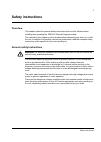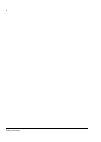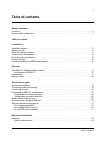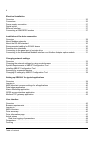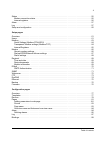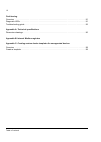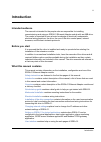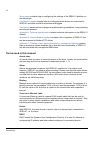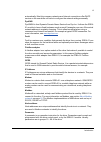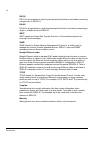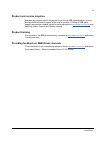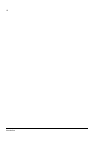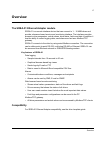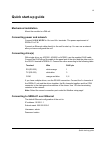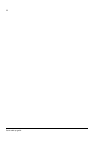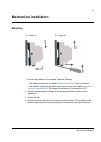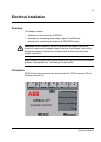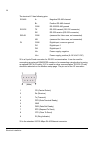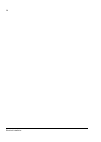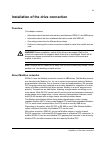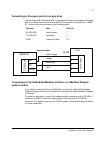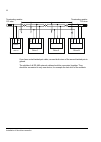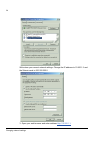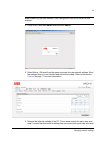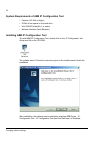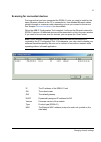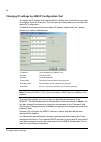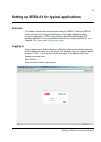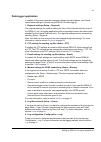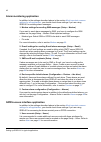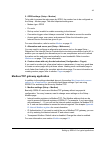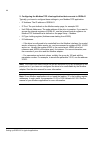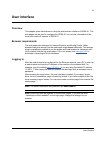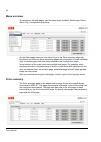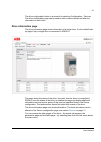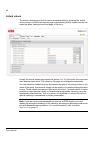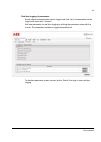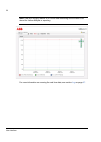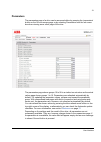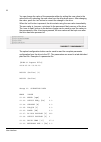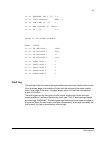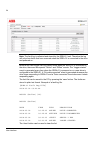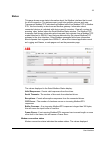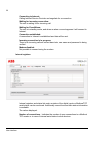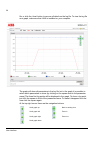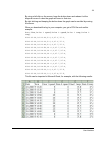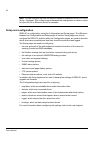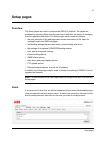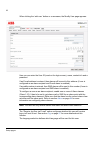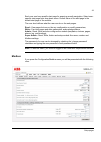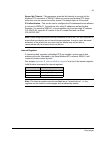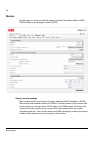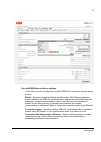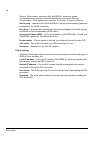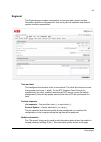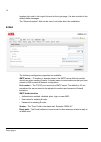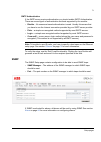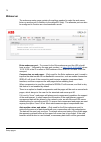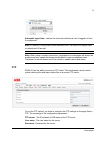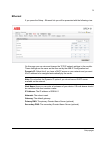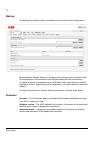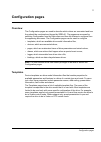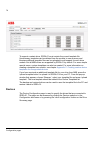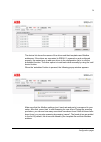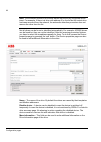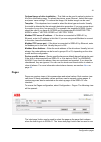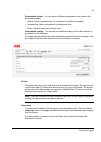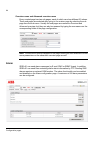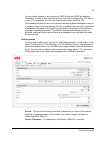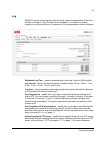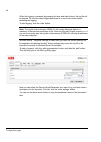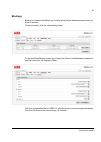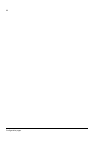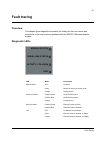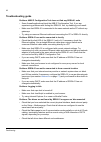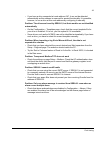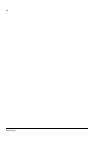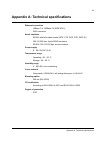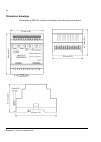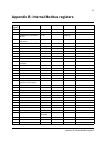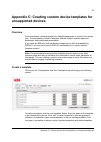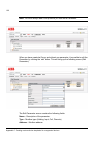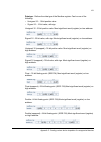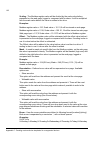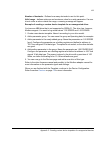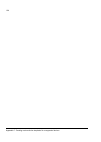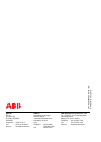- DL manuals
- ABB
- Control Unit
- SREA-01
- User Manual
ABB SREA-01 User Manual
Summary of SREA-01
Page 1
Abb drives user’s manual ethernet adapter module srea-01.
Page 3: User’S Manual
Ethernet adapter module srea-01 user’s manual 3aua0000042896 rev b en effective: 30.12.2010 © 2010 abb oy. All rights reserved..
Page 5: Safety Instructions
Safety instructions 5 safety instructions overview this chapter states the general safety instructions that must be followed when installing and operating the srea-01 ethernet adapter module. The material in this chapter must be studied before attempting any work on, or with, the unit. In addition t...
Page 6
Safety instructions 6.
Page 7: Table of Contents
Table of contents 7 table of contents safety instructions overview . . . . . . . . . . . . . . . . . . . . . . . . . . . . . . . . . . . . . . . . . . . . . . . . . . . . . . . . . . . . . . . . . . . . . . 5 general safety instructions . . . . . . . . . . . . . . . . . . . . . . . . . . . . . . . ....
Page 8
Table of contents 8 electrical installation overview . . . . . . . . . . . . . . . . . . . . . . . . . . . . . . . . . . . . . . . . . . . . . . . . . . . . . . . . . . . . . . . . . . . . 25 connectors . . . . . . . . . . . . . . . . . . . . . . . . . . . . . . . . . . . . . . . . . . . . . . . . ....
Page 9
Table of contents 9 status . . . . . . . . . . . . . . . . . . . . . . . . . . . . . . . . . . . . . . . . . . . . . . . . . . . . . . . . . . . . . . . . . . . . . . . 55 modem connection status . . . . . . . . . . . . . . . . . . . . . . . . . . . . . . . . . . . . . . . . . . . . . . . . . . . . ...
Page 10
Table of contents 10 fault tracing overview . . . . . . . . . . . . . . . . . . . . . . . . . . . . . . . . . . . . . . . . . . . . . . . . . . . . . . . . . . . . . . . . . . . . 91 diagnostic leds . . . . . . . . . . . . . . . . . . . . . . . . . . . . . . . . . . . . . . . . . . . . . . . . . . ....
Page 11: Introduction
Introduction 11 introduction intended audience the manual is intended for the people who are responsible for installing, commissioning and using an srea-01 ethernet adapter module with an abb drive. The reader is expected to have a basic knowledge of electrical fundamentals, electrical wiring practi...
Page 12: Terms Used In This Manual
Introduction 12 setup pages contains help on configuring the settings of the srea-01 platform on the web pages. Configuration pages contains help on configuring which drives are connected to srea-01 and what should be monitored and logged. Fault tracing describes how to diagnose problems during inst...
Page 13
Introduction 13 automatically. Most big company networks and internet connections offer dhcp service so the user does not have to configure the network settings manually. Dyndns dyndns® is free dynamic domain name service from dyn inc. It allows the srea- 01 module to have a fixed hostname such as s...
Page 14
Introduction 14 rs-232 rs-232 is a low-distance, point-to-point serial protocol that is used when connecting a single drive to srea-01. Rs-485 rs-485 is a high-distance, multi-drop serial protocol that is used when connecting a single or multiple drives to srea-01. Smtp smtp stands for simple mail t...
Page 15: Product Training
Introduction 15 product and service inquiries address any inquiries about the product to your local abb representative, quoting the type code and serial number of the unit in question. A listing of abb sales, support and service contacts can be found by navigating to www.Abb.Com/drives and selecting...
Page 16
Introduction 16.
Page 17: Overview
Overview 17 overview the srea-01 ethernet adapter module srea-01 is a remote interface device that can connect to 1…10 abb drives and provide a browser-based service and monitoring interface. The interface provides access to drive parameters, actual values, drive status, faults and data. In addition...
Page 18: Delivery Check
Overview 18 delivery check the option package for the srea-01 ethernet adapter module contains: • ethernet adapter module, type srea-01 • ethernet cable for connecting the pc to the srea-01 for configuration. Straight ethernet cable can be used permanently for connecting srea-01 to ethernet switch o...
Page 19: Quick Start-Up Guide
Quick start-up guide 19 quick start-up guide mechanical installation mount the module to a din rail. Connecting power and network connect 9–28 v ac/dc to vin+ and vin- terminals. The power requirement of srea-01 is 2 w. Connect an ethernet cable directly to the unit for start up. You can use a netwo...
Page 20
Quick start-up guide 20 configuration connection method 1 to connect to srea-01, use an ethernet cable. Configure your pc to the same subnet (e.G. Ip address 10.200.1.2 and subnet mask 255.255.255.0, other settings blank). Use internet explorer or mozilla firefox and go to location http://10.200.1.1...
Page 21
Quick start-up guide 21 optional important setting pages for a logging application for an alarm monitoring unit for a gprs access interface setup – regional current time settings setup – modem settings for using gsm/gprs setup – e-mail e-mail sending options setup – users e-mail log recipients setup...
Page 22
Quick start-up guide 22.
Page 23: Mechanical Installation
Mechanical installation 23 mechanical installation mounting 1. Choose the location for the module. Note the following: • the cabling instructions in chapter electrical installation must be followed. • the ambient conditions should be taken into account (see chapter appendix a: technical specificatio...
Page 24
Mechanical installation 24 side by side mounting it is allowed to mount the modules side by side. However, the air outlets of the modules must be kept open so that the cooling air can flow through the modules. The air outlets are shown in the picture below. Air outlets.
Page 25: Electrical Installation
Electrical installation 25 electrical installation overview this chapter contains: • information on the connectors of srea-01, • instructions for connecting power supply, digital i/o and ethernet, • instructions for connecting the module to a gsm/gprs modem. Warning! Before installation, switch off ...
Page 26
Electrical installation 26 the terminal x1 has following pins: x2 is a 9-pole d-sub connector for rs-232 communication. It can be used for connecting an external gsm/gprs modem or for connecting a single drive by using an optional opca-02 cable. If x2 is used for drive communication, rs-232 (d-sub) ...
Page 27: Power Supply Connection
Electrical installation 27 power supply connection connect 9–28 v ac/dc to vin+ and vin- terminals. The power requirement of srea-01 is 2 w. Some drives have an internal 24 v dc power supply that can be used to power srea-01. See the drive manuals for more information. However, it is recommended to ...
Page 28
Electrical installation 28.
Page 29: Overview
Installation of the drive connection 29 installation of the drive connection overview this chapter contains: • information about the protocols that are used between srea-01 and abb drives, • information about the drive interfaces that can be used with srea-01, • connecting instructions for different...
Page 30: About The Rs-485 Standard
Installation of the drive connection 30 about the rs-485 standard rs-485 is a serial interface standard for communication over a twisted-pair cable. Because the rs-485 signal transmission is differential, it provides better protection against noise and longer transmission distances than the rs-232. ...
Page 31: Option Module
Installation of the drive connection 31 connecting to the panel port of a single drive use the supplied rj45-ended cable. Connect the rj45 plug of the cable to the panel port of the drive and the other end to the rs-232 terminal of connector x1 in srea- 01. Connect the wires according to the followi...
Page 32
Installation of the drive connection 32 if you have a dual twisted pair cable, connect both wires of the second twisted pair to ground. The shields of all rs-485 network cables should be connected together. They should be connected to only one device, for example the last drive of the network. Srea-...
Page 33: Changing Network Settings
Changing network settings 33 changing network settings overview the default ip address of an srea-01 module is 10.200.1.1. There are two ways to change the network settings: 1. You can use a straight ethernet cable to connect to the device and change the settings by using the web browser interface o...
Page 34
Changing network settings 34 write down your current network settings. Change the ip address to 10.200.1.2 and the subnet mask to 255.255.255.0. 3. Open your web browser and enter address http://10.200.1.1 ..
Page 35
Changing network settings 35 note: make sure that your browser is not configured to use proxy server for this address. 4. Login in with username admin and password admin: 5. Select setup – ethernet from the menu and enter the new network settings. Save the settings when you are finished and reboot t...
Page 36
Changing network settings 36 system requirements of abb ip configuration tool • pentium 133 mhz or higher • 50 mb of free space on the hard drive • win 2000/xp/vista/win 7 or newer • network interface card (ethernet) installing abb ip configuration tool to install abb ip configuration tool, double c...
Page 37
Changing network settings 37 scanning for connected devices first ensure that you have connected the srea-01 units you want to install on the same ethernet network as the pc is connected to. Use standard ethernet cables, straight-through or crossover cable depending on how you connect to the device....
Page 38
Changing network settings 38 changing ip settings by abb ip configuration tool to change the ip settings on a detected device, double click on the device you want to configure in the list of devices. This will open up a dialog where you can enter the desired ip configuration. To obtain the necessary...
Page 39: Overview
Setting up srea-01 for typical applications 39 setting up srea-01 for typical applications overview this chapter explains the most important settings of srea-01 and how srea-01 can be configured for the typical applications: data logger application, alarm monitoring application, gprs access interfac...
Page 40
Setting up srea-01 for typical applications 40 to be able to configure srea-01 you should enter admin in the username field. The default password is admin. You can later change the default password to something else (recommended). This is described in section users on page 61 . Most important common...
Page 41: Data Logger Application
Setting up srea-01 for typical applications 41 data logger application in addition to the most important common settings described above, you should check these settings if you are using srea-01 for data logging: 1. Regional settings (setup – regional) the regional settings are used for setting the ...
Page 42: Alarm Monitoring Application
Setting up srea-01 for typical applications 42 alarm monitoring application in addition to the settings described above in the section most important common settings for all applications , you should check these settings if you are using srea-01 for sending alarm messages: 1. Modem settings for send...
Page 43
Setting up srea-01 for typical applications 43 2. Gprs settings (setup – modem) to be able to access the web pages by gprs, the modem has to be configured on the setup – modem page. The most important settings are: • modem type: gprs • pin code • dial-up: select ‘enable’ to enable connecting to the ...
Page 44
Setting up srea-01 for typical applications 44 2. Configuring the modbus/tcp client application that connects to srea-01 typically, you have to configure these settings in your modbus/tcp application: • ip address: the ip address of srea-01 • ip port: the port defined on the modbus setup page, for e...
Page 45: User Interface
User interface 45 user interface overview this chapter gives instructions on using the web browser interface of srea-01. The web pages can be used to configure the srea-01 unit, access information of the drive and control all features of srea-01. Browser requirements the web pages are optimized for ...
Page 46: Menu Overview
User interface 46 menu overview to navigate on the web pages, use the menu items available: select page, status, alarm, log, configuration and setup. On the select page menu you can select to go to the drive summary page with information on all drives, drive information pages with information on eac...
Page 47: Drive Information Page
User interface 47 the drive configuration button is a shortcut for selecting configuration – devices. The drive configuration page can be used to add or remove drives and alter the information of each drive. Drive information page the drive information page shows information of a single drive. It is...
Page 48: Actual Values
User interface 48 actual values the actual values page of a drive can be accessed either by pressing the ‘actual values’ button on the drive summary page or by selecting actual values from the sub menu bar when viewing some other page of the drive. Usually the actual values page shows the groups 1 t...
Page 49
User interface 49 real time logging of parameters actual values and parameters can be logged real time. Up to 8 parameters can be logged with cycle time 1 second. Add new parameter for real time logging by clicking the parameter name with the mouse. The parameter is added to logged parameters list. ...
Page 50
User interface 50 note: real time logging feature is for visual data monitoring and the data is not stored for further analysis or reporting. For more information on zooming the real time data, see section log on page 57 ..
Page 51: Parameters
User interface 51 parameters the parameters page of a drive can be accessed either by pressing the ‘parameters’ button on the drive summary page or by selecting parameters from the sub menu bar when viewing some other page of the drive. The parameters page shows groups 10 to 99 in a similar tree str...
Page 52
User interface 52 you can change the value of the parameter either by writing the new value to the value field or by selecting the new value from the drop-down menu. After changing the value, press the ‘set’ button to commit the change to the drive. When the ‘set’ button is pressed, the drive starts...
Page 53: Fault Log
User interface 53 01.12: external ref 2 [%] 0.2 01.13: ctrl location ext1 (1) 01.14: run time (r) [h] 0 01.15: kwh counter (r) [kwh]0 01.20: ai 1 [%] 0.2 ... Group 03: fb actual signals name value 03.01: fb cmd word 1 12865 03.02: fb cmd word 2 8192 03.03: fb sts word 1 17 03.04: fb sts word 2 3072 ...
Page 54
User interface 54 note: the fault log is collected and stored by the srea-01 unit. Therefore the log will only show faults that have occurred when the srea-01 is connected to the drive and powered on. Because the fault logger can only detect faults when the srea-01 is connected to the drive, there a...
Page 55: Status
User interface 55 status this page shows some status information about the modbus interface that is used for drive connection. The status screen is split into multiple columns and rows. Transparent modbus/tcp indicates the modbus traffic from modbus/tcp to modbus rtu, this functionality is also know...
Page 56
User interface 56 connecting to internet: calling internet service provider and negotiate for a connection. Waiting for incoming connection: the unit is waiting for an incoming call. Waiting for event/alarm: the unit is in standby mode, and when an alarm or event appears it will connect to internet....
Page 57: Alarm
User interface 57 alarm when there are alarms present in the system, the ‘alarm’ selection of the main menu bar appears red. The list of alarms and their states can be accessed by clicking the ‘alarm’ selection. The alarm page shows all active and unacknowledged alarms. It is also possible to select...
Page 58
User interface 58 file, or click the ‘clear’ button to remove all data from the log file. To view the log file as a graph, make sure that java is installed on your computer. The graph will show all parameters in the log file, but in the graph it is possible to select which parameters to show (by cli...
Page 59
User interface 59 by using a left click on the mouse, keep the button down and release it at the diagonal corner of a box the graph will zoom to that size. By right clicking and keeping the button down the graph can be scrolled by moving the mouse. When you download the log to your computer, you get...
Page 60: Setup and Configuration
User interface 60 note: you can configure the field and decimal separator characters of the csv file in setup – regional. This is often required because the settings have to match in order to import the file to microsoft excel, for example. Setup and configuration srea-01 is configured by using the ...
Page 61: Setup Pages
Setup pages 61 setup pages overview the setup pages are used to configure the srea-01 platform. The pages are accessed by selecting setup from the main menu and then the feature to configure from the appearing sub-menu. The setup pages can be used to configure • the user accounts of the web pages an...
Page 62
Setup pages 62 when clicking the ‘add user’ button or a username, the modify user page appears. Here you can enter the user id (used on the login screen), name, contact info and a password. If an e-mail address is entered, then alarms will be sent to this address (if user is configured as an alarm r...
Page 63: Modbus
Setup pages 63 each user can have specific start page for assuring smooth navigation. Select user- specific start page from drop-down menu. Default value of the start page is the default start page of the module. The user level defines what the user can do on the web pages: read - view pages but can...
Page 64
Setup pages 64 serial settings (modbus rtu/ascii) transmission mode - selects modbus rtu or modbus ascii. Modbus rtu is used in all typical drive installations. Slave response timeout - the time that the module will wait for a response from the drive, before a serial timeout will occur (default 1000...
Page 65
Setup pages 65 server idle timeout - this parameter gives the idle timeout in seconds for the modbus/tcp connection. If srea-01 does not receive any modbus/tcp query within this time the connection will be closed. The default value is 60 seconds. Ip authentication - this can be used to configure the...
Page 66: Modem
Setup pages 66 modem on this page you setup an external modem (optional) that can be either a gsm/ gprs modem or an analogue modem (pstn). Generic modem settings start by selecting the correct type of modem attached (gsm, analogue or gprs). Also set the desired baud rate that the srea-01 should conn...
Page 67
Setup pages 67 dial-up/gprs/ethernet failover settings in this section you find configuration to allow srea-01 to connect to internet using a modem. Dial up - specifies the dial-up settings disable/enable. With ethernet failover to modem selection the srea-01 communicates to internet over wired ethe...
Page 68
Setup pages 68 options: when current connection fails the srea-01 keeps the modem communication as primarily connection method after loosing the ethernet communication. Other options are 5 minutes, 30 minutes, 2 hours and 8 hours. Host to ping – address to the host that srea-01 will ping when sendin...
Page 69: Regional
Setup pages 69 regional the regional page contains configuration for time and date, generic module information and also configuration for how the log file list separator and decimal symbol should be represented. Time and date this configures the real-time clock on the module. The clock will continue...
Page 70: E-Mail
Setup pages 70 headers right next to the logout link and on the login page. It is also included in the default alarm messages. The “more information” field can be used to do notes about the installation. E-mail the following configuration properties are available: smtp server – ip-number or domain n...
Page 71: Snmp
Setup pages 71 smtp authentication if the smtp server require authentication you should enable smtp authentication. There are several types of authentication methods supported by the module: • disable – no username based authentication is used. Usually this means that you have to use the internet co...
Page 72: Webserver
Setup pages 72 webserver the webserver setup page contains the settings needed to make the web server listen on another port in addition to the default 80 (http). The alternate port can also be configured to function as a low-bandwidth server. Extra webserver port – to connect to the extra webserver...
Page 73: Ftp
Setup pages 73 automatic logout time - defines the time-interval before a user is logged out from the webserver. Note: in addition to the possible extra webserver port, the server will always listen on default port 80 as well. Note: when using a modem connection, compression on web pages will always...
Page 74: Dyndns
Setup pages 74 server path - where on the server to upload the files. Use a single slash “/” for the root directory. Prefix to filename - uploaded files are named according to this scheme. If the prefix is, for example, “unit_a_”, the uploaded log files will be named such as unit_a_2008-05-30_1559.C...
Page 75: Ethernet
Setup pages 75 ethernet if you press the setup – ethernet link you will be presented with the following view: on this page you can view and change the tcp/ip network settings in the module. These settings are the same as the ones set by the abb ip configuration tool. Dynamic ip: select this if you h...
Page 76: Backup
Setup pages 76 backup the backup functionality makes it possible to backup and restore configurations. By pressing the ‘backup’ button you will get a backup file that can be stored locally. All configurations in the module except ethernet settings will be in the backup. To upload a backup to a modul...
Page 77: Configuration Pages
Configuration pages 77 configuration pages overview the configuration pages are used to describe which drives are connected and how they should be monitored and logged by srea-01. The pages are accessed by selecting configuration from the main menu and then the feature to configure from the appearin...
Page 78: Devices
Configuration pages 78 to support a certain drive, srea-01 must contain the correct template file. Unnecessary templates can be deleted from the module to save memory and likewise additional template files can be uploaded to add support for more drive models. Not all abb drives are supported by srea...
Page 79
Configuration pages 79 the device list shows the names of the drives and their templates and modbus addresses. If the drives are connected to srea-01, powered on and configured properly, the easiest way to add new drives to the configuration list is to use the autodetect function. The other option i...
Page 80
Configuration pages 80 note: the automatic detection procedure leaves the previously configured drives intact. For example, if there is a drive with address 5 on the list but the actual drive has been removed from the network, the automatic detection procedure does not remove the drive from the list...
Page 81: Pages
Configuration pages 81 optional image of drive installation – this field can be used to upload a picture to the drive information page. To upload the picture, press ‘browse’, select the image and press ‘save settings’. To remove the image, the ‘delete image’ can be used. Template – this dropdown box...
Page 82
Configuration pages 82 the drive summary or drive information page as the start-up page, which is the default. To create a new page, click the ‘add page’ button. This will bring up the general page configuration: on this page all page properties can be configured. A maximum of 20 data points can be ...
Page 83
Configuration pages 83 presentation format – you can select a different presentation for a value on the presentation pages. • default: value is presented as it is configured in the device template. • hexadecimal: value is presented in hexadecimal form. • binary: value is presented in binary form. Pr...
Page 84: Alarm
Configuration pages 84 overview name and advanced overview name every created page has two sub pages, each of which can show different 20 values. These sub pages are selected after going to the custom page by selecting the sub page from the sub menu. Usually the sub pages are named as overview and a...
Page 85
Configuration pages 85 you can select whether to send alarms by sms, e-mail and snmp by selecting ‘disable’ or ‘enable’ on the dropdown menus. If you have configured an ftp server on the ftp setup page, you can also select to send alarm status by ftp. Acknowledge function can be used to prevent send...
Page 86
Configuration pages 86 trig on – this configures the trig condition for the alarm parameter. It is possible to trigger on a value (higher than, lower than, equal to, not equal to, change of value) or on a bit-field (any bit, neither bit, all bits). The option ‘no response’ is used to send an alarm i...
Page 87: Log
Configuration pages 87 log srea-01 can be used to log the values of actual values and parameters of the drive. All data is stored in a csv file that can be uploaded to a computer for further analysis in eg, microsoft excel. A maximum of 64 log parameters can be configured. Estimated log time – gives...
Page 88
Configuration pages 88 when the logging is restarted by pressing the stop and start buttons, the log file will be cleared. To send the latest logged data there is a ‘send now’ button before restarting the logging. To start logging, click the ‘start’ button. Note: the log file that is stored in srea-...
Page 89: Bindings
Configuration pages 89 bindings binding is a feature that allows you to relay actual values and parameters from one drive to another. To add a binding, click the ‘add binding’ button. On the add data binding screen you choose the source and destination parameter, and the interval for the copying of ...
Page 90
Configuration pages 90
Page 91: Fault Tracing
Fault tracing 91 fault tracing overview this chapter gives diagnostic information for finding out the root causes and corrections to the most common problems with the srea-01 ethernet adapter module. Diagnostic leds led mode description module status off no power green module is running in normal mo...
Page 92: Troubleshooting Guide
Fault tracing 92 troubleshooting guide problem: abb ip configuration tool does not find any srea-01 units • some firewall applications block the abb ip configuration tool. If you are experiencing problems with finding the srea-01 unit, try disabling your firewall. • make sure that srea-01 is connect...
Page 93
Fault tracing 93 • if you have a drive connected at node address 247, it can not be detected automatically as this address is reserved for special functionality. It is possible, however, to use a drive at this node address by configuring it manually. Problem: the drives are found by srea-01, but the...
Page 94
Fault tracing 94.
Page 95
Appendix a: technical specifications 95 appendix a: technical specifications ethernet connection 10base-t or 100base-tx (ieee 802.3) rj45 connector serial interfaces rs-232 with full modem control (rts, cts, dcd, dtr, dsr, ri) 300-115.200 bps, 9-pole dsub connector rs-485, 300-115.200 bps, screw con...
Page 96: Dimension Drawings
Appendix a: technical specifications 96 dimension drawings dimensions of srea-01 module in millimeters and inches are shown below. 70 mm (2.8”) 86 mm (3 .4 ”) 57 .7 m m (2 .3 ”) 70 mm (2.8”) 4 mm (0.2”) 86 mm (3.4”) 5 7. 7 mm (2 .3 ”).
Page 97
Appendix b: internal modbus registers 97 appendix b: internal modbus registers holding register name values options access comment 1 digital input 1 status 0 or 1 read only 2 digital input 2 status 0 or 1 read only 3 number active connections mb/tcp 0…10 read only 4 number active internal connection...
Page 98
Appendix b: internal modbus registers 98 2400 2400 bps. 4800 4800 bps. 9600 9600 bps. Default value 19200 19200 bps. 38400 38400 bps. 57600 57600 bps. 115200 115200 bps. 27 parity 0…2 read-write 0 no parity default 1 even parity 2 odd parity 28 number of stop bits 1…2 read-write default 1 stop bit 2...
Page 99: Unsupported Devices
Appendix c: creating custom device templates for unsupported devices 99 appendix c: creating custom device templates for unsupported devices overview device templates contain properties for available parameters in a device of a certain type. These properties include: parameter names, modbus register...
Page 100
Appendix c: creating custom device templates for unsupported devices 100 note: you must always add a group before you can add a parameter. When you have created a group, and at least one parameter, it is possible to edit the parameter by clicking the ‘edit’ button. This will bring up the following s...
Page 101
Appendix c: creating custom device templates for unsupported devices 101 datatype - defines the data type of the modbus register. Can be one of the following: • unsigned 16 – 16-bit positive value • signed 16 – 16-bit value, with sign unsigned 32 - 32-bit positive value. Most significant word (regis...
Page 102
Appendix c: creating custom device templates for unsupported devices 102 scaling - the modbus register value will be divided by the scale value before presented on the web page, logged or compared with for alarm. It will be multiplied with the scale value before the value is written to the drive. Ex...
Page 103
Appendix c: creating custom device templates for unsupported devices 103 number of decimals – defines how many decimals to use for this point. Valid range – defines minimum and maximum value for a write parameter. If a user tries to enter a value outside the range, a warning message will appear. Exa...
Page 104
Appendix c: creating custom device templates for unsupported devices 104.
Page 106
3aua000 00 428 96 rev b / en effective: 30 .1 2.201 0 abb oy drives p.O. Box 184 fi-00381 helsinki finland telephone +358 10 22 11 fax +358 10 22 22681 internet www.Abb.Com/drives abb inc. Automation technologies drives & motors 16250 west glendale drive new berlin, wi 53151 usa telephone 262 785-32...