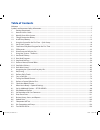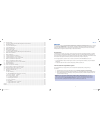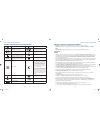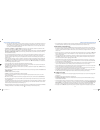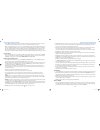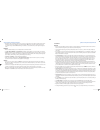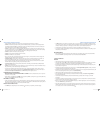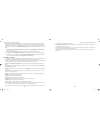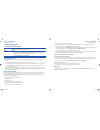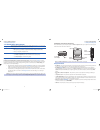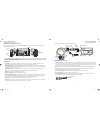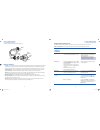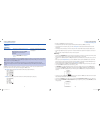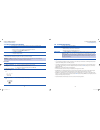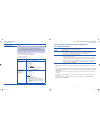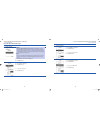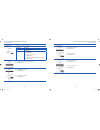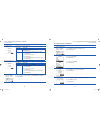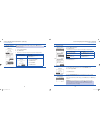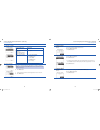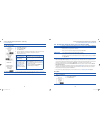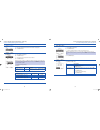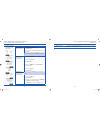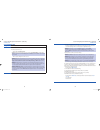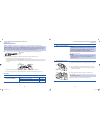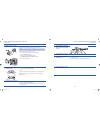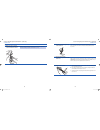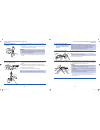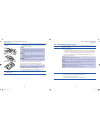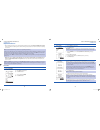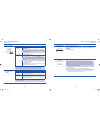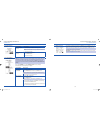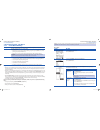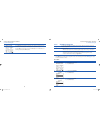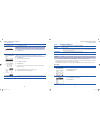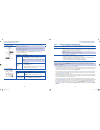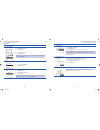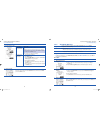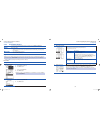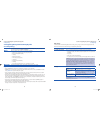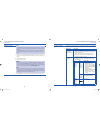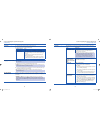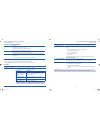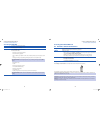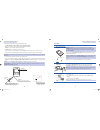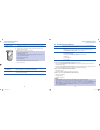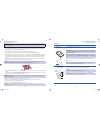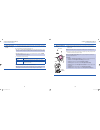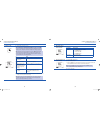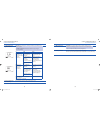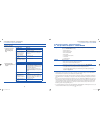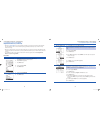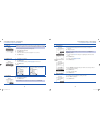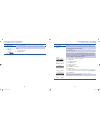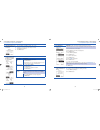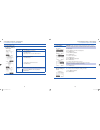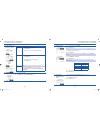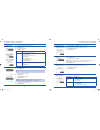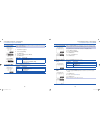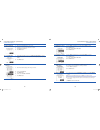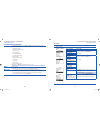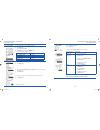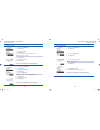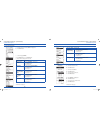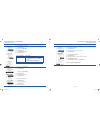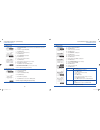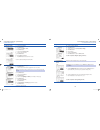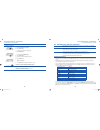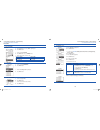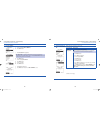- DL manuals
- Abbott
- Blood Glucose Meter
- FreeStyle Aviator
- User Manual
Abbott FreeStyle Aviator User Manual
Summary of FreeStyle Aviator
Page 1
Insulin delivery and glucose monitoring system system kit user’s guide doc15736_rev-a-cvr.Indd 1 2/9/09 11:37:42 am.
Page 2
Doc15736_rev-a-cvr.Indd 2 2/9/09 11:32:16 am.
Page 3: Table of Contents
Table of contents welcome ................................................................................................................................................................................................................ I symbols and important safety information .........................
Page 4
I welcome thank you for selecting the freestyle aviator insulin delivery and glucose monitoring system to help you manage your diabetes. Freestyle aviator is a state-of-the-art continuous insulin delivery and glucose monitoring system designed to make pump therapy easy and safe. This user’s guide ha...
Page 5
Ii iii symbols and important safety information do not use near mri lot number read instructions for use sterilized by ethylene oxide for sale by prescription only storage temperature range type bf medical equipment (patient isolated, not defibrillator protected) ce mark ipx8 water-tight equipment (...
Page 6
Iv v the companion and/or pump’s screen are missing segments or some of the screen is blank. Discontinue use ➢ immediately. Use of the system may result in incorrectly displayed information and may cause you to mis- use the companion or pump, resulting in possible adverse medical events or serious i...
Page 7
Vi vii there is no insulin delivered, blood glucose levels will rise resulting in hyperglycemia. Check with your health care professional about instructions for your care when you are disconnected from your pump. Always check your blood glucose 1 to 3 hours or as your healthcare professional directs...
Page 8
Viii ix appropriate and accurate bolus amounts are necessary to avoid delivery errors that may result in adverse medi- • cal events or serious injury. Delivering a meal bolus but then not eating a meal may result in low blood glu- cose values. Eating a meal and not delivering a meal bolus to cover t...
Page 9
X xi level) atmospheric pressure, as the system may not operate properly under those conditions. Do • not use household or jewelry cleaners, petroleum-based products, or products containing high levels of n, n-diethyl-m-toluamide (deet) near the pump as they may damage the pump’s case. Also be sure ...
Page 10
Xii xiii electromagnetic interference (emi) sources, such as radio and tv station transmitters, amateur radio (ham) • transmitters, two way radios and cellular phones can affect the delivery of insulin in battery powered insulin delivery devices. Follow the warnings listed below to reduce the chance...
Page 11
1 2 1 getting acquainted 1.1 how to use this guide purpose to learn to use this user’s guide so you can find the information you need to use your aviator companion and aviator pump correctly and safely. When do this task: before you use your aviator companion and aviator pump for the first time. • w...
Page 12
3 4 identify parts of the aviator companion this section introduces you to the parts of your new aviator companion. Place your companion next to the picture below and locate the parts of the companion. Wake up soft key to main menu blood glucose meter test strip port pump screen backlight/ qbolus so...
Page 13
5 6 identify parts of the aviator pump this section introduces you to the parts of your aviator pump. Place your pump next to the picture below and identify the parts of the pump. Bolus/ wake up button reservoir cap battery cap pump screen scroll pad backlight/enter button back button note: your avi...
Page 14
7 8 the picture below identifies parts of the infusion set. Reservoir cap infusion set tubing adhesive backing paper introducer needle adhesive cannula housing connector needle cannula infusion set parts cannula • – a slender plastic tube that is under the skin and delivers the insulin in your body....
Page 15
9 10 jogwheel / button / soft keys use this to activate this by wake up soft key wake up the companion from • low power sleep state . Note: the home screen appears with main highlighted whenever you wake up the companion. Access the • main menu from the home screen . Pressing the bottom right soft k...
Page 16
11 12 1.3 charge companion battery purpose to fully charge the companion’s battery so that you can use it to operate the pump. When do this procedure: before you set up your companion and pump for the first time. • anytime you see the • low battery alert screen. Materials your • aviator companion. C...
Page 17
13 14 procedure: steps do this prepare to install a new 1. Battery into your pump . If you are then do this already wearing the pump stop basal 1. Delivery. See section 3.1.1 for procedure. Disconnect your pump and infusion set from 2. Your body. Follow the procedure described in your infusion set’s...
Page 18
15 16 steps do this check your work. 7. Caution: all the signals below must be presented. If any signals below do • not occur, reinsert the battery again or try inserting another fresh battery. If the problem happens again, do • not use the pump. Switch to an alternate insulin delivery method and ca...
Page 19
17 18 procedure (first time initial setup): steps do this set time and date 1. Using your freestyle companion. Warning: it is very important that the time and date are correctly set. • your pump will be programmed to deliver specific basal rates of insulin at specific times of the day. If you set th...
Page 20
19 20 steps do this check your time 5. Settings. Check that you have set the correct time. If settings are then do this correct notice accept is highlighted. Press enter button. Incorrect scroll up to highlight the item you want to change. 1. Press 2. Enter button. Scroll to the correct setting. 3. ...
Page 21
21 22 steps do this check your date 10. Settings. Check that you have set the correct date. If settings are then do this correct notice accept is highlighted. Press enter button. Incorrect scroll up to highlight the item you want to change. 1. Press 2. Enter button. Scroll to the correct setting. 3....
Page 22
23 24 steps do this select time format as 5. Needed. Or note: to keep the default time and date settings, press the enter button on next and go to step 8. Scroll to highlight a. Format. Press b. Enter button. Decide how you want your companion and pump to display the time. C. If you want this format...
Page 23
25 26 steps do this select type of insulin. 9. If you use this type of insulin then do this rapid acting insulin lispro (humalog) insulin glulisine (apidra) insulin aspart (novolog) go to step 10. Short acting (humulin r, novolin r) scroll to highlight 1. Type. Press 2. Enter button. Scroll to 3. Sh...
Page 24
27 28 steps do this skip optional settings. 14. Notice a. Edit is highlighted. Scroll to highlight b. Skip. Press c. Enter button. If you are setting up your pump for the first time you will not see the “setup d. Wizard is complete” screen. Skip to the next task in section 2.2. Decide what to do nex...
Page 25
29 30 steps do this create a 2. Basal block . Notice that the first block’s time line with dashes is highlighted. A. Press b. Enter button. Set the start time for 3. Basal block 1. Notice a. Time is highlighted. Press b. Enter button. Scroll to select desired start time for basal block 1. C. Press d...
Page 26
31 32 steps do this decide if you want to 6. Add another block or delete the block you just created. If you want to then do this add another time block and basal rate notice 1. Add block is highlighted. Press 2. Enter button. Repeat steps 2 to 5 to add additional time blocks and 3. Basal rates. Note...
Page 27
33 34 2.3 fill reservoir purpose to fill the pump’s reservoir with insulin for delivery. When do this procedure when you: need to fill your • insulin reservoir. Caution: when your insulin supply is low, there will be a low insulin alert or insulin empty alarm. Also, the insulin icon in the levels pa...
Page 28
35 36 helpful information caution: you must replace the pump’s reservoir and infusion set each time you replenish your insulin supply. Caution: you must change your infusion set every three days or sooner according to your healthcare professional’s advice. You may need to change your infusion set mo...
Page 29
37 38 steps do this wash your hands and gather 4. Materials. C ap pump abbott 2ml 1ml wash your hands vigorously with soap and warm water. A. Caution: use aseptic techniques when filling the reservoir and connecting the infusion set. Ensure everything is clean and sterile to prevent infection. Place...
Page 30
39 40 steps do this with your clean reservoir in 11. Hand, pull back on the plunger to draw air into the reservoir. Note: the amount of air drawn into the reservoir should be equal to the amount of insulin you intend to draw into the reservoir. Pierce the needle through the top 12. Of the insulin vi...
Page 31
41 42 remove air bubbles in the 15. Reservoir. Look for any large air bubbles in the reservoir and remove them a. Before use. You can do this by gently tapping on the side of the reservoir with b. Your fingernail to loosen any air bubbles warning: you must remove all air bubbles in the reservoir bef...
Page 32
43 44 insert the insulin reservoir into the 20. Pump. Line up line up the reservoir with the a. Reservoir compartment by placing the black dotted line with the arrow on the reservoir in line with the white line on the pump. Warning: do • not hold the plunger while placing the reservoir into the pump...
Page 33
45 46 helpful information when priming your pump, you are actually priming the different parts of the • aviator insulin delivery system, which is the infusion set tubing and the cannula. Priming ensures that there is insulin in the infusion set tubing and cannula. Note: it is critical that all primi...
Page 34
47 48 steps do this decide what to do 4. Next. If you want to then do this finish priming the tubing allow pump to complete priming and automatically return to prime menu screen. Note: you will hear two more beeps when prime is finished. If the amount primed was not sufficient, you will return to th...
Page 35
49 50 steps do this decide what to do 8. Next. If you want to then do this finish priming the cannula allow pump to complete delivering prime. 1. Note: you will hear two more beeps when prime is finished. Go to the next step. 2. Stop priming the cannula notice 1. Stop is highlighted press 2. Enter b...
Page 36
51 52 3 using your system – the basics 3.1.1 start basal delivery purpose to start or restart your basal delivery using your aviator companion from the main menu. Skip this task if basal delivery is already started. When do this procedure: whenever you need to start your basal delivery program, if y...
Page 37
53 54 steps do this check your work. 4. If you started your basal delivery, review the name of the current basal program and the insulin rate displayed in the basal panel on the home screen. If you did not start your daily basal, review the basal panel on the home screen showing that the basal has n...
Page 38
55 56 steps do this select basal program 4. To view. Notice a. *daily is highlighted. Note: daily is the default, and the * identifies the current active basal program. Scroll to view another program as appropriate, if you have created other basal programs. Press b. Enter button. Review basal progra...
Page 39
57 58 steps do this confirm stop basal. 3. Note: if an extended bolus is in progress, you must stop the bolus first. Refer to section 3.2.3 to stop bolus delivery. Note: if a temporary basal is in progress, you must stop the temporary basal first before stopping the active basal. Notice the • confir...
Page 40
59 60 procedure: steps do this access 1. Bolus menu from main menu . Notice a. Main is highlighted. Press b. Enter button. Scroll to highlight c. Bolus . Press d. Enter button. Note: you can also scroll to the bolus panel on the home screen and press enter to access the bolus menu. Select 2. Manual ...
Page 41
61 62 steps do this decide what to do next. 7. If you want to then do this finish delivering the normal bolus allow the normal bolus to deliver to the amount that was set. Note: once the bolus has finished delivering, you will hear 2 more quick beeps or feel 2 more short vibrations and then you will...
Page 42
63 64 3.2.3 view bolus history purpose to view your last 10 boluses delivered by your pump, using the aviator companion. When do this procedure: whenever you need to review a previous bolus that was delivered by your pump, using • the companion. Materials your companion fully operating. • your pump ...
Page 43
65 66 4 integrating the system into everyday life 4.1 daily living purpose to decide if, where, when, and how to wear your aviator pump during daily activities, and how to carry and use your aviator companion. When when you start to carry and use your companion every day. When you are getting ready ...
Page 44
67 68 if the activity is do this bathing or showering caution: you should remove your pump before prolonged exposure to water, or tempera- • tures above 104ºf (40º c) such as might occur with the use of a hot tub, sauna, or whirlpool. If your pump is damaged, it will need to be serviced or replaced....
Page 45
69 70 if the activity is do this swimming disconnect the pump and remove it from your body. A. Decide how long you will be off the pump. B. If off the pump for then 1 hour or less follow the directions for bathing or showering. More than 1 hour while off the pump, you may need to take injections of ...
Page 46
71 72 4.2 perform daily checks purpose to make sure: your infusion site is clean and secure. • your reservoir insulin level is adequate for the day. • your companion is fully operating without defects. • when perform this procedure at the beginning of each day, with your pump already started deliver...
Page 47
73 74 4.3 carry a daily kit purpose to take care of your daily pump needs. When do this procedure every day. Materials keep a daily kit with you at all times. This kit should include: blood glucose monitoring supplies • ketone monitoring supplies • glucose tablets/gel or liquid or other source of ca...
Page 48
75 76 ensure accurate control solution results by doing the following: use • only freestyle control solution and freestyle lite test strips. Replace the cap on the control solution bottle immediately after using. • do • not use control solution after the expiration date. Do • not add water or any li...
Page 49
77 78 steps do this compare solution 4. Range. Compare your control solution test result to the appropriate range printed on a. Your test strip vial label. Check that your control solution results are within the appropriate range b. Printed on your test strip vial. Note: out of range test results ma...
Page 50: Fpo
79 80 caution: please read all the instructions provided in this section and practice the testing procedures before using the integrated freestyle lite blood glucose meter. Blood glucose monitoring should be done with the guidance of a healthcare professional. Important health-related information: s...
Page 51
81 82 steps do this obtain a blood sample 3. Using your lancing device. Wash your hands and the selected site with soap and water. Make sure there is a. No lotion or cream on the test site. Thoroughly dry your hands and the test site. B. Note: refer to the freestyle lancing device insert for detaile...
Page 52
83 84 steps do this wait for result. 5. Observe the companion screen. A. Note: do not pull the freestyle lite test strip away until you hear one beep or see the image of the clock moving on your companion screen. This means you have enough blood and the companion is reading your glucose. Note: if af...
Page 53
85 86 steps do this interpret the blood 8. Glucose results. Important: low or high glucose readings can indicate a potentially serious medical condition. The aviator companion can display results from 20 to 500 mg/dl (1.1 to 27.8 mmol/l). If and then lo appears in the display -- test result is lower...
Page 54: Fpo
87 88 steps do this troubleshooting error 12. Messages. Error 1 (er 1) possible causes: sample is too small. • problem with the • freestyle lite test strip. Problem with the companion. • very low blood glucose (less then 20 mg/dl [1.1 mmol/l]). • what you should do: if you have symptoms such as weak...
Page 55
89 90 steps do this troubleshooting other problems (continued). Companion does not 1. Enter the test mode after inserting a test strip. Test does not start 2. After applying the blood sample. Probable cause what to do the battery is depleted recharge the battery (and reset the date and time, if nece...
Page 56
91 92 helpful information (continued) when’ the • occlusion alarm is set to high sensitivity, it will detect an occlusion and sound an alarm within the time it would take to deliver 3 units of insulin at your programmed basal delivery rate, or within 1 minute, whichever is longer. When the occlusion...
Page 57
93 94 steps do this set timeout. 5. Note: the timeout is the number of seconds before the pump display goes blank. The timeout can be set from 15 to 120 seconds. You may want to set it at 30-60 seconds if you are frequently timing out while performing tasks. Notice a. Timeout is highlighted. Press b...
Page 58
95 96 steps do this set bolus calculator 10. Options. Note: the bolus calculator is a tool to allow you to easily determine how many units are needed for your bolus. It also shows you the numbers used to calculate that volume. Notice a. Ok is highlighted. Press b. Enter button. Steps do this set 11....
Page 59
97 98 steps do this check that the time and 12. 1u drop for the block are correct. Review the a. Time and 1 u drop settings on the screen. Scroll up to select and change any setting as needed. B. Notice c. Next is highlighted. Press d. Enter button. Decide whether to add 13. Another block, delete th...
Page 60
99 100 steps do this decide whether to add 16. Another block, delete the block or continue to set bg targets. If you want to then do this add another block notice 1. Add block is highlighted. Press 2. Enter button. Repeat steps 14 to 16 to add additional blocks. 3. Delete the block scroll to highlig...
Page 61
101 102 steps do this decide whether to add 19. Another block, delete the block or continue. If you want to then do this add another block notice 1. Add block is highlighted. Press 2. Enter button. Repeat steps 17 to 19 to add additional blocks. 3. Delete the block scroll to highlight 1. Delete. Pre...
Page 62
103 104 steps do this set one-button 23. Bolus. Scroll to highlight a. On/off. The default is on. Press b. Enter button. Scroll to select c. On or off. Press d. Enter button. If then do this on notice 1. Increment is highlighted. Press 2. Enter button. Scroll to select desired increment. 3. (0.5u or...
Page 63
105 106 steps do this set audio/vibrate. 29. Note: the audio/vibrate setting establishes whether your pump will notify you with audible sounds or vibrations. Notice a. Next is highlighted. Scroll to highlight b. Pump. Press c. Enter button. Scroll to select d. Audio (default) or vibrate. Press e. En...
Page 64
107 108 steps do this verify 34. Low insulin alert level is correct review your a. Low alert setting on the screen. Scroll up to select and change the level as needed. B. Notice c. Next is highlighted. Press d. Enter button. Set locked items. 35. Notice a. Ok is highlighted on the screen step 6 set ...
Page 65
109 110 6.2 edit additional options purpose to edit additional options using your aviator companion following direct menu options or the setup wizard including: audio/vibe settings • inactivity or occlusion alarms • low insulin alert • time/date format • basal and bolus limits • one-button bolus set...
Page 66
111 112 steps do this access the alarms 2. Menu. From the a. Home screen, notice main is highlighted. Press b. Enter button. Scroll to highlight c. Alarms . Press d. Enter button to display the alarms menu. Decide which alarm you want to edit. E. If you are editing then do this audio or vibrate sett...
Page 67
113 114 steps do this edit inactivity alarm. 4. Scroll to highlight a. Inactivity . Press b. Enter button. Scroll to highlight c. Time. Press d. Enter button. Scroll to set the time for the inactivity alarm to sound. E. Note: scrolling range is 1 - 24 hours. Press f. Enter button. Notice g. Done is ...
Page 68
115 116 steps do this go to the setup menu. 7. From the home screen, notice a. Main is highlighted. Press b. Enter button. Scroll to highlight c. Setup . Press d. Enter button to go to setup menu. Decide which setting you want to edit. E. If you are editing then do this time and date format notice 1...
Page 69
117 118 steps do this notice k. Am/pm is highlighted. Press l. Enter button. Scroll to select m. Am or pm. Press n. Enter button. Notice o. Accept is highlighted. Press p. Enter button. If you are changing then do this only the time and not the date scroll to highlight 1. Done. Press 2. Enter button...
Page 70
119 120 steps do this edit basal limits. 10. Stop basal delivery a. To edit basal limits. See section 3.1.3 for procedure as needed. Scroll up to highlight b. Increment. Press c. Enter button. Scroll to select desired increment. D. Press e. Enter button. Notice f. Maximum is highlighted. Press g. En...
Page 71
121 122 steps do this edit insulin profile. 13. Scroll to highlight a. Type. Press b. Enter button. Scroll to select c. Rapid or short. Press d. Enter button. Scroll to highlight e. Action time. Scroll to select action time. F. Press g. Enter button. Notice h. Next is highlighted. Press i. Enter but...
Page 72
123 124 steps do this edit bg target range. 16. Notice a. Low target is highlighted. Press b. Enter button. Scroll to select desired low target value. C. Press d. Enter button. Scroll to highlight e. High target. Press f. Enter button. Scroll to select desired high target value. G. Press h. Enter bu...
Page 73
125 126 procedure: steps do this go to the alarms 1. Menu. From the a. Home screen, notice main is highlighted. Press b. Enter button. Scroll to highlight c. Alarms. Press d. Enter button to go to alarms menu. Decide which alarm you want to edit. E. If you are setting then do this reminders go to st...
Page 74
127 128 steps do this set 5. Care comments . Scroll to highlight a. Care comments. Press b. Enter button. Notice c. Disable all is highlighted. Note: disable all is set to yes by default; all other options are initially off. The asterisk next to an item indicates the option is enabled. Disable all w...
Page 75
129 130 steps do this if you selected then do this site change (to remind you to change your infusion set and site) scroll to highlight 1. Site change. Press enter button. 2. Notice next is highlighted. 3. Scroll to highlight alert. 4. Press enter button. 5. Scroll to select on. 6. Press enter butto...