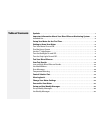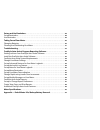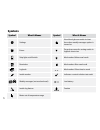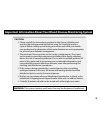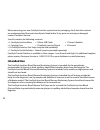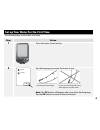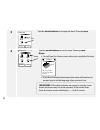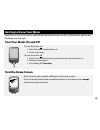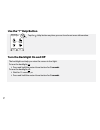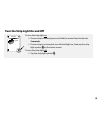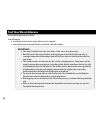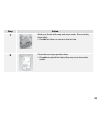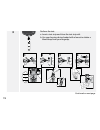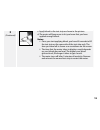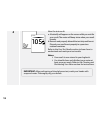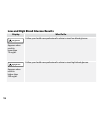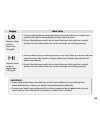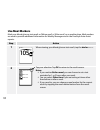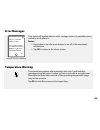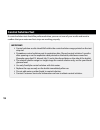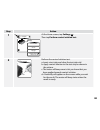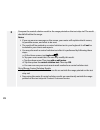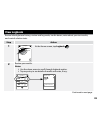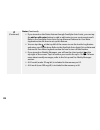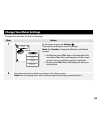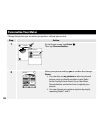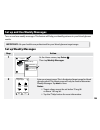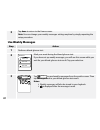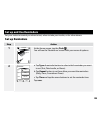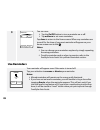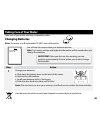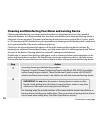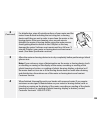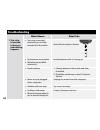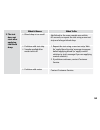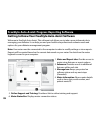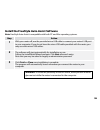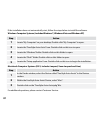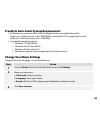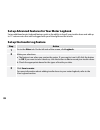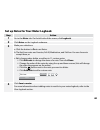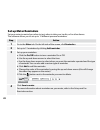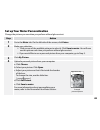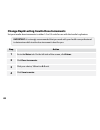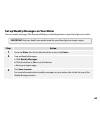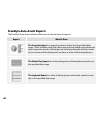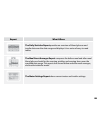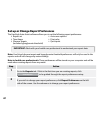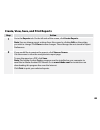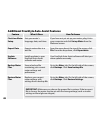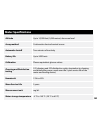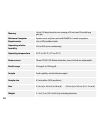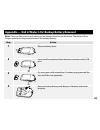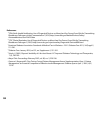- DL manuals
- Abbott
- Blood Glucose Meter
- FreeStyle InsuLinx
- Owner's Booklet
Abbott FreeStyle InsuLinx Owner's Booklet
Summary of FreeStyle InsuLinx
Page 1
Blood glucose monitoring system owner’s booklet.
Page 2
Sample areas apply blood or control solution to one sample area only. Meter home button this button is used to turn the meter on and off, control the backlight and to go back to the home screen. Test strip insert strip into the meter with printed side up. Test strip port and light insert a test stri...
Page 3: Table of Contents
Symbols . . . . . . . . . . . . . . . . . . . . . . . . . . . . . . . . . . . . . . . . . . . . . . . . . . . . . . . . . . . . . . . . . . . . . . . . . . . . . . . . . . . . . . 1 important information about your blood glucose monitoring system . . . . . . . . 2 intended use . . . . . . . . . . . ...
Page 4
Set up and use reminders . . . . . . . . . . . . . . . . . . . . . . . . . . . . . . . . . . . . . . . . . . . . . . . . . . . . . . . . . . . . . . .28 set up reminders . . . . . . . . . . . . . . . . . . . . . . . . . . . . . . . . . . . . . . . . . . . . . . . . . . . . . . . . . . . . . . . . . ...
Page 5: Symbols
1 symbols symbol what it means symbol what it means settings view blood glucose results in chart form when weekly messages option is turned on extras drop down menu for sorting results in logbook chart view strip light on/off switch meal marker: before meal result reminders meal marker: after meal r...
Page 6
2 important information about your blood glucose monitoring system caution: • please read all the instructions provided in this owner's booklet and practice the testing procedures before using the freestyle insulinx system . Before setting up and using your meter, work with your health care professi...
Page 7: Intended Use
3 when removing your new freestyle insulinx system from its packaging, check that the contents are undamaged and that you have all parts listed below . If any parts are missing or damaged, contact customer service . Your kit contains the following contents: • 1 freestyle insulinx meter • 1 micro usb...
Page 8
4 set up your meter for the first time set the language, current date, and time . Step action 1 press the meter home button . 2 english español ok tap the language you want the meter to use . Use the pad of your finger . Do not use your fingernail or any other object to tap the screen note: the ok b...
Page 9
5 3 save back today’s date april, 2012 25 tap the arrow buttons to change the date . Then tap save . 4 save back current time pm 12 43 : tap the arrow buttons to set the time . Then tap save . Notes: • you will see the home screen when you complete this step . 12:43pm logbook set up is complete! You...
Page 10: Getting to Know Your Meter
6 getting to know your meter learn how to turn your meter on and off, find the home screen, use the help button, and use the backlight and strip light . Turn your meter on and off to turn the meter on: • press the meter home button, or • insert a test strip . To turn the meter off: • if you're on th...
Page 11: 70 130
7 use the “?” help button ?? Next back enter target range in mg/dl 70 130 to tap the help button anytime you see it and want more information . Turn the backlight on and off the backlight can help you view the screen in low light . To turn the backlight on: • press and hold the meter home button for...
Page 12
8 turn the strip light on and off 12:43pm logbook to turn the strip light on: • if a test strip is inserted, press and hold the meter home button for 3 seconds . • if a test strip is not inserted, turn the backlight on, then tap the strip light symbol on the home screen . To turn the strip light off...
Page 13: Test Your Blood Glucose
9 test your blood glucose get a blood glucose test result . You will need: • freestyle insulinx test strips that are not expired . • lancing device and new lancets to obtain a blood sample . Important: • use only freestyle insulinx test strips . Only use a test strip once . • read the test strip ins...
Page 14
10 step action 1 wash your hands with soap and warm water . Rinse and dry thoroughly . • do not use lotion or cream on the test site . 2 check the test strip expiration date . • do not use expired test strips; they may cause inaccurate results ..
Page 15
11 3 perform the test . A . Insert a test strip and close the test strip vial . B . Use your lancing device loaded with a lancet to obtain a blood drop from your fingertip . 1 1 1 1 1 1 1 1 1 2 3 4 5 6 7 3 x 1 2 3 4 continued on next page.
Page 16
12 3 (continued) c . Apply blood to the test strip as shown in the picture . D . The meter will beep once to let you know that you have applied enough blood . Notes: • once you start applying blood, you have 60 seconds to fill the test strip on the same side of the test strip only . The time you hav...
Page 17: 105
13 4 7:30am mg dl 105 view the test result . A . A butterfly will appear on the screen while you wait for your result . The meter will beep twice when your result is ready . B . Remove and properly discard the test strip and lancet . Discard your used lancet properly in a puncture resistant containe...
Page 18: Your Test Results
14 your test results view, understand, and mark your test results; know what to do if you receive an error message . Important: • the meter displays results from 20 mg/dl to 500 mg/dl . Low or high blood glucose results can indicate a potentially serious medical condition . Contact your health care ...
Page 19
15 low and high blood glucose results display what to do low glucose appears when result is: lower than 70 mg/dl follow your health care professional's advice to treat low blood glucose . High glucose appears when result is: higher than 240 mg/dl follow your health care professional's advice to trea...
Page 20: •
16 display what to do appears when result is: lower than 20 mg/dl 1 . Lo may indicate that your blood glucose is very low . Follow your health care professional's advice immediately and then repeat the test . 2 . If your blood glucose results do not match how you feel, perform a control solution tes...
Page 21: Use Meal Markers
17 use meal markers mark your blood glucose test result as 'before meal' or 'after meal', or as another time . Meal markers are used to provide additional information for weekly messages and in the freestyle auto-assist reports . Step action 1 7:30am mg dl 105 when viewing your blood glucose test re...
Page 22: Error Messages
18 error messages ok there is a problem with the meter. Call customer service for help and reference error 1, or get more information below. 1 of 5 example of an error message your meter will explain what an error message means, its possible causes, and what to do about it . Notes: • remember to tap...
Page 23: Control Solution Test
19 control solution test a control solution test should be performed when you are not sure of your results and want to confirm that your meter and test strips are working properly . Important: • control solution results should fall within the control solution range printed on the test strip vial . •...
Page 24
20 step action 1 12:43pm logbook settings time and date sounds language perform control solution test at the home screen, tap settings . Then tap perform control solution test . 2 apply control solution to strip perform the control solution test . A . Insert a test strip and close the test strip via...
Page 25
21 3 compare the control solution result to the range printed on the test strip vial . The result should fall within the range . Notes: • if you see an error message on the screen, your meter will explain what it means, its possible causes, and what to do next . • the result will be marked as a cont...
Page 26: View Logbook
22 view logbook review blood glucose history; review and log meals, insulin doses, notes about your test results, and control solution tests . Step action 1 12:43pm logbook at the home screen, tap logbook . 2 review your results . Notes: • use the down arrow to scroll through logbook entries . • tap...
Page 27
23 2 (continued) notes (continued): • if you turned on the notes feature through freestyle auto-assist, you can tap the add or edit notes button to add or edit notes to your most recent result . Refer to the freestyle auto-assist set up advanced features for your meter logbook section for how to set...
Page 28: Change Your Meter Settings
24 change your meter settings change time and date, sounds, or language . Step action 1 12:43pm logbook settings time and date sounds language perform control solution test at the home screen, tap settings . Then tap the setting you want to change . Note: tap sounds to change notification and button...
Page 29: Personalize Your Meter
25 personalize your meter change the picture you see when you perform a blood glucose test . Step action 1 12:43pm logbook personalization weekly messages extras: i want to set up... At the home screen, tap extras . Then tap personalization. 2 ? Cancel my picture none pictures more select your pictu...
Page 30: Set Up Weekly Messages
26 set up and use weekly messages turn on and use weekly messages . This feature will help you identify patterns in your blood glucose results . Important: ask your health care professional for your blood glucose target range . Set up weekly messages step action 1 12:43pm logbook personalization wee...
Page 31: Use Weekly Messages
27 3 tap done to return to the home screen . Note: you can change your weekly messages settings anytime by simply repeating the setup procedure . Use weekly messages step action 1 perform a blood glucose test . 2 this test is... Other time after meal before meal mark your meal during the blood gluco...
Page 32: Set Up and Use Reminders
28 set up and use reminders set your meter to remind you when to test, when to take your insulin, or for other alarms . Set up reminders step action 1 12:43pm logbook at the home screen, tap the clock . You will see the 'remind me' screen with your menu of options . 2 cancel save type repeat time re...
Page 33: Use Reminders
29 3 add new done remind me... 8:30 a on you can now: • tap the on/off button to turn a reminder on or off . • tap add new to set more reminders . Tap done to return to the home screen . When any reminders are turned on, the time of your next reminder will appear on your home screen next to the . No...
Page 34: Taking Care Of Your Meter
30 taking care of your meter take care of your meter and keep it operating safely . Changing batteries note: the meter uses 2 replaceable cr 2032 coin cell batteries . Ok the batteries are running low. You will see this screen when your batteries are low . Note: your meter settings and logbook infor...
Page 35
31 cleaning and disinfecting your meter and lancing device cleaning and disinfecting your meter and lancing device is important to prevent the spread of infectious diseases . It is recommended that you clean and disinfect your meter and lancing device a minimum of once per week . The meter and lanci...
Page 36
32 2 (continued) for disinfection, wipe all outside surfaces of your meter and the meter home button including the test strip port or lancing device until they are wet in order to pre-clean the meter or the lancing device . After pre-cleaning, use a second wipe to disinfect the meter or lancing devi...
Page 37: Troubleshooting
33 troubleshooting what it means what to do 1. Test strip is inserted in the port and nothing happens. • test strip is inserted incorrectly or not fully inserted into the meter insert the test strip as shown . • no batteries are installed • batteries are installed incorrectly install batteries with ...
Page 38
34 what it means what to do 2. The test does not start after applying the blood drop. • blood drop is too small add blood to the same sample area within 60 seconds, or repeat the test using a new test strip and a larger blood drop . • problem with test strip • sample applied after meter turns off 1 ...
Page 39
35 freestyle auto-assist: progress reporting software getting to know your freestyle auto-assist software welcome to freestyle auto-assist . This software tool allows you to take a more informed role in managing your diabetes . It can help you and your health care professional evaluate needs and opt...
Page 40
36 install the freestyle auto-assist software note: freestyle auto-assist is compatible with both pc and mac operating systems . Step action 1 with your meter off, use the provided micro usb cable to connect your meter's usb port to your computer . If you do not have the micro usb cable provided wit...
Page 41
37 if the installation does not automatically start, follow the steps below to install the software . Windows computer systems (includes windows 7, windows vista and windows xp) step action 1 locate “my computer” on your desktop . Double-click “my computer” to open . 2 locate the “freestyle auto-ass...
Page 42: Change Your Meter Settings
38 freestyle auto-assist system requirements • at minimum, a computer with a usb 2 .0 compliant hub running windows with a single-core 1ghz processor and 512mb ram or running mac os x leopard with an intel dual-core 1 .83ghz processor and 512mb ram . • compatible operating systems: • windows 7 (32 a...
Page 43
39 set up advanced features for your meter logbook set up additional meter logbook features such as the ability to log all your insulin doses and add up to 11 custom notes that can be logged with your blood glucose test results . Set up the insulin log feature step action 1 go to the meter tab . On ...
Page 44
40 set up notes for your meter logbook step action 1 go to the meter tab . On the left side of the screen, click logbook . 2 click notes on the logbook submenu . 3 make your selections: a . Click the button to on to use notes . B . The first four notes are: exercise, felt ill, medication, and felt l...
Page 45: Set Up Meter Reminders
41 set up meter reminders set your meter to remind you when to test, when to take your insulin, or for other alarms . The software allows you to set up to 12 different personal reminders . Step action 1 go to the meter tab . On the left side of the screen, click reminders . 2 set up to 12 reminders ...
Page 46
42 set up your meter personalization change the picture you see when you perform a blood glucose test . Step action 1 go to the meter tab . On the left side of the screen, click extras . 2 make your selection: • click on one of the available pictures to select it . Click save to meter . You will now...
Page 47
43 change rapid-acting insulin dose increments set your insulin dose increments to either 1 .0 or 0 .5 units for use with the insulin log feature . Important: it is strongly recommended that you work with your health care professional to determine which insulin dose increment is best for you . Step ...
Page 48
44 set up weekly messages on your meter turn on weekly messages . This feature will help you identify patterns in your blood glucose results . Important: ask your health care professional for your blood glucose target ranges . Step action 1 go to the meter tab . On the left side of the screen, click...
Page 49
45 freestyle auto-assist reports the freestyle auto-assist software allows you to choose from six reports: report what it does the snapshot report is a general summary of data for the specified date range . It also includes notes that inform you and your health care professional about important tren...
Page 50
46 report what it does the daily statistics report provides an overview of blood glucose and insulin data over the date range and displays it in a series of easy-to-read tables . The meal event averages report compares the before meal and after meal blood glucose levels for the morning, midday, and ...
Page 51
47 set up or change report preferences the freestyle auto-assist software allows you to set the following report preferences: • report set • auto-save options • time frame • print color • glucose targets • quick print (includes hypoglycemia threshold) important: work with your health care profession...
Page 52
48 create, view, save, and print reports step action 1 go to the reports tab . On the left side of the screen, click create reports . Note: you can change report settings from this screen by clicking edit on the setting you wish to change . Click done to save changes . These changes are not stored i...
Page 53
49 additional freestyle auto-assist features feature what it does how to access first time meter setup sets your meter's language, date, and time . If you have not yet set up your meter, plug it into your computer and click set up meter from the welcome screen . Export data exports meter data to a t...
Page 54: Meter Specifications
50 meter specifications altitude up to 10,000 feet (3,048 meters) above sea level assay method coulometric electrochemical sensor automatic shutoff two minutes of inactivity battery life up to 3000 tests calibration plasma equivalent glucose values cleaning and disinfection testing 522 cleaning and ...
Page 55
51 memory up to 165 days based on an average of 3 tests and 3 insulin logs per day minimum computer requirements system must only be used with en60950-1 rated computers . Use a usb certified cable . Operating relative humidity 5% to 90% (non-condensing) operating temperature 40 °f to 104 °f (4 °c to...
Page 56
52 appendix — end of meter life/ backup battery removal note: carry out this process only when you no longer intend to use the meter . The meter will no longer operate once opened to remove the backup battery . Step action 1 remove battery door . 2 insert small screwdriver blade between case above t...
Page 57
53 references: 1 "fda public health notification: use of fingerstick devices on more than one person poses risk for transmitting bloodborne pathogens: initial communication" (2010) http://www .Fda .Gov/medicaldevices/safety/ alertsandnotices/ucm224025 .Htm 2 "cdc clinical reminder: use of fingerstic...
Page 58
©2011-2014 abbott art23294-005 rev. A 02/14 freestyle and related brand marks are trademarks of abbott diabetes care inc. In various jurisdictions. All other trademarks are the property of their respective owners. This product(s) and/or its use are protected by one or more of the following patents: ...