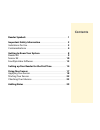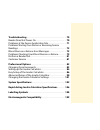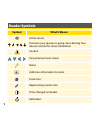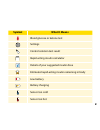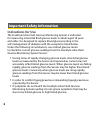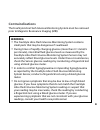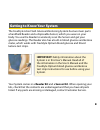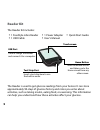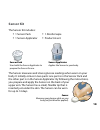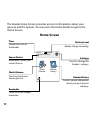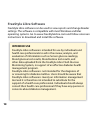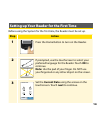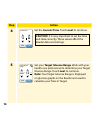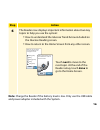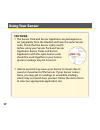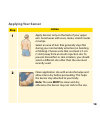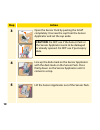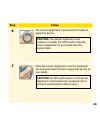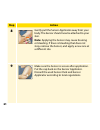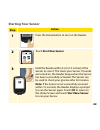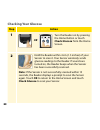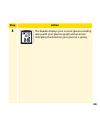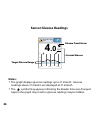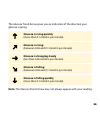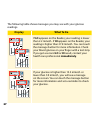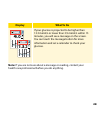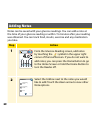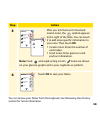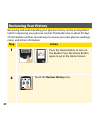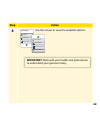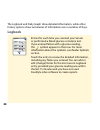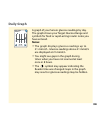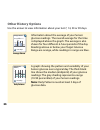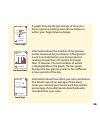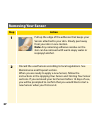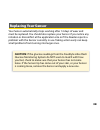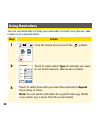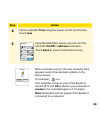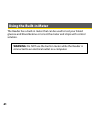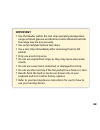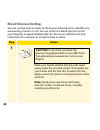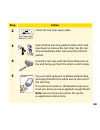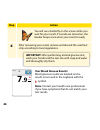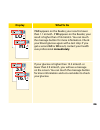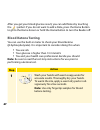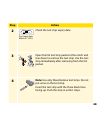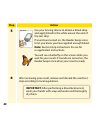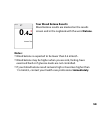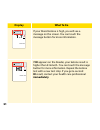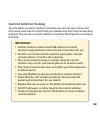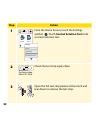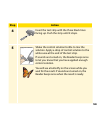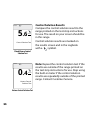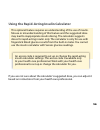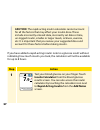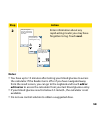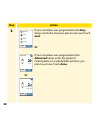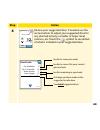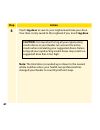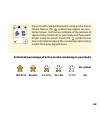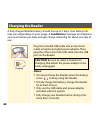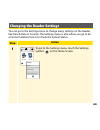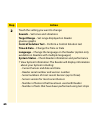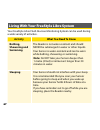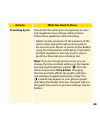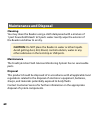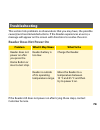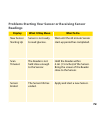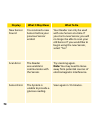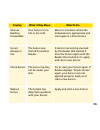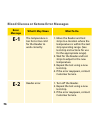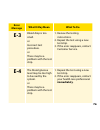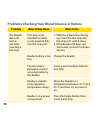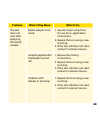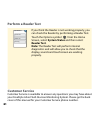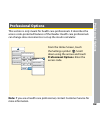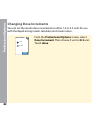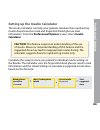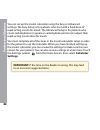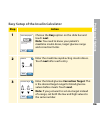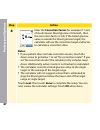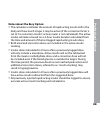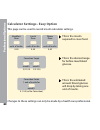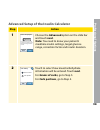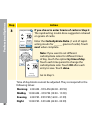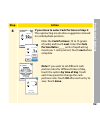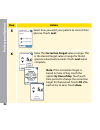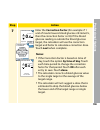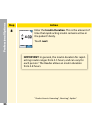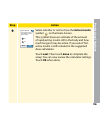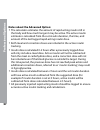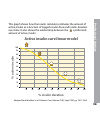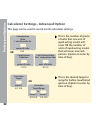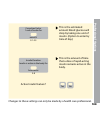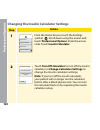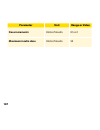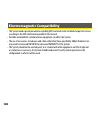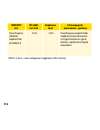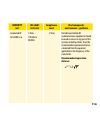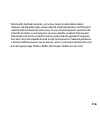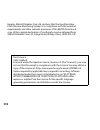- DL manuals
- Abbott
- Medical Equipment
- FreeStyle Libre
- User Manual
Abbott FreeStyle Libre User Manual
Summary of FreeStyle Libre
Page 1
User’s manual flash glucose monitoring system.
Page 2: Contents
Contents reader symbols . . . . . . . . . . . . . . . . . . . . . . . . . . . . . . . . . . . . . . . . . 1 important safety information . . . . . . . . . . . . . . . . . . . . . . . . . . . 3 indications for use . . . . . . . . . . . . . . . . . . . . . . . . . . . . . . . . . . . . . . . . 3 contr...
Page 3
Reviewing your history . . . . . . . . . . . . . . . . . . . . . . . . . . . . . . . . 31 logbook . . . . . . . . . . . . . . . . . . . . . . . . . . . . . . . . . . . . . . . . . . . . . . . . 33 daily graph . . . . . . . . . . . . . . . . . . . . . . . . . . . . . . . . . . . . . . . . . . . . . 3...
Page 4
Troubleshooting . . . . . . . . . . . . . . . . . . . . . . . . . . . . . . . . . . . . . . . 70 reader does not power on . . . . . . . . . . . . . . . . . . . . . . . . . . . . . . 70 problems at the sensor application site . . . . . . . . . . . . . . . . . . 71 problems starting your sensor or rec...
Page 5: Reader Symbols
Reader symbols symbol what it means active sensor direction your glucose is going . See checking your glucose section for more information caution view previous/next screen notes + add more information to notes food note rapid-acting insulin note time changed on reader reminders 1.
Page 6: Symbol
Symbol what it means blood glucose or ketone test settings control solution test result rapid-acting insulin calculator details of your suggested insulin dose estimated rapid-acting insulin remaining in body low battery battery charging sensor too cold sensor too hot 2.
Page 7: Important Safety Information
Important safety information indications for use the freestyle libre flash glucose monitoring system is indicated for measuring interstitial fluid glucose levels in adults aged 18 years and older . It is designed to replace blood glucose testing in the self-management of diabetes with the exceptions...
Page 8: Contraindications
Contraindications the freestyle libre flash glucose monitoring system must be removed prior to magnetic resonance imaging (mri) . Warning: • the freestyle libre flash glucose monitoring system contains small parts that may be dangerous if swallowed . • during times of rapidly changing glucose (more ...
Page 9: Caution:
Caution: • on rare occasions, you may get inaccurate sensor glucose readings . If you believe your glucose readings are not correct or are inconsistent with how you feel, perform a blood glucose test on your finger to confirm your glucose . If the problem continues, remove the current sensor and app...
Page 10: System-Related Information
System-related information • the freestyle libre flash glucose monitoring system is designed to be used only with freestyle optium blood glucose and blood ketone test strips and medisense control solution . • avoid getting dust, dirt, blood, control solution, water or other substances in the reader’...
Page 11
• if you have a medical appointment that includes strong magnetic or electromagnetic radiation, for example an x-ray, mri (magnetic resonance imaging), or ct (computed tomography) scan, remove the sensor you are wearing and apply a new one after the appointment . The effect of these types of procedu...
Page 12: Getting to Know Your System
Getting to know your system the freestyle libre flash glucose monitoring system has two main parts: a handheld reader and a disposable sensor, which you wear on your body . You use the reader to wirelessly scan the sensor and get your glucose readings . The reader also has a built-in blood glucose a...
Page 13: Reader Kit
Reader kit the reader kit includes: • 1 freestyle libre reader • 1 usb cable • 1 power adapter • user’s manual • quick start guide the reader is used to get glucose readings from your sensor . It can store approximately 90-days of glucose history and notes you enter about activities, such as taking ...
Page 14: Sensor Kit
Sensor kit the sensor kit includes: • 1 sensor pack • 1 sensor applicator • 1 alcohol wipe • product insert sensor pack used with the sensor applicator to prepare the sensor for use . Sensor applicator applies the sensor to your body . The sensor measures and stores glucose readings when worn on you...
Page 15: Home Screen
The reader home screen provides access to information about your glucose and the system . You can press the home button to get to the home screen . Home screen ends in 14 days 22:23 check glucose review history time current time set on the reader. Sensor status information about your current sensor....
Page 16: Sensor Glucose Readings
The sensor glucose readings screen appears after you use the reader to scan your sensor . Your reading includes your current glucose, a glucose trend arrow indicating which way your glucose is going, and a graph of your current and stored glucose readings . Sensor glucose readings 21 15 9 3 14:00 18...
Page 17: Freestyle Libre Software
Freestyle libre software freestyle libre software can be used to view reports and change reader settings . The software is compatible with most windows and mac operating systems . Go to www .Freestylelibre .Com and follow onscreen instructions to download and install the software . Intended use free...
Page 18: Step
Setting up your reader for the first time before using the system for the first time, the reader must be set up . Step action 1 press the home button to turn on the reader . 2 if prompted, use the touchscreen to select your preferred language for the reader . Touch ok to continue . Note: use the pad...
Page 19: Step
Step action 4 set the current time . Touch next to continue . 5 set your target glucose range . Work with your health care professional to determine your target glucose range . Touch next to continue . Note: your target glucose range is displayed on glucose graphs on the reader and used to calculate...
Page 20: Step
Step action 6 the reader now displays important information about two key topics to help you use the system: • how to understand the glucose trend arrow included on the glucose reading screen . • how to return to the home screen from any other screen . Touch next to move to the next topic . At the e...
Page 21: Using Your Sensor
Using your sensor cautions: • the sensor pack and sensor applicator are packaged as a set (separately from the reader) and have the same sensor code . Check that the sensor codes match before using your sensor pack and sensor applicator . Sensor packs and sensor applicators with the same sensor code...
Page 22: Applying Your Sensor
Applying your sensor step action 1 apply sensors only on the back of your upper arm . Avoid areas with scars, moles, stretch marks or lumps . Select an area of skin that generally stays flat during your normal daily activities (no bending or folding) . Choose a site that is at least 2 .5 cm (1 inch)...
Page 23: Step
Step action 3 open the sensor pack by peeling the lid off completely . Unscrew the cap from the sensor applicator and set the cap aside . 4 line up the dark mark on the sensor applicator with the dark mark on the sensor pack . Press firmly down on the sensor applicator until it comes to a stop . 5 l...
Page 24: Step
Step action 6 the sensor applicator is prepared and ready to apply the sensor . 7 place the sensor applicator over the prepared site and push down firmly to apply the sensor to your body . Caution: the sensor applicator now contains a needle . Do not touch inside the sensor applicator or put it back...
Page 25: Step
Step action 8 gently pull the sensor applicator away from your body . The sensor should now be attached to your skin . Note: applying the sensor may cause bruising or bleeding . If there is bleeding that does not stop, remove the sensor, and apply a new one at a different site . 9 make sure the sens...
Page 26: Starting Your Sensor
Starting your sensor step action 1 press the home button to turn on the reader . 2 touch start new sensor . 3 hold the reader within 4 cm (1 .5 inches) of the sensor to scan it . This starts your sensor . If sounds are turned on, the reader beeps when the sensor has been successfully activated . The...
Page 27: Checking Your Glucose
Checking your glucose step action 1 turn the reader on by pressing the home button or touch check glucose from the home screen . 2 hold the reader within 4 cm (1 .5 inches) of your sensor to scan it . Your sensor wirelessly sends glucose readings to the reader . If sounds are turned on, the reader b...
Page 28: Step
Step action 3 the reader displays your current glucose reading along with your glucose graph and an arrow indicating the direction your glucose is going . 21 15 9 3 mmol l glucose going low 14:00 18:00 22:00 4 .0 24.
Page 29: Sensor Glucose Readings
Sensor glucose readings notes: • the graph displays glucose readings up to 21 mmol/l . Glucose readings above 21 mmol/l are displayed at 21 mmol/l . • the symbol may appear, indicating the reader time was changed . Gaps in the graph may result or glucose readings may be hidden . 21 15 9 3 14:00 18:0...
Page 30: Glucose Is Rising Quickly
The glucose trend arrow gives you an indication of the direction your glucose is going . Glucose is rising quickly (more than 0 .1 mmol/l per minute) glucose is rising (between 0 .06 and 0 .1 mmol/l per minute) glucose is changing slowly (less than 0 .06 mmol/l per minute) glucose is falling (betwee...
Page 31: Display
The following table shows messages you may see with your glucose readings . Display what to do 21 15 9 3 14:00 18:00 22:00 mmol l low glucose lo 21 15 9 3 14:00 18:00 22:00 mmol l high glucose hi if lo appears on the reader, your reading is lower than 2 .2 mmol/l . If hi appears on the reader, your ...
Page 32: Display
Display what to do 21 15 9 3 14:00 18:00 22:00 4 .0 mmol l glucose going low 21 15 9 3 14:00 18:00 22:00 13 .2 mmol l glucose going high if your glucose is projected to be higher than 13 .3 mmol/l or lower than 3 .9 mmol/l within 15 minutes, you will see a message on the screen . You can touch the m...
Page 33: Adding Notes
Adding notes notes can be saved with your glucose readings . You can add a note at the time of your glucose reading or within 15 minutes after your reading was obtained . You can track food, insulin, exercise and any medication you take . Step action 1 from the glucose reading screen, add notes by t...
Page 34: Step
Step action 3 after you tick the box for food and insulin notes, the + symbol appears to the right of the note . You can touch it to add more specific information to your note . Then touch ok . • insulin notes: enter the number of units taken . • food notes: enter grams or carb portion information ....
Page 35: Reviewing Your History
Reviewing your history reviewing and understanding your glucose history can be an important tool for improving your glucose control . The reader stores about 90 days of information and has several ways to review your past glucose readings, notes, and other information . Step action 1 press the home ...
Page 36: Step
Step action 3 use the arrows to view the available options . Logbook daily graph average glucose review history 1 / 2 daily patterns time in target low-glucose events sensor usage important: work with your health care professional to understand your glucose history . 32.
Page 37: Logbook
The logbook and daily graph show detailed information, while other history options show summaries of information over a number of days . Logbook entries for each time you scanned your sensor or performed a blood glucose or ketone test . If you entered notes with a glucose reading, the symbol appears...
Page 38: Daily Graph
Daily graph a graph of your sensor glucose readings by day . The graph shows your target glucose range and symbols for food or rapid-acting insulin notes you have entered . Notes: • the graph displays glucose readings up to 21 mmol/l . Glucose readings above 21 mmol/l are displayed at 21 mmol/l . • ...
Page 39: Other History Options
Other history options use the arrows to view information about your last 7, 14, 30 or 90 days . Average glucose information about the average of your sensor glucose readings . The overall average for the time is displayed above the graph . The average is also shown for four different 6-hour periods ...
Page 40
Time in target a graph showing the percentage of time your sensor glucose readings were above, below or within your target glucose range . Low glucose events information about the number of low glucose events measured by your sensor . A low glucose event is recorded when your sensor glucose reading ...
Page 41: Removing Your Sensor
Removing your sensor step action 1 pull up the edge of the adhesive that keeps your sensor attached to your skin . Slowly peel away from your skin in one motion . Note: any remaining adhesive residue on the skin can be removed with warm soapy water or isopropyl alcohol . 2 discard the used sensor ac...
Page 42: Replacing Your Sensor
Replacing your sensor your sensor automatically stops working after 14 days of wear and must be replaced . You should also replace your sensor if you notice any irritation or discomfort at the application site or if the reader reports a problem with the sensor currently in use . Taking action early ...
Page 43: Using Reminders
Using reminders you can use reminders to help you remember to check your glucose, take insulin or as a general alarm . Step action 1 from the home screen, touch the symbol . 2 touch to select which type of reminder you want to set: check glucose, take insulin or alarm . 3 touch to select how often y...
Page 44: Step
Step action 4 set the reminder time using the arrows on the touchscreen . Touch save . 5 from the reminders screen, you can turn the reminder on/off or add new reminders . Touch done to return to the home screen . When reminders are on, the next reminder time appears next to the reminder symbol on t...
Page 45: Using The Built-In Meter
Using the built-in meter the reader has a built-in meter that can be used to test your blood glucose and blood ketone or to test the meter and strips with control solution . Warning: do not use the built-in meter while the reader is connected to an electrical outlet or a computer . 41.
Page 46: Important:
Important: • use the reader within the test strip operating temperature range as blood glucose and ketone results obtained outside the range may be less accurate . • use only freestyle optium test strips . • use a test strip immediately after removing from its foil packet . • only use a test strip o...
Page 47: Blood Glucose Testing
Blood glucose testing you can use the built-in meter to check your blood glucose, whether you are wearing a sensor or not . You can perform a blood glucose test on your fingertip or approved alternate site . Be sure to read the test strip instructions for use prior to using the built-in meter . Step...
Page 48: Step
Step action 2 check the test strip expiry date . 3 open the foil test strip packet at the notch and tear down to remove the test strip . Use the test strip immediately after removing from the foil packet . 4 insert the test strip with the three black lines at the end facing up . Push the strip in un...
Page 49: Step
Step action you will see a butterfly on the screen while you wait for your result . If sounds are turned on, the reader beeps once when your result is ready . 6 after reviewing your result, remove and discard the used test strip according to local regulations . Your blood glucose results blood gluco...
Page 50: Display
Display what to do mmol l low glucose lo mmol l high glucose hi if lo appears on the reader, your result is lower than 1 .1 mmol/l . If hi appears on the reader, your result is higher than 27 .8 mmol/l . You can touch the message button for more information . Check your blood glucose again with a te...
Page 51: Blood Ketone Testing
After you get your blood glucose result, you can add notes by touching the symbol . If you do not want to add a note, press the home button to go to the home screen or hold the home button to turn the reader off . Blood ketone testing you can use the built-in meter to check your blood ketone (β-hydr...
Page 52: Step
Step action 2 check the test strip expiry date . 3 open the foil test strip packet at the notch and tear down to remove the test strip . Use the test strip immediately after removing from the foil packet . 4 note: use only blood ketone test strips . Do not put urine on the test strip . Insert the te...
Page 53: Step
Step action 5 use your lancing device to obtain a blood drop and apply blood to the white area at the end of the test strip . If sounds are turned on, the reader beeps once to let you know you have applied enough blood . Note: see test strip instructions for use for re-application instructions . You...
Page 54: Your Blood Ketone Results
Your blood ketone results blood ketone results are marked on the results screen and in the logbook with the word ketone . Notes: • blood ketone is expected to be lower than 0 .6 mmol/l . • blood ketone may be higher when you are sick, fasting, have exercised hard or if glucose levels are not control...
Page 55: Display
Display what to do if your blood ketone is high, you will see a message on the screen . You can touch the message button for more information . High ketone hi mmol l ketone test if hi appears on the reader, your ketone result is higher than 8 mmol/l . You can touch the message button for more inform...
Page 56: Control Solution Testing
Control solution testing you should do a control solution test when you are not sure of your test strip results and want to check that your reader and test strips are working properly . You can do a control solution test with a blood glucose or ketone test strip . Important: • control solution resul...
Page 57: Step
Step action 1 from the home screen, touch the settings symbol . Touch control solution test to do a control solution test . 2 check the test strip expiry date . 3 open the foil test strip packet at the notch and tear down to remove the test strip . Ends in 14 days 22:23 check glucose review history ...
Page 58: Step
Step action 4 insert the test strip with the three black lines facing up . Push the strip until it stops . 5 shake the control solution bottle to mix the solution . Apply a drop of control solution to the white area at the end of the test strip . If sounds are turned on, the reader beeps once to let...
Page 59: Control Solution Results
Blood glucose control solution test control solution results compare the control solution result to the range printed on the test strip instructions for use . The result on your screen should be in this range . Control solution results are marked on the results screen and in the logbook with a symbo...
Page 60
Using the rapid-acting insulin calculator this optional feature requires an understanding of the use of insulin . Misuse or misunderstanding of this feature and the suggested dose may lead to inappropriate insulin dosing . The calculator suggests doses for rapid-acting insulin only . The calculator ...
Page 61: Step
If you have added a rapid-acting insulin note to a glucose result without indicating how much insulin you took, the calculator will not be available for up to 8 hours . Step action 1 test your blood glucose on your finger . Touch insulin calculator from the blood glucose results screen . You can als...
Page 62: Step
Step action 2 enter information about any rapid-acting insulin you may have forgotten to log . Touch next . Notes: • you have up to 15 minutes after testing your blood glucose to access the calculator . If the reader turns off or if you have navigated away from the result screen, you can go to the l...
Page 63: Step
Step action 3 if your calculator was programmed with easy setup, touch the meal you plan to eat now . Touch next . Or if your calculator was programmed with advanced setup, enter the grams of carbohydrates or carbohydrate portions you plan to eat now . Touch done . Back next breakfast lunch dinner n...
Page 64: Step
Step action 4 review your suggested dose . If needed, use the arrow buttons to adjust your suggested dose for any planned activity, a smaller or larger meal, sickness, etc . Touch the symbol to see details of what is included in your suggested dose . User change: +2.0 12 u back log dose adjust if ne...
Page 65: Step
Step action 5 touch log dose to save to your logbook and take your dose . Your dose is only saved to the logbook if you touch log dose . Note: the total dose is rounded up or down to the nearest whole number unless your health care professional has changed your reader to count by half unit steps . C...
Page 66: No Symbol
If your health care professional turned on the active insulin feature, the symbol may appear on your home screen . It shows an estimate of the amount of rapid-acting insulin left in your body and how much longer it may be active . Touch the symbol to see more information about the remaining rapid-ac...
Page 67: Charging The Reader
Charging the reader a fully charged reader battery should last up to 7 days . Your battery life may vary depending on your usage . A low battery message accompanies your result when you have enough charge remaining for about one day of use . Plug the included usb cable into an electrical outlet usin...
Page 68: Changing The Reader Settings
Changing the reader settings you can go to the settings menu to change many settings on the reader, like time & date or sounds . The settings menu is also where you go to do a control solution test or to check the system status . Step action 1 to get to the settings menu, touch the settings symbol o...
Page 69: Step
Step action 2 touch the setting you want to change: sounds – set tones and vibrations target range – set range displayed on reader glucose graphs control solution test – perform a control solution test time & date – change the time or date language – change the language on the reader (option only av...
Page 70: Step
Step action 2 (cont.) • view event logs: a list of events recorded by the reader, which may be used by customer service to help troubleshoot your system • perform a reader test: the reader test will perform internal diagnostics and allow you to check that the display is showing all pixels, sounds (i...
Page 71: Activity
Living with your freestyle libre system your freestyle libre flash glucose monitoring system can be used during a wide variety of activities . Activity what you need to know bathing, showering and swimming the reader is not water-resistant and should never be submerged in water or other liquids . Yo...
Page 72: Activity
Activity what you need to know travelling by air check with the airline prior to departure as rules and regulations may change without notice . Follow these guidelines when travelling: • notify security personnel of the presence of the device when going through security systems . • do not scan your ...
Page 73: Maintenance and Disposal
Maintenance and disposal cleaning you may clean the reader using a cloth dampened with a mixture of 1 part household bleach to 9 parts water . Gently wipe the exterior of the reader and allow to air dry . Maintenance the freestyle libre flash glucose monitoring system has no serviceable parts . Disp...
Page 74: Troubleshooting
Troubleshooting this section lists problems or observations that you may have, the possible cause(s) and recommended actions . If the reader experiences an error, a message will appear on the screen with directions to resolve the error . Reader does not power on problem what it may mean what to do r...
Page 75: Problem
Problems at the sensor application site problem what it may mean what to do the sensor is not sticking to your skin . The site is not free of dirt, oil, hair or sweat . 1 . Remove the sensor . 2 . Consider shaving and/or cleaning the site with soap and water . 3 . Follow the instructions in applying...
Page 76: Readings
Problems starting your sensor or receiving sensor readings display what it may mean what to do new sensor starting up sensor is not ready to read glucose . Wait until the 60 minute sensor start-up period has completed . Scan timeout the reader is not held close enough to the sensor . Hold the reader...
Page 77: Display
Display what it may mean what to do new sensor found you scanned a new sensor before your previous sensor ended . Your reader can only be used with one sensor at a time . If you start a new sensor, you will no longer be able to scan your old sensor . If you would like to begin using the new sensor, ...
Page 78: Display
Display what it may mean what to do glucose reading unavailable your sensor is too hot or too cold . Move to a location where the temperature is appropriate and scan again in a few minutes . Sensor already in use the sensor was started by another reader . A sensor can only be scanned by the reader t...
Page 79: Error
Blood glucose or ketone error messages error message what it may mean what to do e-1 the temperature is too hot or too cold for the reader to work correctly . 1 . Move the reader and test strips to a location where the temperature is within the test strip operating range . (see test strip instructio...
Page 80: Error
Error message what it may mean what to do e-3 blood drop is too small . Or incorrect test procedure . Or there may be a problem with the test strip . 1 . Review the testing instructions . 2 . Repeat the test using a new test strip . 3 . If the error reappears, contact customer service . E-4 the bloo...
Page 81: Error
Error message what it may mean what to do e-5 blood was applied to the test strip too soon . 1 . Review the testing instructions . 2 . Repeat the test using a new test strip . 3 . If the error reappears, contact customer service . E-6 the test strip may not be compatible with the reader . 1 . Check ...
Page 82: Error
Error message what it may mean what to do e-7 test strip may be damaged, used or the reader does not recognise it . 1 . Check that you are using the correct test strip for the reader . (see test strip instructions for use to verify your strip is compatible with the reader) . 2 . Repeat the test usin...
Page 83: Problem
Problems checking your blood glucose or ketone problem what it may mean what to do the reader does not start a test after inserting a test strip . Test strip is not inserted correctly or not inserted fully into the strip port . 1 . With the 3 black lines facing up, insert the test strip into the str...
Page 84: Problem
Problem what it may mean what to do the test does not start after applying the blood sample . Blood sample is too small . 1 . See test strip instructions for use for re-application instructions . 2 . Repeat the test using a new test strip . 3 . If the test still does not start, contact customer serv...
Page 85: Perform A Reader Test
Perform a reader test if you think the reader is not working properly, you can check the reader by performing a reader test . Touch the options symbol from the home screen, select system status and then select reader test . Note: the reader test will perform internal diagnostics and will allow you t...
Page 86: Professional Options
Professional options this section is only meant for health care professionals . It describes the access code-protected features of the reader . Health care professionals can change dose increments or set up the insulin calculator . From the home screen, touch the settings symbol . Scroll down using ...
Page 87: Changing Dose Increments
Changing dose increments you can set the insulin dose increments to either 1 .0 or 0 .5 units for use with the rapid-acting insulin calculator and insulin notes . From the professional options screen, select dose increment . Then choose 1 unit or 0.5 unit . Touch done . ? Done 1 unit 0.5 unit dose i...
Page 88: Calculator .
Setting up the insulin calculator the insulin calculator can help your patients calculate their rapid-acting insulin doses based on meal and fingerstick blood glucose level information . From the professional options screen, select insulin calculator . Complete the setup to store your patient’s indi...
Page 89: Settings .
You can set up the insulin calculator using the easy or advanced settings . The easy setup is for patients who start with a fixed dose of rapid-acting insulin for meals . The advanced setup is for patients who count carbohydrates (in grams or carbohydrate portions) to adjust their rapid-acting insul...
Page 90: Step
Easy setup of the insulin calculator step action 1 choose the easy option on the slide bar and touch next . Note: you need to know your patient’s mealtime insulin doses, target glucose range and correction factor . 2 enter the mealtime rapid-acting insulin doses . Touch next after each entry . 3 ent...
Page 91: Step
Step action 4 enter the correction factor (for example: if 1 unit of insulin lowers blood glucose 2 .8 mmol/l, then the correction factor is 2 .8) . If the blood glucose value is outside the blood glucose target, the calculator will use the correction target and factor to calculate a correction dose...
Page 92: Notes About The Easy Option:
Notes about the easy option: • the calculator estimates the amount of rapid-acting insulin still in the body and how much longer it may be active (if the correction factor is set to “no correction insulin”, active insulin is not calculated) . The active insulin estimate is based on a 4-hour insulin ...
Page 93: Rof
Calculator settings - easy option this page can be used to record insulin calculator settings . This is the insulin required to cover food . This is the desired range for before meal blood glucose . This is the estimated amount blood glucose will drop by taking one unit of insulin . Changes to these...
Page 94: Step
Advanced setup of the insulin calculator step action 1 choose the advanced option on the slide bar and touch next . Note: you need to know your patient’s mealtime insulin settings, target glucose range, correction factor and insulin duration . 2 touch to select how meal/carbohydrate information will...
Page 95: Step
Step action 3 if you chose to enter grams of carbs in step 2: the rapid-acting insulin dose suggestion is based on grams of carbs . Enter the carbohydrate ratio (1 unit of rapid- acting insulin for ______ grams of carbs) . Touch next when complete . Note: if you want to set different carbohydrate ra...
Page 96: Step
Step action 4 if you chose to enter carb portions in step 2: the rapid-acting insulin dose suggestion is based on carbohydrate portions . Enter the carb portions (10 to 15 grams of carbs) and touch next . Enter the carb portion ratio (____ units of rapid-acting insulin per 1 carb portion) . Touch ne...
Page 97: Step
Step action 5 select how you want your patient to correct their glucose . Touch next . 6 enter the correction target value or range . This is the desired target value or range for blood glucose values before meals . Touch next when complete . Note: if the correction target is based on time of day, t...
Page 98: Step
Step action 7 enter the correction factor (for example: if 1 unit of insulin lowers blood glucose 2 .8 mmol/l, then the correction factor is 2 .8) . If the blood glucose reading is outside the blood glucose target, the calculator will use the correction target and factor to calculate a correction do...
Page 99: Step
Step action 8 enter the insulin duration . This is the amount of time that rapid-acting insulin remains active in the patient’s body . Touch next . 1 product inserts: humalog®, novolog®, apidra® 4:30 hrs:min insulin duration ? Back next important: in general, the insulin duration for rapid- acting i...
Page 100: Step
Step action 9 select whether or not to show the active insulin symbol on the home screen . This symbol shows an estimate of the amount of rapid-acting insulin still in the body and how much longer it may be active . If you select “no”, active insulin is still included in the suggested dose calculati...
Page 101: Rof
Notes about the advanced option: • the calculator estimates the amount of rapid-acting insulin still in the body and how much longer it may be active . The active insulin estimate is calculated from the set insulin duration, the time, and amount of the last logged rapid-acting insulin dose . • both ...
Page 102: % Insulin Duration
This graph shows how the insulin calculator estimates the amount of active insulin as a function of logged insulin dose and insulin duration over time . It also shows the relationship between the symbol and amount of active insulin . 10 20 30 40 50 60 70 80 90 100 100 0 90 80 70 60 50 40 30 20 10 ac...
Page 103: Rof
Calculator settings - advanced option this page can be used to record insulin calculator settings . This is the number of grams of carbs that one unit of rapid-acting insulin will cover or the number of units of rapid-acting insulin that will cover one carb portion . (option to enter by time of day ...
Page 104: Rof
This is the estimated amount blood glucose will drop by taking one unit of insulin . (option to enter by time of day .) this is the amount of time that a dose of rapid-acting insulin remains active in the body . Active insulin feature? Changes to these settings can only be made by a health care prof...
Page 105: Step
Changing the insulin calculator settings step action 1 from the home screen, touch the settings symbol . Scroll down using the arrows and touch professional options . Enter the access code . Touch insulin calculator . 2 touch turn off calculator to turn off the insulin calculator or change calculato...
Page 106: System Specifications
System specifications see test strip and control solution instructions for use for additional specifications . Sensor specifications sensor glucose assay method amperometric electrochemical sensor sensor glucose reading range 2 .2 to 27 .8 mmol/l sensor size 5 mm height and 35 mm diameter sensor wei...
Page 107: Sensor Life
Sensor life up to 14 days sensor memory 8 hours (glucose readings stored every 15 minutes) operating temperature 10 °c to 45 °c sensor applicator and sensor pack storage temperature 4 °c to 30 °c operating and storage relative humidity 10-90%, non-condensing sensor water resistance ip27: can withsta...
Page 108: Reader Specifications
Reader specifications blood glucose assay range 1 .1 to 27 .8 mmol/l blood ketone assay range 0 .0 to 8 .0 mmol/l reader size 95 mm x 60 mm x 16 mm reader weight 65 grams reader power source one lithium-ion rechargeable battery reader battery life 7 days of typical use reader memory 90 days of typic...
Page 109: Operating and Storage
Operating and storage relative humidity 10-90%, non-condensing reader moisture protection keep dry operating and storage altitude -381 metres (-1,250 ft) to 3,048 metres (10,000 ft) reader display timeout 60 seconds (120 seconds when test strip is inserted) radio frequency 13 .56 mhz data port micro...
Page 110: Parameter
Rapid-acting insulin calculator specifications parameter unit range or value correction target mmol/l 3 .9 to 10 .0 carbohydrate ratio 1 unit per x grams of carbs 1 to 50 carb portion ratio units of insulin per carb portion 0 .5 to 15 carb portions definition grams of carbs 10 to 15 mealtime insulin...
Page 111: Parameter
Parameter unit range or value dose increments units of insulin 0 .5 or 1 maximum insulin dose units of insulin 50 107.
Page 112: Labelling Symbols
Labelling symbols consult instructions for use use-by date temperature limit catalogue number manufacturer serial number ce mark do not use if package is damaged batch code keep dry type bf applied part non-ionizing radiation code sensor code caution do not re-use sterilised using irradiation this p...
Page 113: 109
Electromagnetic compatibility • thesystemneedsspecialprecautionsregardingemcandneedstobeinstalledandputintoservice accordingtotheemcinformationprovidedinthismanual. • portableandmobilerfcommunicationsequipmentcanaffectthesystem. • theuseofaccessories,transducersandcablesotherthanthosespecifiedbyabbo...
Page 114: Electromagnetic Emissions
Guidance and manufacturer’s declaration – electromagnetic emissions thesystemisintendedforuseintheelectromagneticenvironmentspecifiedbelow.Thecustomeror theuserofthesystemshouldassurethatitisusedinsuchanenvironment. Emissions test compliance electromagnetic environment – guidance rfemissions cispr11...
Page 115: Electromagnetic Immunity
Guidance and manufacturer’s declaration – electromagnetic immunity thesystemisintendedforuseintheelectromagneticenvironmentspecifiedbelow.Thecustomeror theuserofthesystemshouldassurethatitisusedinsuchanenvironment. Immunity test iec 60601 test level compliance level electromagnetic environment – gui...
Page 116: Immunity
Immunity test iec 60601 test level compliance level electromagnetic environment – guidance surge iec61000-4-5 ±1kv differential mode ±2kvcommon mode ±1kv differential mode ±2kvcommon mode mainspowerqualityshouldbethat ofatypicaldomestic,commercialor hospitalenvironment. Voltage dips,short interrupti...
Page 117: Immunity
Immunity test iec 60601 test level compliance level electromagnetic environment – guidance powerfrequency (50/60hz) magneticfield iec61000-4-8 3a/m 3a/m powerfrequencymagneticfields shouldbeatlevelscharacteristic ofatypicallocationinatypical domestic,commercialorhospital environment. Noteu t isthea....
Page 118: Immunity
Immunity test iec 60601 test level compliance level electromagnetic environment – guidance conductedrf iec61000-4-6 3vrms 150khzto 80mhz 3vrms portableandmobilerf communicationsequipmentshould beusednoclosertoanypartofthe system,includingcables,thanthe recommendedseparationdistance calculatedfromthe...
Page 119: Immunity
Immunity test iec 60601 test level compliance level electromagnetic environment – guidance radiatedrf iec61000-4-3 3v/m 80mhzto 2.5ghz 3v/m recommended separation distance 80mhzto800mhz 800mhzto2.5ghz p isthemaximumoutputpowerratingofthetransmitterinwatts(w)accordingtothetransmitter manufacturerand ...
Page 120: 116
A fieldstrengthsfromfixedtransmitters,suchasbasestationsforradio(cellular/cordless) telephonesandlandmobileradios,amateurradio,amandfmradiobroadcastandtvbroadcast cannotbepredictedtheoreticallywithaccuracy.Toassesstheelectromagneticenvironmentdue tofixedrftransmitters,anelectromagneticsitesurveyshou...
Page 121: System
Recommended separation distances between portable and mobile rf communications equipment and the system thesystemisintendedforuseinanelectromagneticenvironmentinwhichradiatedrfdisturbances arecontrolled.Thecustomerortheuserofthesystemcanhelppreventelectromagneticinterference bymaintainingaminimumdis...
Page 122: 118
Fortransmittersratedatamaximumoutputpowernotlistedabove,therecommendedseparation distancedinmetres(m)canbeestimatedusingtheequationapplicabletothefrequencyofthe transmitter,wherep isthemaximumoutputpowerratingofthetransmitterinwatts(w)according tothetransmittermanufacturer. Note1at80mhzand800mhz,the...
Page 123: 119
Hereby, abbott diabetes care ltd, declares that the freestyle libre flash glucose monitoring system is in compliance with the essential requirements and other relevant provisions of the r&tte directive . A copy of the original declaration of conformity may be obtained from abbott diabetes care ltd ....
Page 124
Abbott diabetes care ltd. Range road witney, oxon ox29 0yl, uk ©2014 abbott art28697-101 rev. A 03/14 freestyle and related brand marks are trademarks of abbott diabetes care inc. In various jurisdictions. Other trademarks are the property of their respective owners. This product(s) and/or its manuf...