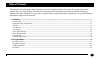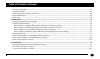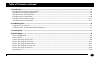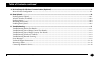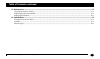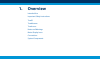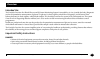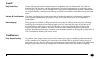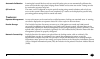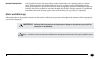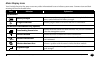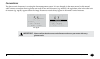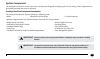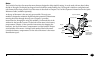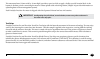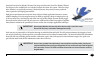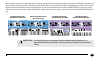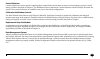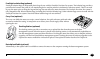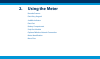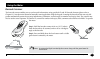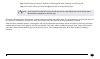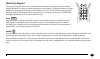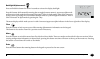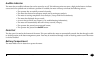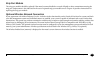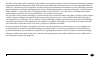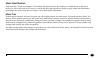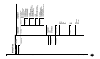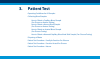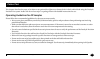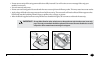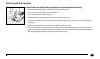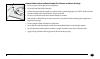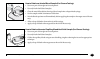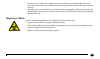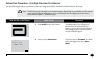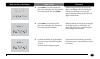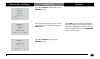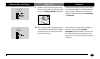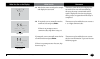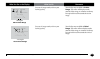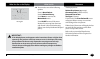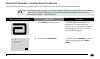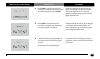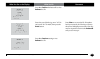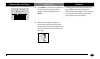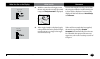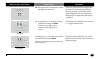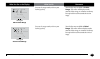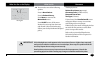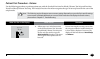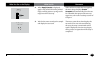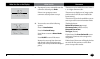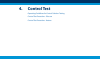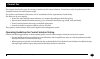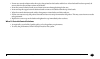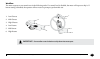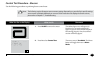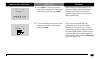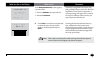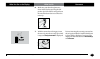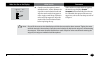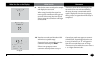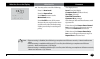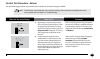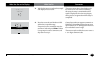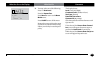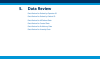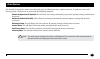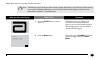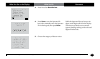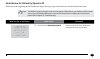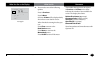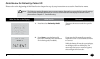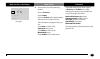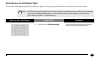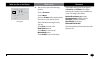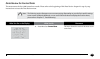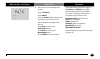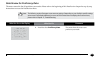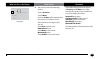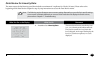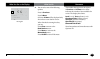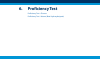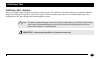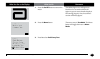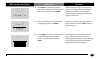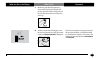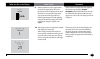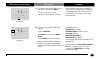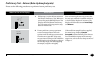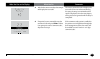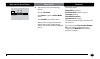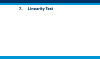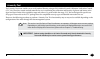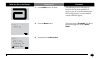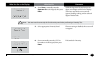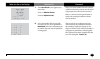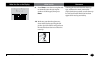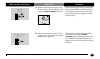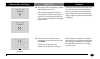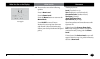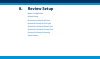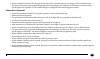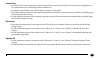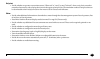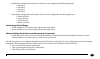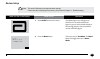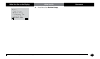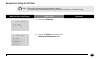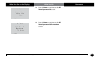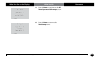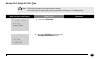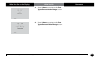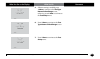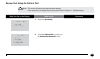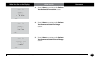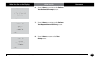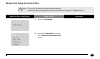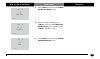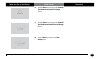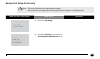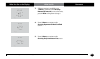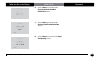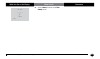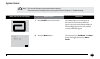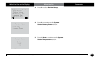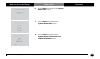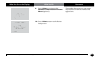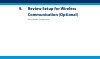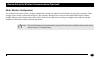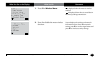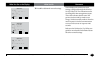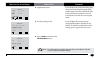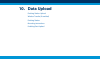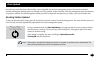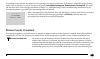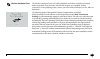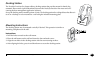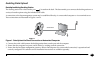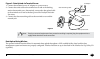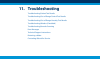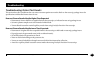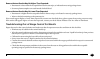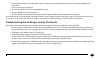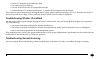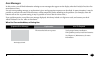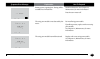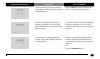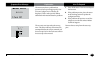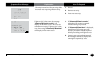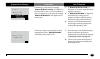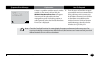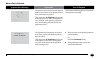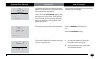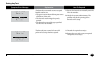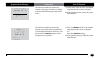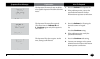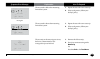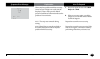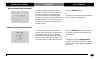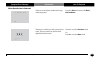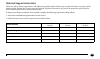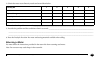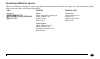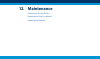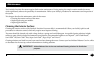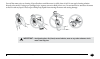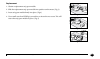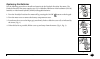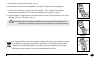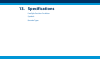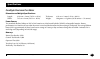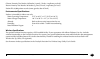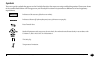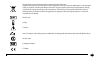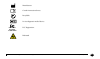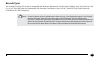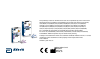- DL manuals
- Abbott
- Medical Equipment
- FreeStyle Precision Pro
- Operator's Manual
Abbott FreeStyle Precision Pro Operator's Manual
Summary of FreeStyle Precision Pro
Page 1
Operator’s manual for healthcare professionals.
Page 2
I questions? Refer to page 11-22 for technical support instructions. Table of contents this operator's manual provides basic information about the freestyle precision pro system. It is organised into three sections. The overview in chapter 1 describes the components of the freestyle precision pro sy...
Page 3
Ii questions? Refer to page 11-22 for technical support instructions. Battery compartment ........................................................................................................................................................................2-5 strip port module .......................
Page 4
Iii questions? Refer to page 11-22 for technical support instructions. 5. Data review ................................................................................................................................................................... 5 data review for patient by operator id ............
Page 5
Iv questions? Refer to page 11-22 for technical support instructions. 9. Review setup for wireless communication (optional) .............................................................................................. 9 meter wireless configuration .....................................................
Page 6
V questions? Refer to page 11-22 for technical support instructions. 12. Maintenance ................................................................................................................................................................ 12 cleaning the exterior surface ........................
Page 7: 1. Overview
1. Overview intended use important safety instructions trueid truemeasure trueaccess notes and warnings meter display icons conventions system components.
Page 8: Intended Use
1-1 questions? Refer to page 11-22 for technical support instructions. Overview intended use the freestyle precision pro blood glucose and β-ketone monitoring system is intended for in vitro (outside the body) diagnostic use for the quantitative measurement of glucose (d-glucose) in fresh capillary ...
Page 9
1-2 questions? Refer to page 11-22 for technical support instructions. Read this before using the equipment • do not place the equipment in liquid, nor put it where it could fall into liquid. • use the equipment only for the purpose described in the instructions for use. • do not use accessories whi...
Page 10: Trueid
1-3 questions? Refer to page 11-22 for technical support instructions. Trueid easy data entry choose between the built-in barcode scanner, compatible with one dimensional (1d) and two dimensional (2d) barcodes, and the alphanumeric keypad for entering data as required by point- of-care policy. The m...
Page 11: Trueaccess
1-4 questions? Refer to page 11-22 for technical support instructions. Chapter 1: overview automatic calibration scanning the barcode label on each test strip foil packet prior to use automatically calibrates the meter and checks the expiry date, helping ensure reliable and accurate test results. Te...
Page 12: Notes and Warnings
1-5 questions? Refer to page 11-22 for technical support instructions. Chapter 1: overview results transmission the freestyle precision pro meter allows results transmission via a docking station or upload cable. If the agreement with abbott diabetes care inc. Includes wireless functionality on the ...
Page 13: Meter Display Icons
1-6 questions? Refer to page 11-22 for technical support instructions. Meter display icons your freestyle precision pro meter screen may reflect informational icons to indicate system status. Common icons and their meaning are listed in the table below. Icons indication explanation for all meters ba...
Page 14: Conventions
1-7 questions? Refer to page 11-22 for technical support instructions. Chapter 1: overview conventions the glucose unit of measure is set using the data management system. It is not changed via the meter menu. In this manual, when a meter screen shot shows a glucose test result in one unit of measur...
Page 15: System Components
1-8 questions? Refer to page 11-22 for technical support instructions. Chapter 1: overview system components the freestyle precision pro meter is part of an overall system designed to simplify point-of-care testing. These components are purchased separately and some are optional. Freestyle precision...
Page 16
1-9 questions? Refer to page 11-22 for technical support instructions. Chapter 1: overview meter the freestyle precision pro meter has many features designed to help simplify testing. It can be used with one hand, either the left or the right. The display has large text and is backlit to make readin...
Page 17
1-10 questions? Refer to page 11-22 for technical support instructions. Chapter 1: overview this untextured area (22 mm wide by 12 mm high) provides a space in which to apply a facility-specific location label. At the bottom is the data port for connecting the meter to a data upload cable or docking...
Page 18
1-11 questions? Refer to page 11-22 for technical support instructions. Chapter 1: overview freestyle precision pro blood β-ketone test strips and precision xceed pro blood β-ketone test strips are also available for use with the freestyle precision pro system. These test strips have chemistry to sp...
Page 19
1-12 questions? Refer to page 11-22 for technical support instructions. Chapter 1: overview there are four types of test strips that may be used for testing with the freestyle precision pro system: the freestyle precision pro blood glucose test strips and precision xceed pro blood glucose test strip...
Page 20
1-13 questions? Refer to page 11-22 for technical support instructions. Chapter 1: overview control solutions control solutions are used to perform regular quality control checks on the meter to ensure it is functioning correctly. Control testing is further described in chapter 4. Use medisense gluc...
Page 21
1-14 questions? Refer to page 11-22 for technical support instructions. Freestyle isolation bag (optional) freestyle isolation bags are disposable plastic bags for use with the freestyle precision pro system. The isolation bag provides a partial barrier between the point-of-care monitoring device an...
Page 22: 2. Using The Meter
2. Using the meter barcode scanner data entry keypad audible indicator data port battery compartment strip port module optional wireless network connection meter identification menu tree.
Page 23: Barcode Scanner
2-1 questions? Refer to page 11-22 for technical support instructions. Using the meter barcode scanner the barcode scanner enables you to scan barcode information, using specified 1d and 2d barcode formats (please refer to chapter 13), into the meter instead of manually entering the data using the k...
Page 24
2-2 questions? Refer to page 11-22 for technical support instructions. Step 3: slowly move the meter, if needed, so that the green beam is directly over the barcode. Step 4: the meter will beep in acknowledgement when it accepts the barcode. When first learning to use the barcode scanner, some preca...
Page 25: Data Entry Keypad
2-3 questions? Refer to page 11-22 for technical support instructions. Data entry keypad the data entry keypad allows you to enter identification numbers and letters (only the 26 letter english alphabet) or to select an option that appears on the display. The keypad contains a 10 digit telephone-sty...
Page 26
2-4 questions? Refer to page 11-22 for technical support instructions. Chapter 2: using the meter backlight/alphanumeric press and hold this button for about 2 seconds to activate the display backlight. Press this button while manually entering data to toggle between numeric, uppercase alpha mode an...
Page 27: Audible Indicator
2-5 questions? Refer to page 11-22 for technical support instructions. Chapter 2: using the meter audible indicator the meter has an audible indicator that can be turned on or off. This indicator emits two tones, a high pitched tone to indicate success and a low pitched tone to indicate a problem. I...
Page 28: Strip Port Module
2-6 questions? Refer to page 11-22 for technical support instructions. Chapter 2: using the meter strip port module the strip port module should be replaced if the meter becomes disabled as a result of liquid or other contaminant entering the strip port. Replacement is also indicated in the case of ...
Page 29
2-7 questions? Refer to page 11-22 for technical support instructions. Chapter 2: using the meter the 802.11a/b/g wireless radio technology in this product is in compliance with the class b information technology equipment requirements and other relevant provisions of european union radio and teleco...
Page 30: Meter Identification
2-8 questions? Refer to page 11-22 for technical support instructions. Chapter 2: using the meter meter identification each meter has a unique serial number. The freestyle precision pro meter also features an untextured area on the side of the device. This 22 mm wide (0.875 inch) x 12 mm (0.483 inch...
Page 31
2-9 questions? Refer to page 11-22 for technical support instructions. Chapter 2: using the meter 1. P atien t b y o perid 2. P atien t b y p atid 3. A ll p atien t da ta 4. C on tr ol da ta 5. P roficienc y da ta 6. Linearit y da ta upload i nt er val o per at or id o per at or id t runc ation o pe...
Page 32: 3. Patient Test
3. Patient test operating guidelines for all samples collecting blood samples how to obtain a capillary blood sample (for glucose or ketone testing) how to obtain a venous blood sample (for glucose or ketone testing) how to obtain an arterial blood sample (for glucose testing) how to obtain a neonat...
Page 33
3-1 questions? Refer to page 11-22 for technical support instructions. Patient test this chapter describes the steps to be taken to test patient blood glucose or ketone levels in fresh whole blood using the freestyle precision pro system. Inside each box of test strips is a package insert with detai...
Page 34
3-2 questions? Refer to page 11-22 for technical support instructions. • do not use test strips if the strip port module is not fully inserted. User will receive an error message if the strip port module is not secure. • use each test strip only once. • do not scan a test strip packet's barcode and ...
Page 35: Collecting Blood Samples
3-3 questions? Refer to page 11-22 for technical support instructions. Collecting blood samples how to obtain a capillary blood sample (for glucose or ketone testing): • only auto-disabling single use lancing devices should be used. • use a new pair of clean gloves for each patient. • use only fresh...
Page 36
3-4 questions? Refer to page 11-22 for technical support instructions. How to obtain a venous blood sample (for glucose or ketone testing): • use a new pair of clean gloves for each patient. • use only fresh whole blood samples. • collect the venous blood sample in a collection tube containing hepar...
Page 37
3-5 questions? Refer to page 11-22 for technical support instructions. How to obtain an arterial blood sample (for glucose testing): • use a new pair of clean gloves for each patient. • use only fresh whole blood samples. • clear the arterial line before drawing a blood sample into a heparinised syr...
Page 38: Disposing of Waste
3-6 questions? Refer to page 11-22 for technical support instructions. • the blood can be collected in a capillary tube coated with heparin, and then applied to the test strip. Mix the blood specimen well immediately before applying the sample to the target area of the test strip. • alternately, you...
Page 39
3-7 questions? Refer to page 11-22 for technical support instructions. Patient test procedure - freestyle precision pro glucose use the following procedure to perform a patient test using the freestyle precision pro blood glucose test strip. Note: the following section illustrates some common settin...
Page 40
3-8 questions? Refer to page 11-22 for technical support instructions. Chapter 3: patient test what you see on the display what you do comments 3. Press scan to scan the operator id barcode or manually enter the operator id via the keypad, then press enter . While the operator id may be up to 30 dig...
Page 41
3-9 questions? Refer to page 11-22 for technical support instructions. What you see on the display what you do comments press 2 to confirm the patient id or 1 to reenter the id. Enter the year of birth (e.G. Enter “63” for 1963; enter “01” for 2001) then press the enter button. Press clear to re-ent...
Page 42
3-10 questions? Refer to page 11-22 for technical support instructions. What you see on the display what you do comments 6. Press scan to scan the test strip barcode or manually enter the test strip lot number via the keypad, then press enter . Scanning the barcode identifies the strip type, calibra...
Page 43
3-11 questions? Refer to page 11-22 for technical support instructions. Chapter 3: patient test what you see on the display what you do comments 9. With the contact bars facing up, insert the test strip into the test strip port until it stops and strip inserted is displayed. Prior to inserting the t...
Page 44
3-12 questions? Refer to page 11-22 for technical support instructions. Chapter 3: patient test what you see on the display what you do comments 11. Wait for the meter to analyse the sample and display the test result. The meter counts down, then displays the test result. If an error is detected dur...
Page 45
3-13 questions? Refer to page 11-22 for technical support instructions. Chapter 3: patient test what you see on the display what you do comments 288 mg/dl above action range for out-of-range results, refer to your facility’s policy. Your facility may establish an action range . The meter will displa...
Page 46
3-14 questions? Refer to page 11-22 for technical support instructions. What you see on the display what you do comments 100 mg/dl important: if the blood glucose result appears to be inconsistent (lower or higher than expected), and you have ruled out common errors in technique, there may be a prob...
Page 47
3-15 questions? Refer to page 11-22 for technical support instructions. Chapter 3: patient test patient test procedure - precision xceed pro glucose use the following procedure to perform a patient test using the precision xceed pro blood glucose test strip. What you see on the display what you do c...
Page 48
3-16 questions? Refer to page 11-22 for technical support instructions. Chapter 3: patient test what you see on the display what you do comments 3. Press scan to scan the operator id barcode or manually enter the operator id via the keypad, then press enter . While the operator id may be up to 30 di...
Page 49
3-17 questions? Refer to page 11-22 for technical support instructions. What you see on the display what you do comments press 2 to confirm the patient id or 1 to reenter the id. Enter the year of birth (e.G. Enter “63” for 1963; enter “01” for 2001) then press the enter button. Press clear to re-en...
Page 50
3-18 questions? Refer to page 11-22 for technical support instructions. Chapter 3: patient test what you see on the display what you do comments 6. Press scan to scan the test strip barcode or manually enter the test strip lot number via the keypad, then press enter . Scanning the barcode identifies...
Page 51
3-19 questions? Refer to page 11-22 for technical support instructions. Chapter 3: patient test what you see on the display what you do comments 8. With the contact bars facing up, insert the test strip into the test strip port until it stops and strip inserted is displayed. Prior to inserting the t...
Page 52
3-20 questions? Refer to page 11-22 for technical support instructions. Chapter 3: patient test what you see on the display what you do comments 10. Wait for the meter to analyse the sample and display the test result. The meter counts down, then displays the test result. If an error is detected dur...
Page 53
3-21 questions? Refer to page 11-22 for technical support instructions. What you see on the display what you do comments 288 mg/dl above action range for out-of-range results, refer to your facility's policy. Your facility may establish an action range . The meter will display results outside of thi...
Page 54
3-22 questions? Refer to page 11-22 for technical support instructions. Chapter 3: patient test what you see on the display what you do comments 100 mg/dl 12. You can select one of the following options: press 1–next patient. Press 2–patient history. Press menu to return to the menu mode menu. Press...
Page 55
3-23 questions? Refer to page 11-22 for technical support instructions. Patient test procedure - ketone use the following procedure to perform patient tests with the freestyle precision pro blood β-ketone test strip and precision xceed pro blood β-ketone test strip. The freestyle precision pro meter...
Page 56
3-24 questions? Refer to page 11-22 for technical support instructions. What you see on the display what you do comments 2. When apply sample is displayed, apply a drop of blood from the patient's finger, transfer pipette or syringe to the target area of the test strip. When sufficient sample has be...
Page 57
3-25 questions? Refer to page 11-22 for technical support instructions. What you see on the display what you do comments 4. If prompted, scan or manually enter the comment code and press enter . If there is no prompt to enter a comment code skip down to step 5. The meter may be enabled to scan or en...
Page 58: 4. Control Test
4. Control test operating guidelines for control solution testing control test procedure - glucose control test procedure - ketone.
Page 59
4-1 questions? Refer to page 11-22 for technical support instructions. Control test this chapter describes the steps for running a control test with control solutions. Control tests verify the performance of the freestyle precision pro meter and test strips. The quality control features of the meter...
Page 60
4-2 questions? Refer to page 11-22 for technical support instructions. • do not use control solutions after the expiry date printed on the bottles and the box. After the bottle has been opened, do not use after the discard date written on the bottle. • invert the control solution bottle several time...
Page 61
4-3 questions? Refer to page 11-22 for technical support instructions. Workflow the meter expects to run control tests in the following order. If a control level is disabled, the meter will expect to skip it. If ketone testing is disabled, the operator will not receive a prompt to perform this test....
Page 62
4-4 questions? Refer to page 11-22 for technical support instructions. Control test procedure - glucose use the following procedure to perform glucose control tests. What you see on the display what you do comments 1. Press on/off to turn on the meter. The abbott logo screen will appear in black for...
Page 63
4-5 questions? Refer to page 11-22 for technical support instructions. What you see on the display what you do comments 3. Press scan to scan the operator id barcode or manually enter the operator id via the keypad, then press enter . While the operator id may be up to 30 digits, not all digits will...
Page 64
4-6 questions? Refer to page 11-22 for technical support instructions. What you see on the display what you do comments if the unexpected level screen appears, you may either: 1. Enter 1 to reenter the expected level. 2. Enter 2 to continue . The meter is programmed to expect low, mid, and high gluc...
Page 65
4-7 questions? Refer to page 11-22 for technical support instructions. What you see on the display what you do comments 6. Make sure your hands or gloves are clean and dry before opening the foil packet. Open the foil test strip packet at the notch and tear down to remove the test strip. 7. With the...
Page 66
4-8 questions? Refer to page 11-22 for technical support instructions. Chapter 4: control test what you see on the display what you do comments 8. Gently invert the required control solution bottle 3-4 times. Remove the cap of the control solution bottle and wipe the nozzle with a clean gauze or tis...
Page 67
4-9 questions? Refer to page 11-22 for technical support instructions. Chapter 4: control test what you see on the display what you do comments 9. Wait for the meter to analyse the sample and display the test result. When using freestyle precision pro test strips the countdown will begin at 5 second...
Page 68
4-10 questions? Refer to page 11-22 for technical support instructions. What you see on the display what you do comments 11. You may select one of the following: press 1 – next level. Press 2 – repeat test. Press menu to return to the menu mode menu. Press on/off to turn off the meter. Remove the te...
Page 69
4-11 questions? Refer to page 11-22 for technical support instructions. Control test procedure - ketone use the following procedure to perform ketone control tests if ketone testing is enabled. What you see on the display what you do comments 1. Repeat steps 1 to 6 from the previous glucose control ...
Page 70
4-12 questions? Refer to page 11-22 for technical support instructions. What you see on the display what you do comments 3. Wait for the meter to analyse the sample and display the test result. The meter counts down then displays the test result. If an error is detected during the assay, the assay i...
Page 71
4-13 questions? Refer to page 11-22 for technical support instructions. Chapter 4: control test what you see on the display what you do comments 5. You may select one of the following: press 1 – next level . Press 2 – repeat test . Press menu to return to the menu mode menu. Press on/off to turn off...
Page 72: 5. Data Review
5. Data review data review for patient by operator id data review for patient by patient id data review for all patient data data review for control data data review for proficiency data data review for linearity data.
Page 73
5-1 questions? Refer to page 11-22 for technical support instructions. Data review the freestyle precision pro meter stores the results of up to 2,500 patient tests, 1,000 control tests, 20 proficiency tests and 2 linearity panels. This data can be retrieved by the following categories: patient by o...
Page 74
5-2 questions? Refer to page 11-22 for technical support instructions. Follow these steps to access the data review menu: what you see on the display what you do comments 1. Press the on/off button to turn the meter on. The abbott logo screen will appear in black for a few seconds and then will appe...
Page 75
5-3 questions? Refer to page 11-22 for technical support instructions. What you see on the display what you do comments 3. Press 1 to select data review. 4. Press scan to scan the operator id barcode or manually enter the operator id via the keypad, then press enter . While the operator id may be up...
Page 76
5-4 questions? Refer to page 11-22 for technical support instructions. Data review for patient by operator id pl ease refer to the beginning of this data review chapter for step-by-step instructions to access the data review menu. What you see on the display what you do comments 1. Press 1 to select...
Page 77
5-5 questions? Refer to page 11-22 for technical support instructions. What you see on the display what you do comments 100 mg/dl 2. You can select one of the following options: press 1–previous press 2–next selection 2-next will be displayed only when there is new data for review. When finished rev...
Page 78
5-6 questions? Refer to page 11-22 for technical support instructions. Data review for patient by patient id please refer to the beginning of this data review chapter for step-by-step instructions to access the data review menu. What you see on the display what you do comments 1. Press 2 to select p...
Page 79
5-7 questions? Refer to page 11-22 for technical support instructions. What you see on the display what you do comments 100 mg/dl 3. You can select one of the following options: press 1–previous press 2–next selection 2-next will be displayed only when there is new data for review. When finished rev...
Page 80
5-8 questions? Refer to page 11-22 for technical support instructions. Chapter 5: data review data review for all patient data please refer to the beginning of this data review chapter for step-by-step instructions to access the data review menu. What you see on the display what you do comments 1. P...
Page 81
5-9 questions? Refer to page 11-22 for technical support instructions. What you see on the display what you do comments 100 mg/dl 2. You can select one of the following options: press 1–previous press 2–next selection 2-next will be displayed only when there is new data for review. When finished rev...
Page 82: Data Review For Control Data
5-10 questions? Refer to page 11-22 for technical support instructions. Data review for control data the meter stores the last 1,000 control test results. Please refer to the beginning of this data review chapter for step-by-step instructions to access the data review menu. What you see on the displ...
Page 83
5-11 questions? Refer to page 11-22 for technical support instructions. Chapter 5: data review what you see on the display what you do comments 2. You can select one of the following options: press 1–previous press 2–next selection 2-next will be displayed only when there is new data for review. Whe...
Page 84
5-12 questions? Refer to page 11-22 for technical support instructions. Chapter 5: data review data review for proficiency data the meter stores the last 20 pro ficiency test results. Please refer to the beginning of this data review chapter for step-by-step instructions to access the data review me...
Page 85
5-13 questions? Refer to page 11-22 for technical support instructions. Chapter 5: data review what you see on the display what you do comments 100 mg/dl 2. You can select one of the following options: press 1–previous press 2–next selection 2-next will be displayed only when there is new data for r...
Page 86
5-14 questions? Refer to page 11-22 for technical support instructions. Data review for linearity data the meter stores the last linearity panel that includes a maximum of 4 replicates for 5 levels (20 tests). Please refer to the beginning of this data review chapter for step-by-step instructions to...
Page 87
5-15 questions? Refer to page 11-22 for technical support instructions. Chapter 5: data review what you see on the display what you do comments 100 mg/dl 2. You can select one of the following options: press 1–previous press 2–next selection 2-next will be displayed only when there is new data for r...
Page 88: 6. Proficiency Test
6. Proficiency test proficiency test - glucose proficiency test - ketone (beta-hydroxybutyrate).
Page 89: Proficiency Test - Glucose
6-1 questions? Refer to page 11-22 for technical support instructions. Proficiency test proficiency test - glucose please use the following procedures to perform a proficiency test. The proficiency test menu enables you to perform unknown sample test challenges if required by your facility's policy....
Page 90
6-2 questions? Refer to page 11-22 for technical support instructions. What you see on the display what you do comments 1. Press the on/off button to turn on the meter. The abbott logo screen will appear in black for a few seconds and then will appear in grey to ensure that the display is functionin...
Page 91
6-3 questions? Refer to page 11-22 for technical support instructions. What you see on the display what you do comments 4. Press scan to scan the operator id barcode or manually enter the operator id via the keypad, then press enter . While the operator id may be up to 30 digits, not all digits will...
Page 92
6-4 questions? Refer to page 11-22 for technical support instructions. What you see on the display what you do comments 7. Make sure your hands or gloves are clean and dry before opening the foil packet. Open the foil test strip packet at the notch and tear down to remove the test strip. 8. With the...
Page 93
6-5 questions? Refer to page 11-22 for technical support instructions. What you see on the display what you do comments 9. Ensure proficiency survey specimens are at room temperature. Mix each specimen well according to instructions from the survey provider. Wipe away any specimen on the tip of the ...
Page 94
6-6 questions? Refer to page 11-22 for technical support instructions. Chapter 6: proficiency test what you see on the display what you do comments 100 mg/dl 11. If required, scan or manually enter the comment code and press enter . If there is no prompt to enter a comment code, skip down to step 12...
Page 95
6-7 questions? Refer to page 11-22 for technical support instructions. Chapter 6: proficiency test proficiency test - ketone (beta-hydroxybutyrate) please use the following procedures to perform a ketone proficiency test. What you see on the display what you do comments 1. Follow steps 1 to 8 in the...
Page 96
6-8 questions? Refer to page 11-22 for technical support instructions. Chapter 6: proficiency test what you see on the display what you do comments 3. Wait for the meter to analyse the sample and display the test result. The meter counts down then displays the test result. If an error is detected du...
Page 97
6-9 questions? Refer to page 11-22 for technical support instructions. Chapter 6: proficiency test what you see on the display what you do comments 5. You can select one of the following options: press 1 – next test . Press menu to return to menu mode menu. Press on/off to turn off the meter. Remove...
Page 98: 7. Linearity Test
7. Linearity test.
Page 99
7-1 questions? Refer to page 11-22 for technical support instructions. Linearity test the linearity test menu enables you to verify method linearity using an rna medical ® brand calibration verification control (cvc) kit. These kits contain assayed materials for use in confirming the calibration and...
Page 100
7-2 questions? Refer to page 11-22 for technical support instructions. What you see on the display what you do comments 1. Press on/off to turn on meter. The abbott logo screen will appear in black for a few seconds and then will appear in grey to ensure that the display is functioning properly. Nex...
Page 101
7-3 questions? Refer to page 11-22 for technical support instructions. What you see on the display what you do comments 4. Press scan or manually enter the operator id via the keypad, then press enter . While the operator id may be up to 30 digits, not all digits will fit on the display. The meter m...
Page 102
7-4 questions? Refer to page 11-22 for technical support instructions. What you see on the display what you do comments 7. If the new panel screen appears you may either: press 1 – reenter kit lot . Press 2 – replace panel . If the cvc kit lot number that was entered is different from the previous o...
Page 103
7-5 questions? Refer to page 11-22 for technical support instructions. Chapter 7: linearity test what you see on the display what you do comments 9. Press scan to scan the test strip barcode or manually enter the test strip lot number via the keypad, then press enter . Scanning the barcode identifie...
Page 104
7-6 questions? Refer to page 11-22 for technical support instructions. Chapter 7: linearity test what you see on the display what you do comments 11. With the contact bars facing up, insert the test strip into the test strip port until it stops and strip inserted is displayed. Prior to inserting the...
Page 105
7-7 questions? Refer to page 11-22 for technical support instructions. Chapter 7: linearity test what you see on the display what you do comments 13. Wait for the meter to analyse the sample and display the test result. When using freestyle precision pro test strips the countdown will begin at 5 sec...
Page 106
7-8 questions? Refer to page 11-22 for technical support instructions. Chapter 7: linearity test what you see on the display what you do comments 100 mg/dl 15. You can select one of the following options: press 1–new level . Press 2–same level . Press the menu button to return to the menu mode . Pre...
Page 107: 8. Review Setup
8. Review setup meter configuration review setup review test setup for all tests review test setup for test type review test setup for patient test review test setup for control test review test setup for security system status.
Page 108: Meter Configuration
8-1 questions? Refer to page 11-22 for technical support instructions. Review setup meter configuration the freestyle precision pro meter configuration settings are enabled via the data management system. These settings can be viewed on the hand-held device, but cannot be changed on it. Settings tha...
Page 109
8-2 questions? Refer to page 11-22 for technical support instructions. • decide acceptable formats for the operator id barcode. Refer to the barcode types in chapter 13 for available formats. • the meter can truncate (ignore) the leading digits and/or the last digits of an operator id. The meter can...
Page 110
8-3 questions? Refer to page 11-22 for technical support instructions. Control tests • set which levels of control solution are required, optional or not used by your facility. The meter can be configured to run any combination of low, mid and high control solution tests. • set whether control solut...
Page 111
8-4 questions? Refer to page 11-22 for technical support instructions. Strip lot • decide whether an operator can continue to test (“allow test” or “warn”) or not (“lockout”) when a strip lot is scanned or entered to the meter for a lot of strips that is not on the approved strip lot list. The maxim...
Page 112
8-5 questions? Refer to page 11-22 for technical support instructions. • date display configuration on the meter. The date can be configured to the following formats: • mm/dd/yy • dd/mm/yy • dd-mm-yy • mm-dd-yy • time display configuration on the meter. The time can be configured to the following fo...
Page 113: Review Setup
8-6 questions? Refer to page 11-22 for technical support instructions. Review setup what you see on the display what you do comments 1. Press on/off to turn on the meter. The abbott logo screen will appear in black for a few seconds and then will appear in grey to ensure that the display is function...
Page 114
8-7 questions? Refer to page 11-22 for technical support instructions. What you see on the display what you do comments 3. Press 2 to select review setup . Chapter 8: review setup.
Page 115
8-8 questions? Refer to page 11-22 for technical support instructions. Review test setup for all tests what you see on the display what you do comments 1. Press 1 for test setup . 2. Press 1 for all tests to continue to the all tests upload interval screen. Note: this section illustrates some repres...
Page 116
8-9 questions? Refer to page 11-22 for technical support instructions. What you see on the display what you do comments 3. Press 1-next to continue to the all tests operator id screen. 4. Press 1-next to continue to the all tests operator id truncation screen. Chapter 8: review setup.
Page 117
8-10 questions? Refer to page 11-22 for technical support instructions. What you see on the display what you do comments 5. Press 1-next to continue to the all tests operator id prompt screen. 6. Press 1-next to return to the test setup menu. Chapter 8: review setup.
Page 118
8-11 questions? Refer to page 11-22 for technical support instructions. Chapter 8: review setup review test setup for test type what you see on the display what you do comments 1. Press 1 for test setup . 2. Press 2 for test type to continue to the test type glucose units screen. Note: this section ...
Page 119
8-12 questions? Refer to page 11-22 for technical support instructions. Chapter 8: review setup what you see on the display what you do comments 3. Press 1-next to continue to the test type glucose action range screen. 4. Press 1-next to continue to the test type glucose critical range screen..
Page 120
8-13 questions? Refer to page 11-22 for technical support instructions. What you see on the display what you do comments 5. If ketone testing is enabled, press 1-next to continue to the test type ketone action range screen, otherwise, press 1-next to continue to the test setup menu. 6. Press 1-next ...
Page 121
8-14 questions? Refer to page 11-22 for technical support instructions. Review test setup for patient test what you see on the display what you do comments 1. Press 1 for test setup . 2. Press 3 for patient test to continue to the patient test patient id screen. Note: this section illustrates some r...
Page 122
8-15 questions? Refer to page 11-22 for technical support instructions. What you see on the display what you do comments 3. Press 1-next to continue to the patient test patient id truncation screen. 4. Press 1-next to continue to the patient test comment code if in-range screen. 5. Press 1-next to c...
Page 123
8-16 questions? Refer to page 11-22 for technical support instructions. Chapter 8: review setup what you see on the display what you do comments 6. Press 1-next to continue to the patient test patient id prompt screen. 7. Press 1-next to continue to the patient test repeat manual id entry screen. 8....
Page 124
8-17 questions? Refer to page 11-22 for technical support instructions. Chapter 8: review setup review test setup for control test what you see on the display what you do comments 1. Press 1 for test setup . 2. Press 4 for control test to continue to the control test glucose levels screen. Note: thi...
Page 125
8-18 questions? Refer to page 11-22 for technical support instructions. Chapter 8: review setup what you see on the display what you do comments 3. Press 1-next to continue to the control test glucose result screen. 4. If ketone testing is enabled, press 1-next to continue to the control test ketone...
Page 126
8-19 questions? Refer to page 11-22 for technical support instructions. Chapter 8: review setup what you see on the display what you do comments 6. Press 1-next to continue to the control test comment code if in-range screen 7. Press 1-next to continue to the control test comment code if out-of-rang...
Page 127
8-20 questions? Refer to page 11-22 for technical support instructions. Chapter 8: review setup review test setup for security what you see on the display what you do comments 1. Press 1 for test setup . 2. Press 5 for security to continue to the security glucose qc interval screen. Note: this secti...
Page 128
8-21 questions? Refer to page 11-22 for technical support instructions. Chapter 8: review setup what you see on the display what you do comments 3. If ketone testing is enabled, press 1-next to continue to the security ketone qc interval screen, otherwise, press 1-next to skip down to step 5. 4. Pre...
Page 129
8-22 questions? Refer to page 11-22 for technical support instructions. Chapter 8: review setup what you see on the display what you do comments 6. Press 1-next to continue to the security patient data not confirmed screen. 7. Press 1-next to continue to the security confirm patient data screen. 8. ...
Page 130
8-23 questions? Refer to page 11-22 for technical support instructions. Chapter 8: review setup what you see on the display what you do comments 9. Press 1-next to return to the test setup screen.
Page 131: System
8-24 questions? Refer to page 11-22 for technical support instructions. Chapter 8: review setup system status what you see on the display what you do comments 1. Press on/off to turn on the meter. The abbott logo screen will appear in black for a few seconds and then will appear in grey to ensure th...
Page 132
8-25 questions? Refer to page 11-22 for technical support instructions. Chapter 8: review setup what you see on the display what you do comments 3. Press 2 to select review setup . 4. Press 2 to continue to the system status battery power screen. 5. Press 1-next to continue to the system status temp...
Page 133
8-26 questions? Refer to page 11-22 for technical support instructions. What you see on the display what you do comments 6. Press 1-next to continue to the system status time screen. 7. Press 1-next to continue to the system status date screen. 8. Press 1-next to continue to the system status softwa...
Page 134
8-27 questions? Refer to page 11-22 for technical support instructions. What you see on the display what you do comments 9. Press 1-next to continue to the wireless communication timeout menu (optional). The number that appears on your meter may be different from the number that appears here. 10. Pr...
Page 135: Communication (Optional)
9. Review setup for wireless communication (optional) meter wireless configuration.
Page 136
9-1 questions? Refer to page 11-22 for technical support instructions. Review setup for wireless communication (optional) meter wireless configuration the freestyle precision pro meter wireless configuration settings are enabled via the wireless set-up utility (optional). These settings can be viewe...
Page 137
9-2 questions? Refer to page 11-22 for technical support instructions. What you see on the display what you do comments 1. Press 5 for wireless menu. Is displayed when the meter is wireless enabled. Is displayed when there is stored data in the meter pending transmission. 2. Press 1 to disable the m...
Page 138
9-3 questions? Refer to page 11-22 for technical support instructions. What you see on the display what you do comments 3. Press 2 for additional network settings. Screen displays the wireless network settings configured through the wireless set-up utility cd. The timeout interval is set through the...
Page 139
9-4 questions? Refer to page 11-22 for technical support instructions. What you see on the display what you do comments 4. Signal status screen. Screen displays the wireless band frequency (freq), the received signal strength (rss) and the signal noise ratio (snr) at the time of the last wireless tr...
Page 140: 10. Data Upload
10. Data upload docking station upload wireless transfer (if enabled) docking station mounting instructions enabling data upload.
Page 141: Docking Station Upload
10-1 questions? Refer to page 11-22 for technical support instructions. Data upload once the test results have been collected they can be uploaded into the data management system. Data may be uploaded remotely utilising the docking station or through use of the optional wireless function if the data...
Page 142
10-2 questions? Refer to page 11-22 for technical support instructions. If a problem occurs with the data upload, an error message may appear on the meter. If the meter is removed from the docking station while an upload is in process, the meter will display last upload incomplete, redock meter, tur...
Page 143
10-3 questions? Refer to page 11-22 for technical support instructions. Chapter 10: data upload the wireless hardware error icon will be displayed when there is a failure of wireless hardware module. Turn the meter off and back on again to re-establish wireless connectivity. If the problem persists,...
Page 144: Docking Station
10-4 questions? Refer to page 11-22 for technical support instructions. Chapter 10: data upload docking station the freestyle precision pro system offers a docking station that provides means for hands-free, automatic data transfer (upload/download) between the freestyle precision pro meter and a pc...
Page 145: Enabling Data Upload
10-5 questions? Refer to page 11-22 for technical support instructions. Chapter 10: data upload enabling data upload data upload using docking station the docking station has a data transfer port located on the back. The data transfer port connects the docking station to a variety of transfer option...
Page 146
10-6 questions? Refer to page 11-22 for technical support instructions. Chapter 10: data upload figure 2 - data upload via terminal server 1. Connect the terminal server ac adapter to a power source. 2. Connect the serial cable to the terminal server and to the docking station data transfer port. Al...
Page 147: 11. Troubleshooting
11. Troubleshooting troubleshooting patient test results troubleshooting out-of-range control test results troubleshooting out-of-range linearity test results troubleshooting wireless (if enabled) troubleshooting barcode scanning error messages technical support instructions returning a meter contac...
Page 148
11-1 questions? Refer to page 11-22 for technical support instructions. Troubleshooting troubleshooting patient test results this section describes conditions that can cause erroneous patient test results. Refer to the test strip package insert for specifications and detailed instructions for use. R...
Page 149
11-2 questions? Refer to page 11-22 for technical support instructions. Reasons ketone results may be higher than expected: • haematocrit is lower than the acceptable limit for the test strips, as indicated on test strip package insert. • serum or plasma samples were used instead of whole blood. Rea...
Page 150
11-3 questions? Refer to page 11-22 for technical support instructions. • check that the bottles of control solutions have not been open for more than 90 days and are within the manufacturer’s expiry date. • use a new test strip for each test. • use only freestyle precision pro compatible test strip...
Page 151
11-4 questions? Refer to page 11-22 for technical support instructions. • check cvc bottle for open bottle expiry date. • use a new test strip for each test. • use only freestyle precision pro compatible test strips. • confirm that the cvc solution tested (level 1 - 5) matches the level requested on...
Page 152: Error Messages
11-5 questions? Refer to page 11-22 for technical support instructions. Chapter 11: troubleshooting error messages in this section, you will find information relating to error messages that appear on the display when the freestyle precision pro meter detects errors. For each corresponding message, a...
Page 153
11-6 questions? Refer to page 11-22 for technical support instructions. Symptom/error message explanation how to respond battery power is getting low. Testing will be available for a limited time. Install new batteries. See chapter 12, maintenance, for more information. Press 1 to turn meter off. Th...
Page 154
11-7 questions? Refer to page 11-22 for technical support instructions. Chapter 11: troubleshooting symptom/error message explanation how to respond occurs when any test is selected and the temperature is outside the meter operating temperature range. Press 1 to exit . Turn meter off. Allow the mete...
Page 155
11-8 questions? Refer to page 11-22 for technical support instructions. Chapter 11: troubleshooting symptom/error message explanation how to respond n n n n meter error 1-turn off the meter may have a problem that prevents it from operating properly. One of several 4-digit error codes may be display...
Page 156
11-9 questions? Refer to page 11-22 for technical support instructions. Chapter 11: troubleshooting symptom/error message explanation how to respond the strip inserted is a glucose strip, while the meter was expecting a ketone strip. 1. Press 1 . 2. Remove test strip. 3. Insert new test strip. If gl...
Page 157
11-10 questions? Refer to page 11-22 for technical support instructions. Chapter 11: troubleshooting symptom/error message explanation how to respond if ketone qc is due soon, the message “ ketone qc due in xx min .” will display on the main screen. The xx is the countdown to expiry. If ketone qc is...
Page 158
11-11 questions? Refer to page 11-22 for technical support instructions. Symptom/error message explanation how to respond if there is a problem with the meter’s wireless module, or the meter’s self test fails, the wireless hardware error icon will appear. Tests may still be uploaded to the data mana...
Page 159
11-12 questions? Refer to page 11-22 for technical support instructions. Chapter 11: troubleshooting when a test is selected: symptom/error message explanation how to respond the glucose qc interval controls expired option is set to warn or lockout and one or more control tests is past due. (the men...
Page 160
11-13 questions? Refer to page 11-22 for technical support instructions. Chapter 11: troubleshooting symptom/error message explanation how to respond the ketone qc interval controls expired option is set to warn or lockout and one or more control tests is past due. (the menu item 2–continue appears ...
Page 161
11-14 questions? Refer to page 11-22 for technical support instructions. During any test: symptom/error message explanation how to respond the barcode just scanned was not accepted. Possible reasons are: • the green scanner beam did not pass across all the bars of the code. • the barcode was damaged...
Page 162
11-15 questions? Refer to page 11-22 for technical support instructions. Chapter 11: troubleshooting symptom/error message explanation how to respond the id or lot number just scanned or entered is too long or too short, according to format defined during the setup of this meter. 1. Verify and re-en...
Page 163
11-16 questions? Refer to page 11-22 for technical support instructions. Symptom/error message explanation how to respond the strip inserted is a ketone strip, while the meter was expecting a glucose strip. Press 1 to replace with the expected test strip. Or, press 2 to exit . This test strip is not...
Page 164
11-17 questions? Refer to page 11-22 for technical support instructions. Symptom/error message explanation how to respond the operator id entered is not on the list of acceptable operator ids defined for this meter. 1. Press 1 to reenter the operator id. 2. If the problem persists, contact the syste...
Page 165
11-18 questions? Refer to page 11-22 for technical support instructions. Symptom/error message explanation how to respond the test result is below the measuring limit of the system. 1. Repeat the test with a new test strip. 2. If the result persists, follow your facility's policy. The test result is...
Page 166
11-19 questions? Refer to page 11-22 for technical support instructions. Symptom/error message explanation how to respond there may be a problem with the test strip. One of several 4-digit error codes may be displayed. These codes provide abbott personnel additional information about the problem. Er...
Page 167
11-20 questions? Refer to page 11-22 for technical support instructions. Symptom/error message explanation how to respond when a control test is selected: a control solution lot number has been entered for a different level of control test from the one that the meter expected to run (in the usual lo...
Page 168
11-21 questions? Refer to page 11-22 for technical support instructions. Symptom/error message explanation how to respond when data review is selected: there are no stored test results for the type of data requested. Press 1 to exit and return to the data review menu . The meter is not able to recal...
Page 169
11-22 questions? Refer to page 11-22 for technical support instructions. Chapter 11: troubleshooting technical support instructions when you call, an abbott representative will address the problem and/or instruct you to return the meter, test strips, control solution and/or linearity kit. Do not ret...
Page 170: Returning A Meter
11-23 questions? Refer to page 11-22 for technical support instructions. Chapter 11: troubleshooting 3. Obtain the most recent linearity results and record them below. Linearity kit 1 2 3 4 5 results expected range test strip lot number linearity solution lot number date 4. Enter the date the proble...
Page 171
11-24 questions? Refer to page 11-22 for technical support instructions. Chapter 11: troubleshooting contacting abbott for service abbott is committed to helping you resolve any problems with the freestyle precision pro system. For technical assistance, please contact your local office or distributo...
Page 172: 12. Maintenance
12. Maintenance cleaning the exterior surface replacing the strip port module replacing the batteries.
Page 173
12-1 questions? Refer to page 11-22 for technical support instructions. Chapter 12: maintenance maintenance the freestyle precision pro meter requires little routine maintenance. During testing, the sample remains outside the meter, which significantly reduces the possibility of contamination. Follo...
Page 174
12-2 questions? Refer to page 11-22 for technical support instructions. Chapter 12: maintenance turn off the meter prior to cleaning. Wipe all surfaces until the meter is visibly clear of soil. Do not apply cleaning solution directly to the meter. If using a pre-packaged wipe, squeeze out excess flu...
Page 175
12-3 questions? Refer to page 11-22 for technical support instructions. Replacing the strip port module the strip port module is designed to minimise the potential for liquid or debris to enter the meter through the strip port. Should blood, liquid or other contaminant enter into the strip port, the...
Page 176
12-4 questions? Refer to page 11-22 for technical support instructions. Replacement 1. Obtain a replacement strip port module. 2. Slide the replacement strip port module into position on the meter. (fig. 3) 3. Insert strip port module firmly into place. (fig.4) 4. Use a small cross head (phillips) s...
Page 177: Replacing The Batteries
12-5 questions? Refer to page 11-22 for technical support instructions. Replacing the batteries use the following procedure to install new batteries in the freestyle precision pro meter. The freestyle precision pro meter requires two (2) aa alkaline, lithium or nickel cadmium (nicad) batteries or ni...
Page 178
12-6 questions? Refer to page 11-22 for technical support instructions. 5. Pull the tab to remove the batteries. (fig. 4) 6. Discard the used batteries in compliance with your local government regulations. 7. Insert the new batteries on top of the tab, using the + and - symbols in the battery compar...
Page 179: 13. Specifications
13. Specifications freestyle precision pro meter symbols barcode types.
Page 180
13-1 questions? Refer to page 11-22 for technical support instructions. Specifications freestyle precision pro meter dimension and weight specifications: length: 19.94 cm ± 2 mm (7.85 in ± .08 in) thickness: 4.92 cm ± 2 mm (1.92 in ± .08 in) width: 7.45 cm ± 2 mm (2.93 in ± .08 in) weight: 300 grams...
Page 181
13-2 questions? Refer to page 11-22 for technical support instructions. Glucose linearity test results: 20 results (1 panel, 5 levels, 4 replicates per level) ketone linearity test results: 20 results (1 panel, 5 levels, 4 replicates per level) patient ids: 6,000 patient records (name, gender, date ...
Page 182: Symbols
13-3 questions? Refer to page 11-22 for technical support instructions. Symbols there are special symbols that appear on the freestyle precision pro meter, test strips and docking station. Please note: some of the symbols listed below will not appear on your freestyle precision pro system due to dif...
Page 183
13-4 questions? Refer to page 11-22 for technical support instructions. This product must not be disposed of via municipal waste collection. Separate collection for electrical and electronic equipment waste per directive 2002/96/ec in the european union is required. The european battery directive re...
Page 184
13-5 questions? Refer to page 11-22 for technical support instructions. Manufacturer. Consult instructions for use. Recyclable. In vitro diagnostic medical device. Contains fcc id: n6c-sxsdcag, ic: 4908b-sxsdcag fcc registration. Biohazard chapter 13: specifications.
Page 185: Barcode Types
13-6 questions? Refer to page 11-22 for technical support instructions. Chapter 13: specifications barcode types the freestyle precision pro system is compatible with both one dimensional (1d) barcodes (codabar, code 128, code 39, code 93, i 2 of 5, ean, rss) and two dimensional (2d) barcodes (data ...
Page 186
This product(s) and/or its manufacture and/or use are protected by one or more of the following patents: us5,509,410; us5,628,890; us5,727,548; us6,129,823; us6,736,957; us6,764,581; us6,939,450; us6,377,894; us6,600,997; us6,773,671; us5,682,884; us6,591,125; us7,058,437; us7,077,328; us7,504,019; ...