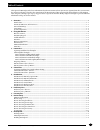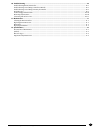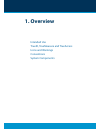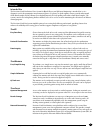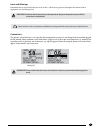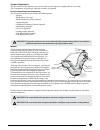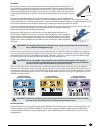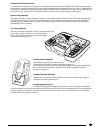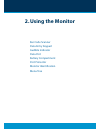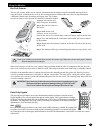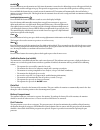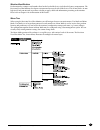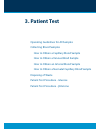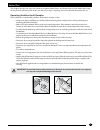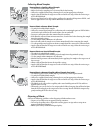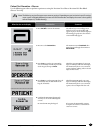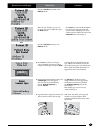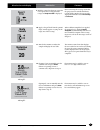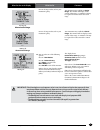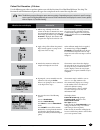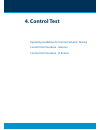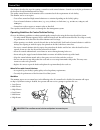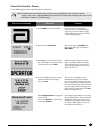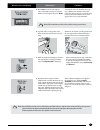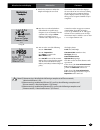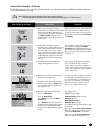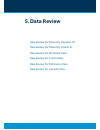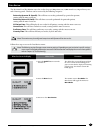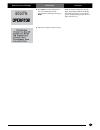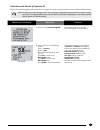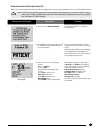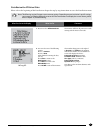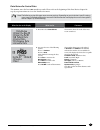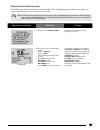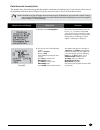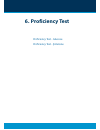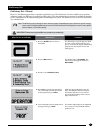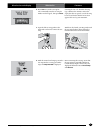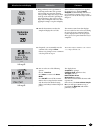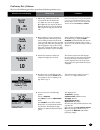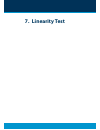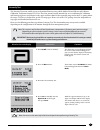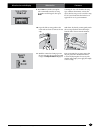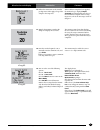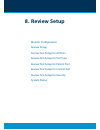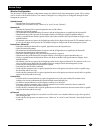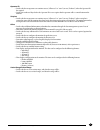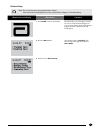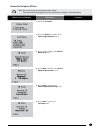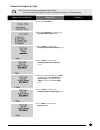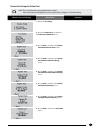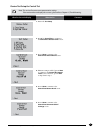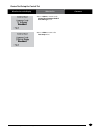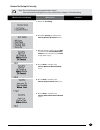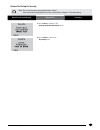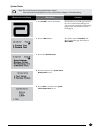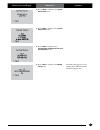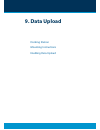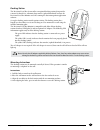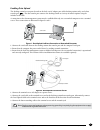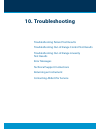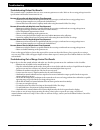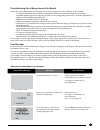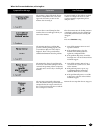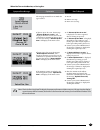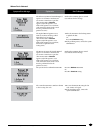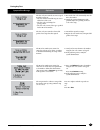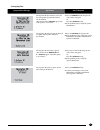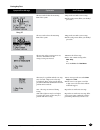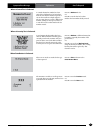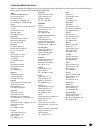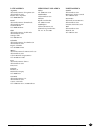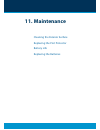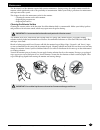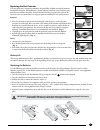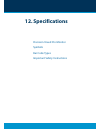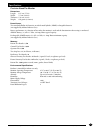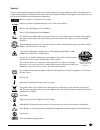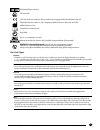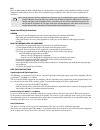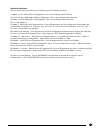- DL manuals
- Abbott
- Blood Glucose Meter
- Precision Xceed Pro
- Operator's Manual
Abbott Precision Xceed Pro Operator's Manual
ART19306 Rev. A 12/09
Operator’s Manual
Blood Glucose and β-Ketone Monitoring System
Precision Xceed Pro, TrueID, TrueMeasure, TrueAccess, PrecisionWeb, Precision, MediSense,
Optium and Precision PCx are trademarks of the Abbott Group of Companies in various
jurisdictions. Other trademarks are the property of their respective owners.
This product(s) and/or its use are protected by one or more of the following patents:
US5,509,410; US5,628,890; US5,727,548; US6,129,823; US6,592,745; US6,607,658;
US6,736,957; US6,764,581; US6,939,450; US6,377,894; US6,600,997; US6,773,671;
US5,682,884; USD7,077,328; USD411,989; USD413,537; USD557,422S; US6,591,125;
US7,058,437; EP1,009,850B1; EP1,119,637B8; EP1,023,455B1; and EP1,012,326B1.
Additional patents may be issued and/or pending.
© 2009 Abbott
Abbott Diabetes Care Inc.
1360 South Loop Road
Alameda, CA 94502 USA
Summary of Precision Xceed Pro
Page 1
Art19306 rev. A 12/09 operator’s manual blood glucose and β-ketone monitoring system precision xceed pro, trueid, truemeasure, trueaccess, precisionweb, precision, medisense, optium and precision pcx are trademarks of the abbott group of companies in various jurisdictions. Other trademarks are the p...
Page 2
I questions? Refer to page 10-10 for technical support instructions. This operator's manual provides basic information about the precision xceed pro system. It is organized into three sections. First, the overview in chapter 1 describes the components of the precision xceed pro system and the physic...
Page 3
Ii questions? Refer to page 10-10 for technical support instructions. 10. Troubleshooting ......................................................................................................................................................... 10 troubleshooting patient test results ...................
Page 4: 1. Overview
1. Overview intended use trueid, truemeasure and trueaccess icons and warnings conventions system components.
Page 5
1-1 questions? Refer to page 10-10 for technical support instructions. Intended use the precision xceed pro point of care system for blood glucose and β-ketone monitoring is intended for in vitro diagnostic use for the quantitative measurement of glucose (d-glucose) in fresh capillary, venous, arter...
Page 6
1-2 questions? Refer to page 10-10 for technical support instructions. Chapter 1: overview icons and warnings information that is of particular relevance to the reader is called out in gray boxes throughout the manual, with an appropriate icon and warning level. Important: indicates that inconvenien...
Page 7
1-3 questions? Refer to page 10-10 for technical support instructions. System components the precision xceed pro monitor is part of an overall system designed to simplify point-of-care testing. These components are purchased separately and some are optional. Precision xceed pro system components the...
Page 8
1-4 questions? Refer to page 10-10 for technical support instructions. Chapter 1: overview test strips precision xceed pro test strips offer the latest advancements in biosensor technology. The test strips work by first inserting the contact bars into the monitor. Then the sample is applied to the t...
Page 9
1-5 questions? Refer to page 10-10 for technical support instructions. Calibration verification controls use rna medical brand glucose and β-ketone calibration verification controls to confirm the calibration and analytical measurement range of the monitor for precision xceed pro blood glucose or bl...
Page 10: 2. Using The Monitor
2. Using the monitor bar code scanner data entry keypad audible indicator data port battery compartment port protector monitor identification menu tree.
Page 11
2-1 questions? Refer to page 10-10 for technical support instructions. Using the monitor bar code scanner the bar code scanner enables you to scan the information into the monitor instead of manually entering the data using the keypad. Scanning the bar code on the test strip foil packet automaticall...
Page 12
2-2 questions? Refer to page 10-10 for technical support instructions. On/off press this button to turn the monitor on. Each time the monitor is turned on, the abbott logo screen will appear in black for a few seconds and then will appear in gray. This provides an opportunity to ensure that all the ...
Page 13
2-3 questions? Refer to page 10-10 for technical support instructions. Monitor identification each monitor has a unique serial number listed on the back of the device just below the battery compartment. The precision xceed promonitor also features an untextured area on the side of the device. This 2...
Page 14: 3. Patient Test
3. Patient test operating guidelines for all samples collecting blood samples how to obtain a capillary blood sample how to obtain a venous blood sample how to obtain an arterial blood sample how to obtain a neonatal capillary blood sample disposing of waste patient test procedure - glucose patient ...
Page 15
3-1 questions? Refer to page 10-10 for technical support instructions. This chapter describes the steps to be taken to test patient blood glucose or β-ketone levels in fresh whole blood using the precision xceed pro system. Inside each box of test strips is a package insert with detailed instruction...
Page 16
3-2 questions? Refer to page 10-10 for technical support instructions. Collecting blood samples how to obtain a capillary blood sample: use only fresh whole blood samples. • make sure that the sampling site is clean and dry before lancing. • collect the capillary blood using a lancing device and an ...
Page 17
3-3 questions? Refer to page 10-10 for technical support instructions. Patient test procedure - glucose use the following procedure to perform a patient test using the precision xceed pro or precision pcx plus blood glucose test strip. Note: the following section illustrates some common settings. De...
Page 18
What you see on the display what you do comments 3-4 questions? Refer to page 10-10 for technical support instructions. Press 2 to confirm patient id or 1 to reenter the id. Enter the year of birth (e.G. Enter "63" for 1963; enter "01" for 2001) then press the enter button. Press clear to re-enter t...
Page 19
What you see on the display what you do comments 3-5 questions? Refer to page 10-10 for technical support instructions. 12. If required, scan or manually enter the comment code and press enter. If there is no prompt to enter a comment code, skip down to step 13. The monitor may be enabled to scan or...
Page 20
3-6 questions? Refer to page 10-10 for technical support instructions. What you see on the display what you do comments 13. You can select one of the following options: press 1 – next patient. Press 2 – patient history. Press menu to return to the menu mode menu. Press on/off to turn off the monitor...
Page 21
3-7 questions? Refer to page 10-10 for technical support instructions. Patient test procedure - β-ketone use the following procedure to perform patient tests with the precision xceed pro blood β-ketone test strip. The precision xceed pro monitor recognizes the type of test strip based on the scan of...
Page 22: 4. Control Test
4. Control test operating guidelines for control solution testing control test procedure - glucose control test procedure - β-ketone.
Page 23
4-1 questions? Refer to page 10-10 for technical support instructions. This chapter describes the steps for running a control test with control solutions. Control tests verify the performance of the precision xceed promonitor and test strips. The quality control features of the monitor can be custom...
Page 24
4-2 questions? Refer to page 10-10 for technical support instructions. Note: the following section illustrates some common settings. Depending on your institution's specific settings, some screens will display differently or not at all. If the monitor does not display the screens shown, please refer...
Page 25
What you see on the display what you do comments 4-3 questions? Refer to page 10-10 for technical support instructions. 5. Press scan to scan the test strip bar code or manually enter the test strip lot number via the keypad, then press enter. Scanning the bar code identifies the strip type, calibra...
Page 26
What you see on the display what you do comments 4-4 questions? Refer to page 10-10 for technical support instructions. 9. Wait for the monitor to analyze the sample and display the test result. The monitor counts down then displays the test result. If an error is detected during the assay, the assa...
Page 27
4-5 questions? Refer to page 10-10 for technical support instructions. What you see on the display what you do comments 1. Repeat steps 1 through 6 from the previous glucose control test procedure insert the purple blood β-ketone test strip into the test strip port until it stops and strip inserted ...
Page 28: 5. Data Review
5. Data review data review for patient by operator id data review for patient by patient id data review for all patient data data review for control data data review for proficiency data data review for linearity data.
Page 29
5-1 questions? Refer to page 10-10 for technical support instructions. The precision xceed promonitor stores the results of up to 2,500 patient tests, 1,000 control tests, 20 proficiency tests and 2 linearity panels. This data can be retrieved by the following categories: patient by operator id (ope...
Page 30
5-2 questions? Refer to page 10-10 for technical support instructions. 4. Press scan to scan the operator id bar code or manually enter the operator id via the keypad, then press enter. While the operator id may be up to 30 digits, not all digits will fit on the display. The monitor may also be set ...
Page 31
5-3 questions? Refer to page 10-10 for technical support instructions. Data review for patient by operator id please refer to the beginning of this data review chapterfor step-by-step instructions to access the data review menu. Note:the following section illustrates some common settings. Depending ...
Page 32
5-4 questions? Refer to page 10-10 for technical support instructions. 105 mg/dl 1. Press 2 to select patient by patid. 2. Press scan to scan the patient id bar code or manually enter the patient id via the keypad (if enabled). The monitor will show test results for a specific patient. If you enter ...
Page 33
5-5 questions? Refer to page 10-10 for technical support instructions. 1. Press 3 to select all patient data. The monitor will show all patient test results, starting with the most recent result. 2. You can select one of the following options: press 1 – previous press 2 – next when finished reviewin...
Page 34
5-6 questions? Refer to page 10-10 for technical support instructions. 1. Press 4 to select control data. The monitor shows the result of the most recent control test. 2. You can select one of the following options: press 1 – previous press 2 – next when finished reviewing the data, you can: press c...
Page 35
5-7 questions? Refer to page 10-10 for technical support instructions. 1. Press 5 to select proficiency data. The monitor shows the most recent proficiency test result. 2. You can select one of the following options: press 1 – previous press 2 – next when finished reviewing the data, you can: press ...
Page 36
5-8 questions? Refer to page 10-10 for technical support instructions. 1. Press 6 to select linearity data. The monitor shows linearity tests first by level (1, 2, 3, 4, 5) then by order within each level. If no tests are stored for a level, then that level is skipped. At the top of the display, the...
Page 37: 6. Proficiency Test
6. Proficiency test proficiency test - glucose proficiency test - β-ketone.
Page 38
6-1 questions? Refer to page 10-10 for technical support instructions. Proficiency test - glucose please use the following procedures to perform a proficiency test. The proficiency test menu enables you to perform unknown sample test challenges if required by facility policy. This functionality may ...
Page 39
What you see on the display what you do comments 6-2 questions? Refer to page 10-10 for technical support instructions. 6. Press scan to scan the test strip bar code or manually enter the test strip lot number via the keypad , then press enter. Scanning the bar code identifies the strip type, calibr...
Page 40
What you see on the display what you do comments 6-3 questions? Refer to page 10-10 for technical support instructions. 9. Bring proficiency survey specimens to room temperature. Mix each specimen well according to instructions from the survey provider. Wipe away any specimen on the tip of the vial ...
Page 41
6-4 questions? Refer to page 10-10 for technical support instructions. 1. Follow steps 1 through 8 in the last section on the glucose proficiency test. Make sure you use the purple blood β- ketone test strip for the blood β- ketone proficiency test. The monitor will recognize the strip based on the ...
Page 42: 7. Linearity Test
7. Linearity test.
Page 43
7-1 questions? Refer to page 10-10 for technical support instructions. What you see on the display what you do comments linearity test 1. Press on/off to turn on monitor. The abbott logo screen will appear in black for a few seconds and then will appear in gray to ensure that the display is function...
Page 44
What you see on the display what you do comments 7-2 questions? Refer to page 10-10 for technical support instructions. 5. Select glucose or β- ketone linearity panel. If β- ketone testing is disabled, this screen will not appear. 6. Scan or manually enter the cvc kit lot number via the keypad, then...
Page 45
What you see on the display what you do comments 7-3 questions? Refer to page 10-10 for technical support instructions. 9. Press scan to scan the test strip bar code or manually enter the test strip lot number via the keypad , then press enter. Scanning the bar code identifies the strip type, calibr...
Page 46
What you see on the display what you do comments 7-4 questions? Refer to page 10-10 for technical support instructions. 12. Follow the instructions in the cvc kit package insert. Then apply a drop of the sample to the target area. When sufficient sample has been applied, the monitor beeps, displays ...
Page 47: 8. Review Setup
8. Review setup monitor configuration review setup review test setup for all tests review test setup for test type review test setup for patient test review test setup for control test review test setup for security system status.
Page 48
8-1 questions? Refer to page 10-10 for technical support instructions. Monitor configuration the precision xceed pro monitor configuration settings are enabled via the data management system. These settings can be viewed on the hand-held device, but cannot be changed on it. Settings that are configu...
Page 49
8-2 questions? Refer to page 10-10 for technical support instructions. Operator id decide whether an operator can continue to test (“allow test” or “warn”) or not (“lockout”) when the operator id • has expired. Decide the number of days before the operator id is set to expire that the operator will ...
Page 50
8-3 questions? Refer to page 10-10 for technical support instructions. 1. Press on/off to turn on the monitor. The abbott logo screen will appear in black for a few seconds and then will appear in gray to ensure that the display is functioning properly. Next the software version will briefly appear....
Page 51
8-4 questions? Refer to page 10-10 for technical support instructions. 1. Press 1 for test setup. 2. Press 1 for all tests to continue to the all tests upload interval screen. 3. Press 1-next to continue to the all tests operator id screen. 4. Press 1-next to continue to the all tests operator id tr...
Page 52
8-5 questions? Refer to page 10-10 for technical support instructions. 1. Press 1 for test setup. 2. Press 2 for test type to continue to the test type glucose units screen. 3. Press 1-next to continue to the test type glucose action range screen. 4. Press 1-next to continue to the test type glucose...
Page 53
8-6 questions? Refer to page 10-10 for technical support instructions. 1. Press 1 for test setup. 2. Press 3 for patient test to continue to the patient test patient id screen. 3. Press 1-next to continue to the patient test patient id truncation screen. 4. Press 1-next to continue to the patient te...
Page 54
8-7 questions? Refer to page 10-10 for technical support instructions. 1. Press 1 for test setup. 2. Press 4 for control test to continue to the control test glucose levels screen. 3. Press 1-next to continue to the control test glucose result screen. 4. If ketone testing is enabled, press 1-next to...
Page 55
What you see on the display what you do comments 8-8 questions? Refer to page 10-10 for technical support instructions. 7. Press 1-next to continue to the control test comment code if out-of-range screen. 8. Press 1-next to return to the test setup menu. Review test setup for control test chapter 8:...
Page 56
8-9 questions? Refer to page 10-10 for technical support instructions. 1. Press 1 for test setup. 2. Press 5 for security to continue tothe security glucose qc interval screen. 3. If ketone testing is enabled, press 1-next to continue to the security ketone qc interval screen, otherwise, press 1-nex...
Page 57
What you see on the display what you do comments 8-10 questions? Refer to page 10-10 for technical support instructions. 7. Press 1-next to continue to the security confirm patient data screen. 8. Press 1-next to return to the test setup menu. Review test setup for security note:this section illustr...
Page 58
8-11 questions? Refer to page 10-10 for technical support instructions. 1. Press on/off to turn on the monitor. The abbott logo screen will appear in black for a few seconds and then will appear in gray to ensure that the display is functioning properly. Next, the software version will briefly appea...
Page 59
8-12 questions? Refer to page 10-10 for technical support instructions. 6. Press 1-next to continue to the system status time screen. 7. Press 1-next to continue to the system status date screen. 8. Press 1-next to continue to the system status software version and serial number screen . 9. Press 1-...
Page 60: 9. Data Upload
9. Data upload docking station mounting instructions enabling data upload.
Page 61
9-1 questions? Refer to page 10-10 for technical support instructions. Once the test results have been collected during a prescribed period of time, they can be uploaded into the data management system. The data management system provides a simple and automated way to collect, report and transfer da...
Page 62
9-2 questions? Refer to page 10-10 for technical support instructions. Docking station the precision xceed pro system offers an optional docking station that provides a means for hands-free, automatic data transfer (upload/download) between the precision xceed pro monitor and a pc running the data m...
Page 63
9-3 questions? Refer to page 10-10 for technical support instructions. Enabling data upload the docking station has two ports located on the back: an ac adapter port (older docking stations only), and a data transfer port . The data transfer port connects the docking station to a variety of transfer...
Page 64: 10. Troubleshooting
10. Troubleshooting troubleshooting patient test results troubleshooting out-of-range control test results troubleshooting out-of-range linearity test results error messages technical support instructions returning an instrument contacting abbott for service.
Page 65
10-1 questions? Refer to page 10-10 for technical support instructions. Troubleshooting patient test results this section describes conditions that can cause erroneous patient test results. Refer to the test strip package insert for specifications and detailed instructions for use. Reasons glucose r...
Page 66
10-2 questions? Refer to page 10-10 for technical support instructions. When you turn on the monitor, or during use: the display is blank. Symptom/error message explanation how to respond the monitor has little or no power. Verify proper battery installation. If the problem persists, install new bat...
Page 67
10-3 questions? Refer to page 10-10 for technical support instructions. When you turn on the monitor, or during use: symptom/error message explanation how to respond the monitor is shipped from the factory without configuration. This screen will appear the first time you turn on the monitor after re...
Page 68
10-4 questions? Refer to page 10-10 for technical support instructions. When you turn on the monitor, or during use: symptom/error message explanation how to respond the strip type inserted does not match the type scanned. 1. Press 1. 2. Remove test strip. 3. Insert new test strip. If glucose qc is ...
Page 69
Symptom/error message explanation how to respond 10-5 questions? Refer to page 10-10 for technical support instructions. The glucose qc interval controls expired option is set to warn or lockout and one or more control tests is past due. (the menu item 2 – continue appears only if this option is set...
Page 70
10-6 questions? Refer to page 10-10 for technical support instructions. Symptom/error message explanation how to respond during any test: the bar code just scanned was not accepted. Possible reasons are: •theredscannerbeamdidnotpassacross all the bars of the code. •thebarcodewasdamagedor poorly prin...
Page 71
10-7 questions? Refer to page 10-10 for technical support instructions. During any test: the operator id just entered is not on the list of acceptable operator id’s defined for this monitor. (the menu item 2 – continue appear only if this option is set to warn.) 1. Press 1 to reenter the id using th...
Page 72
10-8 questions? Refer to page 10-10 for technical support instructions. Symptom/error message explanation how to respond the test result is below the measuring limit of the system. 1. Repeat the test with a new test strip. 2. If the result persists, follow your facility's procedure. The test result ...
Page 73
10-9 questions? Refer to page 10-10 for technical support instructions. When a control test is selected: when a linearity test is selected: a control solution lot number has been entered for a different level of control test from the one that the monitor expected to run (in the usual low-to-high seq...
Page 74
10-10 questions? Refer to page 10-10 for technical support instructions. Technical support instructions abbott technical support contact information is listed on the following two pages. When you call, an abbott representative will address the problem and/or instruct you to return the monitor, test ...
Page 75
10-11 questions? Refer to page 10-10 for technical support instructions. Contacting abbott for service abbott is committed to helping you resolve any problems with the precision xceed pro system. For technical assistance, please contact your local office or distributor listed below. Asia australia a...
Page 76
10-12 questions? Refer to page 10-10 for technical support instructions. Latin america argentina abbott laboratorios de argentina s/a abbott diabetes care buenos aires, argentina tel: +0800-800-6334 brazil abbott laboratorios do brasil ltda. Abbott diabetes care san paulo, brazil tel: +0800-703-0128...
Page 77: 11. Maintenance
11. Maintenance cleaning the exterior surface replacing the port protector battery life replacing the batteries.
Page 78
11-1 questions? Refer to page 10-10 for technical support instructions. Important: do not allow liquid to enter the monitor. Permanent damage could occur. The precision xceed pro monitor requires little routine maintenance. During testing, the sample remains outside the monitor, which significantly ...
Page 79
11-2 questions? Refer to page 10-10 for technical support instructions. Battery life the average alkaline battery life is approximately 60 days, based on an average of 9 tests per day and monitor being shut off within 2 minutes of it not being used (depending on bar code usage). Battery life will va...
Page 80: 12. Specifications
12. Specifications precision xceed pro monitor symbols bar code types important safety instructions.
Page 81
12-1 questions? Refer to page 10-10 for technical support instructions. Precision xceed pro monitor dimensions: length: 19.7 cm (7.7 in) width: 7.5 cm (2.96 in) thickness: 5.33 cm (2.1 in) weight: 256 grams (9 ounces) power source: two standard alkaline aa batteries or nickel-metal hydride (nimh) re...
Page 82
12-2 questions? Refer to page 10-10 for technical support instructions. Symbols there are special symbols that appear on the precision xceed pro monitor, test strips and docking station. The complete list of symbols and explanations are listed below. Please note: some of the symbols listed below wil...
Page 83
12-3 questions? Refer to page 10-10 for technical support instructions. Bar code types codabar: codabar is a self-checking, numeric-only bar code. Codabar can encode the digits 0 through 9, six symbols (- : . $ / +) and the start/stop characters a, b, c, d, e, *, n or t. Codabar is used in libraries...
Page 84
12-4 questions? Refer to page 10-10 for technical support instructions. Rss: rss is an abbreviation for reduced symbology set, which produces very small bar codes suitable for labeling electronic components and healthcare devices. There are seven different types of rss bar codes. Rss can encode at m...
Page 85
12-5 questions? Refer to page 10-10 for technical support instructions. Standards compliance the precision xceed pro system has been evaluated against the following standards: ul 60601-1, 1st ed. Medical electrical equipment—part 1: general requirements for safety csa c22.2 no. 601.1-m90, medical el...