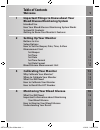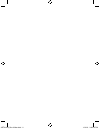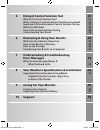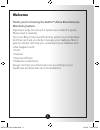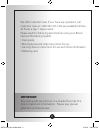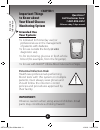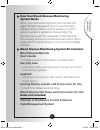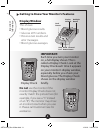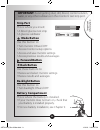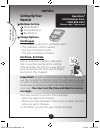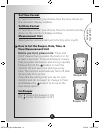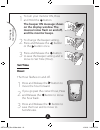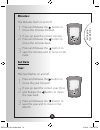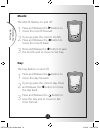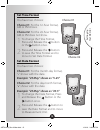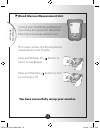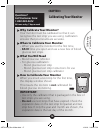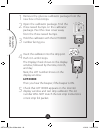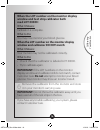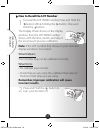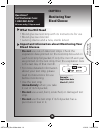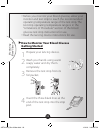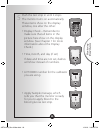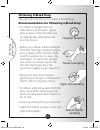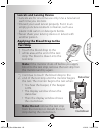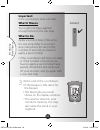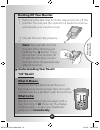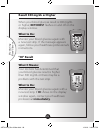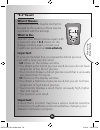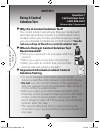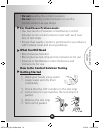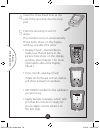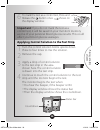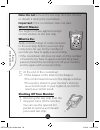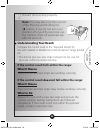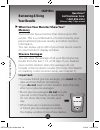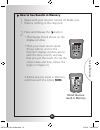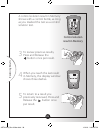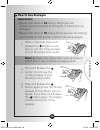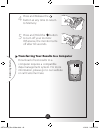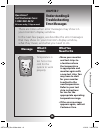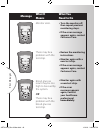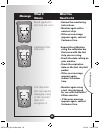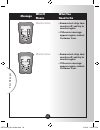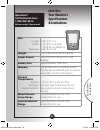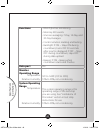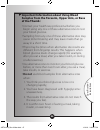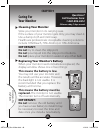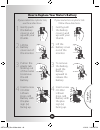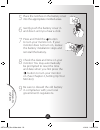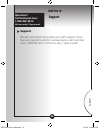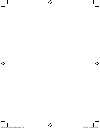- DL manuals
- Abbott
- Blood Glucose Meter
- Relion ultima
- User Manual
Abbott Relion ultima User Manual
For in vitro diagnostic use
ART21258 Rev. A
01/10
User’s Guide
Manufacturer:
Abbott Diabetes Care, Inc.
1360 South Loop Rd.
Alameda, CA 94502, USA
Customer Care: 1-800-992-3612
Call toll-free 24 hours a day, 7 days a week.
Visit us at www.relion.com
ReliOn® is a registered trademark used under license by
Abbott Diabetes Care, Inc.
Solartek and MediSense are trademarks of Abbott Group of
Companies in various jurisdictions
This product(s) and/or its use are protected by one or more of the following patents:
US5,509,410; US5,628,890; US5,727,548; US6,129,823; US6,592,745; US6,607,658; US6,736,957;
US6,764,581; US6,939,450; US6,377,894; US6,600,997; US6,773,671; US5,682,884; US6,591,125;
US7,058,437; US7,504,019; EP1,009,850B1; EP1,119,637B8; EP1,023,455B1; EP1,012,326B1;
EP1135679B1; CA2302448C; CA2346415C; and CA2351796C. Additional patents may be issued
and/or pending.
©2006-2009 Abbott
Distributed by:
Wal-Mart Corp.
Bentonville, AR 72716, USA
ART21258_Rev-A-CVR.indd 1
1/6/10 9:09:34 AM
Summary of Relion ultima
Page 1
For in vitro diagnostic use art21258 rev. A 01/10 user’s guide manufacturer: abbott diabetes care, inc. 1360 south loop rd. Alameda, ca 94502, usa customer care: 1-800-992-3612 call toll-free 24 hours a day, 7 days a week. Visit us at www.Relion.Com relion® is a registered trademark used under licen...
Page 2: Table Of Contents
Table of contents welcome 1 1 important things to know about your blood glucose monitoring system 3 intended use 3 how your blood glucose monitoring system works 4 system kit contents 4 getting to know your monitor’s features 5 2 setting up your monitor 7 buttons to use 7 setup options 7 how to set ...
Page 3
Art21258_rev-a-man.Indd 2 1/12/10 3:38:13 pm.
Page 4: What You Will Need
5 doing a control solution test 27 why do a control solution test? 27 when is doing a control solution test recommended? 27 important information about control solution testing 27 what you will need 28 how to do control solution testing 28 understanding your result 32 6 reviewing & using your result...
Page 5: Welcome
1 welcome thank you for choosing the relion® ultima blood glucose monitoring system. Important steps for using the system are inside this guide. Please read it carefully. Your new blood glucose monitoring system is an important tool that can help you better manage your diabetes. Blood glucose result...
Page 6: Important:
2 we offer customer care. If you have any questions, call customer care at 1-800-992-3612. We are available toll-free 24 hours a day, 7 days a week. Please read the following items before using your blood glucose monitoring system: • user guide • blood glucose test strip instructions for use • lanci...
Page 7: Intended Use
3 intended use your system: • is indicated for home (lay user) or professional use in the management of patients with diabetes. • is for use outside the body (in vitro diagnostic use). • is for monitoring glucose in fresh whole blood (for example, from the fingertip). • is for use with relion® ultim...
Page 8: System Works
4 impor tant information how your blood glucose monitoring system works when you insert a test strip into your monitor, the apply sample message shows on your monitor’s display window. When a blood sample or control solution sample is applied to the test strip, the glucose reacts with the chemicals ...
Page 9: Display Window
5 impor tant information getting to know your monitor’s features display window this shows: • blood glucose results. • glucose lot numbers. • previous test results and error messages. • blood glucose averages. Important: each time you turn your monitor on, a full display shows. This is called a disp...
Page 10: Strip Port
6 impor tant information strip port this is where you insert: • a blood glucose test strip • a glucose calibrator mode button use this button to: • turn monitor on and off • access monitor setup options • access and save monitor settings • access previous results and averages forward button back but...
Page 11: Setting Up Your
7 setting up your monit or setting up your monitor buttons to use mode button forward button back button setup options set beeper if the beeper is set on, it will beep when: •thecalibratorisfullyinserted •thetestcountdownstarts •thetestcountdownfinishes set time, set date if your meter has a battery...
Page 12: Set Time Format
8 setting up your monit or set time format in "set time format", you choose how the time shows on the monitor’s display window. Set date format in "set date format", you choose how the month and day show on the monitor’s display window. Measurement unit blood glucose measurement unit is factory-set ...
Page 13: And The Monitor Beeps.
9 setting up your monit or 1 to turn your monitor on, press and hold the button. The beeper on message shows on the display window. The musical notes flash on and off, and the monitor beeps. 2 to change the beeper setting, press and release the button or the button once. 3 press and release the butt...
Page 14: Minutes:
10 setting up your monit or minutes: the minutes flash on and off. 1 press and release the button to move the minutes forward. 2 if you go past the correct minute, press and release the button to move the minutes back. 3 press and release the button to save the minutes and to move to set date. Set d...
Page 15: Month:
11 setting up your monit or month: the month flashes on and off. 1 press and release the button to move the month forward. 2 if you go past the correct month, press and release the button to move the month back. 3 press and release the button to save the month and to move to set day. Day: the day fl...
Page 16: Set Time Format
12 setting up your monit or set time format you have two choices: choice #1: for the 12-hour format, am or pm shows. Choice #2: for the 24-hour format, am or pm does not show. 1 to change the time format, press and release the button or the button once. 2 press and release the button to save the tim...
Page 17
13 setting up your monit or blood glucose measurement unit consult your healthcare professional if you have any questions about the blood glucose measurement unit. This screen shows the blood glucose measurement unit (mg/dl). Press and release the button to return to set beeper. Press and hold the b...
Page 18: Chapter 3
14 chapter 3 calibrating your monitor why calibrate your monitor? Your monitor must be calibrated so that it can recognize the test strip you are using. Calibration ensures that your results are accurate. When to calibrate your monitor • whenyouusethemonitorforthefirsttime. • each time you open and ...
Page 19: Lot 00000
15 1 remove the glucose calibrator package from the new box of test strips. 2 open the calibrator package. Find the three raised bumps on the calibrator package. Peel the clear cover away from the three raised bumps. 3 hold the calibrator with the lot 00000 number facing you. 4 insert the calibrator...
Page 20: Read Lot 00000:
When the lot number on the monitor display window and test strip calibrator both read lot 00000: what it means: calibration is complete. What to do: you may now monitor your blood glucose. When the lot number on the monitor display window and calibrator do not match: what it means: your monitor may ...
Page 21: Incorrect Results.
How to recall the lot number 1 to recall the lot 00000 number, press and hold the button. While holding the button, press and hold the button. The display check shows on the display window, then the lot 00000 number shows with the time, month, and day of the most recent glucose calibration. Note: if...
Page 22: Chapter 4
18 chapter 4 monitoring your blood glucose what you will need • blood glucose test strip with its instructions for use • blood glucose monitor • lancing device and a new, sterile lancet important information about monitoring your blood glucose • do not use out-of-date test strips. Check the expirati...
Page 23: Getting Started
How to monitor your blood glucose getting started 1 prepare your lancing device. 2 wash your hands using warm soapy water and dry them completely. 3 remove the test strip from its foil packet. 4 insert the three black lines at the end of the test strip into the strip port. ▼ • before you monitor you...
Page 24
20 5 push the test strip in until it stops. The monitor turns on automatically. These items show on the display window, one after the other: • display check – remember to make sure that all items in the picture here show on the display window. (see chapter 1 for more information about the display ch...
Page 25: Obtaining A Blood Drop
21 obtaining a blood drop use your lancing device to obtain a blood drop. Recommendations for obtaining a blood drop • to obtain a sample from an alternative site (forearm, upper arm, or base of the thumb), use an appropriate alternative site lancing device. • before you obtain a blood sample from t...
Page 26: Test Strip
Lancets and lancing device • lancets are for one-time use only. Use a new lancet each time you monitor. • discard your used lancet properly. Put it in an empty puncture-resistant container, such as a plastic milk carton or detergent bottle. • never share your lancing device or lancet with another pe...
Page 27: Important:
23 correct important: if the countdown does not start: what it means: you might not have applied enough blood to the test strip. What to do: apply a second drop of blood to the test strip. Refer to your test strip instructions for use for the number of seconds you have to apply a second drop. • if t...
Page 28: Understanding Your Result
24 ▼ understanding your result "lo" result what it means: your monitor has determined that your blood glucose result is lower than 20 mg/dl or there may be a problem with the test strip. What to do: monitor your blood glucose again with a new test strip. If lo shows on the display window again, cont...
Page 29: What To Do:
25 result 300 mg/dl or higher when your blood glucose result is 300 mg/dl or higher, ketones? Flashes on and off on the display window. What to do: monitor your blood glucose again with a new test strip. If the message appears again, follow your healthcare professional's instructions. "hi" result wh...
Page 30: "e-4" Result
26 "e-4" result what it means: your blood glucose may be too high to be read by the system, or there may be a problem with the test strip. What to do: monitor your blood glucose again with a new test strip. If e-4 shows on the display window again, contact your healthcare professional immediately. I...
Page 31: Chapter 5
27 chapter 5 doing a control solution test why do a control solution test? The control solution test tells you that your monitor and test strips are working correctly. A control solution test is similar to when you monitor your blood glucose, except you use a solartek or medisense control solution. ...
Page 32: What You Will Need
28 • do not swallow the control solution. • do not inject the control solution or use the control solution as eye drops. For healthcare professionals: • use two levels of solartek or medisense control solution to do control solution tests with each new box of test strips. • ensure that quality contr...
Page 33
29 4 insert the three black lines at the end of the test strip into the strip port. 5 push the test strip in until it stops. The monitor turns on automatically. These items show on the display window, one after the other: • display check – remember to make sure that all items in the picture here sho...
Page 34
30 6 to mark the test as a control test, press and release the button once. Shows on the display window. Important: if you do not mark the test as a control test, it will be saved in your monitor’s memory as one of your personal blood glucose results. This could affect your blood glucose averages. A...
Page 35: What It Means:
31 note: do not remove the test strip from the monitor or disturb it during the countdown. Important: if the countdown does not start: what it means: you might not have applied enough control solution to the test strip. What to do: apply a second drop of control solution to the test strip. Refer to ...
Page 36: Understanding Your Result
▼ 32 2 discard the test strip properly. Note: you may also turn the monitor off by pressing and holding the button. If you do not turn your monitor off or pull the test strip out, the monitor shuts off automatically after 60 seconds. Understanding your result compare the control result to the "expec...
Page 37: Chapter 6
33 chapter 6 ▼ reviewing & using your results what can your monitor show you? Memory your monitor has a memory that stores up to 450 events. This is a combination of control results, your personal blood glucose results, and other monitor information. You can review up to 450 of your most recent even...
Page 38
34 how to see results in memory 1 begin with your monitor turned off. Make sure there is nothing in the strip port. 2 press and release the button. • the display check shows on the display window. • then your most recent result shows with its unit on the monitor’s display window, along with the time...
Page 39
35 a control solution result in memory shows with a control bottle, as long as you marked the test as a control solution test. 3 to review previous results, press and release the button once per result. 4 when you reach the last result in memory, the display window shows three dashes. 5 to return to...
Page 40: How To See Averages
36 how to see averages important: • results that show as lo during blood glucose monitoring are included as 20 mg/dl in blood glucose averages. • results that show as hi during blood glucose monitoring are included as 500 mg/dl in blood glucose averages. 1 while in memory, press and release the butt...
Page 41
37 4 press and release the button at any time to return to memory. 5 press and hold the button to turn off your monitor. Otherwise, the monitor turns off after 30 seconds. Transferring your results to a computer download of test results to a computer requires a compatible data management system. For...
Page 42: Chapter 7
38 chapter 7 understanding & troubleshooting error messages there are times when error messages may show on your monitor’s display window. In the next few pages, we describe the error messages that may show on your monitor’s display window, what they mean, and what you need to do. Temperature is too...
Page 43: •
39 • turn the monitor off, then repeat previous monitoring steps. • if the error message appears again, contact customer care. • review the monitoring instructions. • monitor again with a new test strip. • if the error message appears again, contact customer care. • monitor again with a new test str...
Page 44: Message What It
40 message what it what you means need to do blood applied to test strip too soon. Test trip may be damaged, used, or the monitor does not recognize it. •reviewthemonitoring instructions. •monitoragainwitha new test strip. •iftheerrormessage appears again, contact customer care. •monitoragainusing a...
Page 45: •
41 monitor error. Monitor error. • remove test strip, turn monitor off, and try to monitor again. • if the error message appears again, contact customer care. • remove test strip, turn monitor off, and try to monitor again. • if the error message appears again, contact customer care. Message what it...
Page 46: Chapter 8
42 chapter 8 your monitor’s specifications & limitations size length: width: thickness: 2.94" (7.47 cm) 2.10" (5.33 cm) (top) 1.70" (4.32 cm) (bottom) 0.64" (1.63 cm) weight 1.41-1.62 ounces (40-46 grams) power source one cr 2032 lithium (coin cell) battery battery life approximately 1,000 tests mem...
Page 47: Functions
43 functions - blood glucose monitoring - memory 450 events - glucose averaging: 7-day, 14-day, and 30-day averages - control solution marking and testing - backlight: if on – stays on during countdown; turns off 30 seconds after result is displayed. If off – stays off during countdown; stays off du...
Page 48: Of The Thumb:
44 ▼ important information about using blood samples from the forearm, upper arm, or base of the thumb: • contact your healthcare professional before you begin using any one of these alternative sites to test your blood glucose. • sampling from any one of these alternative sites may cause minor brui...
Page 49: Chapter 9
45 caring for your monit or chapter 9 caring for your monitor cleaning your monitor store your monitor in its carrying case. If the surface of your monitor gets dirty, you may clean it. Use a damp cloth and mild soap. Healthcare professionals: acceptable cleaning solutions include 10% bleach, 70% al...
Page 50
46 how to replace your meter’s battery if your meter has a plastic tab, use these directions. If your meter has no plastic tab follow these directions. 1 gently push the battery cover in and up with your thumb. 1 gently push the battery cover in and up with your thumb. 2 lift the battery cover out o...
Page 51
47 5 place the notches on the battery cover into the appropriate molded areas. 6 gently push the battery cover in and down until you hear a click. 7 press and hold the button to turn your monitor on. If your monitor does not turn on, review the battery installation steps and reinstall the battery. 8...
Page 52: Chapter 10
48 suppor t chapter 10 support support we are committed to providing you with support. If you have any questions and/or need assistance, call customer care: 1-800-992-3612, 24 hours a day, 7 days a week. ▼ questions? Call customer care: 1-800-992-3612 24 hours a day, 7 days a week art21258_rev-a-man...
Page 53
Art21258_rev-a-man.Indd 52 1/12/10 3:38:59 pm.