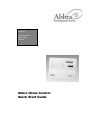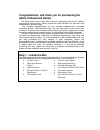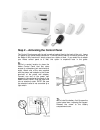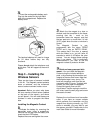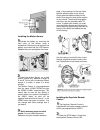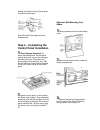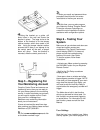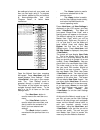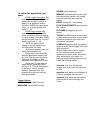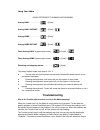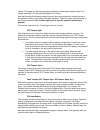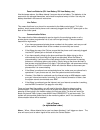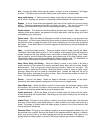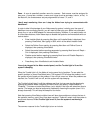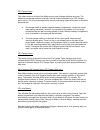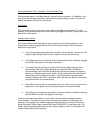- DL manuals
- Abbra
- Control Panel
- AbbraLink
- Quick Start Manual
Abbra AbbraLink Quick Start Manual
Summary of AbbraLink
Page 1
Quick start guide f or models abbra home control abbra campus abbralink abbra home control quick start guide.
Page 2: Support
Warranty visonic ltd. And/or its subsidiaries and its affiliates ("the manufacturer") warrants its products hereinafter referred to as "the product" or "products" to be in conformance with its own plans and specifications and to be free of defects in materials and workmanship under normal use and se...
Page 3: Abbra Professional Series!
Congratulations, and thank you for purchasing the abbra professional series! The abbra control panel is built with an easy to understand menu-driven interface and extensive voice prompts. Nearly anyone can install the abbra in a few hours, and maintenance is quick and easy. This complete simpleconne...
Page 4: Step 2
Step 2 – activating the control panel the control panel comes with its wall mounting bracket fixed to the back of the unit. Leave it in place as you follow these instructions. For most homes, there is no need to remove it, as the abbra is fully functional if simply placed on a table or desk. If you ...
Page 5: Step 3
Insert the rechargeable battery pack. Plug into the socket on the right hand side of the compartment. Replace the battery cover. The backup batteries will need to charge for 24 hours before they are fully functional. Please do not attach the telephone cord at this time. This will happen at the end o...
Page 6
Installing the motion sensor activate the battery by removing the front cover of the sensor, using a screwdriver. Remove the red tag from the battery and check that the led flashes. Replace the cover and tighten the screw. Install the motion sensor on a solid interior surface only, between a height ...
Page 7: Step 4
Flashes and that the control panel gives an audible confirmation. Press on and on home together to send an emergency alert. Step 4 – completing the control panel installation easy tabletop placement: to attach the tabletop feet, flip the abbra control panel over, so you are looking at the back of th...
Page 8: Step 5
Using the bracket as a guide, drill three holes in the wall and screw the bracket in place. The large circle at the bottom of the bracket is for the tamper retainer washer, which also needs a drill hole. Using the tamper retainer washer ensures that if there is an attempt to rip the control panel of...
Page 9
Few settings to best suit your needs, and then you can begin using it. To program your system, please log into your account at www.Nextalarm.Com and click “program panel”, or follow these instructions. Open the ab bra’s front door, exposing the keypad. Press until the screen displays “user settings”...
Page 10: Automation Control
Automation control your abbra system is compatible with the x-10 home automation platform. With the addition of the x-10 interface psc04 which plugs directly into the back of your abbra control panel in the x-10 jack, you're on your way to making your home the smart home of the future. Examples of h...
Page 11
To realize this application, you need: pam01 appliance module (qty: several units) - plug all the electrical appliances you wish to control by setting, in an appliance module. Give each pam01 the same house code ( i.E. A) and a specific unit code ( 1 - 16) plm03 lamp module (qty: several units) - pl...
Page 12: Troubleshooting
Using your abbra quick reference to arming and disarming arming away ………………. + [code]* arming away-instant... … + [code]* + arming home ……………… + [code]* arming home-instant …. + [code]* + force arming away (bypass open zones)…. + [code]* + force arming home (bypass open zones)…. + [code]* + disarmin...
Page 13
Resolve. The beeps can also be temporarily disabled by disarming the system (even if it is already disarmed). This will stop the beeps for four hours. Note that pressing view/select multiple times will also show problems or alarms that are in the system's memory, even if they have been resolved. The...
Page 14
Zone low batteries (z01 low battery, z02 low battery, etc.) like the tamper alarms, the abbra detects if a sensor has a low battery. The batteries in the sensors do not recharge themselves, and should be replaced every so often. Use only the battery described in the sensor's instructions. Line failu...
Page 15
Arm – activate the abbra home security system, so that if a zone is disturbed, it will trigger an alarm. The abbra may be armed in away mode, home mode, or instant mode. Away mode arming – if abbra is armed in away mode, then all interior and perimeter zones will be active. Opening a or window, or d...
Page 16
Zone – a zone is essentially another name for a sensor. Each sensor must be assigned its own zone. A zone has a number, a name, and a type (such as perimeter, interior, or fire). In the basic kit, the three sensors are pre-programmed to zones 1, 2, and 3. I don't want monitoring. How can i stop the ...
Page 17
Cpu tamper open this means that one or both of the abbra control panel's tamper switches are open. The abbra has two tamper switches, and both must be closed (held down) or a cpu tamper alarm occurs. This is to protect against the control panel being ripped off the wall or otherwise tampered with. O...
Page 18
Zone low batteries (z01 low battery, z02 low battery, etc.) like the tamper alarms, the abbra detects if a sensor has a low battery. The batteries in the sensors do not recharge themselves, and should be replaced every so often. Use only the battery described in the sensor's instructions. Line failu...
Page 19
Notes.