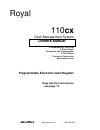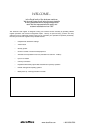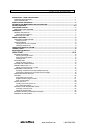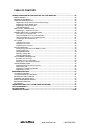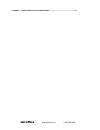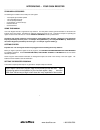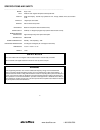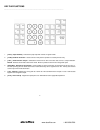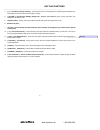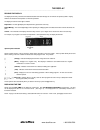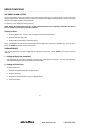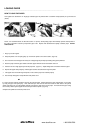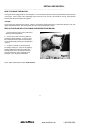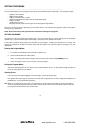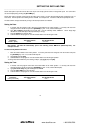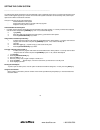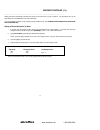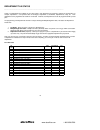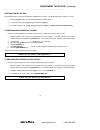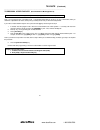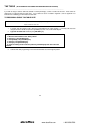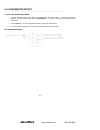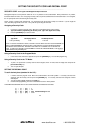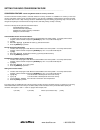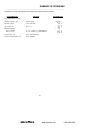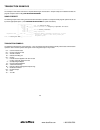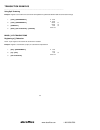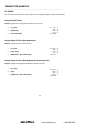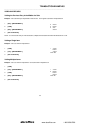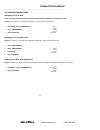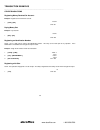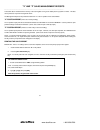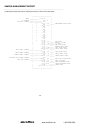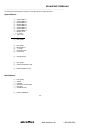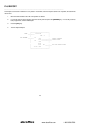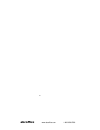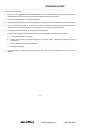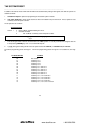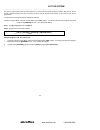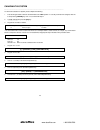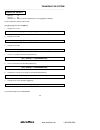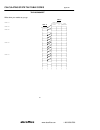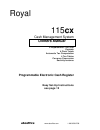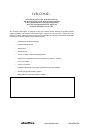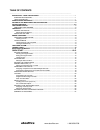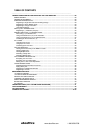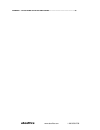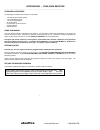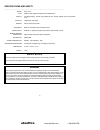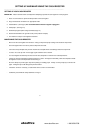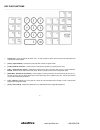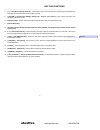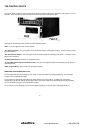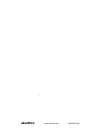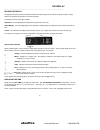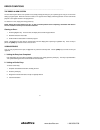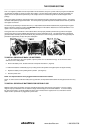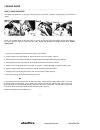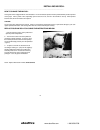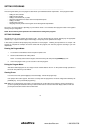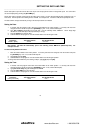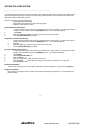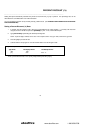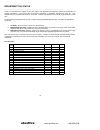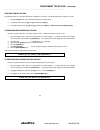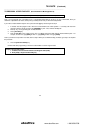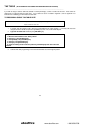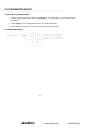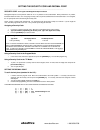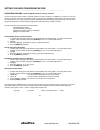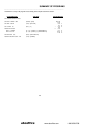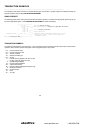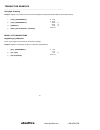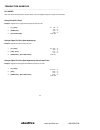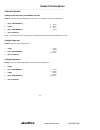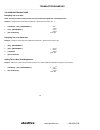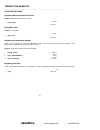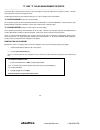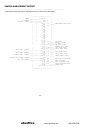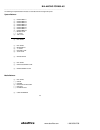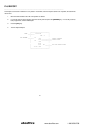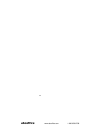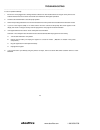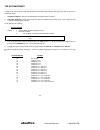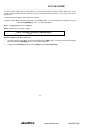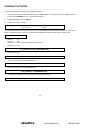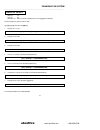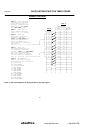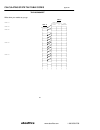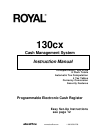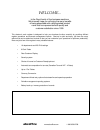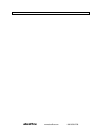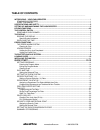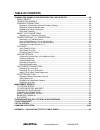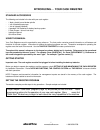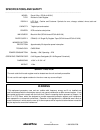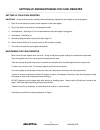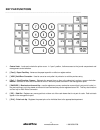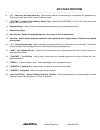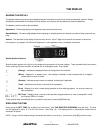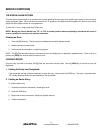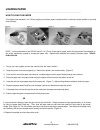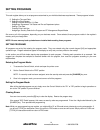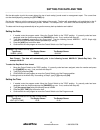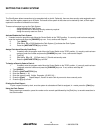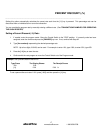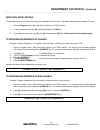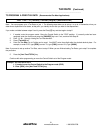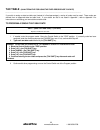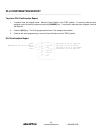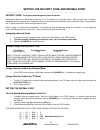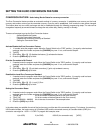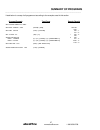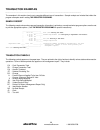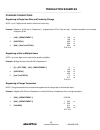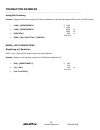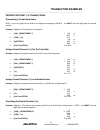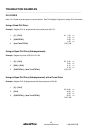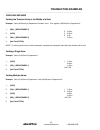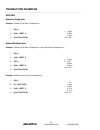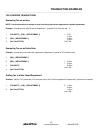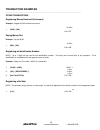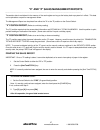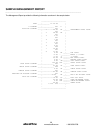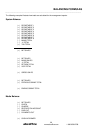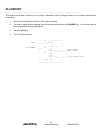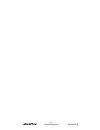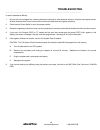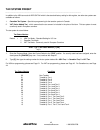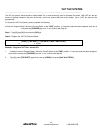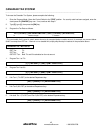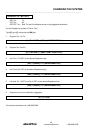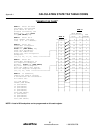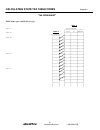- DL manuals
- ABC Office
- Cash Register
- ROYAL 110CX
- Owner's Manual
ABC Office ROYAL 110CX Owner's Manual
Summary of ROYAL 110CX
Page 1
Royal 110 cx cash management system owners manual 8 departments / 99 plus 4 clerk totals automatic tax computation 4 tax tables currency conversion security features programmable electronic cash register easy set-up instructions see page 12 abcoffice www.Abcoffice.Com 1-800-658-8788.
Page 2: Abcoffice
Welcome... To the royal family of fine business machines. We sincerely hope you will enjoy the many benefits of being associated with a distinguished product name that has represented both quality and customer satisfaction since 1905. This electronic cash register is designed to help your business f...
Page 3: Abcoffice
Table of contents ______________________________________________________________ introducing ...Your cash register ......................................................................................................1 standard accessories ...............................................................
Page 4: Abcoffice
Table of contents ______________________________________________________________ transaction examples for operating the cash register....................................................28 sample receipt.....................................................................................................
Page 5: Abcoffice
Appendix 1: calculating state tax table codes.......................................................................49 abcoffice www.Abcoffice.Com 1-800-658-8788.
Page 6: Abcoffice
1 introducing ... Your cash register ___________________________________________________________________ standard accessories the following are included in the box with your cash register: - 1 black plastic journal winder spindle - 1 roll of standard paper tape - 1 ink roll (already installed) - 2 c...
Page 7: Abcoffice
2 specifications and safety __________________________________________________________________ model: royal 110cx type: electronic cash register with printer and 8 departments. Display: single lcd display. Cashier only. Symbols for error, change, subtotal, minus, total and item count. Capacity: 7 di...
Page 8: Abcoffice
3 setting up and maintaining the cash register __________________________________________________________________ setting up your cash register important - please read this section carefully before attempting to operate the cash register or set the programs. 1. Place on a level surface to permit smo...
Page 9: Abcoffice
4 key pad functions __________________________________________________________________ 1. [ feed ] - paper feed key - advances the paper tape with no effect on register entries. 2. [ void ] void/error correction - used to correct an entry after it is printed or to void the previous entry. 3. [ ref/-...
Page 10: Abcoffice
5 key pad functions __________________________________________________________________ 7. [ c ] - clear entry and stop alarm key - clears entries made on the keyboard prior to depressing the registration key. Also stops the error alarm when incorrect entries are made. 8. [ qty/time ] - dual-function...
Page 11: Abcoffice
6 the control switch __________________________________________________________________ the control switch (under the journal compartment) must be properly positioned to operate the cash register or set the programs. The control switch is also used to print or reset the totals for the management rep...
Page 12: Abcoffice
7 the display __________________________________________________________________ reading the display the display shows entry amounts and related transaction information through use of numbers and special symbols. Display windows are situated so that operator can view the operations. The display is r...
Page 13: Abcoffice
8 error conditions __________________________________________________________________ the error alarm system the error alarm system warns of an operator error (usually pressing the wrong key for a specific type of entry) or an error when setting a program option. When the error tone sounds, an "e" a...
Page 14: Abcoffice
9 1. Open the printer cover as described on page 10 and move the control switch to the "r1 or "r2" position. 2. Remove the battery cover, located at the back of the printer mechanism. (figure b). 3. Position the batteries as indicated (figure c) making sure that the positive and negative poles are a...
Page 15: Abcoffice
10 loading paper __________________________________________________________________ how to load the paper this register uses standard 2 1/4" single ply calculator paper to produce either a customer receipt (outside) or a journal record (inside). Note: it is recommended to use royal brand 2 1/4" (57m...
Page 16: Abcoffice
11 1. Turn the control key to the "open" position and open the printer compartment. 2. The ink roll is found in front of the printhead mounted in a plastic cartridge. To remove, grasp the small clip on the left of the ink roll and pull up. The ink roll will easily pull away from the printhead. (figu...
Page 17: Abcoffice
12 quick start __________________________________________________________________ quick start is a brief but complete start-up program that allows you to "get started" immediately on the most basic aspects of operating your new cash register. Follow these directions precisely: 1. Read and follow the...
Page 18: Abcoffice
13 quick start __________________________________________________________________ once you have mastered the quick start operations, you may want to take advantage of other valuable register functions such as percent discount rate on page 17, price look-ups (plus) on page 23 and security code on pag...
Page 19: Abcoffice
14 setting programs __________________________________________________________________ this cash register allows you to set programs customized to your individual business requirements. These programs include: - setting the time and date - setting the clerk system - setting a percent discount (-%) r...
Page 20: Abcoffice
15 setting the date and time __________________________________________________________________ set the date option to print the current date at the top of each receipt, journal record or management report. The current time can also be displayed by pressing the [qty/time] key. Set the time option to...
Page 21: Abcoffice
16 setting the clerk system __________________________________________________________________ the clerk system allows transactions to be associated with a clerk #. Optionally, there can be a security code assigned to each clerk # and the register supports up to 4 clerks. The benefit of the system i...
Page 22: Abcoffice
17 percent discount (-%) __________________________________________________________________ setting this option automatically calculates the preset rate each time the [-%] key is pressed. This percentage rate can be discounted from an individual item or an entire transaction. You can override the pr...
Page 23: Abcoffice
18 department tax status __________________________________________________________________ a total of 16 departments are available on your cash register. Each department can represent a category of merchandise. For example, department 1 can represent sales of beverages, department 2; sandwiches, de...
Page 24: Abcoffice
19 department tax status (continued) __________________________________________________________________ zero price entry setting this procedure allows a "0" price to be entered for a department or plu price. The default setting does not accept a "0" price. 1. Enter the program mode: move the control...
Page 25: Abcoffice
20 tax rate __________________________________________________________________ programming the tax rate the 110cx supports up to 4 tax tables; therefore, it allows 4 separate rates to be established and each of those rates can be linked to a department. For instance, tax1 could be 6%, tax2 could be ...
Page 26: Abcoffice
21 tax rate (continued) __________________________________________________________________ to program a fixed tax rate: (recommended for most applications) "prg" + tax 1 - 4 + [tax shift] + tax rate (4 digit #) + (amt/tend/total) note: you can program up to 4 tax rates or just 1. The following steps...
Page 27: Abcoffice
22 tax table (an alternative for using the fixed percentage tax rate) __________________________________________________________________ if you wish to assign a state tax table rate (instead of a fixed percentage), a series of codes must be used. These codes are derived from an approved state tax ta...
Page 28: Abcoffice
23 price look up (plu) __________________________________________________________________ a total of 99 price look up codes (plus) are available on this cash register. The price look up system allows for fast, accurate entry of an item and automatically records the number of items sold. There are 2 ...
Page 29: Abcoffice
24 plu confirmation report __________________________________________________________________ to print a plu confirmation report 1. If needed, enter the program mode: move the control switch to the "prg" position. If a security code has been assigned, enter the security code and press the [charge] k...
Page 30: Abcoffice
25 setting the security code and decimal point __________________________________________________________________ security code: for program and management report protection management reports can be printed in either the "x" or "z" positions on the control switch. When printed in the "z" position, ...
Page 31: Abcoffice
26 setting the euro conversion feature __________________________________________________________________ conversion feature: useful along border states for currency conversion the euro conversion feature provides a automatic method of currency conversion. It establishes one currency as the local cu...
Page 32: Abcoffice
27 summary of programs __________________________________________________________________ listed below is a recap of all programs set according to the examples used in this section: program/example type/press sample receipt set control switch to "prg" set date: march 7, 1998 (030798) + [#/ns] 03·07·...
Page 33: Abcoffice
28 transaction examples __________________________________________________________________ the examples in this section show how to complete different type of transactions. Sample receipts are included that reflect the program examples used in setting the register programs . Sample receipt the follo...
Page 34: Abcoffice
29 transaction examples __________________________________________________________________ standard transactions registering a single item sale and tendering change note: up to 7 digits can be used for the amount of the entry. Example: register a $1.00 item in department 1 (programmed at 5.5% fixed ...
Page 35: Abcoffice
30 transaction examples __________________________________________________________________ using split tendering example: register a $10.00 item and a $15.00 item to department 2; split the total between $20.00 cash and $5.00 charge. 1. [1000] + [department 2] 2 10·00 2 15·00 2. [1500] + [department...
Page 36: Abcoffice
31 transaction examples __________________________________________________________________ percent discount (-%) transactions discounting [-%] individual items note: up to four digits can be used for the discount percentage (0-99.99%). You must enter two digits after the decimal position. Example: r...
Page 37: Abcoffice
32 transaction examples __________________________________________________________________ plu codes note: plu codes must be preset to use this feature. See the register programs to assign plu information. Using a fixed plu price: example: register plu #1 programmed at the preset price of $1.50: 1. ...
Page 38: Abcoffice
33 transaction examples __________________________________________________________________ voids and refunds voiding the previous entry in the middle of a sale: example: void a $2.00 entry to department 2 made in error. Then register a $3.00 item in department 2. 1. [200] + [department 2] 2 2·00 tx ...
Page 39: Abcoffice
34 transaction examples __________________________________________________________________ refunds refund a single item: example: refund a $1.00 item in department 1. 1. [ref/-] 1 -1·00 tx 2. (100) + [dept 1] -0·05 tx -1·05 ca 3. [amt tend/total] ·4-31 023 refund multiple items: example: refund a $1...
Page 40: Abcoffice
35 transaction examples __________________________________________________________________ tax override transactions exempting tax on an item: note: use this procedure to exempt an item from being taxed when registered to a taxable department. Example: exempt tax from a $2.00 item to department 1 (p...
Page 41: Abcoffice
36 transaction examples __________________________________________________________________ other transactions registering money received on account: example: register $10.00 received on account. 10·00 ra 1. [1000] + [ra] ·5-46 027 paying money out: example: pay out $5.00. -5·00 po 1. [500] + [po] ·5...
Page 42: Abcoffice
37 "x" and "z" sales management reports __________________________________________________________________ transaction data is maintained in the memory of the cash register as long as the battery back-up system is in effect. This data can be printed as a report for management review. The management ...
Page 43: Abcoffice
38 sample management report __________________________________________________________________ the management report provides the following information as shown in the sample below: ___________________________ _ _ date _____________ 11·20·98 _ _ _ z counter __________________ 002 z _ activity counte...
Page 44: Abcoffice
39 balancing formulas __________________________________________________________________ the following examples illustrate how totals are calculated for the management reports: system balance: (+) department 1 (+) department 2 (+) department 3 (+) department 4 (+) department 5 (+) department 6 (+) d...
Page 45: Abcoffice
40 plu report __________________________________________________________________ plu reports can be taken in either the x or z position. Remember, if the plu report is taken in the z position, the total will be reset to zero. 1. Move the control switch to the "x" or "z" position as desired. 2. If a ...
Page 46: Abcoffice
41 abcoffice www.Abcoffice.Com 1-800-658-8788.
Page 47: Abcoffice
42 troubleshooting __________________________________________________________________ in case of operational difficulty: 1. Be sure the unit is plugged into a working electrical outlet and no other electrical device is using the same power source. Another electrical motor on the same circuit could c...
Page 48: Abcoffice
43 tax system preset __________________________________________________________________ in addition to the usa tax mode of add-on tax which is the standard factory setting for this register, two other tax systems are available as follows: 1. Canadian tax system - special tax programming for the taxa...
Page 49: Abcoffice
44 vat tax system __________________________________________________________________ the vat tax system, which stands for value added tax, is most commonly used in european countries. With vat tax, the tax amount is already included in the price of the item, yet the tax amount will print on the rece...
Page 50: Abcoffice
45 canadian tax system __________________________________________________________________ to choose the canadian tax system, please complete the following: 1. Enter the program mode: move the control switch to the "prg" position. If a security code has been assigned, enter the # and press the [charg...
Page 51: Abcoffice
46 canadian tax system __________________________________________________________________ canadian tax - method 2 gst tax: 7% pst tax: 8% gst/pst tax: both 7% and 8% calculated as tax on tax (piggyback calculation) for the canadian tax system of tax on tax: type [5] , type [1] , then press the [ra] ...
Page 52: Abcoffice
50 appendix 1 calculating state tax table codes "example tax chart" step c : enter the base tax amount (the minimum point where no tax is step a charged) followed by the number "1". Then press sale amount the [tax shift) key. ┌─────────────┐ tax step b │ from to │ amount step d : enter the 6 ├──────...
Page 53: Abcoffice
51 calculating state tax table codes appendix 1 "the worksheet" write down your results as you go. Step a step c: sale amount ┌─────────────┐ tax step b │ from to │ amount step d: ├──────┬──────┼──────┐ breakpoints │ │ │ │ ┌──────┐ ├──────┼──────┼──────┤ step e: │ ├─────┤ │ │ │ ├──────┤ ├──────┼────...
Page 54: Owners Manual
Royal 115 cx cash management system owners manual 8 departments / 99 plus portable 4 clerk totals automatic tax computation 4 tax tables currency conversion security features programmable electronic cash register easy set-up instructions see page 12 abcoffice www.Abcoffice.Com 1-800-658-8788.
Page 55: Abcoffice
Welcome... To the royal family of fine business machines. We sincerely hope you will enjoy the many benefits of being associated with a distinguished product name that has represented both quality and customer satisfaction since 1905. This electronic cash register is designed to help your business f...
Page 56: Abcoffice
Table of contents ________________________________________________________________ introducing ...Your cash register ......................................................................................................1 standard accessories .............................................................
Page 57: Abcoffice
Table of contents ______________________________________________________________ transaction examples for operating the cash register....................................................28 sample receipt.....................................................................................................
Page 58: Abcoffice
Appendix 1: calculating state tax table codes.......................................................................49 abcoffice www.Abcoffice.Com 1-800-658-8788.
Page 59: Abcoffice
1 introducing ... Your cash register ___________________________________________________________________ standard accessories the following are included in the box with your cash register: - 1 black plastic journal winder spindle - 1 roll of standard paper tape - 1 ink roll (already installed) - ac ...
Page 60: Abcoffice
2 specifications and safety __________________________________________________________________ model: royal 115cx type: electronic cash register with printer and 16 departments. Display: lcd single display. Cashier only. Symbols for error, change, subtotal, minus, total and item count. Capacity: 7 d...
Page 61: Abcoffice
3 setting up and maintaining the cash register __________________________________________________________________ setting up your cash register important - please read this section carefully before attempting to operate the cash register or set the programs. 1. Place on a level surface to permit smo...
Page 62: Abcoffice
4 key pad functions __________________________________________________________________ 1. Control lock - locks and unlocks the printer cover. In "open" position, it allows access to the journal compartment and management control switches. 2. [ feed ] - paper feed key - advances the paper tape with n...
Page 63: Abcoffice
5 key pad functions __________________________________________________________________ 8. [ c ] - clear entry and stop alarm key - clears entries made on the keyboard prior to depressing the registration key. Also stops the error alarm when incorrect entries are made. 9. [ qty/time ] - dual-function...
Page 64: Abcoffice
6 the control switch __________________________________________________________________ the control switch (under the journal compartment) must be properly positioned to operate the cash register or set the programs. The control switch is also used to print or reset the totals for the management rep...
Page 65: Abcoffice
7 abcoffice www.Abcoffice.Com 1-800-658-8788.
Page 66: Abcoffice
8 the display __________________________________________________________________ reading the display the display shows entry amounts and related transaction information through use of numbers and special symbols. Display windows are situated so that operator can view the operations. The display is r...
Page 67: Abcoffice
9 error conditions __________________________________________________________________ the error alarm system the error alarm system warns of an operator error (usually pressing the wrong key for a specific type of entry) or an error when setting a program option. When the error tone sounds, an "e" a...
Page 68: Abcoffice
10 1. Turn the control key to the "open" position, open the printer cover as described on page 10 and move the control switch to the "r1 or "r2" position. 2. Remove the battery cover, located at the back of the printer mechanism. (figure b). 3. Position the batteries as indicated (figure c) making s...
Page 69: Abcoffice
11 loading paper __________________________________________________________________ how to load the paper this register uses standard 2 1/4" single ply calculator paper to produce either a customer receipt (outside) or a journal record (inside). Note: it is recommended to use royal brand 2 1/4" (57m...
Page 70: Abcoffice
12 1. Turn the control key to the "open" position and open the printer compartment. 2. The ink roll is found in front of the printhead mounted in a plastic cartridge. To remove, grasp the small clip on the left of the ink roll and pull up. The ink roll will easily pull away from the printhead. (figu...
Page 71: Abcoffice
13 quick start __________________________________________________________________ quick start is a brief but complete start-up program that allows you to "get started" immediately on the most basic aspects of operating your new cash register. Follow these directions precisely: 1. Read and follow the...
Page 72: Abcoffice
14 quick start __________________________________________________________________ once you have mastered the quick start operations, you may want to take advantage of other valuable register functions such as percent discount rate on page 17, price look-ups (plus) on page 23 and security code on pag...
Page 73: Abcoffice
15 setting programs __________________________________________________________________ this cash register allows you to set programs customized to your individual business requirements. These programs include: - setting the time and date - setting the clerk system - setting a percent discount (-%) r...
Page 74: Abcoffice
16 setting the date and time __________________________________________________________________ set the date option to print the current date at the top of each receipt, journal record or management report. The current time can also be displayed by pressing the [qty/time] key. Set the time option to...
Page 75: Abcoffice
17 setting the clerk system __________________________________________________________________ the clerk system allows transactions to be associated with a clerk #. Optionally, there can be a security code assigned to each clerk # and the register supports up to 4 clerks. The benefit of the system i...
Page 76: Abcoffice
18 percent discount (-%) __________________________________________________________________ setting this option automatically calculates the preset rate each time the [-%] key is pressed. This percentage rate can be discounted from an individual item or an entire transaction. You can override the pr...
Page 77: Abcoffice
19 department tax status __________________________________________________________________ a total of 16 departments are available on your cash register. Each department can represent a category of merchandise. For example, department 1 can represent sales of beverages, department 2; sandwiches, de...
Page 78: Abcoffice
20 department tax status (continued) __________________________________________________________________ zero price entry setting this procedure allows a "0" price to be entered for a department or plu price. The default setting does not accept a "0" price. 1. Enter the program mode: move the control...
Page 79: Abcoffice
21 tax rate __________________________________________________________________ programming the tax rate the 115cx supports up to 4 tax tables; therefore, it allows 4 separate rates to be established and each of those rates can be linked to a department. For instance, tax1 could be 6%, tax2 could be ...
Page 80: Abcoffice
22 tax rate (continued) __________________________________________________________________ to program a fixed tax rate: (recommended for most applications) "prg" + tax 1 - 4 + [tax shift] + tax rate (4 digit #) + (amt/tend/total) note: you can program up to 4 tax rates or just 1. The following steps...
Page 81: Abcoffice
23 tax table (an alternative for using the fixed percentage tax rate) __________________________________________________________________ if you wish to assign a state tax table rate (instead of a fixed percentage), a series of codes must be used. These codes are derived from an approved state tax ta...
Page 82: Abcoffice
24 price look up (plu) __________________________________________________________________ a total of 99 price look up codes (plus) are available on this cash register. The price look up system allows for fast, accurate entry of an item and automatically records the number of items sold. There are 2 ...
Page 83: Abcoffice
25 plu confirmation report __________________________________________________________________ to print a plu confirmation report 1. If needed, enter the program mode: move the control switch to the "prg" position. If a security code has been assigned, enter the security code and press the [charge] k...
Page 84: Abcoffice
26 setting the security code and decimal point __________________________________________________________________ security code: for program and management report protection management reports can be printed in either the "x" or "z" positions on the control switch. When printed in the "z" position, ...
Page 85: Abcoffice
27 setting the euro conversion feature __________________________________________________________________ conversion feature: useful along border states for currency conversion the euro conversion feature provides a automatic method of currency conversion. It establishes one currency as the local cu...
Page 86: Abcoffice
28 summary of programs __________________________________________________________________ listed below is a recap of all programs set according to the examples used in this section: program/example type/press sample receipt set control switch to "prg" set date: march 7, 1998 (030798) + [#/ns] 03·07·...
Page 87: Abcoffice
29 transaction examples __________________________________________________________________ the examples in this section show how to complete different type of transactions. Sample receipts are included that reflect the program examples used in setting the register programs . Sample receipt the follo...
Page 88: Abcoffice
30 transaction examples __________________________________________________________________ standard transactions registering a single item sale and tendering change note: up to 7 digits can be used for the amount of the entry. Example: register a $1.00 item in department 1 (programmed at 5.5% fixed ...
Page 89: Abcoffice
31 transaction examples __________________________________________________________________ using split tendering example: register a $10.00 item and a $15.00 item to department 2; split the total between $20.00 cash and $5.00 charge. 1. [1000] + [department 2] 2 10·00 2 15·00 2. [1500] + [department...
Page 90: Abcoffice
32 transaction examples __________________________________________________________________ percent discount (-%) transactions discounting [-%] individual items note: up to four digits can be used for the discount percentage (0-99.99%). You must enter two digits after the decimal position. Example: r...
Page 91: Abcoffice
33 transaction examples __________________________________________________________________ plu codes note: plu codes must be preset to use this feature. See the register programs to assign plu information. Using a fixed plu price: example: register plu #1 programmed at the preset price of $1.50: 1. ...
Page 92: Abcoffice
34 transaction examples __________________________________________________________________ voids and refunds voiding the previous entry in the middle of a sale: example: void a $2.00 entry to department 2 made in error. Then register a $3.00 item in department 2. 1. [200] + [department 2] 2 2·00 tx ...
Page 93: Abcoffice
35 transaction examples __________________________________________________________________ refunds refund a single item: example: refund a $1.00 item in department 1. 1. [ref/-] 1 -1·00 tx 2. (100) + [dept 1] -0·05 tx -1·05 ca 3. [amt tend/total] ·4-31 023 refund multiple items: example: refund a $1...
Page 94: Abcoffice
36 transaction examples __________________________________________________________________ tax override transactions exempting tax on an item: note: use this procedure to exempt an item from being taxed when registered to a taxable department. Example: exempt tax from a $2.00 item to department 1 (p...
Page 95: Abcoffice
37 transaction examples __________________________________________________________________ other transactions registering money received on account: example: register $10.00 received on account. 10·00 ra 1. [1000] + [ra] ·5-46 027 paying money out: example: pay out $5.00. -5·00 po 1. [500] + [po] ·5...
Page 96: Abcoffice
38 "x" and "z" sales management reports __________________________________________________________________ transaction data is maintained in the memory of the cash register as long as the battery back-up system is in effect. This data can be printed as a report for management review. The management ...
Page 97: Abcoffice
39 sample management report __________________________________________________________________ the management report provides the following information as shown in the sample below: ___________________________ _ _ date _____________ 11·20·98 _ _ _ z counter __________________ 002 z _ activity counte...
Page 98: Abcoffice
40 balancing formulas __________________________________________________________________ the following examples illustrate how totals are calculated for the management reports: system balance: (+) department 1 (+) department 2 (+) department 3 (+) department 4 (+) department 5 (+) department 6 (+) d...
Page 99: Abcoffice
41 plu report __________________________________________________________________ plu reports can be taken in either the x or z position. Remember, if the plu report is taken in the z position, the total will be reset to zero. 1. Move the control switch to the "x" or "z" position as desired. 2. If a ...
Page 100: Abcoffice
42 abcoffice www.Abcoffice.Com 1-800-658-8788.
Page 101: Abcoffice
43 troubleshooting __________________________________________________________________ in case of operational difficulty: 1. Be sure the unit is plugged into a working electrical outlet and no other electrical device is using the same power source. Another electrical motor on the same circuit could c...
Page 102: Abcoffice
44 tax system preset __________________________________________________________________ in addition to the usa tax mode of add-on tax which is the standard factory setting for this register, two other tax systems are available as follows: 1. Canadian tax system - special tax programming for the taxa...
Page 103: Abcoffice
45 vat tax system __________________________________________________________________ the vat tax system, which stands for value added tax, is most commonly used in european countries. With vat tax, the tax amount is already included in the price of the item, yet the tax amount will print on the rece...
Page 104: Abcoffice
46 canadian tax system __________________________________________________________________ to choose the canadian tax system, please complete the following: 1. Enter the program mode: move the control switch to the "prg" position. If a security code has been assigned, enter the # and press the [charg...
Page 105: Abcoffice
47 canadian tax system __________________________________________________________________ canadian tax - method 2 gst tax: 7% pst tax: 8% gst/pst tax: both 7% and 8% calculated as tax on tax (piggyback calculation) for the canadian tax system of tax on tax: type [5] , type [1] , then press the [ra] ...
Page 106: Abcoffice
51 appendix 1 calculating state tax table codes "example tax chart" step c : enter the base tax amount (the minimum point where no tax is step a charged) followed by the number "1". Then press sale amount the [tax shift) key. ┌─────────────┐ tax step b │ from to │ amount step d : enter the 6 ├──────...
Page 107: Abcoffice
52 calculating state tax table codes appendix 1 "the worksheet" write down your results as you go. Step a step c: sale amount ┌─────────────┐ tax step b │ from to │ amount step d: ├──────┬──────┼──────┐ breakpoints │ │ │ │ ┌──────┐ ├──────┼──────┼──────┤ step e: │ ├─────┤ │ │ │ ├──────┤ ├──────┼────...
Page 108: 130Cx
130cx cash management system instruction manual 16 departments / 200 plus 8 clerk totals automatic tax computation 4 tax tables currency conversion security features programmable electronic cash register easy set-up instructions see page 12 abcoffice www.Abcoffice.Com 1-800-658-8788.
Page 109: Abcoffice
Welcome... To the royal family of fine business machines. We sincerely hope you will enjoy the many benefits of being associated with a distinguished product name that has represented both quality and customer satisfaction since 1905. This electronic cash register is designed to help your business f...
Page 110: Abcoffice
Abcoffice www.Abcoffice.Com 1-800-658-8788.
Page 111: Table of Contents
Table of contents ________________________________________________________________ introducing ...Your cash register ......................................................................................................1 standard accessories .............................................................
Page 112: Table of Contents
Table of contents transaction examples for operating the cash register....................................................28 sample receipt.......................................................................................................................................28 transaction symbols ......
Page 113: Abcoffice
1 introducing ... Your cash register ___________________________________________________________________ standard accessories the following are included in the box with your cash register: - 1 black, plastic journal winder spindle - 1 roll of standard paper tape - 1 ink roll (already installed) - 4 ...
Page 114: Specifications and Safety
2 specifications and safety __________________________________________________________________ model: royal 130cx (pcua #14510y) type: electronic cash register display: lcd dual. Cashier and customer. Symbols for error, change, subtotal, minus, total and item count. Capacity: 7 digits input and read...
Page 115: Abcoffice
3 setting up and maintaining the cash register __________________________________________________________________ setting up your cash register important - please read this section carefully before attempting to operate the cash register or set the programs. 1. Place on a level surface to permit smo...
Page 116: Key Pad Functions
4 key pad functions __________________________________________________________________ 1. Control lock - locks and unlocks the printer cover. In "open" position, it allows access to the journal compartment and management control switches. 2. [ feed ] - paper feed key - advances the paper tape with n...
Page 117: Key Pad Functions
5 key pad functions __________________________________________________________________ 8. [ c ] - clear entry and stop alarm key - clears entries made on the keyboard prior to depressing the registration key. Also stops the error alarm when incorrect entries are made. 9. [ qty/time ] - dual-function...
Page 118: The Control Switch
6 the control switch __________________________________________________________________ the control switch (under the journal compartment) must be properly positioned to operate the cash register or set the programs. The control switch is also used to print or reset the totals for the management rep...
Page 119: The
7 the display __________________________________________________________________ reading the display the display shows entry amounts and related transaction information through use of numbers and special symbols. Display windows are situated both front and back so that operator and customer can simu...
Page 120: Error Conditions
8 error conditions __________________________________________________________________ the error alarm system the error alarm system warns of an operator error (usually pressing the wrong key for a specific type of entry) or an error when setting a program option. When the error tone sounds, an "e" a...
Page 121: The Back-Up Battery System
9 1. Turn the control key to the "open" position, open the printer cover as described on page 10 and move the control switch to the "r1 or "r2" position. 2. Remove the battery cover, located at the back of the printer mechanism. (figure b). 3. Position the batteries as indicated (figure c) making su...
Page 122: Loading Paper
10 loading paper __________________________________________________________________ how to load the paper this register uses standard 2 1/4" (57mm) single ply calculator paper to produce either a customer receipt (outside) or a journal record (inside). Note: it is recommended to use royal brand 2 1/...
Page 123: Installing Ink Roll
11 1. Turn the control key to the "open" position and open the printer compartment. 2. The ink roll is found in front of the printhead mounted in a plastic cartridge. To remove, grasp the small clip on the left of the ink roll and pull up. The ink roll will easily pull away from the printhead. (figu...
Page 124: Quick Start
12 quick start __________________________________________________________________ quick start is a brief but complete start-up program that allows you to "get started" immediately on the most basic aspects of operating your new cash register. Follow these directions precisely: 1. Read and follow the...
Page 125: Quick
13 quick start __________________________________________________________________ once you have mastered the quick start operations, you may want to take advantage of other valuable register functions such as percent discount rate on page 17, price look-ups (plus) on page 23 and security code on pag...
Page 126: Setting Programs
14 setting programs __________________________________________________________________ this cash register allows you to set programs customized to your individual business requirements. These programs include: 2. Setting the time and date 3. Setting the clerk system - setting a percent discount (-%)...
Page 127: Setting The Date and Time
15 setting the date and time __________________________________________________________________ set the date option to print the current date at the top of each receipt, journal record or management report. The current time can also be displayed by pressing the [qty/time] key. Set the time option to...
Page 128: Abcoffice
16 setting the clerk system __________________________________________________________________ the clerk system allows transactions to be associated with a clerk #. Optionally, there can be a security code assigned to each clerk # and the register supports up to 8 clerks. The benefit of the system i...
Page 129: Percent Discount (-%)
17 percent discount (-%) __________________________________________________________________ setting this option automatically calculates the preset rate each time the [-%] key is pressed. This percentage rate can be discounted from an individual item or an entire transaction. You can override the pr...
Page 130: Department Tax Status
18 department tax status __________________________________________________________________ a total of 16 departments are available on your cash register. Each department can represent a category of merchandise. For example, department 1 can represent sales of beverages, department 2; sandwiches, de...
Page 131: Department Tax Status
19 department tax status (continued) __________________________________________________________________ zero price entry setting this procedure allows a "0" price to be entered for a department or plu price. The default setting does not accept a "0" price. 1. Enter the program mode: move the control...
Page 132: Tax Rate
20 tax rate __________________________________________________________________ programming the tax rate this unit supports up to 4 tax tables; therefore, it allows 4 separate tax rates to be established and each of those rates can be linked to a department. For instance, tax1 could be 6%, tax2 could...
Page 133: Tax Rate
21 tax rate (continued) __________________________________________________________________ to program a fixed tax rate: (recommended for most applications) "prg" + tax 1 - 4 + [tax shift] + tax rate (4 digit #) + (amt/tend/total) note: you can program up to 4 tax rates or just 1. The following steps...
Page 134: Tax Table
22 tax table (an alternative for using the fixed percentage tax rate) __________________________________________________________________ if you wish to assign a state tax table rate (instead of a fixed percentage), a series of codes must be used. These codes are derived from an approved state tax ta...
Page 135: Price Look Up (Plu)
23 price look up (plu) __________________________________________________________________ a total of 200 price look up codes (plus) are available on this cash register. The price look up system allows for fast, accurate entry of an item and automatically records the number of items sold. There are 2...
Page 136: Plu Confirmation Report
24 plu confirmation report __________________________________________________________________ to print a plu confirmation report 1. If needed, enter the program mode: move the control switch to the "prg" position. If a security code has been assigned, enter the security code and press the [charge] k...
Page 137: Abcoffice
25 setting the security code and decimal point __________________________________________________________________ security code: for program and management report protection management reports can be printed in either the "x" or "z" positions on the control switch. When printed in the "z" position, ...
Page 138: Abcoffice
26 setting the euro conversion feature __________________________________________________________________ conversion feature: useful along border states for currency conversion the euro conversion feature provides an automatic method of currency conversion. It establishes one currency as the local c...
Page 139: Summary of Programs
27 summary of programs __________________________________________________________________ listed below is a recap of all programs set according to the examples used in this section: program/example type/press sample receipt set control switch to "prg" set date: march 7, 1998 (030798) + [#/ns] 03·07·...
Page 140: Transaction Examples
28 transaction examples __________________________________________________________________ the examples in this section show how to complete different type of transactions. Sample receipts are included that reflect the program examples used in setting the register programs . Sample receipt the follo...
Page 141: Transaction Examples
29 transaction examples __________________________________________________________________ standard transactions registering a single item sale and tendering change note: up to 7 digits can be used for the amount of the entry. Example: register a $1.00 item in department 1 (programmed at 5.5% fixed ...
Page 142: Transaction Examples
30 transaction examples __________________________________________________________________ using split tendering example: register a $10.00 item and a $15.00 item to department 2; split the total between $20.00 cash and $5.00 charge. 1. [1000] + [department 2] 2 10·00 2 15·00 2. [1500] + [department...
Page 143: Transaction
31 transaction examples __________________________________________________________________ percent discount (-%) transactions discounting [-%] individual items note: up to four digits can be used for the discount percentage (0-99.99%). You must enter two digits after the decimal position. Example: r...
Page 144: Transaction Examples
32 transaction examples __________________________________________________________________ plu codes note: plu codes must be preset to use this feature. See the register programs to assign plu information. Using a fixed plu price: example: register plu #1 programmed at the preset price of $1.50: 1. ...
Page 145: Transaction
33 transaction examples __________________________________________________________________ voids and refunds voiding the previous entry in the middle of a sale: example: void a $2.00 entry to department 2 made in error. Then register a $3.00 item in department 2. 1. [200] + [department 2] 2 2·00 tx ...
Page 146: Transaction Examples
34 transaction examples __________________________________________________________________ refunds refund a single item: example: refund a $1.00 item in department 1. 1. [ref/-] 1 -1·00 tx 2. (100) + [dept 1] -0·05 tx -1·05 ca 3. [amt tend/total] ·4-31 023 refund multiple items: example: refund a $1...
Page 147: Transaction
35 transaction examples __________________________________________________________________ tax override transactions exempting tax on an item: note: use this procedure to exempt an item from being taxed when registered to a taxable department. Example: exempt tax from a $2.00 item to department 1 (p...
Page 148: Transaction Examples
36 transaction examples __________________________________________________________________ other transactions registering money received on account: example: register $10.00 received on account. 10·00 ra 1. [1000] + [ra] ·5-46 027 paying money out: example: pay out $5.00. -5·00 po 1. [500] + [po] ·5...
Page 149: Abcoffice
37 "x" and "z" sales management reports __________________________________________________________________ transaction data is maintained in the memory of the cash register as long as the battery back-up system is in effect. This data can be printed as a report for management review. The management ...
Page 150: Sample Management Report
38 sample management report __________________________________________________________________ the management report provides the following information as shown in the sample below: ___________________________ _ _ date _____________ 11·20·98 _ _ _ z counter __________________ 002 z _ activity counte...
Page 151: Balancing
39 balancing formulas __________________________________________________________________ the following examples illustrate how totals are calculated for the management reports: system balance: (+) department 1 (+) department 2 (+) department 3 (+) department 4 (+) department 5 (+) department 6 (+) d...
Page 152: Plu Report
40 plu report __________________________________________________________________ plu reports can be taken in either the x or z position. Remember, if the plu report is taken in the z position, the total will be reset to zero. 1. Move the control switch to the "x" or "z" position as desired. 2. If a ...
Page 153: Abcoffice
41 abcoffice www.Abcoffice.Com 1-800-658-8788.
Page 154: Troubleshooting
42 troubleshooting __________________________________________________________________ in case of operational difficulty: 1. Be sure the unit is plugged into a working electrical outlet and no other electrical device is using the same power source. Another electrical motor on the same circuit could c...
Page 155: Tax System Preset
43 tax system preset __________________________________________________________________ in addition to the usa tax mode of add-on tax which is the standard factory setting for this register, two other tax systems are available as follows: 1. Canadian tax system - special tax programming for the taxa...
Page 156: Vat Tax System
44 vat tax system __________________________________________________________________ the vat tax system, which stands for value added tax, is most commonly used in european countries. With vat tax, the tax amount is already included in the price of the item, yet the tax amount will print on the rece...
Page 157: Canadian Tax System
45 canadian tax system __________________________________________________________________ to choose the canadian tax system, please complete the following: 1. Enter the program mode: move the control switch to the "prg" position. If a security code has been assigned, enter the # and press the [charg...
Page 158: Canadian Tax System
46 canadian tax system __________________________________________________________________ canadian tax - method 2 gst tax: 7% pst tax: 8% gst/pst tax: both 7% and 8% calculated as tax on tax (piggyback calculation) for the canadian tax system of tax on tax: type [3] , type [1] , then press the [ra] ...
Page 159: Abcoffice
50 appendix 1 calculating state tax table codes "example tax chart" step c : enter the base tax amount (the minimum point where no tax is step a charged) followed by the number "1". Then press sale amount the [tax shift) key. ┌─────────────┐ tax step b │ from to │ amount step d : enter the 6 ├──────...
Page 160: Abcoffice
51 calculating state tax table codes appendix 1 "the worksheet" write down your results as you go. Step a step c: sale amount ┌─────────────┐ tax step b │ from to │ amount step d: ├──────┬──────┼──────┐ breakpoints │ │ │ │ ┌──────┐ ├──────┼──────┼──────┤ step e: │ ├─────┤ │ │ │ ├──────┤ ├──────┼────...