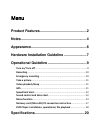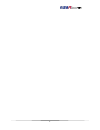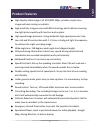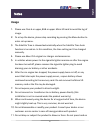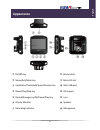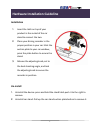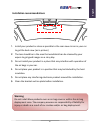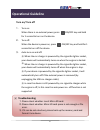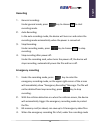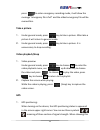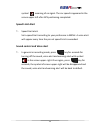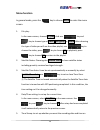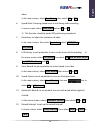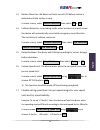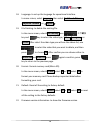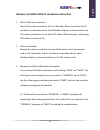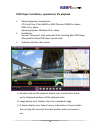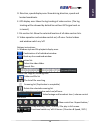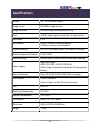Summary of V51
Page 2
Menu product features ............................................... 2 notes .................................................................. 4 appearance ........................................................ 6 hardware installation guideline ....................... 7 operational guideline ......
Page 3
1 v51 manual.
Page 4: Product Features
2 v51 manual product features ● high quality video image: full hd 1080p 30fps, provides crystal clear images without missing any details. ● high sensitivity image sensors with bsi technology which delivers stunning low-light picture quality with less blur and no glare. ● high-speed image processor: ...
Page 5
3 v51 manual ● big color screen: 2.4” tft lcd, providing clearer image, perfect for instant video playback. ● hq video output: can connect the device to full hd tv via hd cable. ● automatically record: when the car started, abee v51 will start to record automatically; when the car turned off, abee v...
Page 6: Usage
4 v51 manual notes usage 1. Please use class 6 or upper, 8gb or upper micro sd card to avoid the lag of image. 2. To set up the device, please stop recording by pressing the menu button to enter set up menu. 3. The satellite time is showed automatically when the satellite time auto function is turne...
Page 7: Micro Sd Memory Card
5 v51 manual the lcd screen. This may damage it or cause it to malfunction. 12. In general recording mode, press the record button to enter emergency recording mode, on the upper right corner of the screen will immediately show "!Emergency" message, this means the file is protected. The file will no...
Page 8: Appearance
6 v51 manual appearance ○ 1 on/off key ○ 2 menu/exit/mute key ○ 3 up/delete/photo/add speed position key ○ 4 down/play/stop key ○ 5 record/emergency/ok/pause/play key ○ 6 display monitor ○ 7 recording indicator ○ 8 bracket slot ○ 9 micro sd slot ○ 10 mini usb port ○ 11 hd output ○ 12 lens ○ 13 speak...
Page 9: Installation
7 v51 manual hardware installation guideline installation 1. Insert the latch on top of your product in the socket of the car stand to connect the two. 2. Place your driving recorder in the proper position in your car. Stick the suction plate to your car window; press the plate button to secure the ...
Page 10: Warning
8 v51 manual installation recommendations 1. Install your product as close as possible to the rear view mirror in your car to get the best view. (as in picture) 2. The lens should be in the area that windshield can be cleaned by your wipers to get good images on a rainy day. 3. Do not install your p...
Page 11: Turn On/ Turn Off
9 v51 manual operational guideline turn on/ turn off 1. Turn on: when there is no external power, press on/off key and hold for 1 second to turn on the device. 2. Turn off: when the device is power on, press on/off key and hold for 1 second to turn off the device. 3. Auto turn on and off: ※ when the...
Page 12: Recording
10 v51 manual recording 1. General recording: under general mode, press key to choose rec, to start recording mode. 2. Auto recording: in the auto recording mode, the device will turns on and enters the recording mode automatically when the power is connected. 3. Stop recording: under recording mode...
Page 13: Take A Picture
11 v51 manual press to enter emergency recording mode, it will show the message “emergency file is full” and the oldest emergency file will be overwritten. Take a picture 1. Under general mode, press key to take a picture. After take a picture it will return to general mode. 2. Under general mode, p...
Page 14: Speed Limit Alert
12 v51 manual symbol meaning of no signal. The car speed is appeared in the screen upper-left after gps positioning completed. Speed limit alert 1. Speed limit alert: set a speed limit according to your preference in menu. A voice alert will appear every time the pre-set speed limit is exceeded. Sou...
Page 15: Menu Function
13 v51 manual menu function in general mode, press the key to choose menu, to enter the menu screen. 1. File play: in the menu screen, choose file play . And use key and key to choose type of video, emergency or picture. After choosing the type of video you will see the video playlist, use key to ch...
Page 16
14 v51 manual video. In the menu screen, select time stamp, then select on or off. 6. Speed mark: choosing speed mark or not during video recording in menu screen, select speed mark and set on or off. ※ this function should be under gps positioning completed. 7. Resolution: to adjust the resolution ...
Page 17
15 v51 manual 13. Motion detection: the device will start record 5-10 before motion is detected until the motion is stop. In menu screen, select motion detection, then select on or off. 14. Collision detection: in recording mode, when accident or impact occurs the device will automatically record wi...
Page 18
16 v51 manual 18. Language: to set up the language for operational interface. In menu screen, select language, then select traditional chinese , simplified chinese or (english). 19. File deleting: to delete the existing file. In the menu screen, select file deleting , use 上下鍵及 key and key to select ...
Page 19
17 v51 manual memory card (micro sd) pc connection instruction 1. With a usb cable connection abee v51 can be connected to a pc via usb cable. When connected, the pc will detect a removable device. Open windows explorer to browse files in the v51 memory card.(you can see abee v51 shows usb connectin...
Page 20
18 v51 manual dvr player: installation, operational, file playback 1. Operating system requirement: cpu: intel core 2 duo e6600 or amd phenom x3 8850 or above ram: 1g or above operating system: windows xp or above 2. Installation: execute “setup.Exe” from enclosed cd for installing abee dvr player. ...
Page 21
19 v51 manual d. Direction, speed display area: show driving direction, speed and located coordinate. E. Gps display area: show the log tracking of video section. (the log tracking will be showed by dotted line without gps signal such as in tunnel.) f. File section list: show the selected location o...
Page 22: Specifications
20 v51 manual specifications display 2.4” tft lcd color screen image sensor bsi cmos image sensors image processor ambarella high-speed processor chip lens 128°(d) wide angle lens with 6g + ir construction lens focus f 1.9 gps module u-blox 7 satellite receiving module 25x25mm ceramic antenna patch ...
Page 23: Accessories
21 v51 manual accessories bracket car charger usb cable en gl is h.