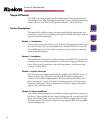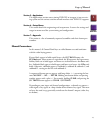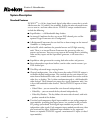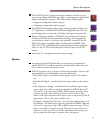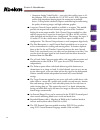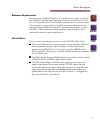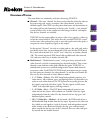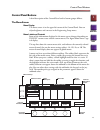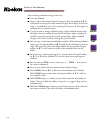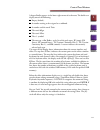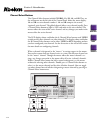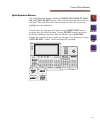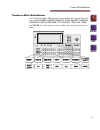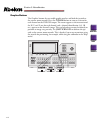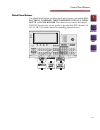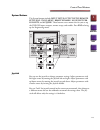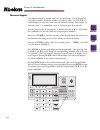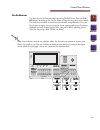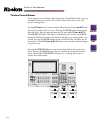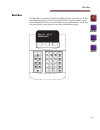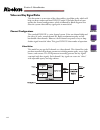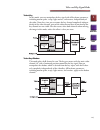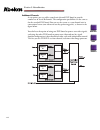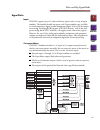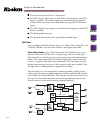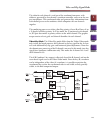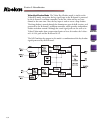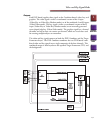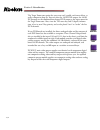- DL manuals
- Abekas
- Recording Equipment
- DVEOUS
- Technical Manual
Abekas DVEOUS Technical Manual
Summary of DVEOUS
Page 1
Quick contents section 1: introduction d ve o u s • scope of manual • system description • overview of terms • control panel buttons • shot box • video and key signal paths.
Page 2: Scope of Manual
1-2 section 1: introduction start here index contents scope of manual this technical guide provides detailed information to help you plan, install, and configure your dveous digital video effects system. For operations infor- mation, please see the dveous operations manual - p/n 9100-0238. Section d...
Page 3
Scope of manual 1-3 1 start here index contents section 5 – applications the applications section covers timing dveous to integrate it into an exist- ing system and the various switcher control interfaces that dveous supports. Section 6 – setup menus this section details the engineering and setup me...
Page 4: System Description
1-4 section 1: introduction start here index contents system description standard features dveous tm is a 10-bit, frame-based, digital video effects system that is switch- able between the 525 and 625 line standards. It offers the most advanced feature set ever seen in a real-time effects device. Dv...
Page 5
System description 1-5 1 start here index contents n n n n the dveous chassis supports two output modules, and there are two types you can choose from. Both types have a serial component digital video outputs and digital key outputs. They differ in their analog outputs: • composite analog video and ...
Page 6
1-6 section 1: introduction start here index contents • composite analog video plus key – one each video and key input at 10- bit resolution. This is selectable for 525 (ntsc) or 625 (pal) operation, and has high impedance looping inputs for connection to multiple devices. It also provides advanced ...
Page 7
System description 1-7 1 start here index contents reference requirements you must operate dveous locked to an external reference input. A switch on the combiner controller board front edge selects the system line rate (525 or 625). It accepts black burst (color black) or composite sync as a referen...
Page 8: Overview Of Terms
1-8 section 1: introduction start here index contents overview of terms the terms below are commonly used when discussing dveous. N n n n channel— the term “channel” has been used to describe either the video or key processing path, inputs, or outputs (the video channel, or the key channel output). ...
Page 9: Control Panel Buttons
Control panel buttons 1-9 1 start here index contents control panel buttons a brief description of the control panel and its button groups follows. The menu screen menu display the menu screen is in the upper left corner of the control panel. You can adjust brightness and contrast in the engineering...
Page 10
1-10 section 1: introduction start here index contents you can change softknob settings several ways: n n n n turn the softknob. N n n n enter a value in the numeric keypad, then press the corresponding a , b , c , or d button in the top row of the numeric keypad. For example, to enter the value 17 ...
Page 11
Control panel buttons 1-11 1 start here index contents a keypad buffer appears in the lower right corner of each menu. The buffer can display one of the following: n n n n empty (default). N n n n a number waiting to be assigned to a softknob. N n n n a number and the word trim. N n n n the word ali...
Page 12
1-12 section 1: introduction start here index contents channel select buttons the channel select buttons include global, 1a, 1b, 2a, and 2b. They are the red buttons on the left side of the control panel, below the menu display. 1a and 1b are twin channel number 1. 2a and 2b comprise the second (opt...
Page 13
Control panel buttons 1-13 1 start here index contents quick keyframe buttons the quick keyframe buttons include the insert next, delete, mod- ify, and undo kf edit buttons. All are located on the left side of the con- trol panel. They only affect the current keyframe (the one that is currently high...
Page 14
1-14 section 1: introduction start here index contents channel menu buttons the channel menu buttons include the 3d trans, 2d trans, border/ crop, multi, color crctr, color modify, input, warp, light source, texture, key, corner pin, and output menu buttons. These buttons are located below the softk...
Page 15
Control panel buttons 1-15 1 start here index contents timeframe effects editor buttons the timeframe effects editor buttons, located below the channel menu but- tons, include insert, delete, remove, copy, modify, normal, channel copy, start (rew), to, end (ff), this, all, trim, and enter. Use these...
Page 16
1-16 section 1: introduction start here index contents graphics buttons the graphics buttons let you enable graphic overlays and lock the joystick to the current menu controls. Press the cursor button to turn on a cursor for each channel on the dveous output. The cursor appears at the intersection o...
Page 17
Control panel buttons 1-17 1 start here index contents global menu buttons the global menu buttons are below the graphics buttons, and include glo- bal trans, combiner, target framestr, defocus, super matte, and solid builder. These buttons access menus that control dveous functions that are not spe...
Page 18
1-18 section 1: introduction start here index contents effects buttons the buttons in this group, timeline, events, path, disk, save effect, and recall effect, access menus that let you set controls for the effect as a whole. The disk menu lets you save effects and setups to floppy disk. Events save...
Page 19
Control panel buttons 1-19 1 start here index contents system buttons the system buttons include input setup, output setup, remote setup, eng, undo menu, remote enable, no xpoint, per- sonality, and acquire. These buttons access menus that let you set up the dveous inputs, outputs, remote setups, an...
Page 20
1-20 section 1: introduction start here index contents numeric keypad the numeric keypad is located under the system buttons. Use the keypad to enter effect numbers, keyframe numbers, parameter values, etc. The a, b, c, and d buttons let you enter values into the softknob settings. For example, to e...
Page 21
Control panel buttons 1-21 1 start here index contents on-air buttons use these six on-air buttons when operating dveous live. Press the on- air button to bring up the on-air menu and put the keypad in on-air mode. The four freeze buttons let you freeze the channels independently. Once you have froz...
Page 22
1-22 section 1: introduction start here index contents timeline control buttons these buttons are in the lower right corner of the control panel and let you step through keyframes in an effect, run an effect either forward or reverse, and pause a running effect. Pressing runl l l l runs the current ...
Page 23: Shot Box
Shot box 1-23 1 start here index contents shot box the shot box is an optional small control panel for on-air or live use. Its but- tons duplicate the ones in the on-air and timeline control sections on the main control panel. You can use the shot box to recall keyframes, recall, run, and pause effe...
Page 24: Video and Key Signal Paths
1-24 section 1: introduction start here index contents video and key signal paths this discussion is an overview of the video and key signal flow paths, which will help you better understand how dveous works. It includes details of your options for channel configurations, which is followed by block ...
Page 25
Video and key signal paths 1-25 1 start here index contents video+key in this mode, you can manipulate the key signal with all keyframe parameters, including motion paths, warps, light sources, and textures, independently of the video. Note that, since you can move the key channel completely indepen...
Page 26
1-26 section 1: introduction start here index contents additional channels as an option, you can add a second twin channel dve board to provide another set of a and b channels. The configuration possibilities are the same as for the standard dve board. You can use the system as a two channel unit in...
Page 27
Video and key signal paths 1-27 1 start here index contents signal paths inputs dveous supports up to 12 video and/or key inputs with a variety of input modules. The modules handle two inputs each. Input module types available are serial component digital, parallel component digital, 8-bit or 10-bit...
Page 28
1-28 section 1: introduction start here index contents n n n n the matrix outputs feed these 11 destinations: n n n n the dve channel video inputs (a total of four if the optional second dve board is installed). These matrix outputs are routed through the optional retouch color correctors, if instal...
Page 29
Video and key signal paths 1-29 1 start here index contents the video for each channel is read out of the transform framestores, with addresses generated by that channel's transform controller, and sent to the out- put interpolators. The transformed video and generated key information from each chan...
Page 30
1-30 section 1: introduction start here index contents video-key+shadow mode the video-key+shadow mode is similar to the video+key mode, except that the key signal input to the b channel is processed by the a channel's transform controller, so that the video and key are trans- formed at the same tim...
Page 31
Video and key signal paths 1-31 1 start here index contents outputs each dve board supplies three signals to the combiner board: video, key, and graphics. The video signal is either a transformed version of the a input (video+key or video-key+shadow modes) or of the combined a and b inputs (video/vi...
Page 32
1-32 section 1: introduction start here index contents the target framestore option lets you create trail, sparkle, and smear effects, as well as composite drop-ins. You can select the 1a/1b dve output, the 2a/2b dve output, or the combined four channel dve output as the input source for the target ...