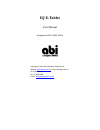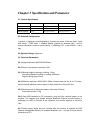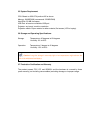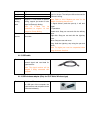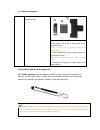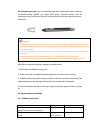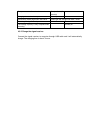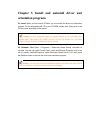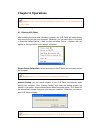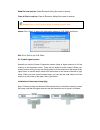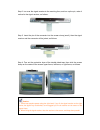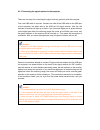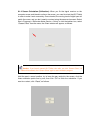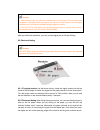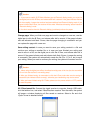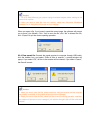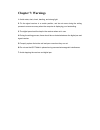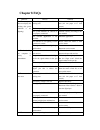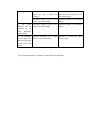- DL manuals
- abi
- Tablet
- IQ E-Tablet
- User Manual
Abi IQ E-Tablet User Manual
Summary of IQ E-Tablet
Page 1
Iq e-tablet user manual (adapted for e001, e002, e003) copyright(c) 2003-2007 a brighter image pty ltd. Website: www.Iqboard.Com.Au or www.Abimage.Com.Au tel: 02.9938 6866 fax: 02.9938 6899 e-mail: info@www.Iqboard.Com.Au.
Page 2: Important Statements:
Important statements: 1. Use this product strictly according to the detailed operation instruction in this user manual to ensure proper use. Please read the instruction thoroughly to save installation time. 2. if this product is defective, please return it to the appointed agent or our company, tog...
Page 3: Copyright
Copyright your purchasing of this product does not mean a brighter image pty ltd or returnstar electronic information co., ltd. Has transferred the intellectual property right. The product (includes but not limited to any trademarks, images, photos, flash, video, recording music, writing and additio...
Page 4
Chapter 1 product introduction: the iq e-tablet is a portable mini electronic whiteboard distributed by a brighter image pty ltd with exclusive patent technology. The system is mainly composed of receiver, digital pen and wireless adapter (special for wireless type). When writing/ operating on the f...
Page 5
Chapter 2 function features: 2.1. Integrates various powerful functions such as screen touch and write, electronic notes (record), document draft, table make & fill, drawing design, instant text-image communication, electronic teaching and demonstration; can completely replace a pc touch screen, wri...
Page 6
2.1.5 direct drawing and instant text-image communication: also supports any special effect tools attached in software. E.G., you can use drawing software like photoshop and paint for direct drawing; you also can directly write in some messengers (msn, icq, qq) and e-mail; and send a hand written or...
Page 7
2.2.6 two of the iq e-tablet models can be used offline. Without connecting to a computer, it can save text and drawings written on normal paper into the receiver, with storage capacity of more than 100 pages. The writing content also can be saved in different documents and pages. This product is es...
Page 8
Chapter 3 specification and parameter 3.1 product specification model 1-e001 1-e002 1-e003 type standard storage wireless pc connection usb usb wireless bluetooth/ usb storage capacity none 100 pages (a4 size) 100 pages (a4 size) 3.2 standard configuration: 1 receiver, 1 digital pen (including batte...
Page 9
3.5 system requirement: cpu: based on x86 cpu pentium166 or above memory: 64 mb ram (recommend 128 mb ram) hard disk: 30 mb free space usb port: at least one available usb port projector: any brand, model or resolution projection media: paper material or other material, flat screen (lcd or laptop). ...
Page 10
Chapter 4 hardware installation and instruction 4.1 specifications of and instructions for each part 4.1.1 signal receiver (pen box) function 1. When connecting with computer, the signal receiver can receive the signal emitted by digital pen, to enable the control of the computer, and achieve handwr...
Page 11
Weight 17g length 128mm diameter 12mm effective writing area supports 17 inch screen for screen writing, support just under a3 size paper for electronic noting. Note: iq e-tablet can be customized to support 19 inch screen for screen writing. Power source 3 ag3 button cells, can be used for 6 months...
Page 12
4.1.5 screen companion function fix the signal receiver on the computer screen. 1. Screen clamp (small): fix the signal receiver on the top centre, left centre, or right centre of the computer screen. Note: this clamp suits a computer screen with narrow frame. 2. Screen clamp (big): fix the signal r...
Page 13
4.2.2 replace pen core: you can select ball pen refill or plastic pen stylus according to different writing material (e.G. Paper, table, glass, computer screen). Use the accessorial clip to pull the pen core out, the replace with a new one and press it down. As follows: 4.2.3 when using the digital ...
Page 14
The power source of receiver is normal. Slowly flash (3 seconds) charging the receiver battery. Normally on successfully saved page when used offline. Green light and red light both flash 3 times. Receiving the signal normally on the storage capacity is fully occupied when recording. Normally on 4.3...
Page 15: Orientation Programs
Chapter 5 install and uninstall driver and orientation programs 5.1 install: when you first use iq e-tablet, you must install the driver and orientation program. Put the enclosed small cd in your cd-rom, double click “setup.Exe” in the cd and install according to the prompt. 5.2 uninstall: select st...
Page 16: Chapter 6 Operations
Chapter 6 operations 6.1 screen writing 6.1.1 starting iq e-tablet after installing the driver and orientation program, the iq e-tablet will automatically start every time you start your computer. Otherwise, you can select start > programs > returnstar notes genius > start, to start the notes genius...
Page 17
Read file from receiver: read electronic noting file saved in receiver. Clear all files in receiver: clear all electronic noting files saved in receiver. About: click “about” to popup the information window of iq e-tablet, as follows exit: click “exit” to quit iq e-tablet 6.1.2 install signal receiv...
Page 18
Step 2. Insert the pin of the connector into the screen clamp (big). The side with double sided tape on the screen clamp should be downward, as follows: step 3. Tear out the protection layer of the double sided tape, then stick the screen clamp on the center of the screen upper frame, as follows: in...
Page 19
Step 2. Turn over the signal receiver to the receiving face, and turn up the pin, make it vertical to the signal receiver, as follows: step 3. Insert the pin of the connector into the screen clamp (small), then the signal receiver and the connector will be joined, as follows: step 4. Tear out the pr...
Page 20
6.1.3 connecting the signal receiver to the computer there are two ways for connecting the signal receiver (pen box) with the computer first: use usb cable to connect. Connect one side of the usb cable to the usb port of the computer, the other side to the usb port of signal receiver, then the red i...
Page 21
6.1.4 screen orientation (calibration): when you fix the signal receiver on the computer screen and intend to write on the screen, you need to orient the iq e-tablet in order to make it work accurately. Once oriented, the moving track of digital pen will match the cursor, and you don’t need to re-or...
Page 22
After you finish the orientation, you can use the digital pen for screen writing. 6.2 electronic noting 6.2.1 fix signal receiver: as the above picture, clamp the signal receiver on the top center of the a4 paper or folder; the signal and a4 paper should be in the same plane. Turn the power switch o...
Page 23
Change page: when you finish one page and want to change to a new one, use the digital pen to click the b zone, and release after half a second. If the green indicator and red indicator both flash 3 times, then the page changing is successful and you can replace the page with a new one. Save writing...
Page 24
When you open a file, if you haven’t saved the current page, the software will prompt you to save it (as follows). Click “yes” to save the file, click “no” to discard the file, click “cancel” to quit the current opening operation. 6.2.4 clear saved file: connect the signal receiver to computer throu...
Page 25: Chapter 7: Warnings
Chapter 7: warnings 1. Avoid water, dust, shock, bending, and strong light. 2. Fix the signal receiver in a certain position, and do not move during the writing process to ensure accuracy when the computer is displaying your handwriting. 3. The digital pen should be kept in the receiver when not in ...
Page 26: Chapter 8 Faqs
Chapter 8 faqs behavior reason solution the writing is not within the effective writing area. Write within the effective writing area (a4 size paper or 17 inch screen). The battery voltage is too low. Replace the battery. The system hardware & software is not properly connected. Connect correctly ac...
Page 27
The optical mouse is so close to the digital pen that it affects the operation. Move the optical mouse away from the screen a little bit, or use non-optical mouse. Dithering the battery voltage is too low or the battery is not well installed. Replace the battery or re-install the battery. 5. The gre...