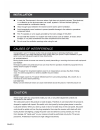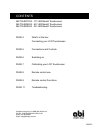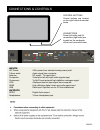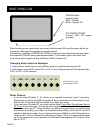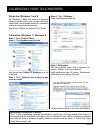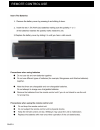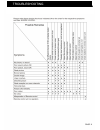Summary of TSLED55V2
Page 2
Page 2 locate the touchscreen in the room where light does not stroke the screen. Total darkness or a refl ection on the picture screen can cause eyestrain. Soft and indirect lighting is recommended for comfortable viewing. L o r ble g g.
Page 3
Contents page 4 what’s in the box connecting your lcd touchscreen page 5 connections and controls page 6 switching on page 7 calibrating your lcd touchscreen page 8 remote control use page 9 remote control functions page 11 troubleshooting abi tsled70v2 - 70” led backlit touchscreen abi tsled65v2 - ...
Page 4: Connecting Your Touchscreen
Connecting your touchscreen picture from your pc connect the monitor output (vga) on your pc to the vga input on your touchscreen (you can also connect by hdmi - picture + sound combined) sound from your pc connect a 3.5mm audio cable from your pc to the audio input on your touchscreen (not required...
Page 5
Connections & controls connectors power (left side) and av connectors (right side) are located on the underside of the rear horizontal frame. Control buttons control buttons are located on the right bottom horizontal frame iec 240v spdif antenna component inputs iec power 240v power from standard ma...
Page 6
Switching on iec power socket connect 240v iec power plug here power button indicator lights: red - standby blue - system on after checking power connections are correct, switch power on using the power button on the remote (see page 9 for diagram of remote buttons). Alternatively, locate the contro...
Page 7
Calibrating your touchscreen calibration: windows 7 / windows 8 step 1. Open control panel step 2. Click hardware and sound you should see tablet pc settings on a list of options. Step 3. Click “calibrate the screen for pen or touch input” step 4. Click “calibrate...” then reset restore defaults ste...
Page 8
Remote control remote control use page 8.
Page 9
Page 9 1. Power - switch on tv 2. Info - (e.G. Channel, tv system) 3. Zoom - aspect ratios / usb - enlarge photo 4. Mute sound 5. P. Mode - picture mode 6. S. Mode - sound mode 7. Sleep - set sleep timer 8. Eco - power saving mode 9. Tv - digital tv mode 10. Av - av source 11. Usb - usb source menu ...
Page 10
Page 10 21. Menu - osd menu or previous menu 22. Exit - quit current selection 23. Channel buttons 0 - 9 24. Previous channel 25. Fav - favourite channels list 26. Vol - sound volume 27. Pg up - last list item in usb mode 28. Pg down - next list item in usb mode 29. Fav+ - select favourite channel 3...
Page 11
Troubleshooting page 11.
Page 12
A brighter image pty ltd abn 498 205 091 42 po box 1250 brookvale nsw 2100 phone: 02 9938 6866 email: info@abimage.Com.Au 2.6.2.