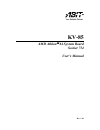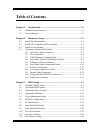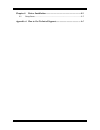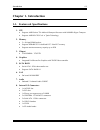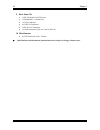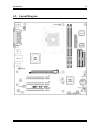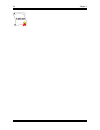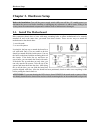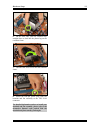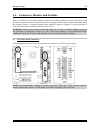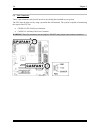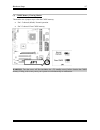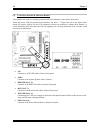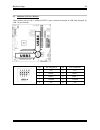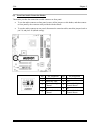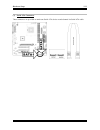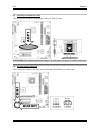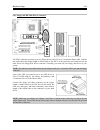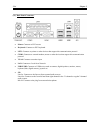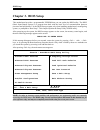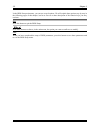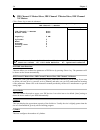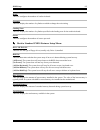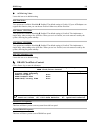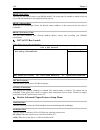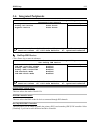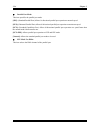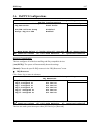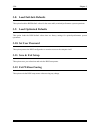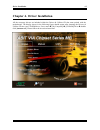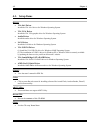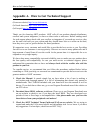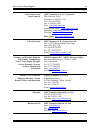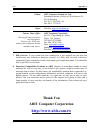Abit AMD Athlon 64 System Board Socket 754 User Manual
Summary of AMD Athlon 64 System Board Socket 754
Page 1
Kv-85 amd athlon 64 system board socket 754 user’s manual rev. 1.01.
Page 2
Copyright and warranty notice the information in this document is subject to change without notice and does not represent a commitment on part of the vendor, who assumes no liability or responsibility for any errors that may appear in this manual. No warranty or representation, either expressed or i...
Page 3: Table of Contents
Table of contents chapter 1. Introduction .......................................................................... 1-1 1-1. Features & specifications ........................................................................1-1 1-2. Layout diagram .......................................................
Page 4
Chapter 4. Driver installation ................................................................ 4-1 4-1. Setup items...............................................................................................4-2 appendix a. How to get technical support................................................
Page 5: Chapter 1. Introduction
Introduction 1-1 chapter 1. Introduction 1-1. Features & specifications 1. Cpu • supports amd socket 754 athlon 64/sempron processor with 1600mhz hyper-transport • supports amd k8 cpu cool ‘n’ quiet technology 2. Memory • 2 x 184-pin dimm sockets • supports ddr400/333 un-buffered ecc/ non-ecc memory...
Page 6
1-2 chapter 1 9. Back panel i/o • 1x ps/2 keyboard, 1x ps/2 mouse • 1x parallel port, 1x serial port, • 1x vga connector • 4x usb 2.0 connectors • 1x rj-45 lan connector • 1x audio connector (line-out, line-in, mic-in) 10. Miscellaneous • matx form factor: 244 x 244 mm ! Specifications and informati...
Page 7: 1-2. Layout Diagram
Introduction 1-3 1-2. Layout diagram user’s manual.
Page 8
1-4 chapter 1 kv-85.
Page 9: Chapter 2. Hardware Setup
Hardware setup 2-1 chapter 2. Hardware setup before the installation: turn off the power supply switch (fully turn off the +5v standby power), or disconnect the power cord before installing or unplugging any connectors or add-on cards. Failing to do so may cause the motherboard components or add-on ...
Page 10
2-2 chapter 2 2-2. Install cpu, heatsink and fan assembly please pay attention to the following notices before installing the cpu and heatsink/fan assembly. 1. Always use the processor with the heatsink and fan assembly installed. 2. Do not touch the pins on the processor. 3. If you ever need to rei...
Page 11
Hardware setup 2-3 6. On the other side, push the retention clip straight down to lock into the plastic lug on the retention frame. 7. Turn the cam lever to lock into the retention frame. 8. Attach the four-pin power plug from the heatsink and fan assembly to the cpu fan connector. For detailed info...
Page 12
2-4 chapter 2 2-3. Install system memory this system board provides two 184-pin ddr dimm slots for ddr400 memory modules with memory expansion size up to 2gb. Bank memory module total memory bank 0, 1 (dimm1) 256mb, 512mb, 1gb 256mb ~ 1gb bank 2, 3 (dimm2) 256mb, 512mb, 1gb 256mb ~ 1gb total system ...
Page 13
Hardware setup 2-5 2-4. Connectors, headers and switches here we will show you all of the connectors, headers and switches, and how to connect them. Please read the entire section for necessary information before attempting to finish all the hardware installation inside the computer chassis. A compl...
Page 14
2-6 chapter 2 (2). Fan connectors these 3-pin connectors each provide power to the cooling fans installed in your system. The cpu must be kept cool by using a powerful fan with heatsink. The system is capable of monitoring the speed of the cpu fan. • cpufan1: cpu fan power connector • casfan1: auxil...
Page 15
Hardware setup 2-7 (3). Cmos memory clearing header this header uses a jumper cap to clear the cmos memory. • pin 1-2 shorted (default): normal operation. • pin 2-3 shorted: clear cmos memory. Warning: turn the power off first (including the +5v standby power) before clearing the cmos memory. Failin...
Page 16
2-8 chapter 2 (4). Front panel switches & indicators headers these headers are used for connecting switches and led indicators on the chassis front panel. Watch the power led pin position and orientation. The mark “+” align to the pin in the figure below stands for positive polarity for the led conn...
Page 17
Hardware setup 2-9 (5). Additional usb port headers these headers each provide 2 additional usb 2.0 ports connection through an usb cable designed for usb 2.0 specifications. Pin pin assignment pin pin assignment 1 vcc 2 vcc 3 data0 - 4 data1 - 5 data0 + 6 data1 + 7 ground 8 ground 9 nc 10 nc user’s...
Page 18
2-10 chapter 2 (6). Front panel audio connection header this header provides the connection to audio connector at front panel. • to use the audio connector at front panel, remove all the jumpers on this header, and then connect to front panel by the extension cable provided with the chassis. • to us...
Page 19
Hardware setup 2-11 (7). Serial ata connectors these connectors are provided to attach one serial ata device at each channel via serial ata cable. User’s manual.
Page 20
2-12 chapter 2 (8). Accelerated graphics port slot this slot supports an optional agp graphics card up to agp 8x mode. Attention: this motherboard does not support 3.3v agp cards. Use only 1.5v or 0.8v agp cards. (9). Internal audio connectors these connectors connect to the audio output of internal...
Page 21
Hardware setup 2-13 (10). Floppy and ide disk drive connectors the fdc1 connector connects up to two floppy drives with a 34-wire, 2-connector floppy cable. Connect the single end at the longer length of ribbon cable to the fdc1 on the board, the two connectors on the other end to the floppy disk dr...
Page 22
2-14 chapter 2 (11). Back panel connectors • mouse: connects to ps/2 mouse. • keyboard: connects to ps/2 keyboard. • lpt1: connects to printer or other devices that support this communication protocol. • com1: connects to external modem, mouse or other devices that support this communication protoco...
Page 23: Chapter 3. Bios Setup
Bios setup 3-1 chapter 3. Bios setup this motherboard provides a programmable eeprom that you can update the bios utility. The bios (basic input/output system) is a program that deals with the basic level of communication between processor and peripherals. Use the bios setup program only when instal...
Page 24
3-2 chapter 3 in the bios setup main menu, you can see several options. We will explain these options step by step in the following pages of this chapter, but let us first see a short description of the function keys you may use here. Esc: press this button to quit the bios setup. ↑↓← → : press thes...
Page 25
Bios setup 3-3 3-1. Standard cmos features this section contains the basic configuration parameters of the bios. These parameters include date, hour, vga card, fdd, and hdd settings. Phoenix – award workstationbios cmos setup utility standard cmos features date (mm:dd:yy) thu. Jan 1 2005 item help t...
Page 26
3-4 chapter 3 # ide channel 1 master/slave, ide channel 2 master/slave, ide channel 3/4 master: click key to enter its submenu: phoenix – award workstationbios cmos setup utility ide channel 1 master ide hdd auto-detection press enter item help ide channel 1 master auto access mode auto capacity 0 m...
Page 27
Bios setup 3-5 head: this item configures the numbers of read/write heads. Precomp: this item displays the number of cylinders at which to change the write timing. Landing zone: this item displays the number of cylinders specified as the landing zone for the read/write heads. Sector: this item confi...
Page 28
3-6 chapter 3 3-2. Advanced bios features phoenix – award workstationbios cmos setup utility advanced bios features ► hard disk boot priority press enter item help quick power on self test enabled first boot device floppy second boot device hard disk third boot device cdrom boot other device enabled...
Page 29
Bios setup 3-7 boot up floppy seek: when set to [enabled], the bios will check whether the floppy disk drive is installed or not. Boot up numlock status: this item determines the default state of the numeric keypad at system booting up. [on]: the numeric keypad functions as number keys. [off]: the n...
Page 30
3-8 chapter 3 3-3. Advanced chipset features phoenix – award workstationbios cmos setup utility advanced chipset features ► agp & p2p bridge control press enter item help ► dram clock/drive control press enter ► ldt & pci bus control press enter vlink data rate 8x init display first pci slot ↑↓ :mov...
Page 31
Bios setup 3-9 ! Agp driving value: leave this item to its default setting. Agp fast write: two options are available: disabled $ enabled. The default setting is enabled . If your agp adapter can support this function, then you can choose enabled . Otherwise, choose disabled . Agp master 1 ws write:...
Page 32
3-10 chapter 3 dram clock (mhz): this item sets the dram clock of your dram module. The system may be unstable or unable to boot up if your dram module does not support the clock you set. Dram command rate: when the host (northbridge) locates the desired memory address, it then processes the wait st...
Page 33: 3-4. Integrated Peripherals
Bios setup 3-11 3-4. Integrated peripherals phoenix – award workstationbios cmos setup utility integrated peripherals ► onchip ide device press enter item help ► onchip pci device press enter ► superio device press enter ↑↓ :move enter:select +/-/pu/pd:value f10:save esc:exit f1:general help f5: pre...
Page 34
3-12 chapter 3 ide prefetch mode: two options are available: disabled or enabled. The default setting is enabled . The onboard ide drive interfaces supports ide prefetching for faster drive accesses. If you install a primary and/or secondary add-in ide interface, set this field to disabled if the in...
Page 35
Bios setup 3-13 ! Usb mouse support via: this item allows you to select [ bios ] for using usb mouse in dos environment, or [ os ] in os environment. # superio device: click key to enter its submenu: phoenix – award workstationbios cmos setup utility superio device onboard fdd controller enabled ite...
Page 36
3-14 chapter 3 ! Parallel port mode: this item specifies the parallel port mode. [spp]: (standard parallel port) allows bi-directional parallel port operation at normal speed. [epp]: (enhanced parallel port) allows bi-directional parallel port operation at maximum speed. [ecp]: (extended capabilitie...
Page 37
Bios setup 3-15 3-5. Power management setup phoenix – award workstationbios cmos setup utility power management setup power button function instant-off item help restore on ac power loss power off amd k8 cool’n’quiet control auto wake up by pme# of pci disabled wake up by ring disabled wake up by al...
Page 38
3-16 chapter 3 wake up by ring: when set to [ enabled ], any event affecting from modem ring will awaken a system that has been powered down. Wake up by alarm: when set to [ enabled ], you can set the date and time you would like the soft-off pc to power-on in the “ date (of month) alarm ” and “ tim...
Page 39: 3-6. Pnp/pci Configurations
Bios setup 3-17 3-6. Pnp/pci configurations phoenix – award workstationbios cmos setup utility pnp/pci configurations resources controlled by auto(escd) item help x irq resources press enter pci/vga pallete snoop disbaled assign irq for usb enabled ↑↓ :move enter:select +/-/pu/pd:value f10:save esc:...
Page 40
3-18 chapter 3 pci/vga palette snoop: this item determines whether the mpeg isa/vesa vga cards can work with pci/vga or not. [enabled]: mpeg isa/vesa vga cards work with pci/vga. [disabled]: mpeg isa/vesa vga cards do not work with pci/vga. Assign irq for usb: names the irq assigned to the usb on yo...
Page 41: 3-7. Pc Health Status
Bios setup 3-19 3-7. Pc health status phoenix – awardbios cmos setup utility pc health status shutdown temperature disabled item help cpu core voltage ddr voltage 2.5v atx +3.3v 3.3v atx +5v 5.0v atx +12v +12v battery voltage system temperature cpu temperature cpu fan speed ↑↓ :move enter:select +/-...
Page 42: 3-10. Set User Password
3-20 chapter 3 3-8. Load fail-safe defaults this option loads the bios default values for the most stable, minimal-performance system operations. 3-9. Load optimized defaults this option loads the bios default values that are factory settings for optimal-performance system operations. 3-10. Set user...
Page 43
Driver installation 4-1 chapter 4. Driver installation all the necessary drivers are included within the drivers & utilities cd that came packed with the motherboard. The display shown in the following figure should appear after inserting the drivers & utilities cd into your cd-rom drive, if not, en...
Page 44: 4-1. Setup Items
4-2 chapter 4 4-1. Setup items drivers: • via 4in1 driver install the via 4-in-1 driver for windows operating system. • via vga driver install the via vga graphic driver for windows operating system. • audio driver install the audio driver for windows operating system. • lan driver install the lan d...
Page 45
How to get technical support a-1 appendix a. How to get technical support (from our website) http://www.Abit.Com.Tw (in north america) http://www.Abit-usa.Com (in europe) http://www.Abit.Nl thank you for choosing abit products. Abit sells all our products through distributors, resellers and system i...
Page 46
A-2 appendix a 4. Internet newsgroups. These are a great source of information and many people there can offer help. Abit's internet news group, alt.Comp.Periphs.Mainboard.Abit , is an ideal forum for the public to exchange information and discuss experiences they have had with abit products. Many t...
Page 47
How to get technical support a-3 north america and south america abit computer (u.S.A.) corporation 2901 bayview drive fremont, ca 94538, u.S.A. Tel: 1-510-623-0500 fax: 1-510-623-1092 sales: sales@abit-usa.Com latin america sales: ventas@abit-usa.Com marketing: marketing@abit-usa.Com web site: http...
Page 48: Thank You
A-4 appendix a poland abit computer (poland) co. Ltd. Przedstawicielstwo w polsce ul. Wita stwosza 28, 50-149 wroc ł aw tel: 48 71 780 78 65 / 66 fax: 48 71 372 30 87 japan web site: http://www.Abit4u.Jp taiwan head office (serving all other territories not listed above. Taiwan is 8+ gmt time, and m...