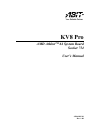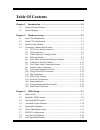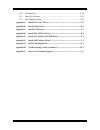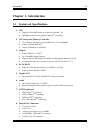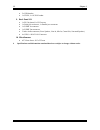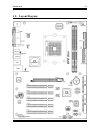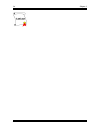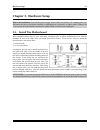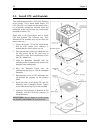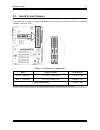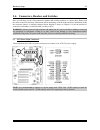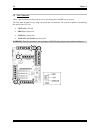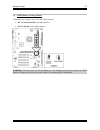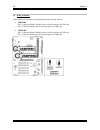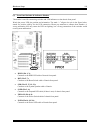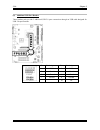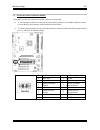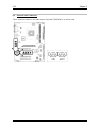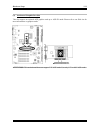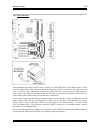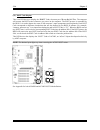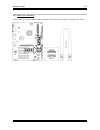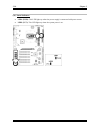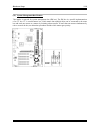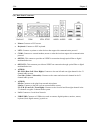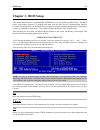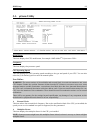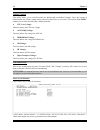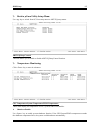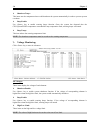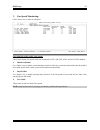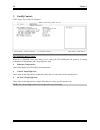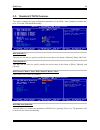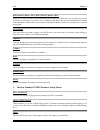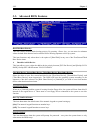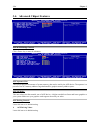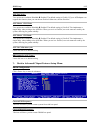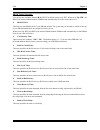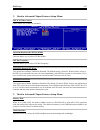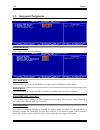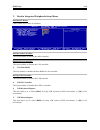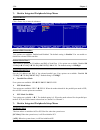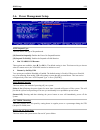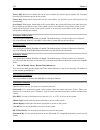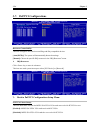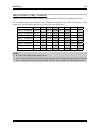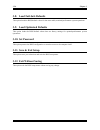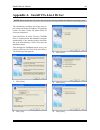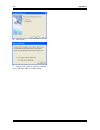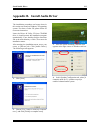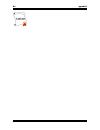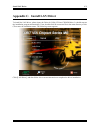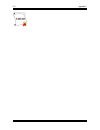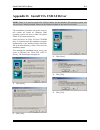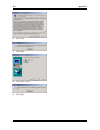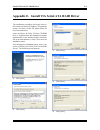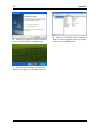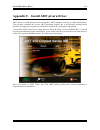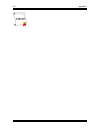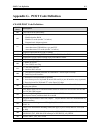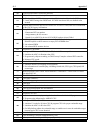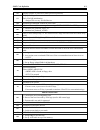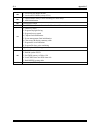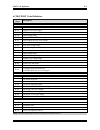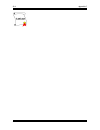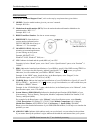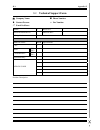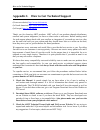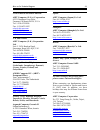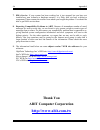- DL manuals
- Abit
- Motherboard
- AMD ATHLON KV8 PRO
- User Manual
Abit AMD ATHLON KV8 PRO User Manual
Summary of AMD ATHLON KV8 PRO
Page 1
Kv8 pro amd athlon tm 64 system board socket 754 user’s manual 4200-0405-01 rev. 1.00
Page 2
Copyright and warranty notice the information in this document is subject to change without notice and does not represent a commitment on part of the vendor, who assumes no liability or responsibility for any errors that may appear in this manual. No warranty or representation, either expressed or i...
Page 3
Table of contents chapter 1. Introduction .......................................................................... 1-1 1-1. Features & specifications ........................................................................1-1 1-2. Layout diagram .......................................................
Page 4
3-10. Set password ..........................................................................................3-26 3-11. Save & exit setup ..................................................................................3-26 3-12. Exit without saving.....................................................
Page 5
Introduction 1-1 chapter 1. Introduction 1-1. Features & specifications 1. Cpu • supports 64-bit amd athlon tm 64 processor (socket 754) • 1600mhz system bus using hypertransport tm technology 2. Cpu integrated memory controller • 72-bit memory controller supports ddr at 266, 333 and 400mhz • suppor...
Page 6
1-2 chapter 1 • 2x usb headers • 1x cd-in, 1x aux-in header 9. Back panel i/o • 1x ps/2 keyboard, 1x ps/2 mouse • 1x serial port connector, 1x parallel port connector • 1x s/pdif in connector • 1x s/pdif out connector • 5 holes audio connector (front speaker, line-in, mic-in, center/sub, surround sp...
Page 7
Introduction 1-3 1-2. Layout diagram user’s manual.
Page 8
1-4 chapter 1 kv8 pro.
Page 9
Hardware setup 2-1 chapter 2. Hardware setup before the installation: turn off the power supply switch (fully turn off the +5v standby power), or disconnect the power cord before installing or unplugging any connectors or add-on cards. Failing to do so may cause the motherboard components or add-on ...
Page 10
2-2 chapter 2 2-2. Install cpu and heatsink this motherboard provides a zif (zero insertion force) socket 754 to install amd socket 754 cpu. The cpu you bought should contain with a kit of heatsink, cooling fan, retention frame and blackplate. If that’s not the case, buy one specially designed for s...
Page 11
Hardware setup 2-3 2-3. Install system memory this motherboard provides 2 184-pin ddr dimm slots for memory expansion available from minimum 128mb to maximum 2gb. Table 2-1. Valid memory configurations bank memory module total memory bank 0, 1 (dimm1) 128, 256, 512mb, 1gb 128mb ~ 1gb bank 2, 3 (dimm...
Page 12
2-4 chapter 2 power off the computer and unplug the ac power cord before installing or removing memory modules. 1. Locate the dimm slot on the board. 2. Hold two edges of the dimm module carefully, keep away of touching its connectors. 3. Align the notch key on the module with the rib on the slot. 4...
Page 13
Hardware setup 2-5 2-4. Connectors, headers and switches here we will show you all of the connectors, headers and switches, and how to connect them. Please read the entire section for necessary information before attempting to finish all the hardware installation inside the computer chassis. A compl...
Page 14
2-6 chapter 2 (2). Fan connectors these 3-pin connectors each provide power to the cooling fans installed in your system. The cpu must be kept cool by using a powerful fan with heatsink. The system is capable of monitoring the speed of the cpu fan. • cpufan1: cpu fan • nbfan1: chipset fan • sysfan1:...
Page 15
Hardware setup 2-7 (3). Cmos memory clearing header this header uses a jumper cap to clear the cmos memory. • pin 1-2 shorted (default): normal operation. • pin 2-3 shorted: clear cmos memory. Warning: turn the power off first (including the +5v standby power) before clearing the cmos memory. Failin...
Page 16
2-8 chapter 2 (4). Wake-up header these headers use a jumper cap to enable/disable the wake-up function. • usbpwr1: pin 1-2 shorted (default): disable wake-up function support at usb1 port. Pin 2-3 shorted: enable wake-up function support at usb1 port. • usbpwr2: pin 1-2 shorted (default): disable w...
Page 17
Hardware setup 2-9 (5). Front panel switches & indicators headers this header is used for connecting switches and led indicators on the chassis front panel. Watch the power led pin position and orientation. The mark “+” align to the pin in the figure below stands for positive polarity for the led co...
Page 18
2-10 chapter 2 (6). Additional usb port headers these headers each provide 2 additional usb 2.0 ports connection through an usb cable designed for usb 2.0 specifications. Pin pin assignment pin pin assignment 1 vcc 2 vcc 3 - data 0 4 - data 1 5 + data 0 6 + data 1 7 ground 8 ground 10 nc kv8 pro.
Page 19
Hardware setup 2-11 (7). Front panel audio connection header this header provides the connection to audio connector at front panel. • to use the audio connector at front panel, remove all the jumpers on this header, and then connect to front panel by the extension cable provided with the chassis. • ...
Page 20
2-12 chapter 2 (8). Internal audio connectors these connectors connect to the audio output of internal cd-rom drive or add-on card. Kv8 pro.
Page 21
Hardware setup 2-13 (9). Accelerated graphics port slot this slot supports an optional agp graphics card up to agp 8x mode. Please refer to our web site for more information on graphics cards. Attention: this motherboard does not support 3.3v agp cards. Use only 1.5v or 0.8v agp cards. User’s manual.
Page 22
2-14 chapter 2 (10). Floppy disk drive connector this connector supports two standard floppy disk drives via a 34-pin 34-conductor ribbon cable. Connecting the floppy disk drive cable: 1. Install one end of the ribbon cable into the fdc1 connector. The colored edge of the ribbon cable should be alig...
Page 23
Hardware setup 2-15 (11). Ide connectors this motherboard provides two ide ports to connect up to four ide drives at ultra dma mode by ultra ata/66 ribbon cables. Each cable has 40-pin 80-conductor and three connectors, providing two hard drives connection with motherboard. Connect the single end (b...
Page 24
2-16 chapter 2 (12). Post code display this is an led device to display the “post” code, the acronym of power on self test. The computer will execute the post action whenever you power on the computer. The post process is controlled by the bios. It is used to detect the status of the computer’s main...
Page 25
Hardware setup 2-17 (13). Serial ata connectors these connectors are provided to attach one serial ata device at each channel via serial ata cable. User’s manual.
Page 26
2-18 chapter 2 (14). Status indicators • led1 (5vsb): this led lights up when the power supply is connected with power source. • led2 (vcc): this led lights up when the system power is on. Kv8 pro.
Page 27
Hardware setup 2-19 (15). System management bus headers this header is reserved for system management bus (sm bus). The sm bus is a specific implementation of an i 2 c bus. I 2 c is a multi-master bus, which means that multiple chips can be connected to the same bus and each one can act as a master ...
Page 28
2-20 chapter 2 (16). Back panel connectors • mouse: connects to ps/2 mouse. • keyboard: connects to ps/2 keyboard. • lpt1: connects to printer or other devices that support this communication protocol. • com1: connects to external modem, mouse or other devices that support this communication protoco...
Page 29
Bios setup 3-1 chapter 3. Bios setup this motherboard provides a programmable eeprom that you can update the bios utility. The bios (basic input/output system) is a program that deals with the basic level of communication between processor and peripherals. Use the bios setup program only when instal...
Page 30
3-2 chapter 3 f6: you may create a profile to save the new bios settings in it. Press button in the main menu, a dialog box with five numbers (1~5) will appear on the screen. Select one number, and press . Then, you will get a confirmation dialog box with a message similar to: save profile to bios (...
Page 31
Bios setup 3-3 3-1. µguru utility brand name: this item displays the cpu model name, for example: amd athlon tm 64 processor 3200+. Frequency: this item displays the processor speed. Cpu operating speed: this item displays the cpu operating speed according to the type and speed of your cpu. You can ...
Page 32
3-4 chapter 3 voltages control: this option allows you to switch between the default and user-defined voltages. Leave this setting to default unless the current voltage setting cannot be detected or is not correct. The option “user define” enables you to select the following voltages manually. Cpu c...
Page 33
Bios setup 3-5 back to µguru utility setup menu: use →> key to switch from oc guru setup menu to abit eq setup menu: abit eq beep control: this item allows you to enable or disable abit eq beep control function. Temperature monitoring: click key to enter its submenu: cpu temperature/system temperatu...
Page 34
3-6 chapter 3 shutdown temp.: this items sets the temperature that would shutdown the system automatically in order to prevent system overheats. Beep enable: use key to enable warning beeps function. Once the system has detected that the cpu/system/pwm’s temperature exceeded the beep temperature lim...
Page 35
Bios setup 3-7 fan speed monitoring: click key to enter its submenu: cpu/nb/sys/aux1/aux2 fan speed: these items display the speed of the fans connected to cpu, nb, sys, aux1 and aux2 fan headers. Shutdown enable: use key to enable system shutdown function. Once the system has detected that the fan ...
Page 36
3-8 chapter 3 faneq control: click key to enter its submenu: cpu/nb/sys faneq control: when set to [enabled], these items allow you to control the cpu/nb/system fan speed by its setting combination of temperature and voltage high/low limit. Reference temperature: these items display the cpu/nb/syste...
Page 37
Bios setup 3-9 3-2. Standard cmos features this section contains the basic configuration parameters of the bios. These parameters include date, hour, vga card, fdd and hdd settings. Date (mm:dd:yy): this item sets the date you specify (usually the current date) in the format of [month], [date], and ...
Page 38
3-10 chapter 3 ide channel 1 master / slave, ide channel 2 master / slave: when set to [auto], the bios will automatically check what kind of ide drive you are using. If you want to define your own drive by yourself, set it to [manual] and make sure you fully understand the meaning of the parameters...
Page 39
Bios setup 3-11 [ega/vga]: (enhanced graphics adapter/video graphics array) for ega, vga, svga and pga monitor adapters. [cga 40]: (color graphics adapter) power up in 40-column mode. [cga 80]: (color graphics adapter) power up in 80-column mode. [mono]: (monochrome adapter) includes high-resolution...
Page 40
3-12 chapter 3 3-3. Advanced bios features hard disk boot priority: this item selects the hard disks booting priority. By pressing key, you can enter its submenu where the hard disks detected can be selected for the booting sequence to boot up system. This item functions only when there is the optio...
Page 41
Bios setup 3-13 [setup]: the password is required only when accessing the bios setup. [system]: the password is required each time the computer boots up. Note: don’t forget your password. If you forget the password, you will have to open the computer case and clear all information in the cmos before...
Page 42
3-14 chapter 3 3-4. Advanced chipset features agp & p2p bridge control: click key to enter its submenu: agp aperture size: this option specifies the amount of system memory that can be used by the agp device. The aperture is a portion of the pci memory address range dedicated for graphics memory add...
Page 43
Bios setup 3-15 agp fast write: two options are available: disabled enabled. The default setting is enabled. If your agp adapter can support this function, then you can choose enabled. Otherwise, choose disabled. Agp master 1 ws write: two options are available: disabled enabled. The default setting...
Page 44
3-16 chapter 3 dram timing selectable: two options are available: manual by spd. The default setting is by spd. When set to “by spd”, the bios will read the dram module spd data and automatically set to the values stored in it. Dram clock: this item sets the dram clock of your dram module. The syste...
Page 45
Bios setup 3-17 back to advanced chipset features setup menu: ldt & pci bus control: click key to enter its submenu: upstream/downstream ldt bus width: this item allows you to select ldt bus width. Ldt bus frequency: this item allows you to select ldt bus frequency. Pci1/pci2 master 0 ws write: two ...
Page 46
3-18 chapter 3 3-5. Integrated peripherals onchip ide device: click key to enter its submenu: sata raid rom: this item allows you to use the boot rom of on-chip serial ata raid to boot-up system. Ide bus master: this option enables or disables the ide bus mastering capability under the dos environme...
Page 47
Bios setup 3-19 back to integrated peripherals setup menu: onchip pci device: click key to enter its submenu: onchip audio controller: this option enables or disables the audio controller. Onboard lan controller: this option enables or disables the lan controller. Lan boot rom: this item enables or ...
Page 48
3-20 chapter 3 back to integrated peripherals setup menu: superio device: click key to enter its submenu: onboard fdd controller: two options are available: enabled and disabled. The default setting is enabled. You can enable or disable the onboard fdd controller. Onboard serial port 1: this is used...
Page 49
Bios setup 3-21 3-6. Power management setup acpi suspend type: this item selects the type of suspend mode. [s1(poweron-suspend)]: enables the power on suspend function. [s3(suspend-to-ram)]: enables the suspend to ram function. Run vgabios if s3 resume: three options are available: auto yes no. The ...
Page 50
3-22 chapter 3 [power off]: when power returns after an ac power failure, the system’s power remains off. You must press the power button to power-on the system. [power on]: when power returns after an ac power failure, the system’s power will be powered on automatically. [last state]: when power re...
Page 51
Bios setup 3-23 note: to enable this “power on” function, the wake-up header of [usbpwr1] and [usbpwr2] must be set to [enabled] position. Please refer to the configuration of “wake-up header” [usbpwr1] and [usbpwr2] in section 2-4, chapter 2. The mouse wake up function can only be used with the ps/...
Page 52
3-24 chapter 3 3-7. Pnp/pci configurations resources controlled by: this item configures all of the boot and plug-and-play compatible devices. [auto(escd)]: the system will automatically detect the settings. [manual]: choose the specific irq resources in the “irq resources” menu. Irq resources: clic...
Page 53
Bios setup 3-25 pirq_0 use irq no. ~ pirq_7 use irq no.: this item specifies the irq number manually or automatically for the devices installed on pci slots. For the relations between the hardware layout of pirq (the signals from the via vt8237 chipset), int# (means pci slot irq signals) and devices...
Page 54
3-26 chapter 3 3-8. Load fail-safe defaults this option loads the bios default values for the most stable, minimal-performance system operations. 3-9. Load optimized defaults this option loads the bios default values that are factory settings for optimal-performance system operations. 3-10. Set pass...
Page 55
Install via 4-in-1 driver a-1 appendix a. Install via 4-in-1 driver note: please install this via 4-in-1 driver first after having installed the windows operating system. The installation procedures and screen shots in this section are based on windows xp operating system. For those of other os, ple...
Page 56
A-2 appendix a click [next]. 6. 7. Choose [yes, i want to restart my computer now.], and click [ok] to complete setup. Kv8 pro.
Page 57
Install audio driver b-1 appendix b. Install audio driver the installation procedures and screen shots in this section are based on windows xp operating system. For those of other os, please follow its on-screen instruction. Insert the driver & utility cd into cd-rom drive, it should execute the ins...
Page 58
B-2 appendix b b-2 appendix b kv8 pro kv8 pro.
Page 59
Install lan driver c-1 appendix c. Install lan driver to install the lan driver, please insert the driver & utility cd into cd-rom drive. It should execute the installation program automatically. If not, double-click the execution file at the main directory of this cd to enter the installation menu....
Page 60
C-2 appendix c kv8 pro.
Page 61
Install via usb 2.0 driver d-1 appendix d. Install via usb 2.0 driver note: there is no need to install via usb 2.0 driver for the windows xp operating system with service pack 1 already installed. Please run the windows update for the latest service pack. The installation procedures and screen shot...
Page 62
D-2 appendix d click [yes]. 6. Click [ok]. 7. Click [print to file]. 8. Click [ok]. 9. Kv8 pro.
Page 63
Install via serial ata raid driver e-1 appendix e. Install via serial ata raid driver the installation procedures and screen shots in this section are based on windows xp operating system. For those of other os, please follow its on-screen instruction. Insert the driver & utility cd into cd-rom driv...
Page 64
E-2 appendix e 6. Choose [yes, i want to restart my computer now.], and click [finish] to complete setup. 7. After the system restarted, a shortcut icon appears at the right corner of windows task bar. 8. This is the “via raid tool” configuration menu. For more information on how to operate, please ...
Page 65
Install abit µguru driver f-1 appendix f. Install abit µguru driver abit µguru is a fresh microprocessor developed by abit engineers used only on abit motherboards. This processor combines the current abit engineered features into a user-friendly windows-based interface, providing users a perfect en...
Page 66
F-2 appendix f kv8 pro.
Page 67
Post code definition g-1 appendix g. Post code definition award post code definition: post (hex) description cf test cmos r/w functionality c0 early chipset initialization: -disable shadow ram -disable l2 cache (socket 7 or below) -program basic chipset registers c1 detect memory -auto-detection of ...
Page 68
G-2 appendix g 1f load keyboard matrix (notebook platform) 21 hpm initialization (notebook platform) 23 1. Check validity of rtc value: e.G. A value of 5ah is an invalid value for rtc minute. 2. Load cmos settings into bios stack. If cmos checksum fails, use default value instead. 24 prepare bios re...
Page 69
Post code definition g-3 55 display number of processors (multi-processor platform) 57 display pnp logo early isa pnp initialization -assign csn to every isa pnp device 59 initialize the combined trend anti-virus code 5b (optional feature) show message for entering awdflash.Exe from fdd (optional) 5...
Page 70
G-4 appendix g 8b 1. Invoke all isa adapter roms 2. Invoke all pci roms (except vga) 8d 1. Enable/disable parity check according to cmos setup 2. Apm initialization 8f clear noise of irqs 93 read hdd boot sector information for trend anti-virus code 94 1. Enable l2 cache 2. Program daylight saving 3...
Page 71
Post code definition g-5 ac2003 post code definition: post (hex) description power on sequence 8.1. Start power on sequence 8.2. Enable atx power supply 8.3. Atx power supply ready 8.4. Ddr voltage ready 8.5. Setup pwm for cpu core voltage 8.6. Assert pwm for cpu core voltage 8.7. Check cpu core vol...
Page 72
G-6 appendix g kv8 pro.
Page 73
Troubleshooting (need assistance?) h-1 appendix h. Troubleshooting (need assistance?) q & a: q: do i need to clear the cmos before i use a new motherboard to assemble my new computer system? A: yes, we highly recommend that you clear the cmos before installing a new motherboard. Please move the cmos...
Page 74
H-2 appendix h q: how can i get a quick response to my request for technical support? A: be sure to follow the guidelines as stated in the “technical support form” section of this manual. If you have a problem during operation, in order to help our technical support personnel quickly determine the p...
Page 75
Troubleshooting (need assistance?) h-3 main instructions: to fill in this “technical support form”, refer to the step-by-step instructions given below: 1 * . Model: note the model number given in your user’s manual. Example: kv8 pro 2 * . Motherboard model number (rev): note the motherboard model nu...
Page 76
H-4 appendix h technical support form company name: phone number: contact person: fax number: e-mail address: model * bios id # * motherboard model no. Driver rev os/application * hardware name brand specifications cpu * hdd ide1 ide2 cd-rom-drive ide1 ide2 system memory add-on card problem descript...
Page 77
How to get technical support i-1 appendix i. How to get technical support (from our website) http://www.Abit.Com.Tw (in north america) http://www.Abit-usa.Com (in europe) http://www.Abit.Nl thank you for choosing abit products. Abit sells all our products through distributors, resellers and system i...
Page 78
I-2 appendix i 4. Internet newsgroups. They are a great source of information and many people there can offer help. Abit's internet news group, alt.Comp.Periphs.Mainboard.Abit , is an ideal forum for the public to exchange information and discuss experiences they have had with abit products. Many ti...
Page 79
How to get technical support i-3 north america and south america: abit computer (u.S.A.) corporation 45531 northport loop west, fremont, california 94538, u.S.A. Tel: 1-510-623-0500 fax: 1-510-623-1092 sales@abit-usa.Com technical@abit-usa.Com http://www.Abit-usa.Com u.K. And ireland: abit computer ...
Page 80
I-4 appendix i 7. Rma service. If your system has been working but it just stopped, but you have not installed any new software or hardware recently, it is likely that you have a defective component. Please contact the reseller from whom you bought the product. You should be able to get rma service ...