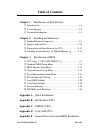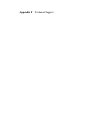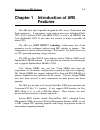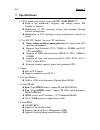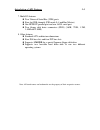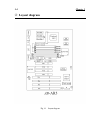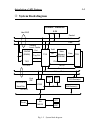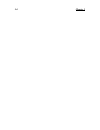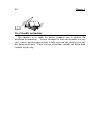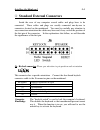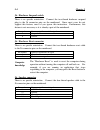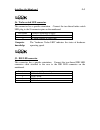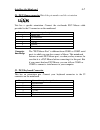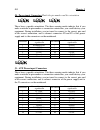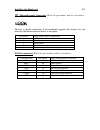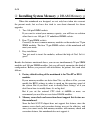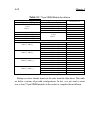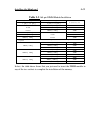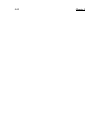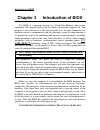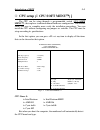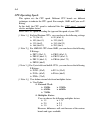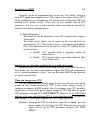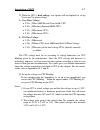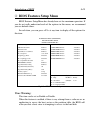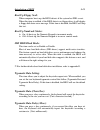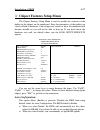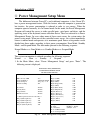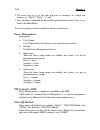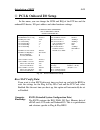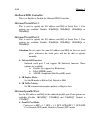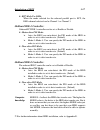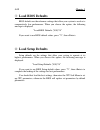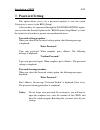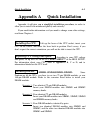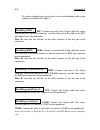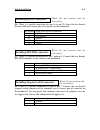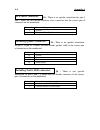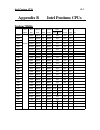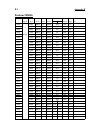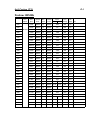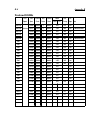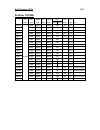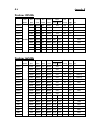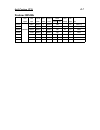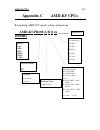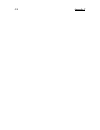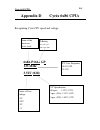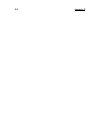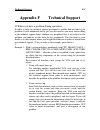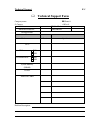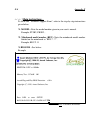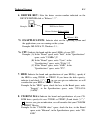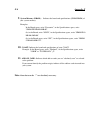- DL manuals
- Abit
- Motherboard
- AR5
- Features
Abit AR5 Features
Part No:MN-086-B21-21
Rev:1.01
Table of Contents
Chapter 1
Introduction of AR5 Features
¬
Specifications .....................................................................1-2
-
Layout diagram ..................................................................1-4
®
System block diagram.........................................................1-5
Chapter 2
Installing the Mainboard
¬
Standard External Connectors ............................................2-3
-
Jumpers and Switches.......................................................2-10
®
Presentation and Installation of the CPU...........................2-11
¯
Installing System Memory ¡i DRAM Memory ¡j ........... 2-14
Chapter 3
Introduction of BIOS
¬
CPU setup ¡i CPU SOFT MENU™¡j .............................3-3
-
Standard CMOS Setup Menu .............................................3-9
®
BIOS Features Setup Menu ..............................................3-11
¯
Chipset Features Setup Menu ...........................................3-17
°
Power Management Setup Menu ......................................3-19
±
PCI & Onboard I/O Setup ................................................3-23
²
Load BIOS Defaults .........................................................3-28
³
Load Setup Defaults.........................................................3-28
´
Password Setting..............................................................3-29
µ
IDE HDD Auto Detection................................................3-30
Appendix A
Quick Installation
Appendix B
Intel Pentium CPUs
Appendix C
AMD-K5 CPUs
Appendix D
Cyrix 6x86 CPUs
Appendix E
General Discussion about HDD Installation
Summary of AR5
Page 1
Part no:mn-086-b21-21 rev:1.01 table of contents chapter 1 introduction of ar5 features ¬ specifications .....................................................................1-2 - layout diagram ..................................................................1-4 ® system block diagram................
Page 2: Appendix F
Appendix f technical support.
Page 3: Features
Introduction of ar5 features 1-1 chapter 1 introduction of ar5 features the ar5 have been especially designed for file server, workstation and professional users. It can support a wide range of processors, including all intel cpus (p54c) and intel cpus with mmx (p55c), as well as all amd-k5 and cyri...
Page 4: Specifications
1-2 chapter 1 ¬ specifications 1. Cpu frequency and voltage setup with cpu “soft menu™ ” l setup of the mainboard’s frequency and voltage without dip switches or jumpers. L modification of cpu operating voltage and frequency through software configuration. L modification of cpu operating voltage and...
Page 5
Introduction of ar5 features 1-3 7. Multi i/o features l two universal serial bus (usb) ports l four fast ide channels (pio mode 0~4 and bus master) l one epp/ecp parallel port and one 16550 serial port l two floppy disk drive connectors (fdd) (360k, 720k, 1.2m, 1.44m and 2.88m) 8. Other features l ...
Page 6: Layout Diagram
1-4 chapter 1 - layout diagram fig 1-1 layout diagram.
Page 7: System Block Diagram
Introduction of ar5 features 1-5 ® system block diagram fig. 1-2 system block diagram pentium processor 3.3v host bus control address data second level cache ctrl tag ctrl data tio[0..7] addr ctrl pci bus txd ctrl plink control address/data fast ide isa bus universal serial bus tdx main memory (dr...
Page 8
1-6 chapter 1.
Page 9: Nnnn
Installing the mainboard 2-1 chapter 2 installing the mainboard this ar5 mainboard not only provides all standard equipment for classic personal computers, but also provides great flexibility for meeting future upgrade demands. This chapter will introduce step by step all the standard equipment and ...
Page 10: User Friendly Instructions
2-2 chapter 2 & user friendly instructions our objective is to enable the novice computer user to perform the installation by themselves. We have attempted to write this document in a very clear, concise and descriptive manner to help overcome any obstacles you may face during installation. Please r...
Page 11
Installing the mainboard 2-3 ¬ standard external connectors inside the case of any computer several cables and plugs have to be connected. These cables and plugs are usually connected one-by-one to connectors located on the mainboard. You need to carefully pay attention to any connection orientation...
Page 12
2-4 chapter 2 j6 - hardware suspend switch there is no specific orientation. Connect the two-thread hardware suspend plug to the j6 connector pins on the mainboard. Since most cases do not support this feature, most of you ignore this instruction. Furthermore, this feature is not necessary as it is ...
Page 13
Installing the mainboard 2-5 j6 - turbo switch led connector this connector has a specific orientation. Connect the two-thread turbo switch led plug to the j6 connector pins on the mainboard. Pin number name or significance of signal 9 anode terminal of turbo led 8 cathode terminal of turbo led the ...
Page 14
2-6 chapter 2 jp10 - standby connector there is no specific orientation. Most of the present at cases do not support this feature so most of you can ignore this instruction. If your case has a cable for the standby feature, you should connect this cable to the connector on the mainboard. Pin number ...
Page 15
Installing the mainboard 2-7 j1 - ps/2 mouse connector watch the pin number and the orientation t his has a specific orientation. Connect the six-threads ps/2 mouse cable provided to the j1 connector on the mainboard. Pin number name of the signal or signification 1 mouse data 2 no connection 3 grou...
Page 16
2-8 chapter 2 j4 - power input connectors watch the pin number and the orientation these have a specific orientation. The three warning marks indicate that if you make a mistake in pin number or connection orientation, you could destroy your equipment. During installation, you just need to connect t...
Page 17
Installing the mainboard 2-9 jp7 - infrared remote connectors watch the pin number and the orientation this has a specific orientation. Your mainboard supports this feature, but you must buy the infrared remote device as an option. Pin number name of the signal or signification 1 +5vdc 2 no connecti...
Page 18: - Jumpers And Switches
2-10 chapter 2 - jumpers and switches jp6 : delete the contents of the cmos this jumper is set on pins 1 and 2 at the factory, in order for the computer to function normally, so please do not change this setting. The main feature of this jumper is to solve situations where the computer crashes due t...
Page 19: Related Terminology :
Installing the mainboard 2-11 ® presentation and installation of the cpu jumperless mainboard (mainboard with no dip switch or jumper) the ar5 mainboard can be installed with cpu without the hardware setting of the cpu. On other boards, when you want to install the cpu, you have, more or less, to se...
Page 20
2-12 chapter 2 clock multiplier factor the real operation clock within the cpu is the multiple of the external clock. We refer to this factor as the clock multiplier factor. The four factors possible are 1.5, 2, 2.5 and 3. The factor differs from one cpu to another. For instance, the intel pentium 1...
Page 21
Installing the mainboard 2-13 p-rating the p-rating was defined by some manufacturers other than intel to rate the performance of their cpu in comparison with intel pentium cpus. For instance, cyrix 6x86 p166+ has a higher actual speed compared with intel pentium p166, its internal clock needs only ...
Page 22: ¡i
2-14 chapter 2 ¯ installing system memory ¡i dram memory ¡j when this mainboard was designed, we not only have taken into account the present needs, but we have also tried to care about demands for future upgrades: 1. Two 168-pin dimm sockets: if you want to extend your memory capacity, you will hav...
Page 23
Installing the mainboard 2-15 3. Maximum memory capacity 128m bytes supported by this mainboard. ¡i relationships between memory modules and pentium cpus ¡j pentium, 6x86 and amd-k5 are all 64 bit cpus, but 72-pin simm modules are only 32-bit. That ’s why they have to be used in pairs, because the c...
Page 24
2-16 chapter 2 ¡i 168-pin dimm modules specifications ¡j according to the standards defined by jedec, there are a lot of different types of specifications for 168-pin dimm sockets. Here are the possible types: l 3.3v unbuffered dimm l 3.3v buffered dimm l 5v unbuffered dimm l 5v buffered dimm these ...
Page 25
Installing the mainboard 2-17 l dimm1 is the first pair, dimm2 is the second pair. Usually, you first insert modules in dimm1 socket, than in dimm2 socket, but it is possible to do the reverse. L you can also directly refer to table 2-2. Scenario 3: you use 72-pin simm modules and 168-pin dimm modul...
Page 26: Table 2-1
2-18 chapter 2 table 2-1 72-pin simm module installation ¡i simm1, simm2 ¡j ¡i simm3, simm4 ¡j 1 st pair ¡i or 2 nd pair ¡j 2 nd pair ¡i or 1 st pair ¡j total memory size no 1mx32 ¡i 4mx2 ¡j 8mb module 2mx32 ¡i 8mx2 ¡j 16mb inserted 4mx32 ¡i 16mx2 ¡j 32mb 8mx32 ¡i 32mx2 ¡j 64mb 1mx32 ¡i 4mx2 ¡j no 8...
Page 27: Table 2-2
Installing the mainboard 2-19 table 2-2 168-pin dimm module installation ¡i dimm1 ¡j ¡i dimm2 ¡j 1 st pair ¡i or 2 nd pair ¡j 2 nd pair ¡i or 1 st pair ¡j total memory size no 1mx64 ¡i 8m ¡j 8mb module 2mx64 ¡i 16m ¡j 16mb inserted 4mx64 ¡i 32m ¡j 32mb 1mx64 ¡i 8m ¡j no 8mb 2mx64 ¡i 16m ¡j module 16...
Page 28
2-20 chapter 2.
Page 29: Chapter 3
Introduction of bios 3-1 chapter 3 introduction of bios the bios is a program located on a read-only memory chip on the mainboard. This program will not be lost when you turn the computer off. This program is also referred to as the boot program. It is the only channel for the hardware circuit to co...
Page 30
3-2 chapter 3 three to five seconds after the message is displayed, if you press the del key, or if you press simultaneously the ctrl alt esc keys, you will access the bios setup menu. At that moment, the bios will display the following message: rom pci/isa bios(xxxxxxxx) cmos setup utility award so...
Page 31: ™ ¡j
Introduction of bios 3-3 ¬ cpu setup ¡i cpu soft menu ™ ¡j the cpu can be setup through a programmable switch (cpu soft menu ™ ), that replaces traditional manual hardware configuration. This feature allows the user to complete more easily the installation procedures. You can install the cpu without...
Page 32: Cpu Operating Speed:
3-4 chapter 3 cpu operating speed: this option sets the cpu speed. Different cpu brands use different techniques to indicate the cpu speed. For example, amd and cyrix use p- rating. In this field, the cpu speed is indicated like this: cpu speed (external clock x multiplier factor) select the cpu spe...
Page 33
Introduction of bios 3-5 normally, we do not recommend that you use the “user define” option to setup cpu speed and multiplier factor. This option is for setup of future cpus whose specifications are still unknown. The specifications of all present cpus are included in the default settings. Unless y...
Page 34: Cpu Power Plane:
3-6 chapter 3 method 2: try turning the system on a few times (3~4 times) and the system will automatically use its standard parameters to boot. You can then enter bios setup again and set up the new parameters. Method 3: since you have to open the computer case when you change the cpu, it could be ...
Page 35
Introduction of bios 3-7 ¤ when the cpu is dual voltage, two options will be displayed to set up vcore and vio plane voltage / core plane voltage: ä 2.93v ¡g for amd k6 and cyrix 6x86l cpu. ä 2.80v ¡g for intel pentium mmx cpus. ä 2.70v ¡g for future cpus. ä 2.50v ¡g for future cpus. / i/o plane vol...
Page 36
3-8 chapter 3 attention: after setting up the parameters and you leave the bios setup, and you have verified that the system can be turned on, do not press the reset button or turn off the power supply. Otherwise the bios will not read correctly, the parameters will fail and you must enter cpu soft ...
Page 37
Introduction of bios 3-9 - standard cmos setup menu it is the basic configuration parameters of the bios. These parameters include the settings of date, hour, vga card, fdd and hdd. Date(mm:dd:yy) : wed,jul 10 1996 time(hh:mm:ss) : 14:53:31 hards disks type size cyls head precomp landz sector mode p...
Page 38
3-10 chapter 3 ä lba (logical block addressing) mode: lba mode supports hard disk drives up to 8.4giga. This mode uses a different method to calculate the position of disk data to be accessed. It translates cylinders (cyls), heads and sectors into a logical address where data are located. The cylind...
Page 39: Virus Warning:
Introduction of bios 3-11 ® bios features setup menu bios features setup menu has already been set for maximum operation. If you do not really understand each of the options in this menu, we recommend you use default values. In each item, you can press at any time to display all the options for this...
Page 40: Cpu Internal Cache:
3-12 chapter 3 cpu internal cache: this item is used to enable or to disable the cpu internal cache. When the cache is set at disable, it is much slower, so the default setting for this item is enable. Some old and very bad programs will make the computer malfunction or crash if the system speed is ...
Page 41: Boot Up Floppy Seek:
Introduction of bios 3-13 boot up floppy seek: when computer boots up, the bios detects if the system has fdd or not. When this item is enabled, if the bios detects no floppy drive, it will display a floppy disk drive error message. If this item is disabled, the bios will skip this test. Boot up num...
Page 42: Security Option:
3-14 chapter 3 security option: this option can be set to system or to setup. After you have created a password through password setting, this option will deny access to your system (system) or modification of computer setup (bios setup) by unauthorized users. ä system: when you choose system, a pas...
Page 43
Introduction of bios 3-15 shadowing address ranges (c8000-cbfff shadow): this option allows you to decide if the memory block (bios) of an interface card at the address c8000-cbfff uses the shadow feature or not. If you have no interface card using this memory block, don ’t enable this option. Shado...
Page 44
3-16 chapter 3 shadow what is the shadow? The bios of standard video or interface cards is stored in rom, and it is often very slow. With the shadow feature, the cpu reads the bios on the vga card and copies it into ram. When the cpu runs this bios, the operation is speeded up. Computer knowledge.
Page 45: Auto Configuration:
Introduction of bios 3-17 ¯ chipset features setup menu the chipset features setup menu is used to modify the contents of the buffers in the chipset on the mainboard. Since the parameters of the buffers are closely related to hardware, if the setup is not correct or false, the mainboard will become ...
Page 46: Dram Settings:
3-18 chapter 3 attention:unless you are very familiar with your computer and with the dram configuration and speed, we recommend you not change the dram options but enable this option. Dram settings: the other dram settings are all closely related to hardware. If you do not understand this very well...
Page 47
Introduction of bios 3-19 ° power management setup menu the difference between green pcs and traditional computers is that green pcs have a power management feature. With this feature, when the computer is powered on but inactive, the power consumption is reduced in order to save energy. When the co...
Page 48: Power Management:
3-20 chapter 3 2. Use arrow keys to go to the item you want to configure. To change the settings, use "pgup", "pgdn", "+" and "-". 3. After you have configured the power management feature, press “esc” to go back to the main menu. We are now going to briefly explain the options in this menu: power m...
Page 49: Video Off Option:
Introduction of bios 3-21 video off option: select the saving mode in which the video is switched off. ä always on the video will never be switched off in no saving mode. ä all modes off the video will be switched off in all saving modes. ä suspend or suspend (susp,stby --> off) the video will only ...
Page 50: Standby Mode:
3-22 chapter 3 standby mode: when the setting selected for "power management" is "user define", you can define for this mode any delay from 1 minute to 1 hour. If no power management event occurs during this time period, meaning the computer is inactive during this period, the system will enter the ...
Page 51: Reset Pnp Config Data:
Introduction of bios 3-23 ± pci & onboard i/o setup in this menu, you can change the int# and irq of the pci bus and the onboard i/o device, i/o port address and other hardware settings. Rom pci/isa bios (xxxxxxxx) pci & onboard i/o setup award software, inc. Reset pnp config data : disabled onboard...
Page 52: Pci Pnp Bios Auto-Config:
3-24 chapter 3 pci pnp bios auto-config: this option enables or disables the bios capability to automatically assign irqs. The bios default is disable. When you select enable, the bios will automatically assign the correct irq to the interrupt number (int#) of the pci slots. When this option is disa...
Page 53: On Board Usb Controller:
Introduction of bios 3-25 ä pci-slotx: some old pci ide cards cannot be detected by the bios. If the onboard bios cannot detect a pce ide card, you have to specify on which pci slot the ide card is inserted, to make the bios assign irq14 for use by the interrupt number (int#) of this pci slot. ä isa...
Page 54: On Board Fdd Controller:
3-26 chapter 3 on board fdd controller: this is to enable or disable the onboard fdd controller. On board serial port 1: this is used to specify the i/o address and irq of serial port 1. Five options are available: disable, 3f8h/irq4, 2f8h/irq3, 3e8h/irq4 or 2e8h/irq3. On board serial port 2: this i...
Page 55: Onboard Ide-1 Controller:
Introduction of bios 3-27 / ecp mode use dma: when the mode selected for the onboard parallel port is ecp, the dma channel selected can be channel 1 or channel 3. Onboard ide-1 controller: onboard pci ide 1 controller can be set as enable or disable. / master drive pio mode: ä auto: the bios can aut...
Page 56: ² Load Bios Defaults
3-28 chapter 3 ² load bios defaults bios defaults are the reference settings that allow your system to work at a comparatively low performance. When you choose the option, the following message is displayed: “load bios defaults (y/n)? N” if you want to use bios default values, press “y”, than . ³ lo...
Page 57: ´ Password Setting
Introduction of bios 3-29 ´ password setting this option allows you to set a password required to start the system (system) or to access to the bios (setup). After you have set a password through the password setting option, you can enter the security option in the “bios features setup menu” to sele...
Page 58
3-30 chapter 3 µ ide hdd auto detection after you have installed the hard disk, in old systems, you had to know the hard disk specifications, such as the number of cylinders, heads and sectors, and to enter the relevant information into the hard disk information section. If the cmos data were erased...
Page 59: Appendix A
Quick installation a-1 appendix a quick installation appendix a will give you a simplified installation procedure, in order to allow you to install tour mainboard quickly and correctly. If you need further information or if you need to change some other settings, read from chapters 1. Lift up the le...
Page 60: Installing Fdd:
Appendix a a-2 for other configurations, please refer to the section dealing with system memory installation in chapter 2. Fdc- connect one end of the 34-pin cable that comes with the drive to the fdd connector, and the other end of the cable to the fdc pin connector on the mainboard. Note: be sure ...
Page 61
Quick installation a-3 watch the pin position and the orientation j6 - there is a specific orientation for pin 16 to pin 20. Insert the five-threads keylock cable into correct pins of connector on the mainboard. Pin number name of the signal or signification 20 +5vdc 19 no connection 18 ground 17 ke...
Page 62: H/w Reset Connector:
Appendix a a-4 j6 - there is no specific orientation for pins 1 and 2. Insert the two-threads hardware reset connector into the correct pins of connector on the mainboard. Pin number name of the signal or signification 1 ground 2 hardware reset signal j6 - there is no specific orientation for pin 11...
Page 63
Quick installation a-5 watch the pin position and the orientation j4 - connect connectors p8 and p9 or the power supply unit to the correct connectors on the mainboard. Pin number name of the signal or signification pin number name of the signal or signification 1 powergood 7 ground 2 +5vdc 8 ground...
Page 64: Installing Ps2 Mouse:
Appendix a a-6 j1 - connect the six-threads ps/2 mouse cable that comes with the hardware to the connector on the mainboard. Install the bracket located on the other end of the computer case. When you buy a mouse, it has to be a ps/2 mouse for it to be connected to this port. Attach the bracket of p...
Page 65: Appendix B
Intel pentium cpus b-1 appendix b intel pentium cpus pentium 75mhz cpu cpu internal bus external power cpu dp speed spec. Clock factor clock vcore vio timing supp. Note p54cs q0649 75mhz 1.5 50mhz std std yes p54c sx753 75mhz 1.5 50mhz std std yes p54c sx961 75mhz 1.5 50mhz std std yes p54c 75 mhz s...
Page 66: Pentium 90Mhz
Appendix b b-2 pentium 90mhz cpu cpu internal bus external power cpu dp speed spec clock factor clock vcore vio timing supp. Note p54c sx653 90mhz 1.5 60mhz std std yes p54c sx957 90mhz 1.5 60mhz std std yes p54c q0654 90mhz 1.5 60mhz vr std yes p54c sx958 90mhz 1.5 60mhz vr std yes p54c 90 mhz q065...
Page 67: Pentium 100Mhz
Intel pentium cpus b-3 pentium 100mhz cpu cpu internal bus external power cpu dp speed spec clock factor clock vcore vio timing supp. Note p54c sx886 100mhz 1.5 66mhz std md no p54c sx910 100mhz 1.5 66mhz vr md no p54c 100 mhz sx956 100mhz 1.5 66mhz std std no p54c sx960 100mhz 1.5 66mhz vre md no p...
Page 68: Pentium120Mhz
Appendix b b-4 pentium120mhz cpu cpu internal bus external power cpu dp speed spec. Clock factor clock vcore vio timing supp. Note p54cqs q0708 120mhz 2 60mhz std std yes p54cqs 120 mhz q0711 120mhz 2 60mhz vre md yes convert to p54c p54cqs q0730 120mhz 2 60mhz std md yes p54cqs sk084 120mhz 2 60mhz...
Page 69: Pentium 133Mhz
Intel pentium cpus b-5 pentium 133mhz cpu cpu internal bus external power cpu dp speed spec clock factor clock vcore vio timing supp. Note p54cs q0772 133mhz 2 66mhz std std yes p54cs q0773 133mhz 2 66mhz std kit yes p54cs q0774 133mhz 2 66mhz vre md yes p54cs q0877 133mhz 2 66mhz vre std yes p54cs ...
Page 70: Pentium 150Mhz
Appendix b b-6 pentium 150mhz cpu cpu internal bus external power cpu dp speed spec clock factor clock vcore vio timing supp. Note p54cs q0835 150mhz 2.5 60mhz std std yes p54cs sy015 150mhz 2.5 60mhz std std yes p54cs q0878 150mhz 2.5 60mhz std std yes ppga p54cs su071 150mhz 2.5 60mhz std std yes ...
Page 71: Pentium 200Mhz
Intel pentium cpus b-7 pentium 200mhz cpu cpu internal bus external power cpu dp speed spec clock factor clock vcore vio timing supp. Note p54cs q0951 200mhz 3 66mhz vre no ppga up p54cs sy045 200mhz 3 66mhz vre kit no ppga up p54cs 200 mhz q0951f 200mhz 3 66mhz vre kit yes ppga p54cs sy044 200mhz 3...
Page 72
Appendix b b-8 y bus factor power std 3.15v~3.465v (recommended voltage is 3.38v) vr 3.300v~3.465v (recommended voltage is 3.38v) vre 3.450v~3.6v (recommended voltage is 3.52v) timing std standard timing md min. Delay (denoting shorter minimum valid delay ac timing for some signal) kit supports timi...
Page 73: Appendix C
Amd-k5 cpus c-1 appendix c amd-k5 cpus recognizing amd cpu speed, voltage and package: amd-k5-pr100 a b q xx 100mhz reserved case temperature q= 60 ¢j r= 70 ¢j w=55 ¢j x= 65 ¢j y= 75 ¢j z= 85 ¢j internal clock 75mhz 90mhz 100mhz 120mhz 133mhz processor name k5 operating voltage b= 3.45v-3.60v c= 3.3...
Page 74
Appendix c c-2.
Page 75: Appendix D
Cyrix 6x86 cpus d-1 appendix d cyrix 6x86 cpus recognizing cyrix cpu speed and voltage: 6x86-p166+ gp 133 mhz 3.52v (028) name of the processor 6x86, 6x86l p-rating 90+,120+,133+, 150+,166+,200+ cpu core frequency 100,110,120, 133,150 vcc specification full spec.: 3.15v-3.70v c-spec. (016): 3.15v-3....
Page 76
Appendix d d-2.
Page 77: Appendix E
General discussion about hdd installation e-1 appendix e general discussion about hdd installation most of the present hdds use ide interface. Installing an ide hard disk does not require a huge amount of intelligence like installing the driver for a scsi hard disk, but this means that the user ofte...
Page 78
Appendix e e-2 the higher the mode value is, the best is the hard disk data transfer rate. But this does not mean that you can select the highest mode value as you like. You must be sure that your hard disk supports that type of fast data transfer, otherwise your hard disk will not be able to operat...
Page 79
General discussion about hdd installation e-3 installing a hard disk: in the standard cmos setup menu, ♦ primary means the first connector on the mainboard, that is, connector ide1 on our mainboard. ♦ secondary means the second connector on the mainboard, that is, connector ide2 on our mainboard. ♦ ...
Page 80
Appendix e e-4 installing two hdds: the red line on the connection cable must be lined up with pin 1 on the connector. Method 1: set the hard disk drive used for boot up at master, and the other drive at slave. Connect one of the connectors of the 40-pin cable to the first drive, another connector t...
Page 81
General discussion about hdd installation e-5 installing three hdds: the red line on the connection cable must be lined up with pin 1 on the connector. Method 1: set the hard disk drive used for boot up at master, set the second drive at slave. Connect one connector of the 40-pin cable to the first ...
Page 82
Appendix e e-6 ♦ if one or several of your hdd are old, and if you don ’t want to erase the data stored in your drives, you will have to remember the parameters (type, cylinders, heads, sectors, mode) of the drive(s) you don ’t want to erase. After you have used the ide hdd auto detection option in ...
Page 83: Appendix F
Technical support f-1 appendix f technical support l when you have a problem during operation... In order to help our technical support personnel to quickly find out what is the problem of your mainboard and to give you the answers you need, before filling in the technical support form, eliminate an...
Page 84: Jjj
Appendix f f-2 2 example 2: with a system including the mainboard (with cpu, dram, coast...) hdd, cd-rom, fdd, vga card, lan card, mpeg card, scsi card, sound card, after assembly and after having installed the sound card driver, when you restart the system, when it runs the sound card driver, it re...
Page 85
Technical support f-3 & technical support form company name: ( phone #: j contact: /fax #: model * bios id # * mainboard model no. Driver rev os/application * hardware name brand specifications c.P.U * hdd ide1 ide2 cd-rom drive ide1 ide2 system memory (dram) coast add-on card ? Problem description:.
Page 86: $$ Main Instructions...
Appendix f f-4 $$ main instructions... To fill in this “technical support form”, refer to the step-by-step instructions given below: *1. Model: note the model number given in your user ’s manual. Example: pt5r2, pr5r2... *2. Mainboard model number (rev): note the mainboard model number labeled on th...
Page 87: 4. Driver Rev:
Technical support f-5 4. Driver rev: note the driver version number indicated on the device driver disk as “release *.**”. Example: ide device driver drivers diskette release 1.09a release 1.09a *5. Os/application: indicate what are the operating system and the applications your are running on the s...
Page 88
Appendix f f-6 9. System memory (dram): indicate the brand and specifications (simm/dimm) of your system memory. Examples: in the brand space, write “panasonic”, in the specifications space, write “simm-fp dram 4mb-06”. Or, in the brand, write “npnx”, in the specifications space, write “simm-edo dra...