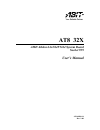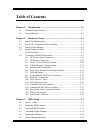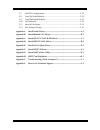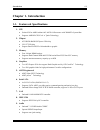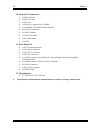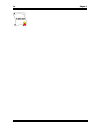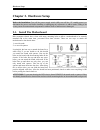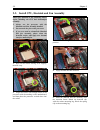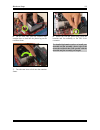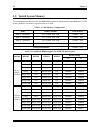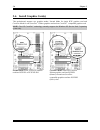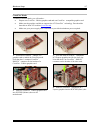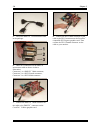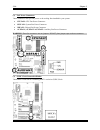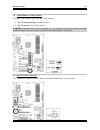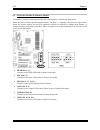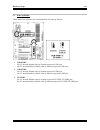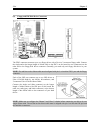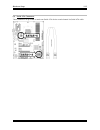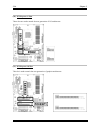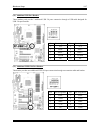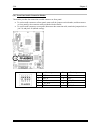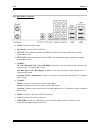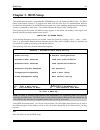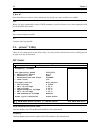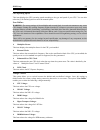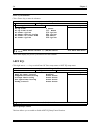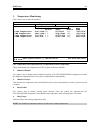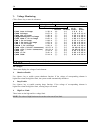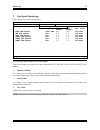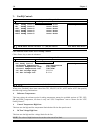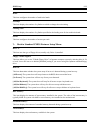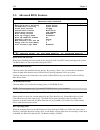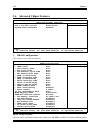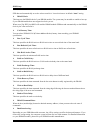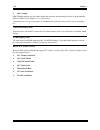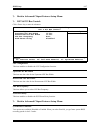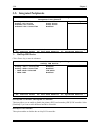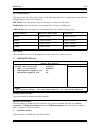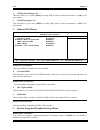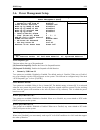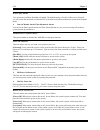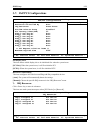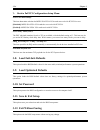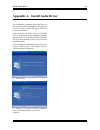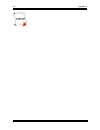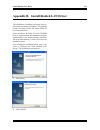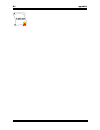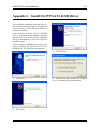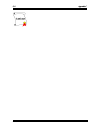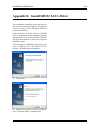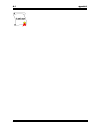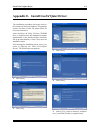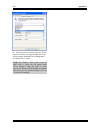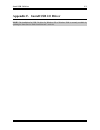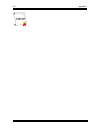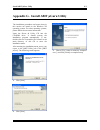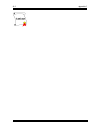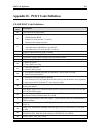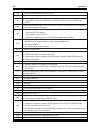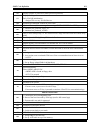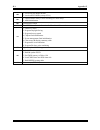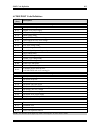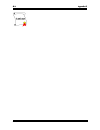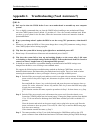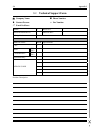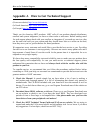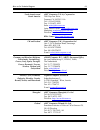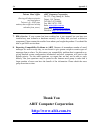- DL manuals
- Abit
- Motherboard
- AT8 32X
- User manual
Abit AT8 32X User manual
Summary of AT8 32X
Page 1
At8 32x amd athlon 64x2/64fx/64 system board socket 939 user’s manual 4310-0000-14 rev. 2.00
Page 2
Copyright and warranty notice the information in this document is subject to change without notice and does not represent a commitment on part of the vendor, who assumes no liability or responsibility for any errors that may appear in this manual. No warranty or representation, either expressed or i...
Page 3
Table of contents chapter 1. Introduction .......................................................................... 1-1 1-1. Features & specifications ........................................................................1-1 1-2. Layout diagram .......................................................
Page 4
3-7. Pnp/pci configurations .........................................................................3-23 3-8. Load fail-safe defaults .........................................................................3-24 3-9. Load optimized defaults .............................................................
Page 5
Introduction 1-1 chapter 1. Introduction 1-1. Features & specifications 1. Cpu • socket 939 for amd athlon 64x2/ 64fx/ 64 processors with 2000mt/s system bus • supports amd k8 cpu cool ‘n’ quiet technology 2. Chipset • ati rd580 radeon xpress 3200 chip • uli 1575 sb chip • support dual full pcie x16...
Page 6
1-2 chapter 1 10. Internal i/o connectors • 2x pci-e x16 slot • 2x pci-e x1 slots • 2x pci slots • 1x floppy port supports up to 2.88mb • 2x ultra dma 133/100/66/33 ide connectors • 6x sata 3g connectors • 2x usb 2.0 headers • 1x ieee 1394 header • 1x fp-audio header • 1x cd-in 11. Back panel i/o • ...
Page 7
Introduction 1-3 1-2. Layout diagram user’s manual.
Page 8
1-4 chapter 1 1-4 chapter 1 at8 32x at8 32x.
Page 9
Hardware setup 2-1 chapter 2. Hardware setup before the installation: turn off the power supply switch (fully turn off the +5v standby power), or disconnect the power cord before installing or unplugging any connectors or add-on cards. Failing to do so may cause the motherboard components or add-on ...
Page 10
2-2 chapter 2 2-2. Install cpu, heatsink and fan assembly please pay attention to the following notices before installing the cpu and heatsink/fan assembly. 1. Always use the processor with the heatsink and fan assembly installed. 2. Do not touch the pins on the processor. 3. If you ever need to rei...
Page 11
Hardware setup 2-3 6. On the other side, push the retention clip straight down to lock into the plastic lug on the retention frame. 7. Turn the cam lever to lock into the retention frame. 8. Attach the four-pin power plug from the heatsink and fan assembly to the cpu fan connector. For detailed info...
Page 12
2-4 chapter 2 2-3. Install system memory this motherboard provides four 184-pin ddr dimm sockets for single/dual channel ddr 400/333/200 memory modules with memory expansion size up to 8gb. Table 2-1. Valid memory configurations bank memory module total memory bank 0, 1 (dimm1) 256, 512mb, 1gb, 2gb ...
Page 13
Hardware setup 2-5 to reach the performance of dual channel ddr, the following rules must be obeyed: • when installing two dimm modules: install dimm modules of the same type and size for slots [dimm1]+[dimm2] or slots [dimm3]+[dimm4]. • when installing four dimm modules: install dimm modules of the...
Page 14
2-6 chapter 2 2-4. Install graphics card(s) this motherboard supports two graphics modes: normal mode for single pcie graphics card and crossfire mode for one crossfire ™ edition graphics card and one crossfire ™ compatible graphics card. Note: the ati crossfire ™ technology currently supports the w...
Page 15
Hardware setup 2-7 crossfire mode: to enable crossfire mode, you will need to: • prepare one crossfire ™ edition graphics card and one crossfire ™ compatible graphics card. • make sure the graphics card driver supports the ati crossfire ™ technology. Download the latest driver from ati website ( www...
Page 16
2-8 chapter 2 5. Locate the dms-59 ™ to interconnect cable in the package. 6. There are 3 connectors on the dms-59 ™ interconnect cable as shown in above illustration: connector 1 is a dms-59 ™ male connector; connector 2 is a dvi-i female connector; connector 3 is a dvi-i male connector. 7. Connect...
Page 17
Hardware setup 2-9 2-5. Connectors, headers and switches here we will show you all of the connectors, headers and switches, and how to connect them. Please read the entire section for necessary information before attempting to finish all the hardware installation inside the computer chassis. A compl...
Page 18
2-10 chapter 2 (2). Fan power connectors these connectors each provide power to the cooling fans installed in your system. • cpufan1: cpu fan power connector • sysfan1: system fan power connector • nbfan1: chipset fan power connector • auxfan1, auxfan2 auxfan3: auxiliary fan power connector warning:...
Page 19
Hardware setup 2-11 (4). Cmos memory clearing header this header uses a jumper cap to clear the cmos memory. • pin 1-2 shorted (default): normal operation. • pin 2-3 shorted: clear cmos memory. Warning: turn the power off first (including the +5v standby power) before clearing the cmos memory. Faili...
Page 20
2-12 chapter 2 (6). Front panel switches & indicators headers this header is used for connecting switches and led indicators on the chassis front panel. Watch the power led pin position and orientation. The mark “+” aligning to the pin in the figure below stands for positive polarity for the led con...
Page 21
Hardware setup 2-13 (7). Wake-up header these headers use a jumper cap to enable/disable the wake-up function. • usb-pwr1: pin 1-2 shorted: disable wake-up function support at usb1 port. Pin 2-3 shorted (default): enable wake-up function support at usb1 port. • usb-pwr2: pin 1-2 shorted: disable wak...
Page 22
2-14 chapter 2 (8). Floppy and ide disk drive connectors the fdc1 connector connects up to two floppy drives with a 34-wire, 2-connector floppy cable. Connect the single end at the longer length of ribbon cable to the fdc1 on the board, the two connectors on the other end to the floppy disk drives c...
Page 23
Hardware setup 2-15 (9). Serial ata connectors these connectors are provided to attach one serial ata device at each channel via serial ata cable. User’s manual.
Page 24
2-16 chapter 2 (10). Pci express x1 slots these slots are used to attach the next generation of i/o architecture. (11). Pci express x16 slot this slot is used to attach the next generation of graphics architecture. At8 32x.
Page 25
Hardware setup 2-17 (12). Additional usb port headers these headers each provide 2 additional usb 2.0 ports connection through a usb cable designed for usb 2.0 specifications. Pin pin assignment pin pin assignment 1 vcc 2 vcc 3 data0 - 4 data1 - 5 data0 + 6 data1 + 7 ground 8 ground 9 nc 10 nc (13)....
Page 26
2-18 chapter 2 (14). Front panel audio connection header this header provides the connection to audio connector at front panel. • to use the audio connector at front panel, remove all the jumpers on this header, and then connect to front panel by the extension cable provided with the chassis. • to u...
Page 27
Hardware setup 2-19 (15). Post code display this is an led device to display the “ post ” code, the acronym of p ower o n s elf t est. The computer will execute the post action whenever you power on the computer. The post process is controlled by the bios. It is used to detect the status of the comp...
Page 28
2-20 chapter 2 (16). Back panel connectors • mouse: connects to ps/2 mouse. • keyboard: connects to ps/2 keyboard. • opt-in1: this connector provides an s/pdif-in connection through optical fiber to digital multimedia devices. • opt-out1: this connector provides an s/pdif-out connection through opti...
Page 29
Bios setup 3-1 chapter 3. Bios setup this motherboard provides a programmable eeprom that you can update the bios utility. The bios (basic input/output system) is a program that deals with the basic level of communication between processor and peripherals. Use the bios setup program only when instal...
Page 30
3-2 chapter 3 ↑↓← → : press these buttons to choose, in the main menu, the option you want to confirm or to modify. F10: when you have completed the setup of bios parameters, press this button to save these parameters and to exit the bios setup menu. F6: save current setting as a profile. F7: load p...
Page 31
Bios setup 3-3 cpu operating speed: this item displays the cpu operating speed according to the type and speed of your cpu. You can also select the [user define] option to enter the manual option. User define: warning: the wrong settings of the multiplier and external clock in certain circumstances ...
Page 32
3-4 chapter 3 power cycle statistics: click key to enter its submenu: µguru utility v1.00 oc guru abit eq power cycle statistics item help pc up time 0 hours pc up time total 107 hours pc power cycles 532 cycles pc reset button cycles 281 cycles ac power on total time 288 hours ac power cycles 228 c...
Page 33
Bios setup 3-5 temperature monitoring: click key to enter its submenu: µguru utility v1.00 oc guru abit eq temperature monitoring reading shutdown enable shutdown temp. Beep enable beep temp. (*)cpu temperature 41 ° c/105 ° f (*) 85 ° /185 ° f (*) 75 ° c/167 ° f (*)nb temperature 48 ° c/114 ° f ( ) ...
Page 34
3-6 chapter 3 voltage monitoring: click key to enter its submenu: µguru utility v1.00 oc guru abit eq voltage monitoring reading shutdown enable beep enable high limit low limit (*)cpu core voltage 1.32 v (*) (*) 1.6 v 0 v (*)ddr voltage 2.67 v ( ) (*) 3.10 v 2.10 v (*)ddr vtt voltage 1.32 v ( ) (*)...
Page 35
Bios setup 3-7 fan speed monitoring: click key to enter its submenu: µguru utility v1.00 oc guru abit eq fan speed monitoring reading shutdown enable beep enable low limit (*)cpu fan speed 4800 rpm (*) (*) 300 rpm ( )nb fan speed n/a ( ) ( ) 300 rpm ( )sys fan speed n/a ( ) ( ) 300 rpm ( )aux1 fan s...
Page 36
3-8 chapter 3 faneq control: µguru utility v1.00 oc guru abit eq faneq control ► cpu faneq control press enter item help ► nb faneq control press enter ► sys faneq control press enter ► aux1 faneq control press enter ► aux2 faneq control press enter ► aux3 faneq control press enter ↑↓ → ← :move ente...
Page 37
Bios setup 3-9 3-2. Standard cmos features this section contains the basic configuration parameters of the bios. Phoenix – awardbios cmos setup utility standard cmos features date (mm:dd:yy) tue. Feb. 14 2006 item help time (hh:mm:ss) 17 : 10 : 27 ► ide channel 1 master none ► ide channel 1 slave no...
Page 38
3-10 chapter 3 ide channel 1 master/slave, ide channel 2 master/slave, ide channel 3 master/slave, ide channel 4 master/slave: click key to enter its submenu: phoenix – awardbios cmos setup utility ide channel 1 master ide hdd auto-detection press enter item help ide channel 1 master auto access mod...
Page 39
Bios setup 3-11 head: this item configures the number of read/write heads. Precomp: this item displays the number of cylinders at which to change the write timing. Landing zone: this item displays the number of cylinders specified as the landing zone for the read/write heads. Sector: this item confi...
Page 40
3-12 chapter 3 3-3. Advanced bios features phoenix – awardbios cmos setup utility advanced bios features quick power on self test enabled item help ► hard disk boot priority press enter ► cd-rom boot priority press enter first boot device floppy second boot device hard disk third boot device ide cdr...
Page 41
Bios setup 3-13 boot up numlock status: this item determines the default state of the numeric keypad at system booting up. [on]: the numeric keypad functions as number keys. [off]: the numeric keypad functions as arrow keys. Security option: this item determines when the system will prompt for passw...
Page 42
3-14 chapter 3 3-4. Advanced chipset features phoenix – awardbios cmos setup utility advanced chipset features ► dram configuration press enter item help ► ldt & pci bus control press enter system bios cacheable enabled ↑↓→← :move enter:select +/-/pu/pd:value f10:save esc:exit f1:general help f5: pr...
Page 43
Bios setup 3-15 spd data and automatically set to the values stored in it. Leave this item to its default “ auto ” setting. Dram clock: this item sets the dram clock of your dram module. The system may be unstable or unable to boot up if your dram module does not support the clock you set. When set ...
Page 44
3-16 chapter 3 burst length ddr sdram modules provide a burst mode that means an auto precharge function for programmable read or write burst lengths of 2, 4 or 8 locations. This means that if we set burst length to 8, the address bus will access 8 bytes each cycle to precharge, etc. 32 bit dram mem...
Page 45
Bios setup 3-17 back to advanced chipset features setup menu: ldt & pci bus control: click key to enter its submenu: phoenix – awardbios cmos setup utility ldt & pci bus control ldt configuration enabled item help upstream ldt bus width 16 bit downstream ldt bus width 16 bit ldt bus frequency auto p...
Page 46
3-18 chapter 3 3-5. Integrated peripherals phoenix – awardbios cmos setup utility integrated peripherals ► onchip ide device press enter item help ► onchip pci device press enter ► onboard pci device press enter onboard fdc controller enabled ↑↓→← :move enter:select +/-/pu/pd:value f10:save esc:exit...
Page 47
Bios setup 3-19 sata mode selected: this item selects the sata mode. Refer to the following table for the relationship among different configurations over the sata connectors. [ide mode]: this is the default setting for running sata devices in ide mode. [raid mode]: select this mode if you are runni...
Page 48
3-20 chapter 3 usb keyboard support via: this item allows you to select [ bios ] for using usb keyboard in dos environment, or [ os ] in os environment. Usb mouse support via: this item allows you to select [ bios ] for using usb mouse in dos environment, or [ os ] in os environment. Onboard pci dev...
Page 49
Bios setup 3-21 3-6. Power management setup phoenix – awardbios cmos setup utility power management setup acpi suspend type s3(suspend-to-ram) item help - resume by usb from s3 enabled power button function instant-off wake up by pme# of pcie disabled wake up by pme# of pci disabled wake up by onboa...
Page 50
3-22 chapter 3 wake up by alarm: two options are available: disabled or enabled. The default setting is disabled . When set to enabled , you can set the date and time at which the rtc (real-time clock) alarm awakens the system from suspend mode. Date (of month) alarm/ time (hh:mm:ss) alarm: you can ...
Page 51
Bios setup 3-23 3-7. Pnp/pci configurations phoenix – awardbios cmos setup utility pnp/pci configurations init display first pci slot item help resources controlled by auto irq resources press enter pci/vga palette snoop disabled pci latency timer(clk) 32 pirq_0 use irq no. Auto pirq_1 use irq no. A...
Page 52
3-24 chapter 3 back to pnp/pci configurations setup menu: pci/vga palette snoop: this item determines whether the mpeg isa/vesa vga cards can work with pci/vga or not. [disabled]: mpeg isa/vesa vga cards do not work with pci/vga. [enabled]: mpeg isa/vesa vga cards work with pci/vga. Pci latency time...
Page 53
Install audio driver appendix a. Install audio driver a-1 user’s manual the installation procedures and screen shots in this section are based on windows xp operating system. For those of other os, please follow its on-screen instruction. Insert the driver & utility cd into cd-rom drive, it should e...
Page 54
A-2 appendix a at8 32x.
Page 55
Install realtek lan driver appendix b. Install realtek lan driver b-1 user’s manual the installation procedures and screen shots in this section are based on windows xp operating system. For those of other os, please follow its on-screen instruction. Insert the driver & utility cd into cd-rom drive,...
Page 56
B-2 appendix b b-2 appendix b at8 32x at8 32x.
Page 57
Install uli1575 sata raid driver appendix c. Install uli1575 sata raid driver c-1 user’s manual the installation procedures and screen shots in this section are based on windows xp operating system. For those of other os, please follow its on-screen instruction. Insert the driver & utility cd into c...
Page 58
C-2 appendix c c-2 appendix c at8 32x at8 32x.
Page 59
Install sil3132 sata driver appendix d. Install sil3132 sata driver d-1 user’s manual the installation procedures and screen shots in this section are based on windows xp operating system. For those of other os, please follow its on-screen instruction. Insert the driver & utility cd into cd-rom driv...
Page 60
D-2 appendix d d-2 appendix d at8 32x at8 32x.
Page 61
Install cool’n’quiet driver appendix e. Install cool’n’quiet driver e-1 user’s manual the installation procedures and screen shots in this section are based on windows xp operating system. For those of other os, please follow its on-screen instruction. Insert the driver & utility cd into cd-rom driv...
Page 62
E-2 appendix e 6. After the system restarted, open the “power options” from the control panel and choose the power scheme “minimal power management” to enable cool ‘n’ quiet. Note: for windows 2000 or me system, an amd cool ‘n’ quiet tab will appear under “power options” when the cool ‘n’ quiet soft...
Page 63
Install usb 2.0 driver f-1 appendix f. Install usb 2.0 driver note: the installation for usb 2.0 driver for windows xp or windows 2000 is currently available by updating the latest service pack from microsoft’s web site. User’s manual.
Page 64
F-2 appendix f at8 32x.
Page 65
Install abit µguru utility g-1 appendix g. Install abit µguru utility the installation procedures and screen shots in this section are based on the windows xp operating system. For other operating systems, please follow the on-screen instructions. Insert the driver & utility cd into the cd-rom drive...
Page 66
G-2 appendix g at8 32x.
Page 67
Post code definition h-1 appendix h. Post code definition award post code definitions post (hex) description cf test cmos r/w functionality c0 early chipset initialization: -disable shadow ram -disable l2 cache (socket 7 or below) -program basic chipset registers c1 detect memory -auto-detection of ...
Page 68
H-2 appendix h 1f load keyboard matrix (notebook platform) 21 hpm initialization (notebook platform) 23 1. Check validity of rtc value: e.G. A value of 5ah is an invalid value for rtc minute. 2. Load cmos settings into bios stack. If cmos checksum fails, use default value instead. 24 prepare bios re...
Page 69
Post code definition h-3 55 display number of processors (multi-processor platform) 57 display pnp logo early isa pnp initialization -assign csn to every isa pnp device 59 initialize the combined trend anti-virus code 5b (optional feature) show message for entering awdflash.Exe from fdd (optional) 5...
Page 70
H-4 appendix h 8b 1. Invoke all isa adapter roms 2. Invoke all pci roms (except vga) 8d 1. Enable/disable parity check according to cmos setup 2. Apm initialization 8f clear noise of irqs 93 read hdd boot sector information for trend anti-virus code 94 1. Enable l2 cache 2. Program daylight saving 3...
Page 71
Post code definition h-5 ac2005 post code definition: post (hex) description power on sequence 8.1. Start power on sequence 8.2. Enable atx power supply 8.3. Atx power supply ready 8.4. Ddr voltage ready 8.5. Setup pwm for cpu core voltage 8.6. Assert pwm for cpu core voltage 8.7. Check cpu core vol...
Page 72
H-6 appendix h h-6 appendix h at8 32x at8 32x.
Page 73
Troubleshooting (need assistance?) i-1 appendix i. Troubleshooting (need assistance?) q & a: q: do i need to clear the cmos before i use a new motherboard to assemble my new computer system? A: yes, we highly recommend that you clear the cmos before installing a new motherboard. Please move the cmos...
Page 74
I-2 appendix i q: how can i get a quick response to my request for technical support? A: be sure to follow the guidelines as stated in the “technical support form” section of this manual. If you have a problem during operation, in order to help our technical support personnel quickly determine the p...
Page 75
Troubleshooting (need assistance?) i-3 main instructions: to fill in this “ technical support form ”, refer to the step-by-step instructions given below: 1 * . Model: note the model number given in your user’s manual. Example: at8 32x 2 * . Motherboard model number (rev): note the motherboard model ...
Page 76
I-4 appendix i technical support form company name: phone number: contact person: fax number: e-mail address: model * bios id # * motherboard model no. Driver rev os/application * hardware name brand specifications cpu * hdd ide1 ide2 cd-rom-drive ide1 ide2 system memory add-on card problem descript...
Page 77
How to get technical support j-1 appendix j. How to get technical support (from our website) http://www.Abit.Com.Tw (in north america) http://www.Abit-usa.Com (in europe) http://www.Abit.Nl thank you for choosing abit products. Abit sells all our products through distributors, resellers and system i...
Page 78
J-2 appendix j 4. Internet newsgroups. These are a great source of information and many people there can offer help. Abit's internet news group, alt.Comp.Periphs.Mainboard.Abit , is an ideal forum for the public to exchange information and discuss experiences they have had with abit products. Many t...
Page 79
How to get technical support j-3 north america and south america abit computer (u.S.A.) corporation 2901 bayview drive, fremont, ca 94538, u.S.A. Tel: 1-510-623-0500 fax: 1-510-623-1092 sales: sales@abit-usa.Com latin america sales: ventas@abit-usa.Com marketing: marketing@abit-usa.Com web site: htt...
Page 80
J-4 appendix j taiwan head office (serving all other territories not listed above. Taiwan is 8+ gmt time, and may have different holiday calendar from yours.) abit computer corporation no. 323, yang guang st., neihu, taipei, 114, taiwan tel: 886-2-8751-8888 fax: 886-2-8751-3382 sales: sales@abit.Com...