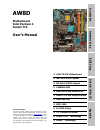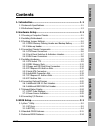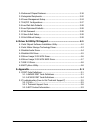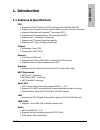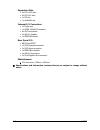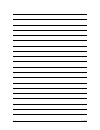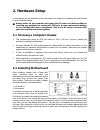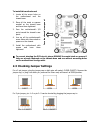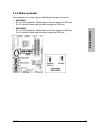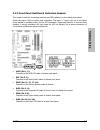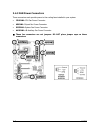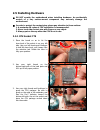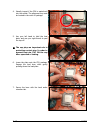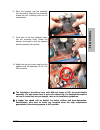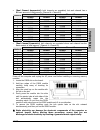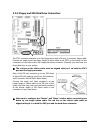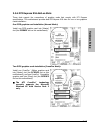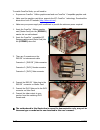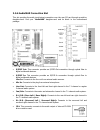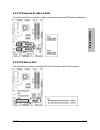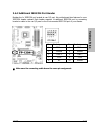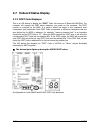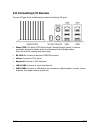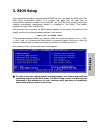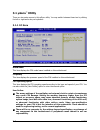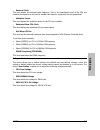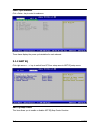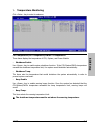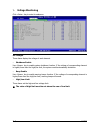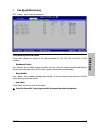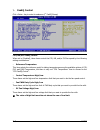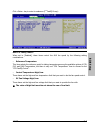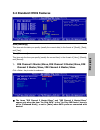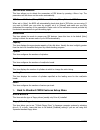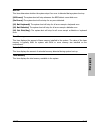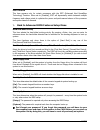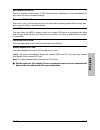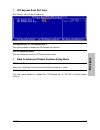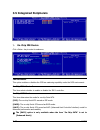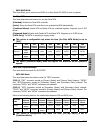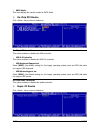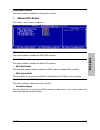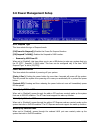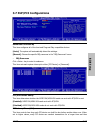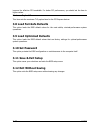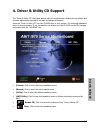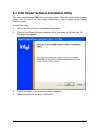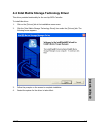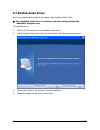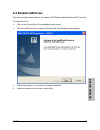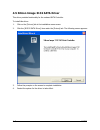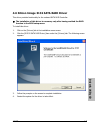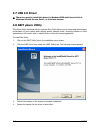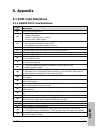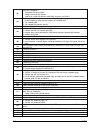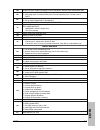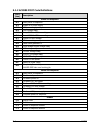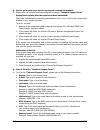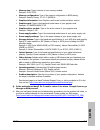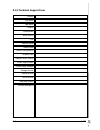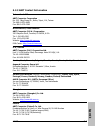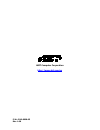- DL manuals
- Abit
- Motherboard
- AW8-D
- User Manual
Abit AW8-D User Manual
Introduction
AW8D
Motherboard
Intel Pentium 4
Socket 775
Hardware Setup
BIOS Setup
Driver & Utility CD
Appendix
User’s Manual
About this Manual:
This user’s manual contains all the information you may
need for setting up this motherboard. To read the user’s
manual of PDF format (readable by
Adobe Reader
), place
the “Driver & Utility CD” into the CD-ROM drive in your
system. The auto-run screen will appear, click the
“Manual” tab to enter its submenu. If not, browse the
root directory of the CD-ROM via the File Manager, and
double click the “AUTORUN” file.
LGA775 ATX Motherboard
NB: Intel 975X Chipset
SB: Intel ICH7R Chipset
1066MHz FSB
Dual DDR2 800 DIMM Slots
Dual PCI-E X16 Graphics Slots
Dual GbE LAN
IEEE 1394
6x SATA 3Gb/s
7.1 Channel HD Audio
Silent OTES™ Technology
uGuru™
Technology
Summary of AW8-D
Page 1
Introduction aw8d motherboard intel pentium 4 socket 775 hardware setup bios setup driver & utility cd appendix user’s manual about this manual: this user’s manual contains all the information you may need for setting up this motherboard. To read the user’s manual of pdf format (readable by adobe re...
Page 2
Aw8d user’s manual english, 1 st edition march 2006 copyright and warranty notice the information in this document is subject to change without notice and does not represent a commitment on part of the vendor, who assumes no liability or responsibility for any errors that may appear in this manual. ...
Page 3
Introduction contents 1. Introduction ..................................................................... 1-1 hardware setup bios setup driver & utility cd appendix 1.1 features & specifications .............................................................1-1 1.2 motherboard layout...................
Page 4
3.4 advanced chipset features......................................................... 3-18 3.5 integrated peripherals................................................................ 3-20 3.6 power management setup.......................................................... 3-24 3.7 pnp/pci configurat...
Page 5
Introduction 1. Introduction 1.1 features & specifications cpu • designed for intel ® pentium 4 lga775 processor with 1066/800 mhz fsb • supports intel ® pentium processor extreme edition & intel ® pentium d processor • supports enhanced intel speedstep ® technology (eist) • supports intel ® extende...
Page 6
Expansion slots • 2x pci-e x16 slots • 2x pci-e x1 slots • 1x pci slot • 1x audiomax slot internal i/o connectors • 1x floppy port • 1x udma 100/66/33 connector • 6x sata connectors • 2x usb 2.0 headers • 1x ieee1394 header rear panel i/o • abit silent otes ™ • 1x ps/2 keyboard connector • 1x ps/2 m...
Page 7
Introduction 1.2 motherboard layout aw8d 1-3.
Page 8
1-4 aw8d.
Page 9
Hardware setup aw8d 2-1 2. Hardware setup in this chapter we will elaborate all the information you need upon installing this motherboard to your computer system. ※ always power off the computer and unplug the ac power cord before adding or removing any peripheral or component. Failing to so may cau...
Page 10
To install this motherboard: 1. Locate all the screw holes on the motherboard and the chassis base. 2. Place all the studs or spacers needed on the chassis base and have them tightened. 3. Face the motherboard’s i/o ports toward the chassis’s rear panel. 4. Line up all the motherboard’s screw holes ...
Page 11
Hardware setup aw8d 2-3 2.3.1 cmos memory clearing header and backup battery the time to clear the cmos memory occurs when (a) the cmos data becomes corrupted, (b) you forgot the supervisor or user password preset in the bios menu, (c) you are unable to boot-up the system because the cpu ratio/clock...
Page 12
Cmos backup battery: an onboard battery saves the cmos memory to keep the bios information stays on even after disconnected your system with power source. Nevertheless, this backup battery exhausts after some five years. Once the error message like “cmos battery has failed” or “cmos checksum error” ...
Page 13
Hardware setup aw8d 2-5 2.3.2 wake-up header these headers use a jumper cap to enable/disable the wake-up function. • usb-pwr1: pin 1-2 shorted (default): disable wake-up function support at usb1 port. Pin 2-3 shorted: enable wake-up function support at usb1 port. • usb-pwr2: pin 1-2 shorted (defaul...
Page 14
2.4 connecting chassis components 2.4.1 atx power connectors these connectors provide the connection from an atx power supply. As the plugs from the power supply fit in only one orientation, find the correct one and push firmly down into these connectors. Atx 24-pin power connector: the power supply...
Page 15
Hardware setup aw8d 2-7 2.4.2 front panel switches & indicators headers this header is used for connecting switches and led indicators on the chassis front panel. Watch the power led pin position and orientation. The mark “+” align to the pin in the figure below stands for positive polarity for the ...
Page 16
2.4.3 fan power connectors these connectors each provide power to the cooling fans installed in your system. • cpufan1: cpu fan power connector • nbfan1: chipset fan power connector • sysfan1: system fan power connector • auxfan1~5: auxiliary fan power connector ※ these fan connectors are not jumper...
Page 17
Hardware setup aw8d 2-9 2.5 installing hardware ※ do not scratch the motherboard when installing hardware. An accidentally scratch of a tiny surface-mount component may seriously damage the motherboard. ※ in order to protect the contact pins, please pay attention to these notices: 1. A maximum 20 cy...
Page 18
4. Visually inspect if the cpu is seated well into the socket. The alignment key must be located in the notch of package. 5. Use your left hand to hold the load plate, and use your right thumb to peel the cap off. ※ the cap plays an important role in protecting contact pins. In order to prevent bent...
Page 19
Hardware setup aw8d 2-11 8. Place the heatsink and fan assembly onto the socket. Align the four fasteners toward the four mounting holes on the motherboard. 9. Press each of the four fasteners down into the mounting holes. Rotate the fastener clock-wise to lock the heatsink and fan assembly into pos...
Page 20
2.5.2 ddr2 memory slots this motherboard provides four 240-pin dimm slots for dual channel ddr2 800/667/533 memory modules with memory expansion size up to 8gb. • to reach the optimum performance in dual-channel configurations, install identical ddr2 dimm pairs for each channel. • install dimms with...
Page 21
Hardware setup aw8d 2-13 • [dual channel asymmetric]: both channels are populated, but each channel has a different amount of total memory. (channel a ≠channel b) channel a channel b method dimm1 dimm2 dimm3 dimm4 1 512mb - 256mb - 2 - 256mb - 512mb 3 512mb - - 256mb 4 - 256mb 512mb - 5 256mb 256mb ...
Page 22
2.5.3 floppy and ide disk drive connectors the fdc1 connector connects up to two floppy drives with a 34-wire, 2-connector floppy cable. Connect the single end at the longer length of ribbon cable to the fdc1 on the board, the two connectors on the other end to the floppy disk drives connector. Gene...
Page 23
Hardware setup aw8d 2-15 2.5.4 pci express x16 add-on slots these slots support the connections of graphics cards that comply with pci express specifications. This motherboard provides dual pci-express x16 slots for one or two graphics cards installation: one pcie graphics card installation (normal ...
Page 24
To enable crossfire mode, you will need to: • prepare one crossfire ™ edition graphics card and one crossfire ™ compatible graphics card. • make sure the graphics card driver supports the ati crossfire ™ technology. Download the latest driver from ati website ( http://www.Ati.Com ). • make sure your...
Page 25
Hardware setup aw8d 2-17 2.5.5 serial ata connectors each sata connector serves as one single channel to connect one sata device by a thin sata cable. The disk array for raid configuration is also provided through these sata connectors: • sata1~sata4: available for raid 0, raid 1, raid 5, or raid 10...
Page 26
To connect sata device: 1. Attach either end of the signal cable to the sata connector on motherboard. Attach the other end to sata device. 2. Attach the sata power cable to the sata device and connect the other end from the power supply. To convert between pata and sata: the optional “serillel” is ...
Page 27
Hardware setup aw8d 2-19 2.5.6 audiomax connection slot this slot provides the audio input/output connection over the rear i/o part through an add-on daughter-card. Find your “audiomax” daughter-card and its driver in the motherboard package. • s/pdif out: this connector provides an s/pdif-out conne...
Page 28
• fp-audio1: this header provides the connection to audio connector at front panel. Pin pin assignment pin pin assignment 1 mic2 l 2 agnd 3 mic2 r 4 avcc 5 fro-r 6 mic2_jd 7 f_io_sen 8 9 fro-l 10 line2_jd s/pdif connection: in the motherboard package you can find one audio daughter-card and one opti...
Page 29
Hardware setup aw8d 2-21 2.5.7 pci express x1 add-on slots these slots provide the connection of add-on cards that comply with pci express specifications. 2.5.8 pci add-on slot this motherboard remains one standard pci slot for the add-on card of pci compliant..
Page 30
2.6 connecting optional devices 2.6.1 additional usb 2.0 port headers besides the 4x usb 2.0 ports located at rear i/o part, this motherboard also features 2x more usb 2.0 headers onboard. Each header supports 2x additional usb 2.0 ports by connecting bracket or cable to the rear i/o panel or the fr...
Page 31
Hardware setup aw8d 2-23 2.6.2 additional ieee1394 port header besides the 1x ieee1394 port located at rear i/o part, this motherboard also features 1x more ieee1394 header onboard. Each header supports 1x additional ieee1394 port by connecting bracket or cable to the rear i/o panel or the front-mou...
Page 32
2.7 onboard status display 2.7.1 post code displayer this is an led device to display the “post” code, the acronym of power on self test. The computer will execute the post action whenever you power on the computer. The post process is controlled by the bios. It is used to detect the status of the c...
Page 33
Hardware setup aw8d 2-25 2.7.2 power source indicators these indicators work as a reminding device to display the power status of this motherboard with power source connected. • 5vsb: this led lights up when the power supply is connected with power source. • vcc: this led lights up when the system p...
Page 34
2.8 connecting i/o devices the rear i/o part of this motherboard provides the following i/o ports: • silent otes: the silent otes (silent outside thermal exhaust system) is a device specifically designed to silently cool the motherboard's north bridge chipset. (keep the area for outgoing heat wave o...
Page 35
Bios setup aw8d 3-1 3. Bios setup this motherboard provides a programmable eeprom that you can update the bios utility. The bios (basic input/output system) is a program that deals with the basic level of communication between processor and peripherals. Use the bios setup program only when installin...
Page 36
3.1 µguru ™ utility there are two setup menus in this µguru utility. You may switch between these two by clicking the left or right arrow key on keyboard: 3.1.1 oc guru brand name this item displays the cpu model name installed on this motherboard. Frequency this item displays the processor speed of...
Page 37
Bios setup aw8d 3-3 - external clock this item selects the external clock frequency. Due to the specification limit of the cpu you installed, the speed you set over its standard bus speed is supported, but not guaranteed. - multiplier factor this item displays the multiplier factor for the cpu you i...
Page 38
Power cycle statistics click key to enter its submenu: these items display the power cycle statistics for each element. 3.1.2 abit eq click right-arrow →> key to switch from oc guru setup menu to abit eq setup menu: abit eq beep control this item allows you to enable or disable abit eq beep control ...
Page 39
Bios setup aw8d 3-5 temperature monitoring click key to enter its submenu: cpu temperature/sys temperature/pwm1~4 temperature these items display the temperature of cpu, system, and power module. - shutdown enable use key to enable system shutdown function. If the cpu/system/pwm’s temperature exceed...
Page 40
Voltage monitoring click key to enter its submenu: all voltages these items display the voltage of each element. - shutdown enable use key to enable system shutdown function. If the voltage of corresponding element is higher/lower than the high/low limit, the system would automatically shutdown. - b...
Page 41
Bios setup aw8d 3-7 fan speed monitoring click key to enter its submenu: cpu/nb/sys/aux fan speed these items display the speed of the fans connected to cpu, nb, sys, and aux1~5 fan headers. - shutdown enable use key to enable system shutdown function. Once the system has detected that the fan speed...
Page 42
Faneq control click key to enter its submenu (1 st faneq group): cpu/nb/sys faneq control when set to [enabled], these items control the cpu, nb, and/or sys fan speed by the following setting combinations. - reference temperature this item selects the reference point for taking temperature among the...
Page 43
Bios setup aw8d 3-9 click key to enter its submenu (2 nd faneq group): aux1~3 faneq control when set to [enabled], these items control the aux fan speed by the following setting combinations. - reference temperature this item selects the reference point for taking temperature among the available opt...
Page 44
Click key to enter its submenu (3 rd faneq group): aux4~aux5 faneq control when set to [enabled], these items control the aux4/aux5 fan speed by the following setting combinations. - reference temperature this item selects the reference point for taking temperature among the available options of cpu...
Page 45
Bios setup aw8d 3-11 3.2 standard cmos features date (mm:dd:yy) this item sets the date you specify (usually the current date) in the format of [month], [date], and [year]. Time (hh:mm:ss) this item sets the time you specify (usually the current time) in the format of [hour], [minute], and [second]....
Page 46
Ide hdd auto-detection this item allows you to detect the parameters of ide drives by pressing key. The parameters will be shown on the screen automatically. Ide channel 1 master/slave, ide channel 2 master/slave, extended ide drive when set to [auto], the bios will automatically check what kind of ...
Page 47
Bios setup aw8d 3-13 halt on this item determines whether the system stops if an error is detected during system boot-up. [all errors]: the system-boot will stop whenever the bios detect a non-fatal error. [no errors]: the system-boot will not stop for any error detected. [all, but keyboard]: the sy...
Page 48
3.3 advanced bios features cpu l3 cache this item is used to enable the l3 cache (default setting), and appears only for certain cpu (intel pentium 4 processor with ht technology extreme edition) that possesses l3 cache. Hyper-threading technology this item is used to enable the functionality of the...
Page 49
Bios setup aw8d 3-15 cpu feature click key to enter its submenu: thermal management this item selects the type of thermal monitoring. - tm2 bus ratio this item represents the frequency (bus ratio) of the throttled performance state that will be initiated when the on-die sensor goes from not hot to h...
Page 50
Eist function this item appears only for certain processors with the eist (enhanced intel speedstep technology) function. When set to [enabled], eist will dynamically switch between multiple frequency and voltage points to optimize the power and performance balance of the processor and system based ...
Page 51
Bios setup aw8d 3-17 mps version ctrl for os this item specifies which version of mps (multi-processor specification) this motherboard will use. Leave this item to its default setting. Report no fdd for os when set to [yes], this item allows you to run some older operating system without floppy disk...
Page 52
3.4 advanced chipset features dram timing selectable this item sets the optimal timings for the following four items, depending on the memory module you are using. The default setting “by spd” configures these four items by reading the contents in the spd (serial presence detect) device. The eeprom ...
Page 53
Bios setup aw8d 3-19 pci express root port func click key to enter its submenu: pci express slot 1 / pci express slot 2 this option enables or disables the pci express port function. Pci-e compliancy mode this item selects the mode for pci express add-on card. Back to advanced chipset features setup...
Page 54
3.5 integrated peripherals on-chip ide device click key to enter its submenu: ide bus master this option enables or disables the ide bus mastering capability under the dos environment. On-chip ide-1 controller this item selects whether to enable or disable the ide-1 controller. On-chip sata mode thi...
Page 55
Bios setup aw8d 3-21 - sata raid rom this item allows you to use the boot rom of on-chip serial ata raid to boot up system. On-chip sata this item determines the function for on-chip serial ata. [disabled]: disable the serial ata controller. [auto]: allows the serial ata controller to be arranged by...
Page 56
- sata mode this item displays the variety modes for sata mode. On-chip pci device click key to enter its submenu: on-chip usb controller this option enables or disables the usb controller. - usb 2.0 controller this option enables or disables the usb 2.0 controller. - usb keyboard support via select...
Page 57
Bios setup aw8d 3-23 floppy disk controller this option enables or disables the floppy disk controller. Onboard pci device click key to enter its submenu: ieee 1394 controller this option enables or disables the ieee 1394 controller. Serial ata controller this option enables or disables the serial a...
Page 58
3.6 power management setup acpi suspend type this item selects the type of suspend mode. [s1(poweron suspend)]: enables the power on suspend function. [s3(suspend to ram)]: enables the suspend to ram function. - resume by usb from s3 when set to [enabled], this item allows you to use a usb device to...
Page 59
Bios setup aw8d 3-25 wake up by onboard lan2 when set to [enabled], access through the onboard lan2 port can remotely wake up the system that was in soft-off condition. Wake up by onboard 1394 when set to [enabled], access through the onboard ieee 1394 device can remotely wake up the system that was...
Page 60
※ the mouse wake up function can only be used with the ps/2 mouse, not with the com port or usb type. Some ps/2 mice cannot wake up the system because of compatible problems. If the specs of your keyboard are too old, it may fail to power on. - kb power on password this item sets the password requir...
Page 61
Bios setup aw8d 3-27 3.7 pnp/pci configurations resources controlled by this item configures all of the boot and plug-and-play compatible devices. [auto]: the system will automatically detect the settings. [manual]: choose the specific irq resources in the “irq resources” menu. - irq resources click...
Page 62
Improve the effective pci bandwidth. For better pci performance, you should set the item to higher values. Maximum payload size this item sets the maximum tlp payload size for the pci express devices. 3.8 load fail-safe defaults this option loads the bios default values for the most stable, minimal-...
Page 63
Driver & utility cd aw8d 4-1 4. Driver & utility cd support the “driver & utility cd” that came packed with this motherboard contains drivers, utilities and software applications required for its basic and advanced features. Place the “driver & utility cd” into the cd-rom drive in your system. The f...
Page 64
4.1 intel chipset software installation utility this utility installs windows [inf] files to the target system. These files outline to the operating system how to configure the intel chipset components in order to ensure all the features function properly. To install this utility: 1. Click on the [d...
Page 65
Driver & utility cd aw8d 4-3 4.2 intel matrix storage technology driver this driver provides functionality for the on-chip sata controller. To install this driver: 1. Click on the [drivers] tab in the installation menu screen. 2. Click the [intel matrix storage technology driver] item under the [dri...
Page 66
4.3 realtek audio driver this driver provides functionality for the onboard high definition audio codec. ※ the installation of this driver is necessary only after having installed the “audiomax” daughter-card. To install this driver: 1. Click on the [drivers] tab in the installation menu screen. 2. ...
Page 67
Driver & utility cd aw8d 4-5 4.4 realtek lan driver this driver provides functionality for the onboard pcie gigabit and fast ethernet nic controller. To install this driver: 1. Click on the [drivers] tab in the installation menu screen. 2. Click the [lan driver] item under the [drivers] tab. The fol...
Page 68
4.5 silicon image 3132 sata driver this driver provides functionality for the onboard sata controller. To install this driver: 1. Click on the [drivers] tab in the installation menu screen. 2. Click the [sil3132 sata driver] item under the [drivers] tab. The following screen appears: 3. Follow the p...
Page 69
Driver & utility cd aw8d 4-7 4.6 silicon image 3132 sata raid driver this driver provides functionality for the onboard sata raid controller. ※ the installation of this driver is necessary only after having enabled the raid function in the bios setup menu. To install this driver: 1. Click on the [dr...
Page 70
4.7 usb 2.0 driver ※ there is no need to install this driver for windows 2000 with service pack 4, windows xp with service pack 1, or their later version. 4.8 abit µguru utility the µguru utility combined with the optional guru clock allows you to access and select system performance of your system ...
Page 71
Appendix aw8d 5-1 5. Appendix 5.1 post code definitions 5.1.1 award post code definitions post (hex) description cf test cmos r/w functionality c0 early chipset initialization: -disable shadow ram -disable l2 cache (socket 7 or below) -program basic chipset registers c1 detect memory -auto-detection...
Page 72
25 early pci initialization: -enumerate pci bus number. -assign memory & i/o resource -search for a valid vga device & vga bios, and put it into c000:0 26 1. If early_init_onboard_generator is not defined onboard clock generator initialization. Disable respective clock resource to empty pci & dimm s...
Page 73
Appendix aw8d 5-3 6b program chipset registers according to items described in setup & auto-configuration table 6d 1. Assign resources to all isa pnp devices 2. Auto assign ports to onboard com ports if the corresponding item in setup is set to “auto” 6f 1. Initialize floppy controller 2. Set up flo...
Page 74
5.1.2 ac2005 post code definitions post (hex) description power on sequence 8.1. Start power on sequence 8.2. Enable atx power supply 8.3. Atx power supply ready 8.4. Ddr voltage ready 8.5. Setup pwm for cpu core voltage 8.6. Assert pwm for cpu core voltage 8.7. Check cpu core voltage 8.8. Cpu core ...
Page 75
Appendix aw8d 5-5 5.2 troubleshooting (how to get technical support?) 5.2.1 q & a q: do i need to clear the cmos before i use a new motherboard to assemble my new computer system? A: yes, we highly recommend that you clear the cmos before installing a new motherboard. Please move the cmos jumper fro...
Page 76
Q: how to get a quick response for my request on technical support? A: please carry out a simple troubleshooting before sending “technical support form”: system boot-up fails after the system had been assembled: check the motherboard’s supporting specifications first to see if all the key components...
Page 77
Appendix aw8d 5-7 • memory size: type in the size of your memory module. Example: 512m* 4pcs • memory configuration: type in the memory configuration in bios setting. Example: memory timing: 2.5-3-3-7 @533mhz • graphics information: note graphics card’s brand, model and driver version • graphics car...
Page 78
5.2.2 technical support form 5-8 aw8d country: first name: last name: subject: motherboard: bios version: cpu: memory brand: memory size: memory configuration: graphics card: graphics driver version: power supply maker: power supply wattage: storage devices: optical devices: other devices: operating...
Page 79
Appendix aw8d 5-9 5.2.3 abit contact information taiwan head office abit computer corporation no. 323, yang guang st., neihu, taipei, 114, taiwan tel: 886-2-8751-8888 fax: 886-2-8751-3382 north america, south america abit computer (u.S.A.) corporation 2901 bayview drive, fremont, ca 94538, u.S.A. Te...
Page 80
P/n: 4310-0000-05 rev. 1.00 abit computer corporation http://www.Abit.Com.Tw.