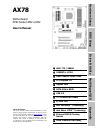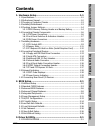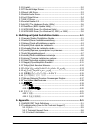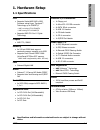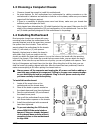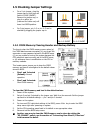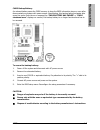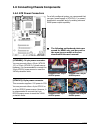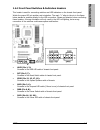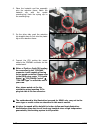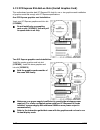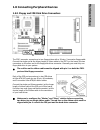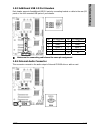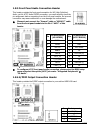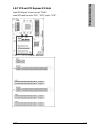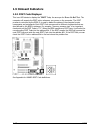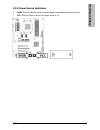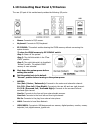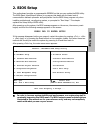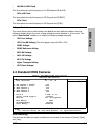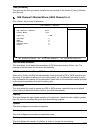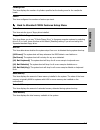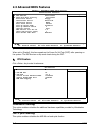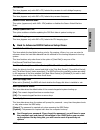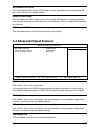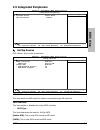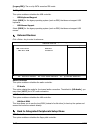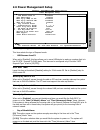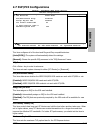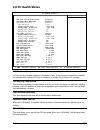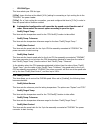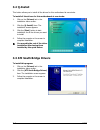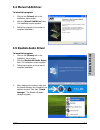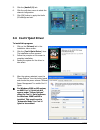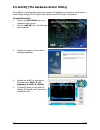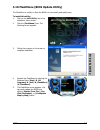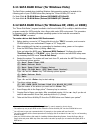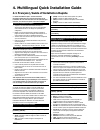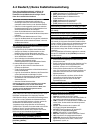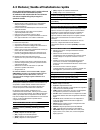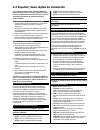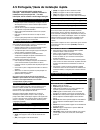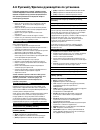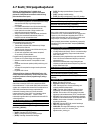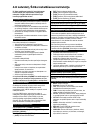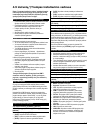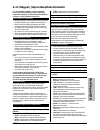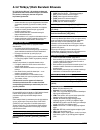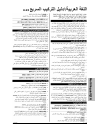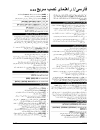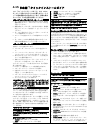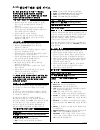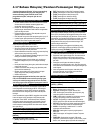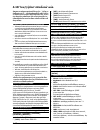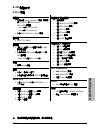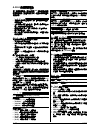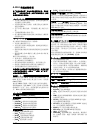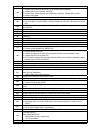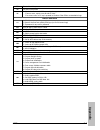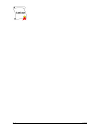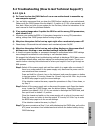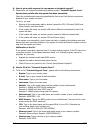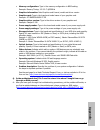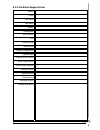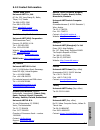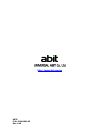- DL manuals
- Abit
- Motherboard
- AX78
- User Manual
Abit AX78 User Manual
Hardware Setup
BIOS Setup
Driver & Utility
Multilingual QIG
Appendix
AX78
Motherboard
AMD Socket AM2+/AM2
User’s Manual
About this Manual:
This user’s manual contains all the information you may
need for setting up this motherboard. To read the user’s
manual of PDF format (readable by
Adobe Reader
), place
the “Driver & Utility CD” into the CD-ROM drive in your
system. The auto-run screen will appear, click the
“Manual” tab to enter its submenu. If not, browse the
root directory of the CD-ROM via the File Manager, and
double click the “AUTORUN” file.
AMD 770 / SB600
5200MT/s HT3.0
Dual Channel DDR2 1066
PCI Express 2.0
Gigabit LAN
SATA 3Gb/s RAID
USB 2.0
7.1-Channel HD Audio
S/PDIF Out
abit SoftMenu™ Technology
abit Silent OTES™ Technology
External CMOS Clearing
Switch
Vista Premium HW Ready
Summary of AX78
Page 1
Hardware setup bios setup driver & utility multilingual qig appendix ax78 motherboard amd socket am2+/am2 user’s manual about this manual: this user’s manual contains all the information you may need for setting up this motherboard. To read the user’s manual of pdf format (readable by adobe reader )...
Page 2
Ii ax78 copyright and warranty notice the information in this document is subject to change without notice and does not represent a commitment on part of the vendor, who assumes no liability or responsibility for any errors that may appear in this manual. No warranty or representation, either expres...
Page 3: Hardware Setup
Hardware setup bios setup driver & utility multilingual qig appendix ax78 iii contents 1. Hardware setup ............................................................... 1-1 1.1 specifications............................................................................... 1-1 1.2 motherboard layout .....
Page 4
Iv ax78 3.2 q-install ...................................................................................... 3-2 3.3 ati south bridge drivers .............................................................. 3-2 3.4 marvel lan driver ........................................................................
Page 5: Hardware Setup
Hardware setup ax78 1-1 1. Hardware setup 1.1 specifications cpu • supports socket amd am2+/am2 processor using hyper transport™ technology up to 5200mt/s * * am2+ running ht3.0 5200mt/s * am2 running ht1.0 2000mt/s • supports amd cpu cool ‘n’ quiet technology chipset • amd 770 / sb600 memory • 4x 2...
Page 6: 1.2 Motherboard Layout
1-2 ax78 1.2 motherboard layout.
Page 7: Hardware Setup
Hardware setup ax78 1-3 1.3 choosing a computer chassis • choose a chassis big enough to install this motherboard. • as some features for this motherboard are implemented by cabling connectors on the motherboard to indicators and switches or buttons on the chassis, make sure your chassis supports al...
Page 8: 1.5 Checking Jumper Settings
1-4 ax78 1.5 checking jumper settings • for a 2-pin jumper, plug the jumper cap on both pins will make it close (short). Remove the jumper cap, or plug it on either pin (reserved for future use) will leave it at open position. Short open open • for 3-pin jumper, pin 1~2 or pin 2~3 can be shorted by ...
Page 9: Hardware Setup
Hardware setup ax78 1-5 cmos backup battery: an onboard battery saves the cmos memory to keep the bios information stays on even after disconnected your system with power source. Nevertheless, this backup battery exhausts after some five years. Once the error message like “cmos battery has failed” o...
Page 10
1-6 ax78 1.6 connecting chassis components 1.6.1 atx power connectors for a fully configured system, we recommend that you use a power supply of atx12v 2.0 (or newer) specification compliant and of providing minimum 400w power output capability. ※ the following motherboard photos are served for demo...
Page 11: Hardware Setup
Hardware setup ax78 1-7 1.6.2 front panel switches & indicators headers this header is used for connecting switches and led indicators on the chassis front panel. Watch the power led pin position and orientation. The mark “+” align to the pin in the figure below stands for positive polarity for the ...
Page 12
1-8 ax78 1.6.3 fan power connectors these connectors each provide power to the cooling fans installed in your system. • cpufan1: cpu fan power connector • sysfan1: system fan power connector • auxfan1~2: auxiliary fan power connectors ※ these fan connectors are not jumpers. Do not place jumper caps ...
Page 13: Hardware Setup
Hardware setup ax78 1-9 1.7 installing hardware ※ do not scratch the motherboard when installing hardware. An accidentally scratch of a tiny surface-mount component may seriously damage the motherboard. 1.7.1 cpu socket am2 ※ do not touch or bend the delicate pins on the cpu whenever you are holding...
Page 14
1-10 ax78 4. Place the heatsink and fan assembly onto the retention frame. Match the heatsink clip with the socket mounting-lug. Hook the spring clip to the mounting-lug. 5. On the other side, push the retention clip straight down to lock into the plastic lug on the retention frame. 6. Connect the c...
Page 15: Hardware Setup
Hardware setup ax78 1-11 1.7.2 memory slots to reach the performance of dual channel memory, the following rules must be obeyed: • for a 2-dimm dual-channel installation: populate dimm modules of the same type and size on slots [dimm1]+[dimm2], or slots [dimm3]+[dimm4]. • for a 4-dimm dual-channel i...
Page 16
1-12 ax78 1.7.3 pci express x16 add-on slots (install graphics card) this motherboard provides dual pci express x16 slots for one or two graphics cards installation of graphics cards that comply with pci express specifications. One pci express graphics card installation: insert your pci express grap...
Page 17: Hardware Setup
Hardware setup ax78 1-13 1.8 connecting peripheral devices 1.8.1 floppy and ide disk drive connectors the fdc1 connector connects up to two floppy drives with a 34-wire, 2-connector floppy cable. Connect the single end at the longer length of ribbon cable to the fdc1 on the board, the two connectors...
Page 18
1-14 ax78 1.8.2 serial ata connectors each sata connector serves as one single channel to connect one sata device by sata cable. To connect sata device: 1. Attach either end of the signal cable to the sata connector on motherboard. Attach the other end to the sata device. 2. Attach the sata power ca...
Page 19: Hardware Setup
Hardware setup ax78 1-15 1.8.3 additional usb 2.0 port headers each header supports 2x additional usb 2.0 ports by connecting bracket or cable to the rear i/o panel or the front-mounted usb ports of your chassis. Pin pin assignment pin pin assignment 1 vcc 2 vcc 3 data0 - 4 data1 - 5 data0 + 6 data1...
Page 20
1-16 ax78 1.8.5 front panel audio connection header this header provides the front panel connection for hd (high definition) audio, yet for ac’97 audio codec connection, you must carefully check the pin assignment before connecting from the front panel module. An incorrect connection may cause malfu...
Page 21: Hardware Setup
Hardware setup ax78 1-17 1.8.7 pci and pci express x1 slots install pci express x1 card into slot “pcie1”. Install pci cards into slots “pci1”, “pci2”, and/or “pci3”..
Page 22: 1.9 Onboard Indicators
1-18 ax78 1.9 onboard indicators 1.9.1 post code displayer this is an led device to display the “post” code, the acronym for power on self test. The computer will execute the post action whenever you power on the computer. The post process is controlled by the bios. It is used to detect the status o...
Page 23: Hardware Setup
Hardware setup ax78 1-19 1.9.2 power source indicators • 5vsb: this led lights up when the power supply is connected with power source. • vcc: this led lights up when the system power is on..
Page 24
1-20 ax78 1.10 connecting rear panel i/o devices the rear i/o part of this motherboard provides the following i/o ports: • mouse: connects to ps/2 mouse. • keyboard: connects to ps/2 keyboard. • ez-ccmos1: this switch enables clearing the cmos memory without uncovering the system chassis. To clear t...
Page 25: Bios Setup
Bios setup ax78 2-1 2. Bios setup this motherboard provides a programmable eeprom so that you can update the bios utility. The bios (basic input/output system) is a program that deals with the basic level of communication between processor and peripherals. Use the bios setup program only when instal...
Page 26: 2.1 Softmenu Setup
2-2 ax78 2.1 softmenu setup this option configures the cpu’s clock and voltage. Phoenix – awardbios cmos setup utility softmenu setup amd phenom(tm) 9600 quad-core processor item help frequency : 2300mhz cpu operating speed default x - cpu external clock(mhz) 200 x - multiplier factor x11.5 x - nb/s...
Page 27: Bios Setup
Bios setup ax78 2-3 - nb/sb a-link clock this item selects the clock frequency for a-link between nb and sb. - pcie x16 clock this item selects the clock frequency for pci express slot [pciexp1]. - pcie clock this item selects the clock frequency for pci express slot [pcie1]. Voltages control this o...
Page 28
2-4 ax78 time (hh:mm:ss) this item sets the time you specify (usually the current time) in the format of [hour], [minute], and [second]. Ide channel 1 master/slave, sata channel 1~4 click key to enter its submenu: phoenix – awardbios cmos setup utility ide channel 1 master ide hdd auto-detection pre...
Page 29: Bios Setup
Bios setup ax78 2-5 landing zone this item displays the number of cylinders specified as the landing zone for the read/write heads. Sector this item configures the numbers of sectors per track. Back to standard cmos features setup menu drive a this item sets the type of floppy drive installed. Flopp...
Page 30: 2.3 Advanced Bios Features
2-6 ax78 2.3 advanced bios features phoenix – awardbios cmos setup utility advanced bios features quick power on self test enabled item help ► cpu feature press enter ► hard disk boot priority press enter first boot device floppy second boot device hard disk third boot device cdrom boot other device...
Page 31: Bios Setup
Bios setup ax78 2-7 cpu-nb fid this item (appears only with am2+ cpu) selects the processor to north-bridge frequency. Cpu-fid this item (appears only with am2+ cpu) selects the processor frequency. Secure virtual machine mode this option (appears only with am2+ cpu) enables or disables the secure v...
Page 32
2-8 ax78 mps version ctrl for os this item specifies which version of mps (multi-processor specification) this motherboard will use. Leave this item at its default setting. Delay for hdd (secs) this item allows the bios to support some old or special ide devices by prolonging this delay time. A larg...
Page 33: Bios Setup
Bios setup ax78 2-9 2.5 integrated peripherals phoenix – awardbios cmos setup utility integrated peripherals ► onchip devices press enter item help ► onboard device press enter fdd controller enabled :move enter:select +/-/pu/pd:value f10:save esc:exit f1:general help f5: previous values f6: fai...
Page 34
2-10 ax78 [legacy ide]: the on-chip sata served as ide mode. Onchip usb this option enables or disables the usb controller. - usb keyboard support select [bios] for the legacy operating system (such as dos) that does not support usb keyboard. - usb mouse support select [bios] for the legacy operatin...
Page 35: Bios Setup
Bios setup ax78 2-11 2.6 power management setup phoenix – awardbios cmos setup utility power management setup acpi suspend type s3(suspend-to-ram) item help - usb resume from s3 disabled acpi xsdt table disabled wake up by pme# of pci disabled wake up by onboard lan disabled wake up by alarm disable...
Page 36
2-12 ax78 - time (hh:mm:ss) alarm this item sets the time you would like the system to power-on. Power on by ps2 kb/ms this item selects the way you want your system to power on. [password]: use a password to power on the system, select this option then press . Enter your password. You can enter up ...
Page 37: Bios Setup
Bios setup ax78 2-13 2.7 pnp/pci configurations phoenix – awardbios cmos setup utility pnp/pci configurations resources controlled by auto(escd) item help x irq resources press enter pci/vga pallete snoop disbaled assign irq for vga enabled pci latency timer(clk) 64 ** pcie relative items ** maximum...
Page 38: 2.8 Pc Health Status
2-14 ax78 2.8 pc health status phoenix – awardbios cmos setup utility pc health status cpu shutdown temperature 90°c/194°f item help cpu warning temperature 80°c/176°f fan fail alarm selectable disabled shutdown when fan fail disabled cpu faneq control enabled - cpu fan type 4 pin - faneq target tem...
Page 39: Bios Setup
Bios setup ax78 2-15 - cpu fan type this item selects your cpu fan type. [4 pin]: leave this item at its default [4 pin] setting for connecting a 4-pin cooling fan to the “cpufan1” fan power header. [3 pin]: for a 3-pin cooling fan connection, you must configure this item to [3 pin] in order to have...
Page 40: 2.9 Load Fail-Safe Defaults
2-16 ax78 - faneq stop control this item sets the lowest speed ratio for the 3-pin fan assembly connected at “sysfan1” fan power connector to run at when the temperature of “faneq reference temp.” detected is lower than the value of item “faneq target temp.” plus the value of item “faneq temp. Toler...
Page 41: Driver & Utility
Driver & utility ax78 3-1 3. Driver & utility the “driver-&-utility cd” that came packed with this motherboard contains drivers, utilities and software applications required for its basic and advanced features. 3.1 cd-rom autorun to run the cd-rom automatically: 1. Place the “driver-&-utility cd” in...
Page 42: 3.2 Q-Install
3-2 ax78 3.2 q-install this button allows you to install all the drivers for this motherboard at one stroke. To install all the drivers for this motherboard at one stroke: 1. Click on the [drivers] tab in the installation menu screen. 2. Click the [q-install] item. The installation screen appears. 3...
Page 43: Driver & Utility
Driver & utility ax78 3-3 3.4 marvel lan driver to install this program: 1. Click on the [drivers] tab in the installation menu screen. 2. Click the [marvell lan driver] item. The installation screen appears. 3. Follow the prompts on the screen to complete installation. 3.5 realtek audio driver to i...
Page 44
3-4 ax78 5. Click the [audio i/o] tab. 6. Click the pull down menu to select the channel configuration. 7. Click [ok] button to apply the audio i/o settings and exit. 3.6 cool’n’quiet driver to install this program: 1. Click on the [drivers] tab in the installation menu screen. 2. Click the [cool’n’...
Page 45: Driver & Utility
Driver & utility ax78 3-5 3.7 usb 2.0 driver ※ there is no need to install this driver for windows 2000 with service pack 4, windows xp with service pack 1, or their later version. 3.8 acrobat reader 8.0 to install this utility: 1. Click on the [utility] tab in the installation menu screen. 2. Click...
Page 46
3-6 ax78 3.9 abit eq (the hardware doctor utility) the abiteq is a self-diagnostic system that protects pc hardware by monitoring critical items of power supply voltage, cpu & system fans speed, and cpu & system temperature. To install this utility: 1. Click on the [abit utility] tab in the installa...
Page 47: Driver & Utility
Driver & utility ax78 3-7 3.10 flashmenu (bios update utility) the flashmenu is a utility to flash the bios in a more easily and quickly way. To install this utility: 1. Click on the [abit utility] tab in the installation menu screen. 2. Click the [flashmenu] item. The following screen appears. 3. F...
Page 48
3-8 ax78 3.11 sata raid driver (for windows vista) the raid driver needed when installing windows vista operating system is located at the following path of your cd-rom drive after placing the “driver-&-utility cd” into it: for vista 32bit cd-rom drive:\drivers\sataraid\ati\vista32 for vista 64bit c...
Page 49: Multilingual Qig
Multilingual qig ax78 4-1 4. Multilingual quick installation guide 4.1 français//guide d'installation rapide ce “guide d’installation rapide ” contient seulement l information de base dont vous pouvez avoir besoin lors de l’installation de votre carte mère abit. Pour des opérations plus avancées, vo...
Page 50
4-2 ax78 4.2 deutsch//kurze installationsanleitung diese “kurze installationsanleitung” enthält nur die grundlegenden hardwareinformationen, die sie zur installation ihres abit-motherboards benötigen. Details finden sie im ausführlichen handbuch. Vorsichtsmaßnahmen beim einrichten der hardware • vor...
Page 51: Multilingual Qig
Multilingual qig ax78 4-3 4.3 italiano//guida all’installazione rapida questa “guida all’installazione rapida” contiene solamente le informazioni di base sull’hardware necessarie all’installazione della scheda madre abit. Fare riferimento alla versione completa della guida per eseguire le operazioni...
Page 52
4-4 ax78 4.4 español//guía rápida de instalación esta “guía de instalación rápida” contiene solamente la información básica sobre el hardware que puede necesitar durante la instalación de la placa base abit. Para conocer el funcionamiento avanzado, es necesario consultar la versión completa. Precauc...
Page 53: Multilingual Qig
Multilingual qig ax78 4-5 4.5 português//guia de instalação rápida este “guia de instalação rápida” contém apenas informação essencial sobre o hardware e necessária à instalação da sua placa principal abit. Para mais informações, terá de consultar a versão integral deste guia. Normas de segurança a ...
Page 54
4-6 ax78 4.6 Русский//Краткое руководство по установке В “Кратком руководстве по установке” содержится только основная информация о техническом обеспечении, которая вам может понадобиться при установке материнской платы abit. Описание дополнительных операций вы найдете в полной версии руководства. П...
Page 55: Multilingual Qig
Multilingual qig ax78 4-7 4.7 eesti//kiirpaigaldusjuhend käesolev “kiirpaigaldusjuhend” sisaldab ainult abit-emaplaadi paigaldamiseks vajalikku riistvaraalast põhiteavet. Edasijõudnud kasutamiseks tuleb teil ikkagi pöörduda täisversiooni poole. Ettevaatusabinõud riistvara paigaldamisel • enne emapla...
Page 56
4-8 ax78 4.8 latviski//Ātrās instalēšanas instrukcija Šī “Ātrās instalēšanas instrukcija” ietver tikai pamata norādes iekārtai, kas nepieciešamas, instalējot abit mātesplati. Pilnīgākai darbībai nepieciešams iegūt instrukcijas paplašināto variantu. Piesardzības pasākumi iekārtas uzstādīšanā • vienmē...
Page 57: Multilingual Qig
Multilingual qig ax78 4-9 4.9 lietuvių//trumpas instaliavimo vadovas Šiame “trumpame instaliavimo vadove” pateikta tik esminė informacija apie techninę įrangą, kurios jums gali prireikti instaliuojant pagrindinę plokštę abit. Papildomų operacijų aprašymą rasite pilnoje vadovo versijoje. Atsargumo pr...
Page 58
4-10 ax78 4.10 polski//instrukcja szybkiej instalacji ta “instrukcja szybkiej instalacji” zawiera tylko podstawowe informacje dotyczące sprzętu, wymagane podczas instalacji płyty głównej abit. Przy zaawansowanych operacjach, niezbędne będzie skorzystanie z kompletnej wersji instrukcji. Środki bezpie...
Page 59: Multilingual Qig
Multilingual qig ax78 4-11 4.11 magyar//gyorstelepítési útmutató ez a “gyorstelepítési útmutató” csak azt az alapvető hardver információt tartalmazza, amely az abit alaplap telepítéséhez szükséges. Az előrehaladott üzemeltetéshez, továbbra is a teljes útmutatót kell használnia. Hardver beállítási óv...
Page 60
4-12 ax78 4.12 türkçe//hızlı kurulum kılavuzu bu “hızlı kurulum kılavuzu”, abit anakartınızı takmanızda gerekebilecek sadece temel donanım bilgisini içermektedir. İleri işlemler için daha geniş olan tam versiyonuna başvurmanız gerekecektir. Donanım kurmada alınacak Önlemler • anakartı takmadan veya ...
Page 61: Multilingual Qig
Multilingual qig ax78 4-13 4.13 ﺔﻴﺑﺮﻌﻟا ﺔﻐﻠﻟا // ﻊﻳﺮﺴﻟا ﺐﻴآﺮﺘﻟا ﻞﻴﻟد.
Page 62: 4.14
4-14 ax78 4.14 ﯽﺳرﺎﻓ // ﻊﻳﺮﺳ ﺐﺼﻧ ﯼﺎﻤﻨهار.
Page 63: Multilingual Qig
Multilingual qig ax78 4-15 4.15 日本語//クイックインストールガイド この「クイックインストールガイド」には、abit マ ザーボードを取り付けるときに必要となるハードウ ェアの基本情報のみが含まれています。詳細な操作 については、その完全版を参照してください。 ハードウェアのセットアップに関する注意事項 • ボードを取り付けたり設定を変更するときは、事前に 電源装置をオフにし、ac コンセントからプラグを必 ず抜いてください。 • 静電気防止バッグからボードを取り外す前に、静電気 安全リストストラップを着用して、正しくアースして ください。 • ボードは、端を...
Page 64
4-16 ax78 4.16 한국어//빠른설치가이드 본 “빠른설치가이드”는빅빔 abit 메인보드 설치에 필요한중요한하드웨어정보만을 포함하고 있습니다. 보다상세한정보및과정은 사용자 설명서를참고하시기바랍니다. 하드웨어 설치시주의사항 • 메인보드 설치 또는 설정을 변경하시기 전에는 항상 전 원을 끄고, ac 콘센트를 제거하시기 바랍니다 . • 정전기 방지 비닐에서 메인보드를 빼 낼때는 정전기 안전 손목 접지대를 착용하고 메인보드의 가장 자리를 잡으시기 바랍니다. • 컨넥터나 ic 류는 만지지 마십시오 • 메인보드를 정전기가 일어나지 않는 ...
Page 65: Multilingual Qig
Multilingual qig ax78 4-17 4.17 bahasa malaysia//panduan pemasangan ringkas “panduan pemasangan ringkas” ini hanya mengandungi maklumat perkakasan asas yang anda mungkin perlu semasa memasang papan induk abit anda. Untuk pengendalian lanjutan, anda perlu rujuk ke versi lengkapnya. Langkah berjaga-ja...
Page 66
4-18 ax78 4.18 ไทย//คู่มือการติดตั้งอย่างย่อ ข้อมูลทางเทคนิคของอุปกรณ์ที่ปรากฎใน “คู่มือการ ติดตั้งอย่างย่อ”นี้ เป็นเพียงข้อมูลพื้นฐานที่จำเป็นใน การติดตั้งแผงวงจรหลัก abit ของคุณเท่านั้น กรุณา อ่านข้อมูลในการติดตั้งและใช้งานในระดับสูงขึ้นจาก คู่มือฉบับเต็มที่แนบมาด้วยเพื่อการติดตั้งและใช้งานที่ สมบ...
Page 67: Multilingual Qig
Multilingual qig ax78 4-19 4.19 繁體中文 4.19.1 規格 處理器 • 支援採用 hyper transport™技術、速度高 達 5200mt/s * 的 amd socket am2+/am2 處理器 * am2+ 可跑 ht3.0 5200mt/s * am2 可跑 ht1.0 2000mt/s • 支援 amd cpu cool ‘n’ quiet 技術 晶片組 • amd 770 / sb600 記憶體 • 4 條 240 針腳 dimm 插槽支援最大 8gb 記憶體容量 • 支援雙通道 ddr2 1066 * 無緩衝 ecc/非 ecc 記憶體 *...
Page 68
4-20 ax78 4.19.2 快速安裝略說 本「快速安裝略說」僅包含安裝 abit 主機板時所需的 基本硬體資訊。詳細的操作方式,仍請參閱其完整的 手冊版本。 硬體安裝注意事項 • 安裝機板或變換任何設定之前,請先關閉電源並拔 掉電源插頭。 • 從抗靜電袋中取出機板前,請先戴上靜電安全手 環,以確保自己已確實接地。 • 請握住機板的邊緣。請勿接觸機板上的任何元件。 • 請勿接觸模組及 ic 晶片 • 請將機板置於已接地的抗靜電平面上,或置於隨附 的抗靜電袋。 將機板安裝至機殼內 本主機板的電腦機殼應符合以下條件: • 與本主機板的規格相容。 • 機殼上的指示燈及開關支援主機板上的連接線插 ...
Page 69: Multilingual Qig
Multilingual qig ax78 4-21 4.20 简体中文 4.20.1 规格 处理器 • 支持采用 hyper transport™技术、速度高 达 5200mt/s * 的 amd socket am2+/am2 处理器 * am2+ 可跑 ht3.0 5200mt/s * am2 可跑 ht1.0 2000mt/s • 支持 amd cpu cool ‘n’ quiet 技术 芯片组 • amd 770 / sb600 内存 • 4 条 240 针脚 dimm 插槽支持最大 8gb 内存容量 • 支持双信道 ddr2 1066 * 无缓冲 ecc/非 ecc 内存 * dd...
Page 70
4-22 ax78 4.20.2 快速安装略说 本“快速安装略说”仅包含基本的硬件信息,供您在 安装 abit 主板时进行参考。如需了解高级操作,仍请 参阅其完整的手册版本。 硬件设置注意事项 • 在安装主板或更改任何设置前,务必关闭电源并从 交流插座上拔掉电源线。 • 从防静电袋中取出主板前,应戴上静电安全腕带以 使您正确接地。 • 用手拿着主板的边缘。不要触摸主板上的任何元 件。 • 不要触摸模块触点和 ic 芯片。 • 将主板放在接地的防静电表面上或者放在主板附带 的防静电袋中。 将主板安装到底盘上 此主板的计算机底盘应符合下列条件: • 支持此主板的外形尺寸。 • 支持主板上的所有线缆...
Page 71: Appendix
Appendix ax78 5-1 5. Appendix 5.1 award post code definitions post (hex) description cf test cmos r/w functionality c0 early chipset initialization: -disable shadow ram -disable l2 cache (socket 7 or below) -program basic chipset registers c1 detect memory -auto-detection of dram size, type and ecc ...
Page 72
5-2 ax78 27 initialize int 09 buffer 29 1. Program cpu internal mtrr (p6 & pii) for 0-640k memory address. 2. Initialize the apic for pentium class cpu. 3. Program early chipset according to cmos setup. Example: onboard ide controller. 4. Measure cpu speed. 2b invoke video bios 2d 1. Initialize doub...
Page 73: Appendix
Appendix ax78 5-3 7a detect & install co-processor 7c init hdd write protect 7f switch back to text mode if full screen logo is supported -if errors occur, report errors & wait for keys -if no errors occur or f1 key is pressed to continue: clear epa or customization logo e8post.Asm starts 82 1. Call...
Page 74
5-4 ax78.
Page 75: Appendix
Appendix ax78 5-5 5.2 troubleshooting (how to get technical support?) 5.2.1 q & a q: do i need to clear the cmos before i use a new motherboard to assemble my new computer system? A: yes, we highly recommend that you clear the cmos before installing a new motherboard. Please move the cmos jumper fro...
Page 76
5-6 ax78 q: how to get a quick response for my request on technical support? A: please carry out a simple troubleshooting before sending “technical support form”: system boot-up fails after the system had been assembled: check the motherboard’s supporting specifications first to see if all the key c...
Page 77: Appendix
Appendix ax78 5-7 • memory configuration: type in the memory configuration in bios setting. Example: memory timing: 2.5-3-3-7 @533mhz • graphics information: note graphics card’s brand, model and driver version • graphics card: type in the brand and model name of your graphics card. Example: ati rad...
Page 78
5-8 ax78 5.2.2 technical support form region: e-mail: first name: last name: subject: motherboard: bios version: cpu: memory brand: memory size: memory configuration: graphics card: graphics driver version: power supply maker: power supply wattage: storage devices: optical devices: other devices: op...
Page 79: Appendix
Appendix ax78 5-9 5.2.3 contact information taiwan head office universal abit co., ltd. 6f, no. 323, yang guang st., neihu, taipei, 114, taiwan tel: 886-2-8751-3380 fax: 886-2-8751-3381 sales: sales@abit.Com.Tw marketing: market@abit.Com.Tw north america, south america universal abit (usa) corporati...
Page 80
Ax78 p/n: 4310-0001-05 rev. 1.00 http://www.Abit.Com.Tw.