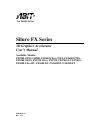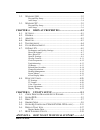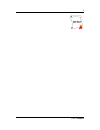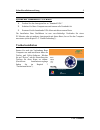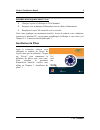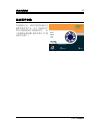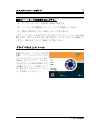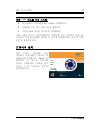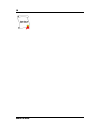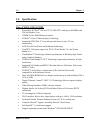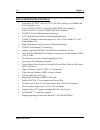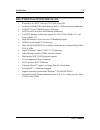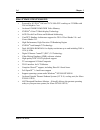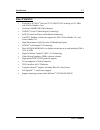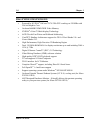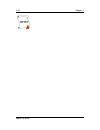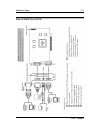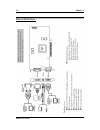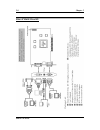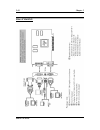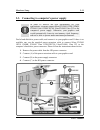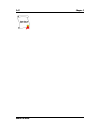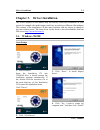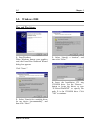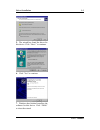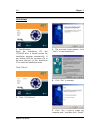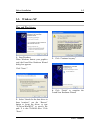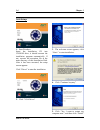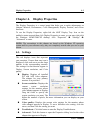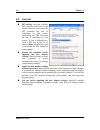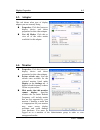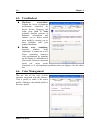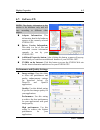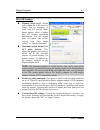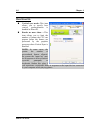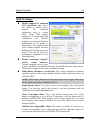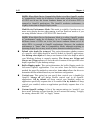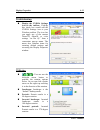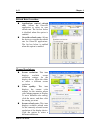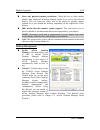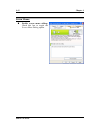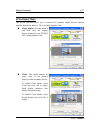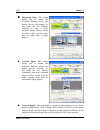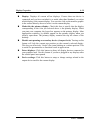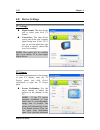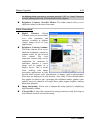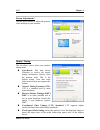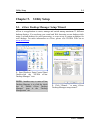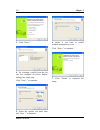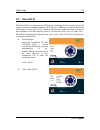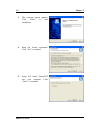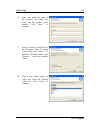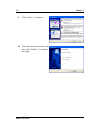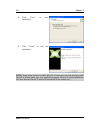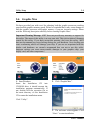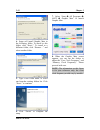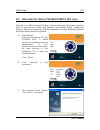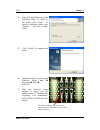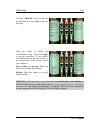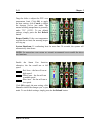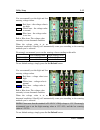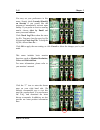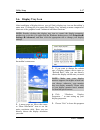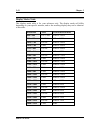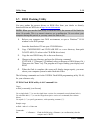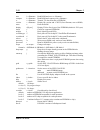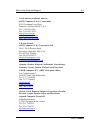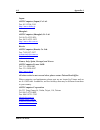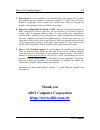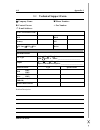- DL manuals
- Abit
- Video Card
- FX5200 DT
- User Manual
Abit FX5200 DT User Manual
Summary of FX5200 DT
Page 1
Siluro fx series 3d graphics accelerator user’s manual available models: fx5900 otes 128mb, fx5600 ultra otes, fx5600 otes, fx5200 otes, fx5700 ultra, fx5700, fx5700-e, fx5700-l, fx5600 ultra dt, fx5600 dt, fx5600xt, fx5200 dt 4200-0386-13 rev. 1.50
Page 2
Copyright and warranty notice the information in this document is subject to change without notice and does not represent a commitment on part of the vendor, who assumes no liability or responsibility for any errors that may appear in this manual. No warranty or representation, either expressed or i...
Page 3
Siluro fx series 3d graphics accelerator index schnellinstallationsanleitung................................................................... 2 guide d’installation rapide .................................................................... 4 guida all’installazione rapida ...........................
Page 4
3-2. W indows 2000 ............................................................................3-2 plug and play setup: ................................................................................3-2 auto setup: .......................................................................................
Page 5
1 user’s manual.
Page 6
2 schnellinstallationsanleitung schnellinstallationsanleitung installation der karte diese grafikkarte kann nur auf motherboards mit agp-steckplatz installiert werden. Bitte behandeln sie diese karte vorsichtig und vergewissern sie sich, die netzversorgung ihres systems vor der installation abzutren...
Page 7
Schnellinstallationsanleitung 3 systeme mit vorhandener vga-karte: 1. 2. 3. Ändern sie den anzeigetreiber zu “standard vga”. Schalten sie ihren computer aus und trennen alle netzkabel ab. Ersetzen sie die bestehende vga-karte mit dieser neuen karte. Die installation ihrer grafikkarte ist nun vervoll...
Page 8
4 guide d’installation rapide guide d’installation rapide installation de la carte cette carte graphique ne peut être installée que sur une carte disposant d’un slot agp. Veuillez manipuler cette carte avec précautions et assurez-vous de débrancher la source d’alimentation de votre système avant l’i...
Page 9
Guide d’installation rapide 5 systèmes avec déjà une carte vga: 1. 2. 3. Changez le pilote d’affichage en vga standard. Eteignez votre ordinateur et débranchez tous les câbles d’alimentation. Remplacez la carte vga actuelle avec la nouvelle. Votre carte graphique est maintenant installée. Avant de r...
Page 10
6 guida all’installazione rapida guida all’installazione rapida installazione della scheda questa scheda grafica può essere installata solamente su schede madri che abbiano uno slot agp. Maneggiare la scheda con cura ed assicurarsi di scollegare l’alimentazione del sistema prima dell’installazione. ...
Page 11
Guida all’installazione rapida 7 sistemi con una scheda vga esistente: 1. 2. 3. Cambiare il driver schermo su standard vga. Spegnere il computer e scollegare tutti i cavi d’alimentazione. Sostituire la scheda vga esistente con la scheda nuova. La scheda grafica è installata. Prima di riavviare il co...
Page 12
8 Краткое руководство по установке Краткое руководство по установке Установка Платы Данную графическую плату можно установить только в систему с agp слотом. Пожалуйста, аккуратно обращайтесь с платой и, прежде чем ее устанавливать, убедитесь в том, что питание компьютера выключено. Новые Системы: 1....
Page 13
Краткое руководство по установке 9 Системы с установленной vga Платой: 1. 2. 3. Замените драйвер монитора на standard vga. Выключите компьютер и отсоедините все шнуры питания. Замените старую плату vga на новую. Ваш графический адаптер теперь установлен. Перед перезагрузкой компьютера не забудьте по...
Page 14
10 快速安裝指引 快速安裝指引 卡片安裝 這張顯示卡只能安裝到具有 agp 插槽設計的主機板上面,請您小心地拿取這張 顯示卡,並且在安裝顯示卡到主機板上之前,先確認電腦的電源線已經拔掉。 全新系統: 1. 2. 3. 4. 5. 6. 7. 拔下電腦的所有電源線。 拆下電腦機蓋。 找出主機板上的 agp 插槽。 移除該 agp 插槽之對應金屬 蓋條。請保留好螺絲。 將本顯示卡與 agp 插槽對齊 好。握住卡片邊緣,將其插到 插槽中,切忌用力過度,也不 要按到卡片上的任何組件。請 確定其已牢固並完全插入插槽 當中。 用原來從固定槽上取下的螺絲 將顯示卡鎖到固定槽上。 蓋回電腦機蓋。 現有顯示卡...
Page 15
快速安裝指引 11 安裝驅動程式 在連接好顯示裝置後,重新啟動您的 電腦,並安裝驅動及公用程式。點選 “driver” ,即可開始顯示卡的驅動程式 安裝。(關於詳細的安裝程序,請參 考第 3 章 “安裝驅動程式”。) user’s manual.
Page 16
12 快速安装指南 快速安装指南 板卡安装 这块图形卡只能安装在配有 agp 槽口的主板上。请小心地处理该卡,并在安装 之前确认系统电源已断开。 新系统: 1. 2. 3. 4. 5. 6. 7. 拔去电脑的所有电源线。 拆下电脑底盘盖板。 找到主板上的 agp 槽口。 拆下 agp 槽口所对应的金属 支架。保留螺丝。 将该卡对准 agp 槽口。抓住板 卡的边缘将它插入槽口,不要 用力过大或挤压板卡上的任何 零部件。确认它已完全地固定 在槽口之中。 利用从金属支架上拆下来的螺 丝将该卡的安装支架固定到电 脑底盘上。 装上底盘盖板。 vga 卡的设计可根据模型变化。 已配有 vga 卡的系统: ...
Page 17
快速安装指南 13 驱动程序安装 在连接好之后,请重启您的电脑并安 装软件和实用工具。点击“驱动程序” 即可开始设置该卡的驱动程序。(关 于详细的安装步骤,请参考第 3 章“驱 动程序安装”) user’s manual.
Page 18
14 クイックインストールガイド クイックインストールガイド カードの取り付け このグラフィックスカードは、agp スロットを搭載するマザーボードにだけ 取り付けることができます。このカードは細心の注意を払って取り扱い、取り 付ける前にシステムの電源装置からプラブを抜いてあることを確認してくだ さい。 新しいシステム: 1. 2. 3. 4. 5. 6. 7. コンピュータの電源コードをす べて抜く。 コンピュータのシャーシカバー を取り外す。 マザーボードに agp スロットを 配置する。 agp スロットに対応する金属製 ブラケットを取り除く。ネジは保 管しておいてください。 このカードを...
Page 19
クイックインストールガイド 15 既存の vga カードを搭載するシステム: 1. 2. 3. ディスプレイドライバを標準の vga に変更する。 コンピュータの電源をオフにして、すべての電源コードを抜く。 既存の vga カードをこの新しいカードに取り替える。 グラフィックスカードの取り付けがこれで完了しました。コンピュータを再起 動する前に、pc モニタまたはその他の表示デバイスをこのカードに接続して ください(第 2-2 章「デバイス接続」をご覧ください)。 ドライバのインストール 接続が済んだら、コンピュータを再 起動し、ソフトウェアドライバとユ ーティリティをインストールします。 “...
Page 20
16 빠른 설치 설명서 빠른 설치 설명서 카드 설치 이 그래픽 카드는 agp 슬롯을 가진 마더보드에만 설치가 가능합니다. 카드는 항상 주의를 기울여 취급하시고 설치 전에는 시스템 전원 코드를 뽑으십시오. 새 시스템: 1. 2. 3. 4. 5. 6. 7. 컴퓨터의 모든 전원 코드를 뽑습니다. 컴퓨터 새시 커버를 제거합니다. Agp 슬롯을 마더보드에 위치시킵니다. Agp 슬롯에 해당하는 금속 브래킷을 제거합니다. 나사를 조입니다. 이 카드를 agp 슬롯의 중심에 맞춥니다. 카드의 가장자리를 잡고 슬롯에 삽입합니다. 무리한 힘을 가하거나...
Page 21
빠른 설치 설명서 17 기존 vga 카드를 가진 시스템: 1. 2. 3. 디스플레이 드라이버를 표준 vga 로 교체합니다. 컴퓨터를 끄고 모든 전원 코드를 뽑습니다. 기존의 vga 카드를 새 카드로 교체합니다. 이제 그래픽 카드가 설치되었습니다. 컴퓨터를 다시 시작하기 전에, pc 모니터나 기타 디스플레이 장치를 이 카드에 연결하십시오 (2-2 장 "장치 연결"을 참조하십시오). 드라이버 설치 연결 후에는, 컴퓨터를 다시 시작하고 소프트웨어 드라이버 및 유틸리티를 설치합니다. “driver” 를 클릭하여 이 카드의 드라이버 설치를 ...
Page 22
18 18 siluro fx series siluro fx series.
Page 23
Introduction 1-1 chapter 1. Introduction 1-1. Features thank you for purchasing abit siluro fx series graphics cards, the most advanced solution for graphics enthusiasts. Powered by nvidia ® geforce™ fx family of graphics processing units (gpus), and the new cinefx™ shading architecture, integrated ...
Page 24
1-2 chapter 1 1-2. Specification siluro fx5900 otes 128mb: powered by nvidia ® geforce™ fx 5900 gpu working on 400 mhz with 256-bit graphics core 128mb 256-bit ddr memory interface nvidia ® nview™ multi-display technology integrated ntsc/pal tv-encoder provides best-of-class tv-out functionality agp...
Page 25
Introduction 1-3 siluro fx5700 ultra: powered by nvidia ® geforce™ fx 5700 ultra gpu working on 475 mhz with 256-bit graphics core on-board 128mb ddr ii video memory with 14.4gb/sec memory bandwidth nvidia ® nview™ multi-display technology agp 8x including fast writes and sideband addressing cinefx™...
Page 26
1-4 chapter 1 siluro fx5700/fx5700-e/fx5700-l: powered by nvidia ® geforce™ fx 5700 gpu working on 425 mhz with 256-bit graphics core siluro fx5700/fx5700-l: on-board 256mb ddr video memory siluro fx5700-e: on-board 128mb ddr video memory nvidia ® nview™ multi-display technology agp 8x including fas...
Page 27
Introduction 1-5 siluro fx5600 ultra otes/fx5600 ultra dt: powered by nvidia ® geforce™ fx 5600 ultra gpu on-board 128mb ddr video memory with 11.2gb/sec memory bandwidth nvidia ® nview™ multi-display technology agp 8x with fast writes and sideband addressing cinefx™ shading architecture support for...
Page 28
1-6 chapter 1 siluro fx5600 otes/fx5600 dt: powered by nvidia ® geforce™ fx 5600 gpu working on 325 mhz with 256-bit graphics core on-board 128mb/256mb ddr video memory nvidia ® nview™ multi-display technology agp 8x with fast writes and sideband addressing cinefx™ shading architecture support for d...
Page 29
Introduction 1-7 siluro fx5600xt: powered by nvidia ® geforce™ fx 5600xt gpu working on 235 mhz with 256-bit graphics core on-board 128mb ddr video memory nvidia ® nview™ multi-display technology agp 8x with fast writes and sideband addressing cinefx™ shading architecture support for dx 9.0 pixel sh...
Page 30
1-8 chapter 1 siluro fx5200 otes/fx5200 dt: powered by nvidia ® geforce™ fx 5200 gpu working on 250 mhz with 256-bit graphics core on-board 64mb/128mb ddr video memory nvidia ® nview™ multi-display technology agp 8x with fast writes and sideband addressing cinefx™ shading architecture support for dx...
Page 31
Introduction 1-9 1-3. System requirements for siluro fx5900 otes 128mb/fx5600 ultra otes: . Intel/amd/other compatible cpus . 64mb system memory . Cd-rom drive . One available agp slot and one vacant pci slot adjacent to the agp slot . Minimum 250w system power supply required (it is recommended to ...
Page 32
1-10 chapter 1 siluro fx series.
Page 33
Hardware setup 2-1 chapter 2. Hardware setup 2-1. Card installation this graphics card can only be installed in a motherboard with agp slot. Please handle this card with care and make sure to unplug the power supply of your system before installation. New systems: 1. 2. 3. 4. 5. 6. 7. Unplug all pow...
Page 34
2-2 chapter 2 2-2. Devices connection siluro fx5900 otes 128mb: siluro fx series.
Page 35
Hardware setup 2-3 siluro fx5600 ultra otes: user’s manual.
Page 36
2-4 chapter 2 siluro fx5600 otes: siluro fx series.
Page 37
Hardware setup 2-5 siluro fx5200 otes: user’s manual.
Page 38
2-6 chapter 2 siluro fx5700 ultra: siluro fx series.
Page 39
Hardware setup 2-7 siluro fx5700/fx5700-e/fx5700-l: user’s manual.
Page 40
2-8 chapter 2 siluro fx5600 ultra dt: siluro fx series.
Page 41
Hardware setup 2-9 siluro fx5600 dt/fx5200 dt: user’s manual.
Page 42
2-10 chapter 2 siluro fx5600xt: siluro fx series.
Page 43
Hardware setup 2-11 2-3. Connecting to computer’s power supply in order to achieve the best performance for your applications, you must connect siluro fx5900 otes 128mb/ fx5600 ultra otes/fx5700 ultra/fx5600 ultra dt to the computer’s power supply. Otherwise, your graphics card would automatically l...
Page 44
2-12 chapter 2 2-12 chapter 2 siluro fx series siluro fx series.
Page 45
Driver installation 3-1 chapter 3. Driver installation the screen displays in this manual may not exactly reflect the screenshots on your screen (for example, the model name would vary according to different video adapter). The contents of the installation cd that came with this card are subject to ...
Page 46
3-2 chapter 3 3-2. Windows 2000 plug and play setup: 1. Start windows. When windows detects your graphics card, the found new hardware wizard dialog box appears. Click “next>”. 2. Select “search for a suitable driver for my device [recommended]”, and then click “next>”. 3. Select “specify a location...
Page 47
Driver installation 3-3 5. The wizard has found the driver for this device. Click “next>” to continue. 6. Click “yes” to continue. 7. Windows has finished installing the software for this device. Click “finish” to close the wizard. User’s manual.
Page 48
3-4 chapter 3 auto setup: 1. Start windows. Insert the installation cd into cd-rom drive, it should execute the installation program automatically. If not, double-click the execution file at the main directory of this installation cd to enter the installation menu. Click “driver”. 2. Click “vga driv...
Page 49
Driver installation 3-5 3-3. Windows xp plug and play setup: 1. Start windows. When windows detects your graphics card, the found new hardware wizard dialog box appears. Click “next>”. 2. Select “search for the best driver in these locations”, use the “browse” button to locate the driver, or type “e...
Page 50
3-6 chapter 3 auto setup: 1. Start windows. Insert the installation cd into cd-rom drive, it should execute the installation program automatically. If not, execute the execution file at the main directory of this installation disk. After it has been executed, the setup screen appears. Click “driver”...
Page 51
Display properties 4-1 chapter 4. Display properties the display properties is a control panel that helps you to make adjustments on adapter, monitor, performance, color management, display position, and nview functions. To use the display properties, right-click the abit display tray icon on the ta...
Page 52
4-2 chapter 4 4-2. General dpi setting: lists the available dpi (dots per inch) sizes for the selected monitor. Increasing the dpi increases the size of everything on your screen. Decreasing the dpi decreases the size of everything on your screen. To use a different size, click a dpi size in the lis...
Page 53
Display properties 4-3 4-3. Adapter this tab shows what type of display adapter you are currently using. Properties: click this button to display device and driver properties for this video adapter. List all modes: click this to view all of the video modes available for this adapter. 4-4. Monitor pr...
Page 54
4-4 chapter 4 4-5. Troubleshoot hardware acceleration: adjusts the levels of hardware acceleration controlled by device drivers. Dragging the slider from full to none gradually disables portions of hardware acceleration and enables you to detect which areas might be causing you to have problems with...
Page 55
Display properties 4-5 4-7. Geforce fx note: the display information in this section is for reference only, and will vary according to different video adapter. Adapter information: this information details the hardware aspects of the currently selected nvidia gpu. Driver version information: this ta...
Page 56
4-6 chapter 4 antialiasing settings: use this slider by dragging it to set the degree of antialiasing to be used in direct3d and opengl applications. Antialiasing is a technique used to minimize the "stairstep" effect sometimes seen along the edges of 3d objects. Your selection can range from turnin...
Page 57
Display properties 4-7 direct3d settings: mipmap detail level: allows you to adjust the lod (level of detail) bias for mipmaps. A lower bias will provide better image quality, while a higher bias will increase application performance. You can choose from five preset bias values, varying from “best i...
Page 58
4-8 chapter 4 more direct3d: vertical sync mode: this item allows you to specify how vertical synchronization is handled in direct3d. Render no more than…: this item allows you to limit the number of frames the cpu can prepare before the frames are processed by the graphics processor when vertical s...
Page 59
Display properties 4-9 opengl settings: disable support for enhanced cpu instruction sets: select this option to disable driver support for enhanced instructions used by certain cpus. Some cpus support additional 3d instructions that complement your nvidia graphics processor and improve performance ...
Page 60
4-10 chapter 4 note: when multi-device compatibility mode is in effect, opengl renders in "compatibility" mode for all displays. In this mode, when different classes of gpus are in use, the lowest common feature set of all active gpus is exposed to opengl applications. The opengl rendering performan...
Page 61
Display properties 4-11 overlay controls: select screen region to zoom: lets you zoom in or out on the selected portion of the video playback screen. Zoom control: lets you zoom into the rendered video. Click the drop-down menu button to select the display to zoom. Video mirror sets the zoom selecti...
Page 62
4-12 chapter 4 clock frequencies: settings: this item allows you to select the clock settings between 2d and 3d modes. Core clock frequency: drag the slider to set the core clock speed of you nvidia gpu. Memory clock frequency: drag the slider to set the clock speed of memory interface on your graph...
Page 63
Display properties 4-13 troubleshooting: display the nvidia settings icon in the taskbar: clicking this check box would add the nvidia settings icon to your windows taskbar. The icon lets you apply any of the custom direct3d, opengl or color settings “on the fly” from a convenient pop-up menu. The m...
Page 64
4-14 chapter 4 refresh rate overrides: applications control refresh rate: allows the direct3d application to select its own refresh rate. The list box below is disabled when this option is enabled. Override refresh rates: allows the driver to override the refresh rate for direct3d applications. The ...
Page 65
Display properties 4-15 show only physical panning resolutions: check this box to allow modes smaller than traditional windows desktop modes to be set on the selected display. This can cause the visible area of the display to possibly appear zoomed or to pan around the desktop, depending on the capa...
Page 66
4-16 chapter 4 screen menus: enable screen menu editing: check this box to toggle the screen menu editing option. Siluro fx series.
Page 67
Display properties 4-17 nview display mode: the nview functions allow you to connect two separate output devices (analog monitor, digital flat panel or tv) to a single graphics card. Single display: use this mode if you have only one display device attached to your nvidia gpu-based graphics card. Cl...
Page 68
4-18 chapter 4 horizontal span: this mode allows you to extend the windows desktop across two display devices horizontally. In this mode the two displays combine to form a wide, spanned display surface, which is useful when viewing items that are wider than a single display. Vertical span: this mode...
Page 69
Display properties 4-19 display: displays all current nview displays. If more than one device is connected and you have switched to a mode other than standard, you select which display is the current display. You can also click on the monitor graphic in the control directly above to select it as the...
Page 70
4-20 chapter 4 4-8. Device settings tv settings: signal format: this item allows you to select your local tv format. Connection: this item allows you to specify the type of output signal being sent to the tv. If you are not sure about the type of signal to specify, choose the auto-select setting. No...
Page 71
Display properties 4-21 the desktop where you want it, you must press the “ok” or “apply” button to save the settings before the 10-second interval has elapsed. Brightness, contrast, override, flicker: the slider controls allow you to adjust the values for the above four items. Color correction: dig...
Page 72
4-22 chapter 4 screen adjustment: use the arrow buttons to adjust the position of the desktop on your monitor. Display timing: this tab allows you to select your monitor timing mode: auto-detect: this item allows windows to receive the proper timing information directly from the monitor itself. This...
Page 73
Utility setup 5-1 chapter 5. Utility setup 5-1. Nview desktop manager setup wizard nview is an application to create, manage and switch among maximum 32 different desktop displays. You can keep your e-mail and web browsing on one desktop while using a second desktop for word processing, or even set ...
Page 74
5-2 chapter 5 3. Click “next >”. 4. By selecting a profile from the list you can configure all nview display settings in a single step. Click “next >” to continue. 5. Select the options you need, then lick “next >” to continue. 6. Select if you want to enable window transparency or not. Click “next ...
Page 75
Utility setup 5-3 5-2. Silurodvd the silurodvd is a simple-to-use dvd player combining all the features you would expect to find in a standard consumer dvd player, in addition to some very advanced functionality, such as full vcd 2.0 support, full precision video decoding, a choice of user interface...
Page 76
5-4 chapter 5 the welcome screen appears. Click “next>” to start installation. 3. 4. 5. Read the license agreement. Click “yes” to continue. Setup will install silurodvd into your computer. Click “next>” to continue. Siluro fx series.
Page 77
Utility setup 5-5 enter your name, the name of the company for whom you work, and the product serial number. Click “next>” to continue. 6. 7. 8. Setup will install silurodvd in the following folder. To install to this folder, click “next>”. To install to a different folder, click “browse…” and selec...
Page 78
5-6 chapter 5 click “next>” to continue. 9. 10. Select the options you need, and then click “finish>” to complete the setup. Siluro fx series.
Page 79
Utility setup 5-7 5-3. Directx for the best gaming capability, we suggest that you install the latest directx driver. Some newer games will also ask you to install the directx driver before you start them. Start windows. Insert the installation cd into cd-rom drive, it should execute the installatio...
Page 80
5-8 chapter 5 click “next>” to start installation. 4. 5. Click “finish” to end the installation. Note: some games written for older directx versions may not work properly under directx 9. Please make sure your application support directx 9 before installation. Also note that the directx 9 cannot be ...
Page 81
Utility setup 5-9 5-4. Graphic max we have provided you with a tool for adjusting both the graphic processors working speed and the graphic memory speed. Please be reminded that it may cause damage to both the graphic processor and graphic memory if you use incorrect settings. Please read the follow...
Page 82
5-10 chapter 5 4. Setup will install graphic max in the following folder. To install to this folder, click “next>”. To install to a different folder, click “browse…” and select another folder. 5. Type a new folder name, or select one from the existing folders list. Click “next>” to continue. 6. 7. C...
Page 83
Utility setup 5-11 5-5. Siluroiq (for siluro fx5600/fx5200 otes only) siluroiq is an abit designed hardware monitor delivering the greatest operating safety to your precious system with dynamic overclocking setting, temperature warning, smart fan technology, agp bus adjustment, voltage monitoring, m...
Page 84
5-12 chapter 5 setup will install siluroiq in the following folder. To install to this folder, click “next>”. To install to a different folder, click “browse…” and select another folder. 4. 5. 6. 7. Click “finish” to complete the setup. Launch siluroiq by entering the windows menu “start programs ab...
Page 85
Utility setup 5-13 click the “siluroiq” icon, you will see the information of the graphics card you are using. Drag the slider to adjust the core/memory clock. Then click apply to test the possibility. If this passes, click ok to execute the new setting; if any abnormality occurs, please restart you...
Page 86
5-14 chapter 5 drag the slider to adjust the gpu core temperature limit. Click ok to apply the new setting; click cancel to delete the changes you’ve just made. The normal working temperature is generally under 75°c (135°f). To use default settings, simply press the set default button. Beeper enable...
Page 87
Utility setup 5-15 you can manually set the high and low warning voltage values. : red area – the voltage value is too high. : white area – the voltage value is normal. : blue area – the voltage value is too low. Red or blue area: the voltage value currently is in an abnormal condition. When the vol...
Page 88
5-16 chapter 5 you may set your preferences in this menu. Simply check launch siluroiq on startup if you would like the program to automatically activate upon startup. If you prefer to receive warning emails, choose alert by email and enter your email address. Click check log file to show the error ...
Page 89
Utility setup 5-17 5-6. Display tray icon after installation of display drivers, you will find a display tray icon on the taskbar’s status area. Clicking this icon opens this display tray, showing a menu composed of shortcuts of the graphics board’s enhanced and other functions. Note: besides clicki...
Page 90
5-18 chapter 5 display modes table this display mode table is for your reference only. The display mode will differ depending on your specific monitor, and so the resulting display may not be identical to this table. Resolution colors vertical refresh rate 640 x 480 8/16/32 bits 60hz to 240hz 800 x ...
Page 91
Utility setup 5-19 5-7. Bios flashing utility you may update the newest drivers or bios files from your dealer or directly download from our web site at http://www.Abit.Com.Tw . Note: when you use the flash utility to flash the bios, the screen will be blank for about 10 seconds. This is a normal si...
Page 92
5-20 chapter 5 save b read rom and save to . Compare k read rom and compare with . Tv x transfer tv data from file to eeprom. Version v display file version and ~crc32 (if no filename, acts on rom). Erase e erase the rom. Display d [bytes] display 256 the first bytes of the eeprom (default is 256 by...
Page 93
How to get technical support a-1 appendix a. How to get technical support (from our website) http://www.Abit.Com.Tw (in north america) http://www.Abit-usa.Com (in europe) http://www.Abit.Nl thank you for choosing abit products. Abit sells all our products through distributors, resellers and system i...
Page 94
A-2 appendix a 4. Internet newsgroups. They are a great source of information and many people there can offer help. Abit's internet news group, alt.Comp.Periphs.Mainboard.Abit , is an ideal forum for the public to exchange information and discuss experiences they have had with abit products. Many ti...
Page 95
How to get technical support a-3 north america and south america: abit computer (u.S.A.) corporation 45531 northport loop west, fremont, california 94538, u.S.A. Tel: 1-510-623-0500 fax: 1-510-623-1092 sales@abit-usa.Com technical@abit-usa.Com http://www.Abit-usa.Com u.K. And ireland: abit computer ...
Page 96
A-4 appendix a japan: abit computer (japan) co. Ltd. Fax: 81-3-5396-5110 http://www.Abit4u.Jp shanghai: abit computer (shanghai) co. Ltd. Tel: 86-21-6235-1829 fax: 86-21-6235-1832 http://www.Abit.Com.Cn russia: abit computer (russia) co. Ltd. Fax: 7-095-937-2837 techrussia@abit.Com.Tw http://www.Abi...
Page 97
How to get technical support a-5 7. Rma service. If your system has been working but it just stopped, but you have not installed any new software or hardware recently, it is likely that you have a defective component. Please contact the reseller from whom you bought the product. You should be able t...
Page 98
A-6 appendix a technical support form company name: phone number: contact person: fax number: e-mail address: vga card product name * gpu * bios * memory * o/s * □tv-out □dvi □vio driver * m/b maker/model * cpu type intel: □pii □piii □p4 amd: □socket a other: _________________________ chipset □intel...