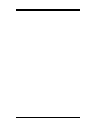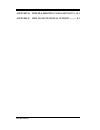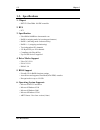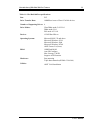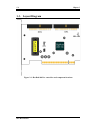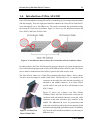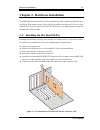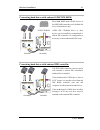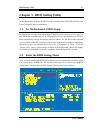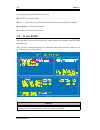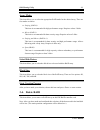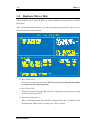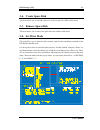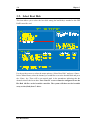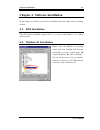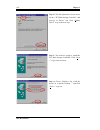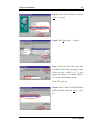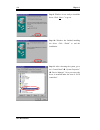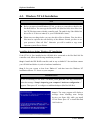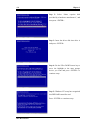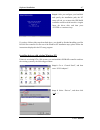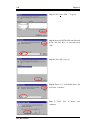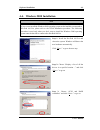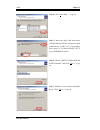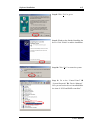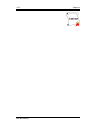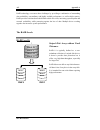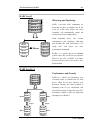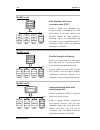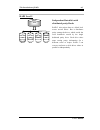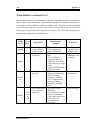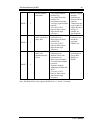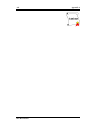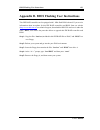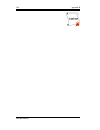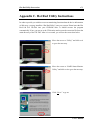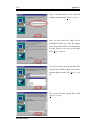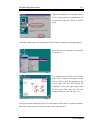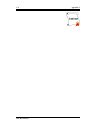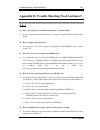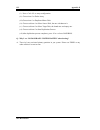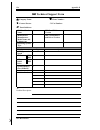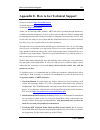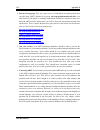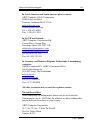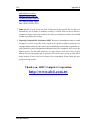- DL manuals
- Abit
- Computer Hardware
- HOT ROD 100 Pro
- User Manual
Abit HOT ROD 100 Pro User Manual
Copyright and Warranty Notice
The information in this document is subject to change without notice and does not
represent a commitment on part of the vendor, who assumes no liability or
responsibility for any errors that may appear in this manual.
No warranty or representation, either expressed or implied, is made with respect to
the quality, accuracy or fitness for any particular part of this document. In no event
shall the manufacturer be liable for direct, indirect, special, incidental or
consequential damages arising from any defect or error in this manual or product.
Product names appearing in this manual are for identification purpose only and
trademarks and product names or brand names appearing in this document are
property of their respective owners.
This document contains materials protected under International Copyright Laws. All
rights reserved. No part of this manual may be reproduced, transmitted or
transcribed without the expressed written permission of the manufacturer and
authors of this manual.
If you do not properly set the controller card settings causing the controller card to
malfunction or fail, we cannot guarantee any responsibility.
All brand names and trademarks shown in this manual are the property of their respective owners.
Summary of HOT ROD 100 Pro
Page 1
Copyright and warranty notice the information in this document is subject to change without notice and does not represent a commitment on part of the vendor, who assumes no liability or responsibility for any errors that may appear in this manual. No warranty or representation, either expressed or i...
Page 3
Mn-197-2a0-31 rev. 1.00 hot rod 100 pro user’s manual index chapter 1. The introduction of hot rod 100 pro features ............................................................ 1-1 1-1. F eatures of t his ide raid c ontroller c ard ............... 1-1 1-2. S pecifications ..............................
Page 4
Hot rod 100 pro appendix d. Trouble shooting (need assistance?) ...D-1 appendix e. How to get technical support .............E-1.
Page 5: Features
Introduction of hot rod 100 pro features 1-1 user’s manual chapter 1. The introduction of hot rod 100 pro features 1-1. Features of this ide raid controller card this ide raid controller card provides two ide hard drive connectors that support the latest ultra ata/100 (also known as ultra dma/100) h...
Page 6: 1-2. Specifications
1-2 chapter 1 hot rod 100 pro 1-2. Specifications 1. Chipset ! Hpt370 ultra dma 100 ide controller 2. Bus ! Pci 3. Specification ! Ultra dma 100mb/sec data transfer rate ! Raid 0 (stripping mode for boosting performance) ! Raid 1 (mirroring mode for data security) ! Raid 0 + 1 (stripping and mirrori...
Page 7
Introduction of hot rod 100 pro features 1-3 user’s manual table 1-1: hot rod 100 pro specifications bus: pci drive transfer rate: 100mb/sec burst w/ultra ata/100 devices number of supporting drives: 4 drive modes: ultra dma mode 5/4/3/2/1/0 dma mode 2/1/0 pio mode 4/3/2/1/0 devices: atapi hard driv...
Page 8: 1-3. Layout Diagram
1-4 chapter 1 hot rod 100 pro 1-3. Layout diagram figure 2-1: hot rod 100 pro controller card component locations.
Page 9
Introduction of hot rod 100 pro features 1-5 user’s manual figure 2-3: photo of an ultra ata/66 cable 1-4. Introduction of ultra ata/100 ultra ata/100 enhances existing ultra ata/66 technology by increasing both performance and data integrity. This new high-speed interface enhances the ultra ata/66 ...
Page 10
1-6 chapter 1 hot rod 100 pro ultra ata/100 is backwards compatible with all ultra ata/33/66 systems, but it will be limited in its transfer mode to ultra ata/33/66 (ultra dma mode 2 - 33 mbytes/sec or ultra dma mode 2 - 66 mbytes/sec) or pio mode 4 (16.6 mbytes/sec). The ultra ata/100 hard drives a...
Page 11
Hardware installation 2-1 user’s manual chapter 2. Hardware installation this ide raid controller card is as easy to install as any other computer peripheral. It uses the plug & play design concept. First, plug this controller card into any pci slot on your motherboard. Second, connect the ultra ata...
Page 12
2-2 chapter 2 hot rod 100 pro figure 2-2. How to connect an ata/66 cable to this ide raid controller 2-2. Connecting hard drives this ide raid controller card provides two ide hard drive connectors that support ultra ata/100 (also known as ultra dma/100) specification. How to install the ultra ata/6...
Page 13
Hardware installation 2-3 user’s manual connecting hard drives with onboard atapi cd-rom: please do not attach atapi devices to this ide raid controller card. Hot rod 100 pro is for hard drives only. Atapi ide cd-rom drives or other devices can be installed on motherboard or add-on ide controllers. ...
Page 14
2-4 chapter 2 hot rod 100 pro connecting hard drives with scsi controller: this ide raid controller card is bootable with a scsi controller in the system. The adapter with the lower bios address will be bootable. If it is necessary to change the boot sequence, swap the hot rod 100 pro slot position ...
Page 15
Bios setting utility 3-1 user’s manual chapter 3. Bios setting utility in this chapter we will discuss the bios setting procedure of this ide raid controller card before starting the software installation. 3-1. Set motherboard cmos setup no changes are necessary in the motherboard cmos setup for res...
Page 16: 3-3. Create Raid
3-2 chapter 3 hot rod 100 pro for selecting the options in the menu, you may: # press f1 to view array status. # press ↑↓ (up, down arrow) to choose the option you want to confirm or to modify. # press enter to confirm the selection. # press esc to return to the top menu. 3-3. Create raid this item ...
Page 17: 3-4. Delete Raid
Bios setting utility 3-3 user’s manual array mode: this item allows you to select the appropriate raid mode for the desired array. There are four modes to choose. ✏ striping (raid 0): this item is recommended for high performance usage. Requires at least 2 disks. ✏ mirror (raid 1): this item is reco...
Page 18
3-4 chapter 3 hot rod 100 pro 3-5. Duplicate mirror disk this item allows you to select the disk you wish to duplicate in preparation for a “mirror disk array”. After you had selected the function you want in the main menu, press the key to enter the sub menu as shown below: ✏ select source disk: th...
Page 19: 3-6. Create Spare Disk
Bios setting utility 3-5 user’s manual 3-6. Create spare disk this item allows you to select the disk to be used as a spare for a mirror disk array. 3-7. Remove spare disk this item allows you to remove the spare disk from a mirror disk array. 3-8. Set drive mode this item allows you to select the d...
Page 20: 3-9. Select Boot Disk
3-6 chapter 3 hot rod 100 pro 3-9. Select boot disk this item allows you to select the boot disk among the hard disk(s) attached to this ide raid controller card. Use the up/down arrow to select the menu option to “select boot disk” and press . In the channel status, select the channel you would lik...
Page 21: 4-1. Dos Installation
Software installation 4-1 user’s manual chapter 4. Software installation in this chapter we will show you the driver installation procedure under various operating systems. 4-1. Dos installation this ide raid card bios supports dos 5.X (or above) and windows 3.1x without software driver. 4-2. Window...
Page 22
4-2 chapter 4 hot rod 100 pro step 2: click the right button of your mouse on the “? Pci mass storage controller”, and then go to “driver” tab. Click “update driver” to go to the next step. Step 3: the wizard is going to install the pci mass storage controller. Click “next >” to go to the next step....
Page 23
Software installation 4-3 user’s manual step 5: choose “scsi controllers” and click “next >” to go on. Step 6: click “have disk…” to go on. Step 7: insert the driver disk that comes with the hot rod 100 pro and type the path in the text box “a:\win” (“a:\” is your floppy drive letter), or “e:\driver...
Page 24
4-4 chapter 4 hot rod 100 pro step 9: windows is now ready to install the driver. Click “next >” to go on. Step 10: windows has finished installing the driver. Click “finish” to end the installation. Step 11: after rebooting the system, go to the “control panel” $ “system properties” $ “device manag...
Page 25
Software installation 4-5 user’s manual 4-3. Windows nt 4.0 installation note # before you start to install windows nt 4.0, you have to create a driver disk for the hot rod 100 pro. You can copy the ultra ata/100 (hot rod 100) driver files from the cd-title that comes with this controller card. The ...
Page 26
4-6 chapter 4 hot rod 100 pro step 2: select “other, requires disk provided by a hardware manufacturer”, and then press . Step 3: insert the driver disk into drive a and press . Step 4: use the up or down arrow key to move the highlight to the mass storage device you want and press to continue setup...
Page 27
Software installation 4-7 user’s manual step 6: after you configure your hard disk and specify the installation path, the nt setup will ask you to insert this ide raid controller card driver disk into drive a again. Insert the driver disk, and then press to continue setup. If you have followed the s...
Page 28
4-8 chapter 4 hot rod 100 pro step 3: click “have disk…” to go on. Step 4: insert this ide raid controller card driver disk into drive a, and then click “ok.” step 5: click “ok” to go on. Step 6: enter “a:\” in the blank space, and then click “continue”. Step 7: click “yes” to restart your computer..
Page 29
Software installation 4-9 user’s manual 4-4. Windows 2000 installation note if you want to install the windows 2000 operating system on the hard drive connected to hot rod 100 pro, please refer to the nt4.0 installation procedure. The following procedure is used only when you don’t want to install t...
Page 30
4-10 chapter 4 hot rod 100 pro step 4: click “have disk…” to go on. Step 5: insert the driver disk that comes with the hot rod 100 pro and type the path in the text box “a:\2k” (“a:\” is your floppy drive letter), or “d:\drivers\win2k” (d:\ is your cd-rom drive letter). Step 6: choose “hpt370 udma/a...
Page 31
Software installation 4-11 user’s manual step 8: click “yes” to go on. Step 9: windows has finished installing the driver. Click “finish” to end the installation. Step 10: click “yes” to restart the system. Step 11: go to the “control panel” $ “system properties” $ “device manager”. Now you can see ...
Page 32
4-12 chapter 4 hot rod 100 pro.
Page 33
The introduction of raid a-1 user’s manual appendix a. The introduction of raid what is raid? Raid (redundant array of inexpensive/independent disks) technology was developed to offer a combination of outstanding data availability, excellent performance, and high capacity that one single disk drive ...
Page 34
A-2 appendix a hot rod 100 pro ... Block g block e block c block a etc … block f block d block b disk 0 disk 1 block a block b block c block d raid technology overcomes these challenges by providing a combination of outstanding data availability, extraordinary and highly scalable performance, as wel...
Page 35
The introduction of raid a-3 user’s manual block d block c block b block a block d block c block b block a disk 0 disk 1 $ $ $ $ mirror block a block b block c block d raid level 1 mirroring and duplexing raid 1 provides 100% redundancy by mirroring one drive to another one. In the event of a disk d...
Page 36
A-4 appendix a hot rod 100 pro block a block b block c block d disk 0 disk1 disk 2 disk3 d 0 c 0 b 0 a 0 d 1 c 1 b 1 a 1 d 2 c 2 b 2 a 2 hamming code …. Disk 0 disk1 disk 2 disk3 d 0 c 0 b 0 a 0 d 1 c 1 b 1 a 1 d 2 c 2 b 2 a 2 d parity c parity b parity a parity block a block b block c block d strip...
Page 37
The introduction of raid a-5 user’s manual disk 0 disk1 disk 2 disk3 3 parity a 2 a 1 a 0 b 3 2 parity b 1 b 0 c 3 c 2 1 parity c 0 d 3 d 2 d 1 0 parity abcd data d block c block b block a block raid level 5 independent data disks with distributed parity blocks raid 5 also stripes data at a block le...
Page 38
A-6 appendix a hot rod 100 pro which raid level should i use? Many different disk array configurations are possible, depending on end-user requirements and the goals of the manufacture. Each controller design has a different functionality to accomplish specific performance and data availability goal...
Page 39
The introduction of raid a-7 user’s manual raid 3 3 ! Parallel transfer with parity ! Very high read data transfer rate ! Very high write data transfer rate ! Excellent performance for large, sequential data requests ! Low ratio of ecc (parity) disks to data disks means high efficiency ! Doesn’t sup...
Page 40
A-8 appendix a hot rod 100 pro.
Page 41
Bios flashing user instructions b-1 user’s manual appendix b. Bios flashing user instructions this ide raid controller card is equipped with 1 mbit flash bios onboard. If you receive information about an update for this ide raid controller card bios from our website ( http://www.Abit.Com.Tw ) or tec...
Page 42
B-2 appendix b hot rod 100 pro.
Page 43
Hot rod utility instructions c-1 user’s manual appendix c. Hot rod utility instructions in order to provide you with the on-screen monitoring function about the device information of disk array, you may install the “hot rod utility” onto your system. Please insert the hot rod 100 pro cd-title into y...
Page 44
C-2 appendix c hot rod 100 pro type in the information of your name and company and then click “next>” to go on. Now you can choose the folder for the destination location you want. We suggest you use the default folder as the destination location. When you are sure of the folder, click “next>” to g...
Page 45
Hot rod utility instructions c-3 user’s manual when the installation is completed, choose “yes, i want to restart my computer now.” in the check box and click “finish” to end the setup. After the system restart, you can run this “stripe & mirror settings” monitoring program. Move the cursor to where...
Page 46
C-4 appendix c hot rod 100 pro.
Page 47
Trouble shooting (need assistance?) d-1 user’s manual appendix d. Trouble shooting (need assistance?) q & a q: may i use hard drives with different capacity or transfer mode? A: in order to get optimized performance, we suggest using hard drives with the same model. Q: how to assign a booting device...
Page 48
D-2 appendix d hot rod 100 pro (i) press to setup configuration (ii) choose item 2 to delete array. (iii) choose item 3 to duplicate mirror disk. (iv) choose sub item 1 to select source disk, the one with data on it. (v) choose sub item 2 to select target disk, the brand new and empty one. (vi) choo...
Page 49
Trouble shooting (need assistance?) d-3 user’s manual do & don’t 1. Do always use the same model drives to achieve best quality and performance. Different firmware has different timing characteristic, thus may somewhat decrease the raid performance. 2. If you have two drives, do connect them on two ...
Page 50: % Technical Support Form
D-4 appendix d hot rod 100 pro % % % % technical support form ! Company name: ☎ ☎ ☎ ☎ phone number: " contact person: # fax number: & & & & e-mail address: ide card product name * ide card bios version * motherboard manufacturer, model name and chipset type * ide card software and driver version * o...
Page 51
How to get technical support e-1 user’s manual appendix e. How to get technical support (from our website) http://www.Abit.Com.Tw (in north america) http://www.Abit-usa.Com (in europe) http://www.Abit.Nl thank you for choosing abit products. Abit sells all our products through distributors, reseller...
Page 52
E-2 appendix e hot rod 100 pro 4. Internet newsgroups. They are a great source of information and many people there can offer help. Abit's internet news group, alt.Comp.Periphs.Mainboard.Abit, is an ideal forum for the public to exchange information and discuss experiences they have had with abit pr...
Page 53
How to get technical support e-3 user’s manual in north america and south america please contact: abit computer (usa) corporation 46808 lakeview blvd. Fremont, california 94538 u.S.A. Sales@abit-usa.Com technical@abit-usa.Com tel: 1-510-623-0500 fax: 1-510-623-1092 in the uk and ireland: abit comput...
Page 54: Http://www.Abit.Com.Tw
E-4 appendix e hot rod 100 pro sales@abit.Com.Tw market@abit.Com.Tw technical@abit.Com.Tw tel: 886-2-2698-1888 fax: 886-2-2698-1811 7. Rma service. If your system has been working but it just stopped, but you have not installed any new software or hardware recently, it is likely that you have a defe...