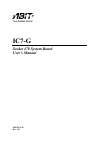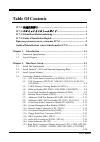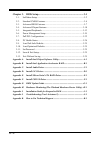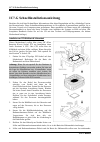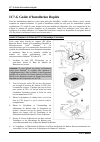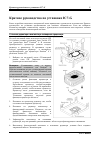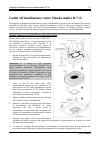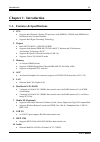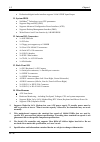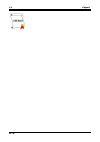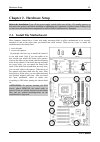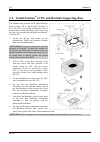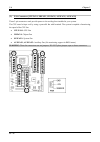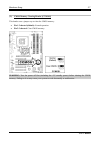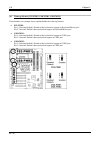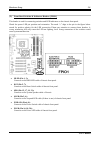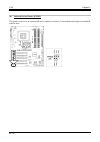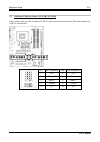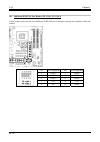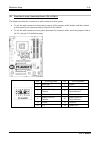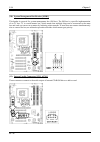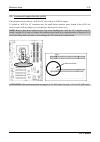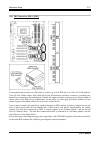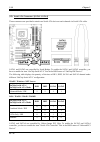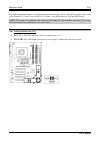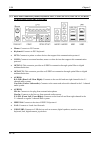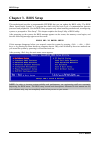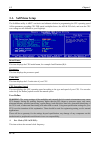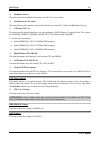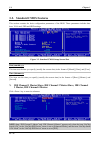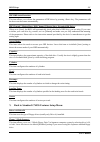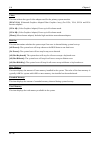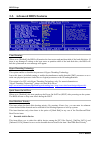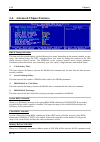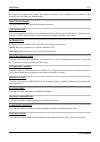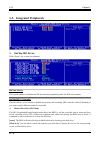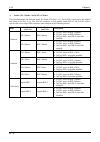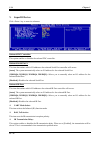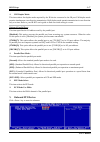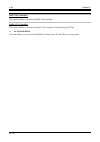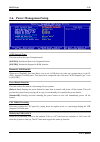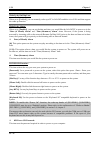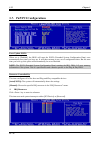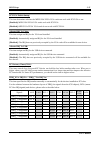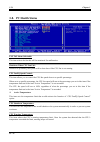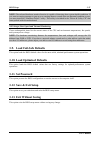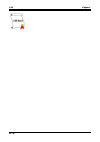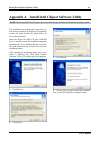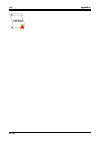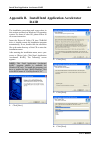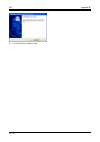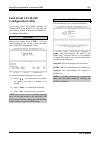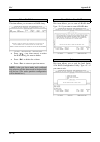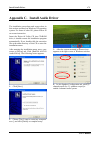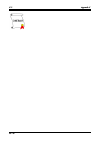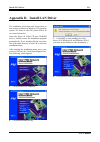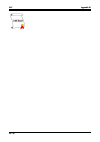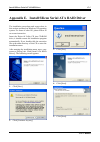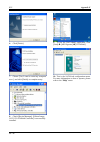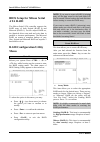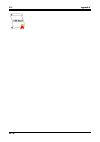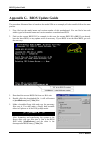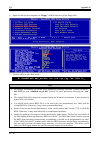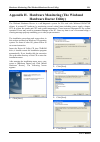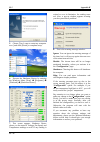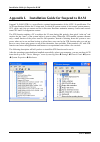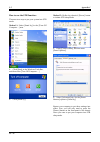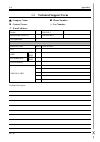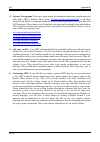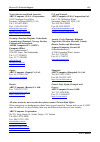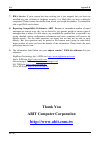- DL manuals
- Abit
- Motherboard
- IC7-G
- User Manual
Abit IC7-G User Manual
Summary of IC7-G
Page 1
Ic7-g socket 478 system board user’s manual 4200-0374-02 rev. 1.01.
Page 2
Copyright and warranty notice the information in this document is subject to change without notice and does not represent a commitment on part of the vendor, who assumes no liability or responsibility for any errors that may appear in this manual. No warranty or representation, either expressed or i...
Page 3
Table of contents ic7-g 快速安裝指引 ................................................................................ 1 ic7-g のクイックインストールガイド................................................ 3 ic7-g schnellinstallationsanleitung ....................................................... 5 ic7-g guide d’install...
Page 4
Chapter 3. Bios setup............................................................................ 3-1 3-1. Softmenu setup........................................................................................3-2 3-2. Standard cmos features...............................................................
Page 5
Ic7-g 快速安裝指引 1 ic7-g 快速安裝指引 如您要瞭解此主機板更詳細的資訊,請參閱我們的完整版使用手冊,裡面會有詳盡的說明。此快速 安裝手冊是給有經驗的系統組裝者使用,如果這是您第一次嘗試來組裝您的電腦系統,我們建議您 先去閱讀完整版的使用手冊,或是詢問技術人員來幫助您組裝您的電腦系統。(完整版的使用手冊 已包覆在隨本主機板所附的驅動程式與應用光碟之中。) 安裝處理器的散熱片以及風扇組件 本主機板提供零出力 (zero insertion force, zif) 式 socket 478 ,以方便安裝 intel ® pentium ® 4 cpu 。您 所購買的 cpu 應已配備...
Page 6
2 ic7-g 快速安裝指引 將主機板安裝到機殼上 當您將處理器安裝到主機板上之後,您便可以開始將主機板固定到電腦機殼裡去。首先;請您先將 主機板固定到電腦機殼。大多數的電腦機殼底座都有許多的固定孔位,請將主機板上的固定孔位與 機殼底座上的固定孔位對準。如果孔能對準並且有螺絲孔,就表示可使用銅柱來固定主機板。另外; 您可以使用塑膠墊片來讓螺絲與主機板的 pcb 表層隔離(絕緣)。 安裝記憶體模組 1. 找出您主機板上 dimm 插槽的位置。 2. 請您小心地抓住 dimm 模組的兩側,請勿碰 觸其接點。 3. 請將記憶體模組上的榫子與 dimm 插槽上的 卡榫對準。 4. 穩固地施壓來將記憶體...
Page 7
Ic7-g のクイックインストールガイド 3 ic7-g のクイックインストールガイド このマザーボードの詳細については、ユーザーズマニュアルの完全版を参照してください。この クイックインストールガイドは、経験あるシステム構築者向けに書かれました。今回始めてコン ピュータシステムをセットアップする方は、まず完全版のマニュアルをお読みになるか、専門技 術者に連絡してコンピュータシステムのセットアップを行うようお勧めします。(完全なユーザ ーズマニュアルはこのマザーボードに付属するドライバとユーティリティ cd を検索して入手 できます。) cpu ヒートシンクとファンアセンブリの取り付け このマ...
Page 8
4 ic7-g のクイックインストールガイド 注意:正しいバス周波数と倍数をプロセッサ用に設定するのを忘れないでください。 マザーボードをシャーシに取り付ける マザーボードにプロセッサを取り付けた後、シャーシにマザーボードを固定することができるよ うになります。まず、シャーシにマザーボードを固定する必要があります。ほとんどのコンピュ ータシャーシには、多くの取り付け穴の付いた台が付属しており、それを使用することでマザー ボードをしっかり取り付けたり、同時にショートを避けることができます。シャーシに付属する 飾りボタンかスペーサーを使用してマザーボードを固定します。 ram モジュールの取り付け...
Page 9
Ic7-g schnellinstallationsanleitung 5 ic7-g schnellinstallationsanleitung beziehen sie sich bitte für detaillierte informationen über diese hauptplatine auf die vollständige version des benutzerbuchs. Diese schnellinstallationsanleitung ist für erfahrene systemaufbauer gedacht. Ist es ihr erster ver...
Page 10
6 ic7-g schnellinstallationsanleitung verriegelt sein und das kühlblech sich in ihrem innern befinden.. Achtung: vergessen sie nicht, die korrekte busfrequenz und -multiplikator für ihren prozessor einzustellen. Installieren der hauptplatine im gehäuse nach der installation des prozessors können sie...
Page 11
Ic7-g guide d’installation rapide 7 ic7-g guide d’installation rapide pour des informations relatives à cette carte mère plus détaillées, veuillez vous référer à notre version complète du manuel utilisateur. Ce guide d’installation rapide est créé pour les assembleurs système expérimentés. S’il s’ag...
Page 12
8 ic7-g guide d’installation rapide attention: n’oubliez pas de programmer la fréquence de bus correcte et le multiple pour votre processeur. Installer la carte mre dans le châssis une fois que vous aurez installé le processeur sur la carte mère, vous pourrez commencer à fixer la carte mère sur le c...
Page 13
Краткое руководство по установке ic7-g 9 Краткое руководство по установке ic7-g Более подробные сведения о материнской плате приведены в руководстве пользователя. Краткое руководство по установке предназначено для опытных специалистов. Если вы собираете компьютер впервые, ознакомьтесь сперва с руков...
Page 14
10 Краткое руководство по установке ic7-g Внимание: Установите соответствующие частоту и кратность шины процессора. Установка материнской платы в корпус После установки процессора на материнскую плату можно начинать установку материнской платы в корпус. Большая часть корпусов оборудована основанием,...
Page 15
Guida all’installazione veloce scheda madre ic7-g 11 guida all’installazione veloce scheda madre ic7-g per maggiori e dettagliate informazioni su questa scheda madre si prega di fare riferimento alla versione integrale del manuale utente. Questa guida all’installazione veloce è intesa per costruttor...
Page 16
12 guida all’installazione veloce scheda madre ic7-g attenzione: non dimenticare di impostare la corretta frequenza multipla e bus per il processore. Installazione della scheda madre sul telaio dopo avere installato il processore sulla scheda madre si può iniziare a fissare la scheda madre sul telai...
Page 17
Introduction 1-1 chapter 1. Introduction 1-1. Features & specifications 1. Cpu • supports intel pentium 4 socket 478 processor with 800mhz, 533mhz, and 400mhz (for northwood only) system data bus • supports intel hyper-threading technology 2. Chipset • intel 82875p (mch) + 82801er (ich5r) • supports...
Page 18
1-2 chapter 1 • professional digital audio interface supports 24-bit s/pdif input/output 11. System bios • softmenu ™ technology to set cpu parameters • supports plug-and-play (pnp) • supports advanced configuration power interface (acpi) • supports desktop management interface (dmi) • write-protect...
Page 19
Introduction 1-3 1-2. Layout diagram user’s manual.
Page 20
1-4 chapter 1 1-4 chapter 1 ic7-g ic7-g.
Page 21
Hardware setup 2-1 chapter 2. Hardware setup before the installation: turn off the power supply switch (fully turn off the +5v standby power), or disconnect the power cord before installing or unplugging any connectors or add-on cards. Failing to do so may cause the motherboard components or add-on ...
Page 22
2-2 chapter 2 2-2. Install pentium ® 4 cpu and heatsink supporting-base this motherboard provides a zif (zero insertion force) socket 478 to install intel ® pentium ® 4 cpu. The cpu you bought should have a kit of heatsink and cooling fan along with. If that’s not the case, buy one specially designe...
Page 23
Hardware setup 2-3 2-3. Install system memory this motherboard provides four 184-pin ddr dimm slots for single/dual channel ddr 400/333/266 memory modules with memory expansion size up to 4gb. To reach the performance of dual channel ddr, the following rules must be obeyed: • when installing two dim...
Page 24
2-4 chapter 2 power off the computer and unplug the ac power cord before installing or removing memory modules. 1. Locate the dimm slot on the board. 2. Hold two edges of the dimm module carefully, keep away of touching its connectors. 3. Align the notch key on the module with the rib on the slot. 4...
Page 25
Hardware setup 2-5 2-4. Connectors, headers and switches here we will show you all of the connectors, headers and switches, and how to connect them. Please read the entire section for necessary information before attempting to finish all the hardware installation inside the computer chassis. A compl...
Page 26
2-6 chapter 2 (2). Fan connectors [cpufan1, nbfan1, sysfan1, auxfan1, auxfan2] these 3-pin connectors each provide power to the cooling fans installed in your system. The cpu must be kept cool by using a powerful fan with heatsink. The system is capable of monitoring the speed of the cpu fan. • cpuf...
Page 27
Hardware setup 2-7 (3). Cmos memory clearing header [ccmos1] this header uses a jumper cap to clear the cmos memory. • pin 1-2 shorted (default): normal operation. • pin 2-3 shorted: clear cmos memory. Warning: turn the power off first (including the +5v standby power) before clearing the cmos memor...
Page 28
2-8 chapter 2 (4). Wake-up header [ps2-pwr1, usb-pwr1, usb-pwr2] these headers use a jumper cap to enable/disable the wake-up function. • ps2-pwr1: pin 1-2 shorted (default): disable wake-up function support at keyboard/mouse port. Pin 2-3 shorted: enable wake-up function support at keyboard/mouse p...
Page 29
Hardware setup 2-9 (5). Front panel switches & indicators headers [fpio1] this header is used for connecting switches and led indicators on the chassis front panel. Watch the power led pin position and orientation. The mark “+” align to the pin in the figure below stands for positive polarity for th...
Page 30
2-10 chapter 2 (6). Infrared device header [fpio2] this header connects to an optional ir device attached to chassis. This motherboard supports standard ir transfer rates. Ic7-g.
Page 31
Hardware setup 2-11 (7). Additional usb port headers [fp-usb1, fp-usb2] these headers each provide 2 additional usb 2.0 ports connection through an usb cable designed for usb 2.0 specifications. Pin pin assignment pin pin assignment 1 vcc 2 vcc 3 data0 - 4 data1 - 5 data0 + 6 data1 + 7 ground 8 grou...
Page 32
2-12 chapter 2 (8). Additional ieee1394 port header [fp-1394-1, fp-1394-2] these headers each provide one additional ieee1394 port connection through an extension cable and bracket. Pin pin assignment pin pin assignment 1 tpa0 + 2 tpa0 - 3 gnd 4 gnd 5 tpb0 + 6 tpb0 - 7 +12v 8 +12v 9 nc 10 gnd ic7-g.
Page 33
Hardware setup 2-13 (9). Front panel audio connection header [fp-audio1] this header provides the connection to audio connector at front panel. • to use the audio connector at front panel, remove all the jumpers on this header, and then connect to front panel by the extenson cable provided with the ...
Page 34
2-14 chapter 2 (10). System management bus headers [smb1] this header is reserved for system management bus (sm bus). The sm bus is a specific implementation of an i 2 c bus. I 2 c is a multi-master bus, which means that multiple chips can be connected to the same bus and each one can act as a maste...
Page 35
Hardware setup 2-15 (12). Accelerated graphics port slot [agp1] this motherboard provides an “agp pro 50” slot with up to agp8x support. To install an “agp pro 50” compliant card, the small plastic retention piece located in the agp1 slot must be removed first (simply by your fingertips, and keep it...
Page 36
2-16 chapter 2 (13). Floppy disk drive connector [fdc1] this connector supports two standard floppy disk drives via a 34-pin 34-conductor ribbon cable. Connecting the floppy disk drive cable: 1. Install one end of the ribbon cable into the fdc1 connector. The colored edge of the ribbon cable should ...
Page 37
Hardware setup 2-17 (14). Ide connectors [ide1, ide2] this motherboard provides two ide ports to connect up to four ide drives at ultra ata/100 mode by ultra ata/66 ribbon cables. Each cable has 40-pin 80-conductor and three connectors, providing two hard drives connection with motherboard. Connect ...
Page 38
2-18 chapter 2 (15). Serial ata connectors [sata1~sata4] these connectors are provided to attach one serial ata device at each channel via serial ata cable. Sata1 and sata2 are controlled by south bridge. To enable the sata1 and sata2 controller, you have to enable the item “onchip serial ata” first...
Page 39
Hardware setup 2-19 for more information on how to configure the function mode for sata1 and sata2, please refer to the item “serial ata 1 mode” and “serial ata 2 mode” in the bios menu of “onchip ide device”. Note: the serial ata controller only supports ultra dma/ata100 or higher hard drive. Do no...
Page 40
2-20 chapter 2 (17). Back panel connectors [mouse, keyboard, lpt1, com1, opt-in1, opt-out1, audio1, audio2, ieee1394/usb1, lan/usb2] • mouse: connects to ps/2 mouse. • keyboard: connects to ps/2 keyboard. • lpt1: connects to printer or other devices that support this communication protocol. • com1: ...
Page 41
Bios setup 3-1 chapter 3. Bios setup this motherboard provides a programmable eeprom that you can update the bios utility. The bios (basic input/output system) is a program that deals with the basic level of communication between processor and peripherals. Use the bios setup program only when instal...
Page 42
3-2 chapter 3 3-1. Softmenu setup the softmenu utility is abit’s exclusive and ultimate solution in programming the cpu operating speed. All the parameters regarding cpu fsb speed, multiplier factor, the agp & pci clock, and even the cpu core voltage are all available at your fingertips. Brand name:...
Page 43
Bios setup 3-3 multiplier factor: this item selects the multiplier factors for your cpu if it is not locked. Estimated new cpu clock: this item displays the frequency sum up from the previous item [ext. Clock] and [multiplier factor]. N/b strap cpu as: this item sets the external hardware reset stra...
Page 44
3-4 chapter 3 3-2. Standard cmos features this section contains the basic configuration parameters of the bios. These parameters include date, hour, vga card, fdd and hdd settings. Figure 3-3. Standard cmos setup screen shot date (mm:dd:yy): this item sets the date you specify (usually the current d...
Page 45
Bios setup 3-5 ide hdd auto-detection: this item allows you to detect the parameters of ide drives by pressing key. The parameters will be shown on the screen automatically. Ide channel 1 master/slave, ide channel 2 master/slave, extended ide drive: when set to [auto], the bios will automatically ch...
Page 46
3-6 chapter 3 video: this item selects the type of video adapter used for the primary system monitor. [ega/vga]: (enhanced graphics adapter/video graphics array) for ega, vga, svga and pga monitor adapters. [cga 40]: (color graphics adapter) power up in 40-column mode. [cga 80]: (color graphics adap...
Page 47
Bios setup 3-7 3-3. Advanced bios features virus warning: when set to [enabled], the bios will monitor the boot sector and partition table of the hard disk drive. If there is any attempt of writing to the boot sector or partition table of the hard disk drive, the bios will halt the system and an err...
Page 48
3-8 chapter 3 first boot device / second boot device / third boot device / boot other device: select the drive to boot first, second and third in the [first boot device], [second boot device], and [third boot device] items respectively. The bios will boot the operating system according to the sequen...
Page 49
Bios setup 3-9 report no fdd for os: when set to [yes], this item allows you to run some older operating system without floppy disk drive. Leave this item to its default setting. Delay ide initial (secs): this item allows the bios to support some old or special ide devices by prolonging this delay t...
Page 50
3-10 chapter 3 3-4. Advanced chipset features dram timing selectable: this item sets the optimal timings for the following four items, depending on the memory module you are using. The default setting “by spd” configures these four items by reading the contents in the spd (serial presence detect) de...
Page 51
Bios setup 3-11 that specifically requires this setting. This makes the memory from 15mb and up unavailable to the system. Leave this item to its default setting. Delay prior to thermal: this item selects the delay time before thermal activation. Agp aperture size: this option specifies the amount o...
Page 52
3-12 chapter 3 3-5. Integrated peripherals onchip ide device: click key to enter its submenu: ide bus master: this option enables or disables the ide bus mastering capability under the dos environment. Onchip ide-1 controller: this item allows you to enable or disable the primary and secondary ide c...
Page 53
Bios setup 3-13 master/slave drive ultra dma this item allows you to set the ultra dma in use. [auto]: the bios will select the best available option after checking your hard drive or cd-rom. [disabled]: the bios will not detect these categories. If problem arises in using ultra dma devices, try dis...
Page 54
3-14 chapter 3 serial ata 1 mode / serial ata 2 mode: this item determines the function mode for serial ata port 1 (i.E. The sata1 connector in this model) and serial ata port 2 (i.E. The sata2 connector in this model). Both sata1 and sata2 will be served each as one single ide connector after selec...
Page 55
Bios setup 3-15 onchip pci device: click key to enter its submenu: onchip usb controller: this option enables or disables the usb controller. Usb 2.0 controller: this option enables or disables the usb 2.0 controller. Usb keyboard support via: this item allows you to select [bios] for using usb keyb...
Page 56
3-16 chapter 3 superio device: click key to enter its submenu: onboard fdc controller: this option enables or disables the onboard fdc controller. Onboard serial port 1: this item determines which i/o addresses the onboard serial port controller will access. [auto]: the system automatically select a...
Page 57
Bios setup 3-17 ur2 duplex mode: this item selects the duplex mode required by the ir device connected to the ir port. Full-duplex mode permits simultaneous two-direction transmission. Half-duplex mode permits transmission in one direction only at a time. Refer to your ir kit user's guide to find ou...
Page 58
3-18 chapter 3 ieee 1394 controller: this option enables or disables the ieee 1394 controller. Serial ata controller: this option enables or disables the serial ata controller of silicon image pci chip sata raid rom: this item allows you to use the boot rom of on-chip serial ata raid to boot-up syst...
Page 59
Bios setup 3-19 3-6. Power management setup acpi suspend type: this item selects the type of suspend mode. [s1(pos)]: enables the power on suspend function. [s3(str)]: enables the suspend to ram function. Resume by usb from s3: when set to [enabled], this item allows you to use a usb device to wake ...
Page 60
3-20 chapter 3 wakeup by onchip lan: when set to [enabled], you can remotely wake up a pc in soft-off condition via a lan card that support the wake up function. Wakeup by alarm: when set to [enabled], you can set the date and time you would like the soft-off pc to power-on in the “date (of month) a...
Page 61
Bios setup 3-21 note: do not forget your password, or you will have to clear the cmos and reset all parameters in order to utilize this function again. Hot key power on: this item powers on the system by pressing key plus one of each function key ( ~ ) simultaneously. Restore on ac power loss: this ...
Page 62
3-22 chapter 3 3-7. Pnp/pci configurations force update escd: when set to [enabled], the bios will reset the escd (extended system configuration data) once automatically next time you boot up. It will then recreate a new set of configuration data. But the next time you boot up, this option will auto...
Page 63
Bios setup 3-23 pci/vga palette snoop: this item determines whether the mpeg isa/vesa vga cards can work with pci/vga or not. [enabled]: mpeg isa/vesa vga cards work with pci/vga. [disabled]: mpeg isa/vesa vga cards do not work with pci/vga. Allocate irq to video: this item assigns an irq for the vg...
Page 64
3-24 chapter 3 3-8. Pc health status fan fail alarm selectable: this item selects the fan that will be monitored for malfunction. Shutdown when cpu fan fail: when set to [enabled], the system will be shut down if the cpu fan is not running. Cpu faneq speed control: this item allows you to control th...
Page 65
Bios setup 3-25 note: the onboard hardware monitor function is capable of detecting these system health conditions. If you want a warning message to pop-up or a warning alarm to sound when an abnormal condition occurs, you must install the “hardware doctor” utility. This utility is included in the “...
Page 66
3-26 chapter 3 3-26 chapter 3 ic7-g ic7-g.
Page 67
Install intel chipset software utility a-1 appendix a. Install intel chipset software utility note: please install this intel chipset driver first after having installed the windows operating system. The installation procedures and screen shots in this section are based on windows xp operating syste...
Page 68
A-2 appendix a a-2 appendix a ic7-g ic7-g.
Page 69
Install intel application accelerator raid b-1 appendix b. Install intel application accelerator raid the installation procedures and screen shots in this section are based on windows xp operating system. For those of other os, please follow its on-screen instruction. Insert the driver & utility cd ...
Page 70
B-2 appendix b click [finish] to complete setup. 5. Ic7-g.
Page 71
Install intel application accelerator raid b-3 intel serial ata raid configuration utility the on-chip serial ata raid supports the striped raid array (raid 0). It can read and write data in parallel to increase performance by two identical hard disks. Main menu reboot your system. Press + key while...
Page 72
B-4 appendix b delete raid volume this item allows you to remove a raid array. • press (up, down arrow) to select the raid array you want to delete. • press to delete the volume. • press to return to previous menu. Note: after you have made and confirmed this selection, all the data stored in the ha...
Page 73
Install audio driver c-1 appendix c. Install audio driver the installation procedures and screen shots in this section are based on windows xp operating system. For those of other os, please follow its on-screen instruction. Insert the driver & utility cd into cd-rom drive, it should execute the ins...
Page 74
C-2 appendix c c-2 appendix c ic7-g ic7-g.
Page 75
Install lan driver d-1 appendix d. Install lan driver the installation procedures and screen shots in this section are based on windows xp operating system. For those of other os, please follow its on-screen instruction. Insert the driver & utility cd into cd-rom drive, it should execute the install...
Page 76
D-2 appendix d d-2 appendix d ic7-g ic7-g.
Page 77
Install silicon serial ata raid driver e-1 appendix e. Install silicon serial ata raid driver the installation procedures and screen shots in this section are based on windows xp operating system. For those of other os, please follow its on-screen instruction. Insert the driver & utility cd into cd-...
Page 78
E-2 appendix e 6. Click [finish]. 7. Choose [yes, i want to restart my computer now.], and click [finish] to complete setup. 8. Check [device manager]. [silicon image sii 3112 sataraid controller] is successfully installed. 9. To run the [sataraid] application, click [start] [all programs] [sataraid...
Page 79
Install silicon serial ata raid driver e-3 bios setup for silicon serial ata raid the silicon serial ata controller supports the raid array of both striped (raid 0) and mirrored (raid 1). For the striped raid set, the identical drives can read and write data in parallel to increase performance. The ...
Page 80
E-4 appendix e option 2 delete raid set this item allows you to remove a raid array on this onboard serial ata raid controller. Note: after you have made and confirmed this selection, all the data stored in the hard disk will be lost. (the entire partition configuration will be deleted too.) option ...
Page 81
Install usb 2.0 driver f-1 appendix f. Install usb 2.0 driver note: the “usb 2.0 driver” packed in the “driver & utility cd” is currently available for windows 9x and me only. To install this driver for windows xp or windows 2000, you have to download their latest service pack first from microsoft’s...
Page 82
F-2 appendix f f-2 appendix f ic7-g ic7-g.
Page 83
Bios update guide g-1 appendix g. Bios update guide the procedure illustrated here is based on the model se6 as an example; all other models follow the same process. 1. First, find out the model name and version number of this motherboard. You can find a bar-code sticker typed with model name and ve...
Page 84
G-2 appendix g 6. Please set the first boot sequence as “floppy” in bios and boot off the floppy disk. 7. Flash the bios in pure dos mode. A:\>awdflash se6_sw.Bin /cc /cd /cp /py /sn /cks /r_ note • we strongly recommend you use the above parameters following ‘awdflash’ to flash your bios. Do not ju...
Page 85
Hardware monitoring (the winbond hardware doctor utility) h-1 appendix h. Hardware monitoring (the winbond hardware doctor utility) the winbond hardware doctor is a self-diagnostic system for pcs used with winbond w83627hf chipset. It protects pc hardware by monitoring several critical items includi...
Page 86
H-2 appendix h 5. Choose [yes, i want to restart my computer now.] and click [finish] to complete setup. 6. Execute the hardware doctor by entering the windows menu [start] [programs] [winbond] [hardware doctor]. 7. This screen appears. Hardware doctor shows you the status of voltage, fan speed, and...
Page 87
Installation guide for suspend to ram i-1 appendix i. Installation guide for suspend to ram suspend to ram (str) is a cost-effective, optimal implementation of the acpi 1.0 specification. The acpi specification defines the s3 sleep state, in which all system context is lost except system memory. Cpu...
Page 88
I-2 appendix i how to use the str function: there are two ways to put your system into str mode: method 1: select [stand by] in the [turn off computer…] area. 1. Click [start] in the windows tools bar, and then select [turn off computer…] 2. Click [stand by]. Method 2: define the chassis’s [power] b...
Page 89
Troubleshooting (need assistance?) j-1 appendix j. Troubleshooting (need assistance?) q & a: q: do i need to clear the cmos before i use a new motherboard to assemble my new computer system? A: yes, we highly recommend that you clear the cmos before installing a new motherboard. Please move the cmos...
Page 90
J-2 appendix j q: how can i get a quick response to my request for technical support? A: be sure to follow the guidelines as stated in the “technical support form” section of this manual. If you have a problem during operation, in order to help our technical support personnel quickly determine the p...
Page 91
Troubleshooting (need assistance?) j-3 main instructions: to fill in this “technical support form”, refer to the step-by-step instructions given below: 1 * . Model: note the model number given in your user’s manual. Example: ic7-g 2 * . Motherboard model number (rev): note the motherboard model numb...
Page 92
J-4 appendix j technical support form company name: phone number: contact person: fax number: e-mail address: model * bios id # * motherboard model no. Driver rev os/application * hardware name brand specifications cpu * hdd ide1 ide2 cd-rom-drive ide1 ide2 system memory add-on card problem descript...
Page 93
How to get technical support k-1 appendix k. How to get technical support (from our website) http://www.Abit.Com.Tw (in north america) http://www.Abit-usa.Com (in europe) http://www.Abit.Nl thank you for choosing abit products. Abit sells all our products through distributors, resellers and system i...
Page 94
K-2 appendix k 4. Internet newsgroups. They are a great source of information and many people there can offer help. Abit's internet news group, alt.Comp.Periphs.Mainboard.Abit , is an ideal forum for the public to exchange information and discuss experiences they have had with abit products. Many ti...
Page 95
How to get technical support k-3 north america and south america: abit computer (u.S.A.) corporation 45531 northport loop west, fremont, california 94538, u.S.A. Tel: 1-510-623-0500 fax: 1-510-623-1092 sales@abit-usa.Com technical@abit-usa.Com http://www.Abit-usa.Com u.K. And ireland: abit computer ...
Page 96
K-4 appendix k 7. Rma service. If your system has been working but it just stopped, but you have not installed any new software or hardware recently, it is likely that you have a defective component. Please contact the reseller from whom you bought the product. You should be able to get rma service ...