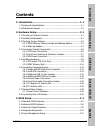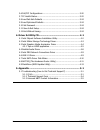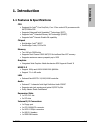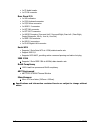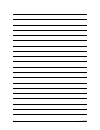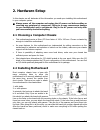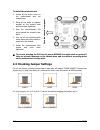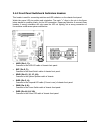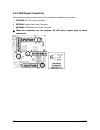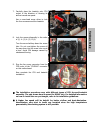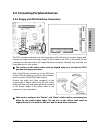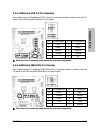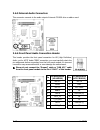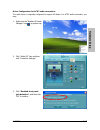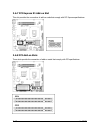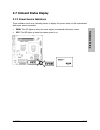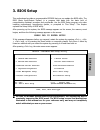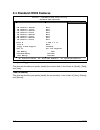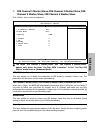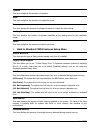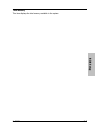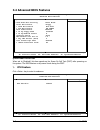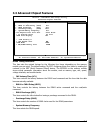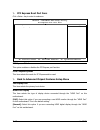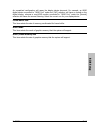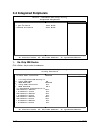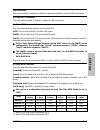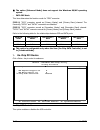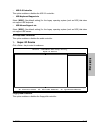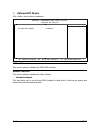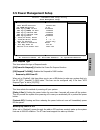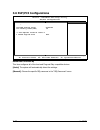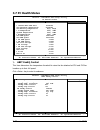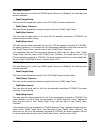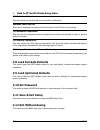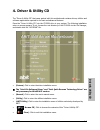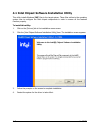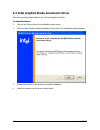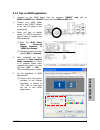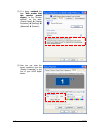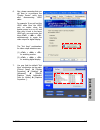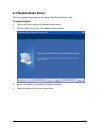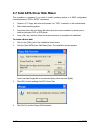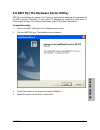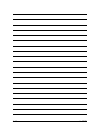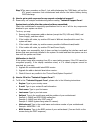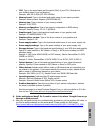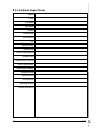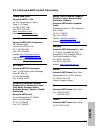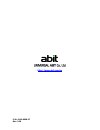- DL manuals
- Abit
- Motherboard
- IL-90MV
- User Manual
Abit IL-90MV User Manual
Introduction
Hardware Setup
BIOS Setup
Driver & Utility CD
Appendix
iL-90MV
Motherboard
Intel Socket 478
(Core Duo)
User’s Manual
Intel Socket 478 (Core Duo)
Micro ATX Motherboard
Intel ViiV Technology Certified
Intel 945GT/ICH7m-DH
Intel GMA 950
HDMI 1.2 Technology
RoHS Compliant
7.1Ch HD Audio
Intel 82573L GbE LAN
Summary of IL-90MV
Page 1
Introduction hardware setup bios setup driver & utility cd appendix il-90mv motherboard intel socket 478 (core duo) user’s manual intel socket 478 (core duo) micro atx motherboard intel viiv technology certified intel 945gt/ich7m-dh intel gma 950 hdmi 1.2 technology rohs compliant 7.1ch hd audio int...
Page 2
Il-90mv user’s manual english, 2 nd edition august, 2006 copyright and warranty notice the information in this document is subject to change without notice and does not represent a commitment on part of the vendor, who assumes no liability or responsibility for any errors that may appear in this man...
Page 3
Introduction contents 1. Introduction ..................................................................... 1-1 hardware setup bios setup driver & utility cd appendix 1.1 features & specifications .............................................................1-1 1.2 motherboard layout...................
Page 4
3.6 pnp/pci configurations .............................................................. 3-20 3.7 pc health status........................................................................ 3-22 3.8 load fail-safe defaults .............................................................. 3-24 3.9 load op...
Page 5
Introduction 1. Introduction 1.1 features & specifications cpu • designed for intel ® core duo/solo, core 2 duo socket 478 processors with 667/533mhz fsb • supports enhanced intel speedstep ® technology (eist) • supports intel ® extended memory 64 technology (em64t) • supports intel ® execute disabl...
Page 6
• 1x fp-audio header • 1x cd-in connector rear panel i/o • 1x vga connector • 1x ps/2 keyboard connector • 1x ps/2 mouse connector • 1x hdmi 1.2 connector • 1x opt-in1 connector • 1x opt-out1 connector • 1x audio connector (surround-left / surround-right, rear-left / rear-right, center/subwoofer, mi...
Page 7
Introduction 1.2 motherboard layout il-90mv 1-3.
Page 8
1-4 il-90mv.
Page 9
Hardware setup il-90mv 2-1 2. Hardware setup in this chapter we will elaborate all the information you need upon installing this motherboard to your computer system. ※ always power off the computer and unplug the ac power cord before adding or removing any peripheral or component. Failing to so may ...
Page 10
To install this motherboard: 1. Locate all the screw holes on the motherboard and the chassis base. 2. Place all the studs or spacers needed on the chassis base and have them tightened. 3. Face the motherboard’s i/o ports toward the chassis’s rear panel. 4. Line up all the motherboard’s screw holes ...
Page 11
Hardware setup il-90mv 2-3 2.3.1 cmos memory clearing header and backup battery the time to clear the cmos memory occurs when (a) the cmos data becomes corrupted, (b) you forgot the supervisor or user password preset in the bios menu, (c) you are unable to boot-up the system because the cpu ratio/cl...
Page 12
Cmos backup battery: an onboard battery saves the cmos memory to keep the bios information stays on even after disconnected your system with power source. Nevertheless, this backup battery exhausts after some five years. Once the error message like “cmos battery has failed” or “cmos checksum error” ...
Page 13
Hardware setup il-90mv 2-5 2.3.2 wake-up headers these headers use a jumper cap to enable/disable the wake-up function. • usb-pwr1: pin 1-2 shorted (default): disable wake-up function support at usb1 port. Pin 2-3 shorted: enable wake-up function support at usb1 port. • usb-pwr2: pin 1-2 shorted (de...
Page 14
2.4 connecting chassis components 2.4.1 atx power connectors these connectors provide the connection from an atx power supply. As the plugs from the power supply fit in only one orientation, find the correct one and push firmly down into these connectors. Atx 24-pin power connector: the power supply...
Page 15
Hardware setup il-90mv 2-7 2.4.2 front panel switches & indicators headers this header is used for connecting switches and led indicators on the chassis front panel. Watch the power led pin position and orientation. The mark “+” align to the pin in the figure below stands for positive polarity for t...
Page 16
2.4.3 fan power connectors these connectors each provide power to the cooling fans installed in your system. • cpufan1: cpu fan power connector • sysfan1: system fan power connector • auxfan1~2: auxiliary fan power connector ※ these fan connectors are not jumpers. Do not place jumper caps on these c...
Page 17
Hardware setup il-90mv 2-9 2.5 installing hardware ※ do not scratch the motherboard when installing hardware. An accidentally scratch of a tiny surface-mount component may seriously damage the motherboard. 2.5.1 cpu socket 478 (core duo) ※ be cautious when installing cpu into this socket. Prevent th...
Page 18
4. Peel off the protective film from the retention module. This will expose the adhesive sponge. 5. Face the retention module with the side of adhesive sponge toward the bottom side of the motherboard. Align the four screw holes from the retention module through the motherboard. 6. Peel off the prot...
Page 19
Hardware setup il-90mv 2-11 7. Carefully place the heatsink onto cpu socket in the direction of blowing its airflow toward rear panel. Use a cross-head screw driver to lock the four screws around the heatsink. 8. Lock the screws diagonally in the order of (1) (2) (3) (4). Turn the screw halfway down...
Page 20
2.5.2 ddr2 memory slots this motherboard provides two 240-pin dimm slots for dual channel ddr2 667/533 memory modules with memory expansion size up to 2gb. ※ to reach the optimum performance in dual-channel configurations, install ddr dimm pairs at the same density, dram technology and bus width for...
Page 21
Hardware setup il-90mv 2-13 2.6 connecting peripheral devices 2.6.1 floppy and ide disk drive connectors the fdc1 connector connects up to two floppy drives with a 34-wire, 2-connector floppy cable. Connect the single end at the longer length of ribbon cable to the fdc1 on the board, the two connect...
Page 22
2.6.2 serial ata connectors each sata connector serves as one single channel to connect one sata device by a thin sata cable. For more information on how to configure the function mode for sata, please refer to the item “on-chip sata controller” in the bios menu of “on-chip ide device”. To connect s...
Page 23
Hardware setup il-90mv 2-15 2.6.3 additional usb 2.0 port headers each header supports 2x additional usb 2.0 ports by connecting bracket or cable to the rear i/o panel or the front-mounted usb ports of your chassis. Pin pin assignment pin pin assignment 1 vcc 2 vcc 3 data0 - 4 data1 - 5 data0 + 6 da...
Page 24
2.6.5 internal audio connectors this connector connects to the audio output of internal cd-rom drive or add-on card. 2.6.6 front panel audio connection header this header provides the front panel connection for hd (high definition) audio, yet for ac’97 audio codec connection, you must carefully chec...
Page 25
Hardware setup il-90mv 2-17 driver configuration for ac’97 audio connection: the audio driver is originally configured to support hd audio. For ac’97 audio connection, you may: 1. Right-click the “realtek hd audio manager” icon in system tray. 2. Click “audio i/o” tab, and then click “connector sett...
Page 26
2.6.7 pci express x1 add-on slot this slot provides the connection of add-on cards that comply with pci express specifications. 2.6.8 pci add-on slots these slots provide the connection of add-on cards that comply with pci specifications. 2-18 il-90mv.
Page 27
Hardware setup il-90mv 2-19 2.7 onboard status display 2.7.1 power source indicators these indicators work as a reminding device to display the power status of this motherboard with power source connected. • 5vsb: this led lights up when the power supply is connected with power source. • vcc: this l...
Page 28
2.8 connecting rear i/o devices the rear i/o part of this motherboard provides the following i/o ports: • vga1: connects to monitor input. • mouse: connects to ps/2 mouse. • keyboard: connects to ps/2 keyboard. • hdmi1: connects to multimedia devices of hdmi protocol. Connect your hdmi device from t...
Page 29
Bios setup il-90mv 3-1 3. Bios setup this motherboard provides a programmable eeprom that you can update the bios utility. The bios (basic input/output system) is a program that deals with the basic level of communication between processor and peripherals. Use the bios setup program only when instal...
Page 30
3.1 standard cmos features phoenix – awardbios cmos setup utility standard cmos features date (mm:dd:yy) tue. Aug 1 2006 item help time (hh:mm:ss) 12 : 34 : 56 ► ide channel 1 master none ► ide channel 1 slave none ► ide channel 2 master none ► ide channel 2 slave none ► ide channel 3 master none ► ...
Page 31
Bios setup il-90mv 3-3 ide channel 1 master/slave, ide channel 2 master/slave, ide channel 3 master/slave, ide channel 4 master/slave click key to enter its submenu: phoenix – awardbios cmos setup utility ide channel 1 master ide hdd auto-detection press enter item help ide channel 1 master auto acc...
Page 32
Cylinder this item configures the numbers of cylinders. Head this item configures the numbers of read/write heads. Precomp this item displays the number of cylinders at which to change the write timing. Landing zone this item displays the number of cylinders specified as the landing zone for the rea...
Page 33
Bios setup il-90mv 3-5 total memory this item displays the total memory available in the system..
Page 34
3.2 advanced bios features phoenix – awardbios cmos setup utility advanced bios features quick power on self test enabled item help ► cpu feature press enter ► hard disk boot priority press enter first boot device floppy second boot device hard disk third boot device ide cdrom boot other device enab...
Page 35
Bios setup il-90mv 3-7 c1e function this item appears only for certain processors with the c1e (enhanced halt state) function. When set to [enabled], the processor will further reduce the total power consumption. Execute disable bit this item appears only for certain processors with the execute disa...
Page 36
※ don’t forget your password. If you forget the password, you will have to open the computer case and clear all information in the cmos before you can start up the system. But by doing this, you will have to reset all previously set options. Mps version ctrl for os this item specifies which version ...
Page 37
Bios setup il-90mv 3-9 3.3 advanced chipset features phoenix – awardbios cmos setup utility advanced chipset features dram timing selectable by spd item help x - cas latency time (tcl) auto x - ras# to cas# delay (trcd) auto x - ras# precharge (trp) auto x - precharge delay (tras) auto x - system me...
Page 38
Pci express root port func click key to enter its submenu: phoenix – awardbios cmos setup utility pci express root port func pci express slot 1 auto item help pcie compliancy mode v1.0a :move enter:select +/-/pu/pd:value f10:save esc:exit f1:general help f5: previous values f6: fail-safe defaults f7...
Page 39
Bios setup il-90mv 3-11 an unmatched configuration will cause the display device abnormal. For example, an hdmi digital device connected to “hdmi port” under the [dvi] selection will have no sound on the digital display, whereas a non-hdmi monitor connected to “hdmi port” under the [normal] selectio...
Page 40
3.4 integrated peripherals phoenix – awardbios cmos setup utility integrated peripherals ► on-chip ide device press enter item help ► on-chip pci device press enter ► super-io device press enter ► onboard pci device press enter :move enter:select +/-/pu/pd:value f10:save esc:exit f1:general help f5:...
Page 41
Bios setup il-90mv 3-13 ide bus master this option enables or disables the ide bus mastering capability under the dos environment. On-chip ide-1 controller this item selects whether to enable or disable the ide-1 controller. On-chip sata mode this item determines the mode for on-chip serial ata. [id...
Page 42
※ the option [enhanced mode] does not support the windows 98/me operating system. - pata ide mode this item determines the function mode for “ide1”connector. [ide-1]: “ide1” connector served as [primary master] and [primary slave] channel. The remaining “sata1” and “sata2” connectors are disabled. [...
Page 43
Bios setup il-90mv 3-15 - usb 2.0 controller this option enables or disables the usb 2.0 controller. - usb keyboard support via select [bios] (the default setting) for the legacy operating system (such as dos) that does not support usb keyboard. - usb mouse support via select [bios] (the default set...
Page 44
Onboard pci device click key to enter its submenu: phoenix – awardbios cmos setup utility onboard pci device ieee 1394 controller enabled item help network controller enabled - invoke boot agent disabled :move enter:select +/-/pu/pd:value f10:save esc:exit f1:general help f5: previous values f6: fai...
Page 45
Bios setup il-90mv 3-17 3.5 power management setup phoenix – awardbios cmos setup utility power management setup acpi suspend type s3(suspend to ram) item help - resume by usb from s3 enabled power button function instant-off cpu thrm-throttling 50.0% wake up by pme# of pci disabled wake up by wake#...
Page 46
Wake up by wake# of pcie when set to [enabled], access through the add-on pci express card can remotely wake up the system that was in soft-off condition. The pci express card must support the wake up function. Wake up by onboard lan when set to [enabled], access through the onboard lan port can rem...
Page 47
Bios setup il-90mv 3-19 ※ the mouse wake up function can only be used with the ps/2 mouse, not with the com port or usb type. Some ps/2 mice cannot wake up the system because of compatible problems. If the specs of your keyboard are too old, it may fail to power on. - kb power on password this item ...
Page 48
3.6 pnp/pci configurations phoenix – awardbios cmos setup utility pnp/pci configurations resources controlled by auto item help x - irq resources press enter pci/vga pallete snoop disbaled pci latency timer(clk) 32 ** pci express relative items ** maximum payload size 4096 :move enter:select +/-/pu/...
Page 49
Bios setup il-90mv 3-21 - irq resources click key to enter its submenu: this item sets each system interrupt to either [pci device] or [reserved]. Phoenix – awardbios cmos setup utility irq resources irq-3 assigned to reserved item help irq-4 assigned to pci device irq-5 assigned to pci device irq-7...
Page 50
3.7 pc health status phoenix – awardbios cmos setup utility pc health status ► abit faneq control press enter item help fan fail alarm selectable disabled shutdown when fan fail disabled cpu shutdown temperature disabled cpu warning temperature 85 °c/ 185°f cpu temperature 35 °c/ 95°f system tempera...
Page 51
Bios setup il-90mv 3-23 cpu faneq control this item allows you to control the cpufan speed. When set to [enabled], the following items become selectable. - faneq target temp. This item sets the temperature mark for the “cpu faneq” function to take effect. - faneq temp. Tolerance this item sets the t...
Page 52
Back to pc health status setup menu fan fail alarm selectable this item selects the fan that will be monitored for malfunction. Shutdown when fan fail when set to [enabled], the system will be shut down if the cpu fan is not running. Cpu shutdown temperature this item sets the temperature that will ...
Page 53
Driver & utility cd il-90mv 4-1 4. Driver & utility cd the “driver & utility cd” that came packed with this motherboard contains drivers, utilities and software applications required for its basic and advanced features. Place the “driver & utility cd” into the cd-rom drive in your system. The follow...
Page 54
4.1 intel chipset software installation utility this utility installs windows [inf] files to the target system. These files outline to the operating system how to configure the intel chipset components in order to ensure all the features function properly. To install this utility: 1. Click on the [d...
Page 55
Driver & utility cd il-90mv 4-3 4.2 intel matrix storage technology driver this driver provides functionality for the on-chip sata controller. ※ this driver installation is necessary for connectors sata1~sata2 only when after having enabled the raid function in the bios setup menu. The path to enabl...
Page 56
4.3 intel graphics media accelerator driver this driver provides functionality for the on-chip graphics controller. To install this driver: 1. Click on the [drivers] tab in the installation menu screen. 2. Click the [intel graphics media accelerator driver] item. The installation screen appears: 3. ...
Page 57
Driver & utility cd il-90mv 4-5 4.3.1 tips on hdmi application 1. Connects to your hdmi device from the connector “hdmi1” only with an hdmi-to-hdmi cable. Do not connect with an hdmi-to-dvi cable. 2. Connect your hdmi digital device to port “hdmi1” located at the rear i/o panel of this motherboard. ...
Page 58
(2) if it does, uncheck the item “hide modes that this monitor cannot display” in the “monitor settings” via the path: [control panel] [display properties] [settings] [advanced] [monitor]. (3) now you can raise the screen resolution from the [display properties] to the one of your hdmi digital devic...
Page 59
Driver & utility cd il-90mv 4-7 6. Also, please remember that you will have to re-configure the “display device” every time after disconnecting hdmi cable. For example: if you pull out the hdmi cable from the hdmi port, no matter when the system power is on or off, and then plug it back in the same ...
Page 60
4.4 realtek audio driver this driver provides functionality for the onboard high definition audio codec. To install this driver: 1. Click on the [drivers] tab in the installation menu screen. 2. Click the [audio driver] item. The installation screen appears: 3. Follow the prompts on the screen to co...
Page 61
Driver & utility cd il-90mv 4-9 4.5 intel pro network connections driver this driver provides functionality for the onboard intel gigabit network controller. To install this driver: 1. Click on the [drivers] tab in the installation menu screen. 2. Click the [lan driver] item. The installation screen...
Page 62
4.7 intel sata driver disk maker this procedure is necessary if you want to install operating system to a raid configuration connected among “sata1~sata2” connectors: 1. Prepare a 3.5” floppy disk drive and connect it to “fdc1” connector on this motherboard. 2. Start install operating system. 3. Ins...
Page 63
Driver & utility cd il-90mv 4-11 4.8 abit eq (the hardware doctor utility) abit eq is a self-diagnostic system for pc based on motherboards designed and manufactured by abit computer corporation. It will protect pc hardware by monitoring critical items of power supply voltage, cpu & system fans spee...
Page 64
5. Execute the abit eq by entering the windows menu [start] [all programs] [abit] [abit eq]. 6. Abit eq shows you the status of voltage, fan speed, and temperature readings as well. 4-12 il-90mv.
Page 65
Driver & utility cd il-90mv 4-13 4.9 flashmenu (bios update utility) abit flashmenu is the most stable windows-based bios flash available. No more worries from crashing. With one click of bios updating, abit users can flash their bios more easily and in less time. To install this utility: 1. Click o...
Page 66
4-14 il-90mv.
Page 67
Appendix il-90mv 5-1 5. Appendix 5.1 troubleshooting (how to get technical support?) 5.1.1 q & a q: do i need to clear the cmos before i use a new motherboard to assemble my new computer system? A: yes, we highly recommend that you clear the cmos before installing a new motherboard. Please move the ...
Page 68
Step 3. The same procedure as step 2, but while discharging the cmos data, pull out the atx power connectors from motherboard and remove the button battery during cmos discharge. Q: how to get a quick response for my request on technical support? A: please carry out a simple troubleshooting before s...
Page 69
Appendix il-90mv 5-3 • cpu: type in the brand name and the speed (mhz) of your cpu. (illustrate the over-clocking status if you had done so.) example: intel 650 3.4ghz (oc fsb=220mhz) • memory brand: type in the brand and model name of your memory module. Example: memory brand: kingston (kvr533d2n4/...
Page 70
5.1.2 technical support form 5-4 il-90mv region: e-mail: first name: last name: subject: motherboard: bios version: cpu: memory brand: memory size: memory configuration: graphics card: graphics driver version: power supply maker: power supply wattage: storage devices: optical devices: other devices:...
Page 71
Appendix il-90mv 5-5 5.1.3 universal abit contact information taiwan head office universal abit co., ltd. No. 323, yang guang st., neihu, taipei, 114, taiwan tel: 886-2-8751-3380 fax: 886-2-8751-3381 sales: sales@abit.Com.Tw marketing: market@abit.Com.Tw north america, south america universal abit (...
Page 72
P/n: 4310-0000-37 rev. 2.00 http://www.Abit.Com.Tw.