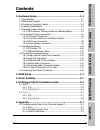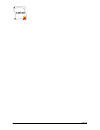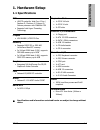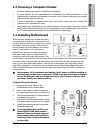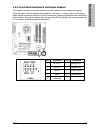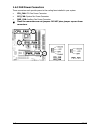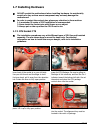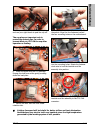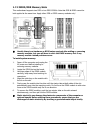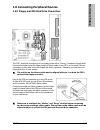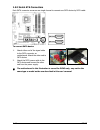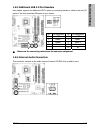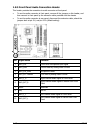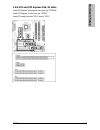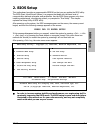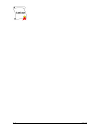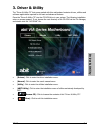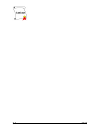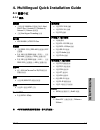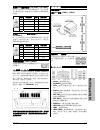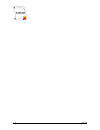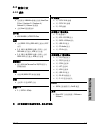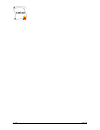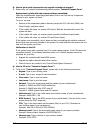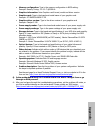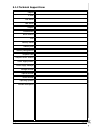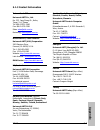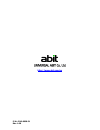- DL manuals
- Abit
- Motherboard
- IP-95
- User Manual
Abit IP-95 User Manual
Summary of IP-95
Page 1
Hardware setup bios setup driver & utility multilingual qig appendix ip-95 motherboard socket 775 intel core 2 duo intel pentium d intel pentium 4 intel celeron d intel celeron via p4m890 / vt8237r plus fsb1066 ddr2 533 or ddr 400 pci express 2x sata 1.5gb/s 5.1 channel ac97 audio.
Page 2
Ip-95 user’s manual english + multilingual qig 1 st edition, october 2006 copyright and warranty notice the information in this document is subject to change without notice and does not represent a commitment on part of the vendor, who assumes no liability or responsibility for any errors that may a...
Page 3
Hardware setup contents 1. Hardware setup ............................................................... 1-1 1.1 specifications ..............................................................................1-1 1.2 motherboard layout......................................................................
Page 4
Iv ip-95 iv ip-95.
Page 5
Hardware setup 1. Hardware setup 1.1 specifications cpu • lga775 socket for intel core 2 duo / pentium d / pentium 4 / celeron d / celeron processor with 1066mhz fsb • supports intel hyper-threading technology chipset • via p4m890 / vt8237r plus memory • supports ddr2 533 or ddr 400 un-buffered non-...
Page 6
1.2 motherboard layout 1-2 ip-95.
Page 7
Hardware setup 1.3 choosing a computer chassis • choose a chassis big enough to install this motherboard. • as some features for this motherboard are implemented by cabling connectors on the motherboard to indicators and switches or buttons on the chassis, make sure your chassis supports all the fea...
Page 8
1.5 checking jumper settings • for a 2-pin jumper, plug the jumper cap on both pins will make it close (short). Remove the jumper cap, or plug it on either pin (reserved for future use) will leave it at open position. Short open open • for 3-pin jumper, pin 1~2 or pin 2~3 can be shorted by plugging ...
Page 9
Hardware setup cmos backup battery: an onboard battery saves the cmos memory to keep the bios information stays on even after disconnected your system with power source. Nevertheless, this backup battery exhausts after some five years. Once the error message like “cmos battery has failed” or “cmos c...
Page 10
1.6 connecting chassis components 1.6.1 atx power connectors these connectors provide the connection from an atx power supply. As the plugs from the power supply fit in only one orientation, find the correct one and push firmly down into these connectors. Atx 24-pin power connector: the power supply...
Page 11
Hardware setup 1.6.2 front panel switches & indicators headers this header is used for connecting switches and led indicators on the chassis front panel. Watch the power led pin position and orientation. The mark “+” align to the pin in the figure below stands for positive polarity for the led conne...
Page 12
1.6.3 fan power connectors these connectors each provide power to the cooling fans installed in your system. • cpu_fan: cpu fan power connector • sys_fan: system fan power connector • pwr_fan: auxiliary fan power connector ※ these fan connectors are not jumpers. Do not place jumper caps on these con...
Page 13
Hardware setup 1.6.4 chassis speaker connector this header provides the connection to chassis speaker. Ip-95 1-9.
Page 14
1.7 installing hardware ※ do not scratch the motherboard when installing hardware. An accidentally scratch of a tiny surface-mount component may seriously damage the motherboard. ※ in order to protect the contact pins, please pay attention to these notices: 1. A maximum 20 cycles of cpu installation...
Page 15
Hardware setup 5. Use your left hand to hold the load plate, and use your right thumb to peel the cap off. The cap plays an important role in protecting contact pins. In order to prevent bent pin, put on the cap after operation or testing. 6. Lower the plate onto the cpu package. Engage the load lev...
Page 16
1.7.2 ddr2/ddr memory slots this motherboard supports two ddr or two ddr2 dimms. Note that ddr & ddr2 cannot be both applied at the same time. Apply either ddr or ddr2 memory modules only! ※ usually there is no hardware or bios setup required after adding or removing memory modules, but you will hav...
Page 17
Hardware setup 1.8 connecting peripheral devices 1.8.1 floppy and ide disk drive connectors the fdc1 connector connects up to two floppy drives with a 34-wire, 2-connector floppy cable. Connect the single end at the longer length of ribbon cable to the fdc1 on the board, the two connectors on the ot...
Page 18
1.8.2 serial ata connectors each sata connector serves as one single channel to connect one sata device by sata cable. To connect sata device: 1. Attach either end of the signal cable to the sata connector on motherboard. Attach the other end to sata device. 2. Attach the sata power cable to the sat...
Page 19
Hardware setup 1.8.3 additional usb 2.0 port headers each header supports 2x additional usb 2.0 ports by connecting bracket or cable to the rear i/o panel or the front-mounted usb ports of your chassis. Pin pin assignment pin pin assignment 1 vcc 2 vcc 3 data0 - 4 data1 - 5 data0 + 6 data1 + 7 groun...
Page 20
1.8.5 front panel audio connection header this header provides the connection to audio connector at front panel. • to use the audio connector at front panel, remove all the jumpers on this header, and then connect to front panel by the extension cable provided with the chassis. • to use the audio co...
Page 21
Hardware setup 1.8.6 pci and pci express x16, x1 slots install pci express x16 graphics card into slot “pciex16”. Install pci express x1 card into slot “pciex1”. Install pci cards into slots “pci1” and/or “pci2”. Ip-95 1-17.
Page 22
1.9 connecting rear panel i/o devices the rear i/o part of this motherboard provides the following i/o ports: • mouse: connects to ps/2 mouse. • keyboard: connects to ps/2 keyboard. • lpt1: connects to printer or other devices that support this communication protocol. • com1: connects to external mo...
Page 23
Bios setup ip-95 2-1 2. Bios setup this motherboard provides a programmable eeprom so that you can update the bios utility. The bios (basic input/output system) is a program that deals with the basic level of communication between processor and peripherals. Use the bios setup program only when insta...
Page 24
2-2 ip-95.
Page 25
Driver & utility ip-95 3-1 3. Driver & utility the “driver & utility cd” that came packed with this motherboard contains drivers, utilities and software applications required for its basic and advanced features. Place the “driver & utility cd” into the cd-rom drive in your system. The following inst...
Page 26
3-2 ip-95 3-2 ip-95.
Page 27
Multilingual qig ip-95 4-3 4. Multilingual quick installation guide 4.1 繁體中文 4.1.1 規格 處理器 • 支援具備 1066mhz 前端匯流排的 intel core 2 duo / pentium d / pentium 4 / celeron d / celeron 處理器 • 支援 intel hyper-threading 技術 晶片組 • via p4m890 / vt8237r plus 記憶體 • 支援 ddr2 533 或 ddr 400 無緩衝非 ecc 記憶體 • 2 條 184 針腳 dimm ...
Page 28
4.1.2 快速安裝指南 本「快速安裝指南」僅包含安裝 abit 主機板時 所需的基本硬體資訊。詳細的操作方式,請參 閱完整的手冊版本。 硬體安裝注意事項 • 安裝機板或變換任何設定之前,請先關閉電源並拔 掉電源插頭。 • 從抗靜電袋中取出機板前,請先戴上靜電安全手 環,以確保自己已確實接地。 • 請握住機板的邊緣。請勿接觸機板上的任何元件。 • 請勿接觸模組及 ic 晶片 • 請將機板置於已接地的抗靜電平面上,或置於隨附 的抗靜電袋。 將機板安裝至機殼內 本主機板的電腦機殼應符合以下條件: • 與本主機板的規格相容。 • 機殼上的指示燈及開關支援主機板上的連接線插 座。 • 能提供足夠的電力...
Page 29
Multilingual qig ip-95 4-5 附加的 usb 連接埠接頭:[fp-usb1]、[fp-usb2] 除了位於 i/o 面板上的內建 usb 接頭外,您可透過帶 有支架的延長線,連接這些各有兩個附加 usb 連接埠 的接頭。 針腳 針腳定義 針腳 接腳定義 1 vcc 2 vcc 3 負資料通道 0 4 負資料通道 1 5 正資料通道 0 6 正資料通道 1 7 接地 8 接地 10 不連接 附加的 ieee1394 連接埠接頭:[fp-1394-1]、 [fp-1394-2] 除了位於 i/o 面板上的內建 ieee1394 接頭外,您可透 過 帶 有 支 架 的 延 長...
Page 30
4-6 ip-95 4-6 ip-95.
Page 31
Multilingual qig ip-95 4-7 4.2 简体中文 4.2.1 规格 处理器 • 支持具备 1066mhz 前端总线的 intel core 2 duo / pentium d / pentium 4 / celeron d / celeron 处理器 • 支持 intel 超线程技术 芯片组 • via p4m890 / vt8237r plus 内存 • 支持 ddr2 533 或 ddr 400 无缓冲非 ecc 内存 • 2 条 184 针脚 dimm 插槽(2.5v)支持 ddr 400 内存最大 2gb 内存容量 • 2 条 240 针脚 dimm 插槽(1.8...
Page 32
4.2.2 快速安装指南 本“快速安装指南”仅包含基本的硬件信息, 供您在安装 abit 主板时进行参考。如需了解高 级操作,请参阅其详细指南。 硬件设置注意事项 • 在安装主板或更改任何设置前,务必关闭电源并从 交流插座上拔掉电源线。 • 从防静电袋中取出主板前,应戴上静电安全腕带以 使您正确接地。 • 用手拿着主板的边缘。不要触摸主板上的任何元 件。 • 不要触摸模块触点和 ic 芯片。 • 将主板放在接地的防静电表面上或者放在主板附带 的防静电袋中。 将主板安装到底盘上 此主板的计算机底盘应符合下列条件: • 支持此主板的外形尺寸。 • 支持主板上的所有线缆连接器,能够连接到底盘上 的指...
Page 33
Multilingual qig ip-95 4-9 附加的 usb 端口接头:[fp-usb1]、[fp-usb2] 除了位于 i/o 面板上的板载 usb 连接器外,这些接头 可以通过带线卡的延长电缆分别提供两个附加的 usb 端口连接。 针脚 针脚定义 针脚 针脚定义 1 vcc 2 vcc 3 负数据通道 0 4 负数据通道 1 5 正数据通道 0 6 正数据通道 1 7 接地 8 接地 10 无连接 附 加 的 ieee1394 端 口 接 头 : [fp-1394-1] 、 [fp-1394-2] 除了位于 i/o 面板上的板载 ieee1394 连接器外,这些 接头可以通过带线卡...
Page 34
4-10 ip-95 4-10 ip-95.
Page 35
Appendix ip-95 5-1 5. Appendix 5.1 troubleshooting (how to get technical support?) 5.1.1 q & a q: do i need to clear the cmos before i use a new motherboard to assemble my new computer system? A: yes, we highly recommend that you clear the cmos before installing a new motherboard. Please move the cm...
Page 36
Q: how to get a quick response for my request on technical support? A: please carry out a simple troubleshooting before sending “technical support form”: system boot-up fails after the system had been assembled: check the motherboard’s supporting specifications first to see if all the key components...
Page 37
Appendix ip-95 5-3 • memory configuration: type in the memory configuration in bios setting. Example: memory timing: 2.5-3-3-7 @533mhz • graphics information: note graphics card’s brand, model and driver version • graphics card: type in the brand and model name of your graphics card. Example: ati ra...
Page 38
5.1.2 technical support form region: e-mail: first name: last name: subject: motherboard: bios version: cpu: memory brand: memory size: memory configuration: graphics card: graphics driver version: power supply maker: power supply wattage: storage devices: optical devices: other devices: operating s...
Page 39
Appendix ip-95 5-5 5.1.3 contact information taiwan head office universal abit co., ltd. No. 323, yang guang st., neihu, taipei, 114, taiwan tel: 886-2-8751-3380 fax: 886-2-8751-3381 sales: sales@abit.Com.Tw marketing: market@abit.Com.Tw north america, south america universal abit (usa) corporation ...
Page 40
P/n: 4310-0000-51 rev. 1.00 http://www.Abit.Com.Tw.