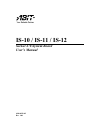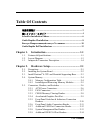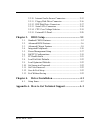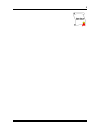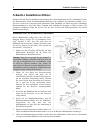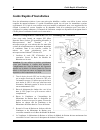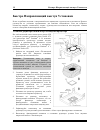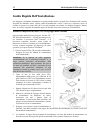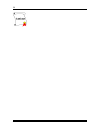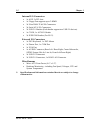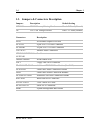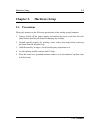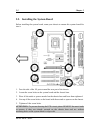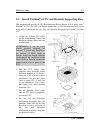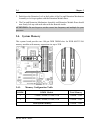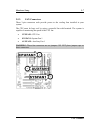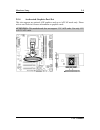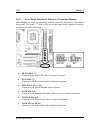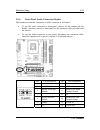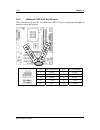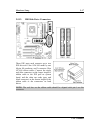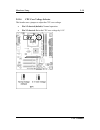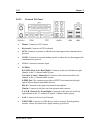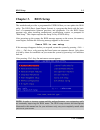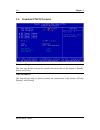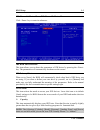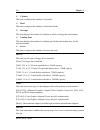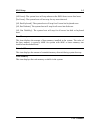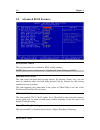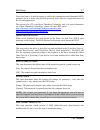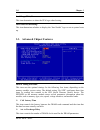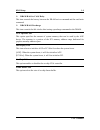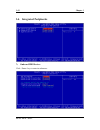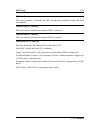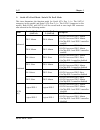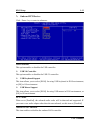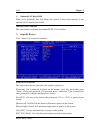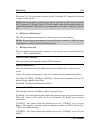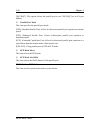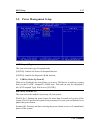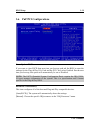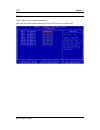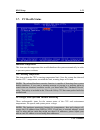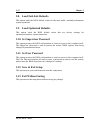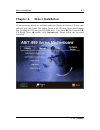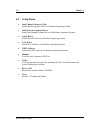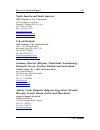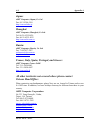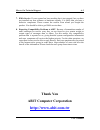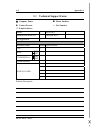Abit IS-10 Intel Pentium 4 System Board Socket 478 User Manual
Summary of IS-10 Intel Pentium 4 System Board Socket 478
Page 1
Is-10 / is-11 / is-12 socket 478 system board user’s manual 4200-0383-02 rev. 1.00
Page 2
Copyright and warranty notice the information in this document is subject to change without notice and does not represent a commitment on part of the vendor, who assumes no liability or responsibility for any errors that may appear in this manual. No warranty or representation, either expressed or i...
Page 3
Table of contents 快速安裝指引 ...................................................................................... 2 速いインストールガイド .................................................................. 4 schneller installation führer............................................................. 6 guide rapide...
Page 4
2.5.10. Internal audio source connectors ......................... 2-15 2.5.11. Floppy disk drive connector................................. 2-16 2.5.12. Ide disk drive connectors.................................... 2-17 2.5.13. Serial ata connectors........................................... 2-18 2...
Page 5
1 1 user’s manual user’s manual.
Page 6
2 快速安裝指引 快速安裝指引 如您要瞭解此主機板更詳細的資訊,請參閱我們的完整版使用手冊,裡面會有詳盡的說明。此快速 安裝手冊是給有經驗的系統組裝者使用,如果這是您第一次嘗試來組裝您的電腦系統,我們建議您 先去閱讀完整版的使用手冊,或是詢問技術人員來幫助您組裝您的電腦系統。(完整版的使用手冊 已包覆在隨本主機板所附的驅動程式與應用光碟之中。) 安裝處理器的散熱片以及風扇組件 本主機板提供零出力 (zero insertion force, zif) 式 socket 478 ,以方便安裝 intel ® pentium ® 4 cpu 。您 所購買的 cpu 應已配備一組散熱套件及散熱片, ...
Page 7
快速安裝指引 3 將主機板安裝到機殼上 當您將處理器安裝到主機板上之後,您便可以開始將主機板固定到電腦機殼裡去。首先;請您先將 主機板固定到電腦機殼。大多數的電腦機殼底座都有許多的固定孔位,請將主機板上的固定孔位與 機殼底座上的固定孔位對準。如果孔能對準並且有螺絲孔,就表示可使用銅柱來固定主機板。另外; 您可以使用塑膠墊片來讓螺絲與主機板的 pcb 表層隔離(絕緣)。 安裝記憶體模組 1. 找出您主機板上 dimm 插槽的位置。 2. 請您小心地抓住 dimm 模組的兩側,請勿碰 觸其接點。 3. 請將記憶體模組上的榫子與 dimm 插槽上的 卡榫對準。 4. 穩固地施壓來將記憶體模組向下插入...
Page 8
4 速いインストールガイド 速いインストールガイド このマザーボードの詳細については、ユーザーズマニュアルの完全版を参照してください。この クイックインストールガイドは、経験あるシステム構築者向けに書かれました。今回始めてコン ピュータシステムをセットアップする方は、まず完全版のマニュアルをお読みになるか、専門技 術者に連絡してコンピュータシステムのセットアップを行うようお勧めします。(完全なユーザ ーズマニュアルはこのマザーボードに付属するドライバとユーティリティ cd を検索して入手 できます。) cpu ヒートシンクとファンアセンブリの取り付け このマザーボードは zif (ゼロインサー...
Page 9
速いインストールガイド 5 注意:正しいバス周波数と倍数をプロセッサ用に設定するのを忘れないでください。 マザーボードをシャーシに取り付ける マザーボードにプロセッサを取り付けた後、シャーシにマザーボードを固定することができるよ うになります。まず、シャーシにマザーボードを固定する必要があります。ほとんどのコンピュ ータシャーシには、多くの取り付け穴の付いた台が付属しており、それを使用することでマザー ボードをしっかり取り付けたり、同時にショートを避けることができます。シャーシに付属する 飾りボタンかスペーサーを使用してマザーボードを固定します。 ram モジュールの取り付け 1. ボードの ...
Page 10
6 schneller installation führer schneller installation führer beziehen sie sich bitte für detaillierte informationen über diese hauptplatine auf die vollständige version des benutzerbuchs. Diese schnellinstallationsanleitung ist für erfahrene systemaufbauer gedacht. Ist es ihr erster versuch ein com...
Page 11
Schneller installation führer 7 achtung: vergessen sie nicht, die korrekte busfrequenz und -multiplikator für ihren prozessor einzustellen. Installieren der hauptplatine im gehäuse nach der installation des prozessors können sie anfangen die hauptplatine im computergehäuse zu befestigen. Die meisten...
Page 12
8 guide rapide d'installation guide rapide d'installation pour des informations relatives à cette carte mère plus détaillées, veuillez vous référer à notre version complète du manuel utilisateur. Ce guide d’installation rapide est créé pour les assembleurs système expérimentés. S’il s’agit de votre ...
Page 13
Guide rapide d'installation 9 attention: n’oubliez pas de programmer la fréquence de bus correcte et le multiple pour votre processeur. Installer la carte mre dans le châssis une fois que vous aurez installé le processeur sur la carte mère, vous pourrez commencer à fixer la carte mère sur le châssis...
Page 14
10 Быстро Направляющий выступ Установки Быстро Направляющий выступ Установки Более подробные сведения о материнской плате приведены в руководстве пользователя. Краткое руководство по установке предназначено для опытных специалистов. Если вы собираете компьютер впервые, ознакомьтесь сперва с руководс...
Page 15
Быстро Направляющий выступ Установки 11 Внимание: Установите соответствующие частоту и кратность шины процессора. Установка материнской платы в корпус После установки процессора на материнскую плату можно начинать установку материнской платы в корпус. Большая часть корпусов оборудована основанием, в...
Page 16
12 guida rapida dell'installazione guida rapida dell'installazione per maggiori e dettagliate informazioni su questa scheda madre si prega di fare riferimento alla versione integrale del manuale utente. Questa guida all’installazione veloce è intesa per costruttori esperi di sistemi. Se questa è la ...
Page 17
Guida rapida dell'installazione 13 attenzione: non dimenticare di impostare la corretta frequenza multipla e bus per il processore. Installazione della scheda madre sul telaio dopo avere installato il processore sulla scheda madre si può iniziare a fissare la scheda madre sul telaio. Innanzi tutto è...
Page 18
14 is-10 / is-11 / is-12.
Page 19
Introduction 1-1 chapter 1. Introduction 1.1. Features & specifications processor • supports intel pentium 4 socket 478 processors with 800/533/400mhz front side bus • supports intel hyper-threading technology chipset • intel 865g / ich5 • integrated intel extreme graphics 2 • supports advanced conf...
Page 20
1-2 chapter 1 internal i/o connectors • 1x agp, 3x pci slots • 1x floppy port supports up to 2.88mb • 2x ultra dma 33/66/100 connectors • 2x serial ata 150 connectors • 2x usb 2.0 headers (each header support two usb 2.0 devices) • 1x cd-in, 1x aux-in header • 2x ieee1394 headers (for is-12) externa...
Page 21
Introduction 1-3 1.2. Layout diagram user’s manual.
Page 22
1-4 chapter 1 1.3. Jumpers & connectors description jumpers description default setting ccmos1 cmos memory clearing header pins 1-2 closed (normal) ov cpu core voltage selector pins 1-2 closed (normal) connectors description agp1 accelerated graphics port slot atx12v1 4-pin atx12v power connector at...
Page 23
Hardware setup 2-1 chapter 2. Hardware setup 2.1. Precautions please pay attention to the following precautions before setting up any hardware. 1. Always switch off the power supply and unplug the power cord from the wall outlet before installing the board or changing any settings. 2. Ground yoursel...
Page 24
2-2 chapter 2 2.2. Installing the system board before installing the system board, exam your chassis to ensure this system board fits into it. 1. Face the side of the i/o ports toward the rear part of the chassis. 2. Locate the screw holes on the system board and the chassis base. 3. Place all the s...
Page 25
Hardware setup 2-3 2.3. Install pentium ® 4 cpu and heatsink supporting-base this motherboard provides a zif (zero insertion force) socket 478 to install intel ® pentium ® 4 cpu. The cpu you bought should have a kit of heatsink and cooling fan along with. If that’s not the case, buy one specially de...
Page 26
2-4 chapter 2 5. Push down the retention lock at both sides of the fan and retention mechanism assembly to lock up together with the retention module base. 6. The fan and retention mechanism assembly and retention module base should now firmly lock up with each other with the heatsink inside. Attent...
Page 27
Hardware setup 2-5 2.4.2. Installing and removing memory modules power off the computer and unplug the ac power cord before installing or removing memory modules. 1. Locate the dimm slot on the board. 2. Hold two edges of the dimm module carefully, keep away of touching its connectors. 3. Align the ...
Page 28
2-6 chapter 2 2.5. Connectors, headers, and switches all the connectors, headers and switches mentioned here are depending on your system configuration. Some features you may (or may not) have to connect or to configure depending on the peripherals you have connected. Warning: always power off the c...
Page 29
Hardware setup 2-7 2.5.2. Fan connectors these 3-pin connectors each provide power to the cooling fans installed in your system. The cpu must be kept cool by using a powerful fan with heatsink. The system is capable of monitoring the speed of the cpu fan. • cpufan1: cpu fan • sysfan1: system fan 1 •...
Page 30
2-8 chapter 2 2.5.3. Cmos memory clearing header this header uses a jumper cap to clear the cmos memory. • pin 1-2 shorted (default): normal operation. • pin 2-3 shorted: clear cmos memory. Attention: turn the system power off first (including the +5v standby power) before clearing the cmos memory. ...
Page 31
Hardware setup 2-9 2.5.4. Accelerated graphics port slot this slot supports an optional agp graphics card up to agp 4x mode only. Please refer to our web site for more information on graphics cards. Attention: this motherboard does not support 3.3v agp cards. Use only 1.5v or 0.8v agp cards. User’s ...
Page 32
2-10 chapter 2 2.5.5. Front panel switches & indicators connection headers these headers are used for connecting switches and led indicators on the chassis front panel. The mark “+” align to the pin in the figure below stands for positive polarity for the led connection. • hled (pin 1, 3): connects ...
Page 33
Hardware setup 2-11 2.5.6. Front panel audio connection header this header provides the connection to audio connector at front panel. • to use the audio connector at front panel, remove all the jumpers on this header, and then connect to front panel by the extension cable provided with the chassis. ...
Page 34
2-12 chapter 2 2.5.7. Additional usb port connection header these headers each provides 2 additional usb 2.0 ports connection through an usb cable designed for usb 2.0 specifications. Pin pin assignment pin pin assignment 1 vcc 2 vcc 3 data0 - 4 data1 - 5 data0 + 6 data1 + 7 ground 8 ground 9 nc 10 ...
Page 35
Hardware setup 2-13 2.5.8. System management bus header this header is reserved for system management bus (sm bus). The sm bus is a specific implementation of an i 2 c bus. I 2 c is a multi-master bus, which means that multiple chips can be connected to the same bus and each one can act as a master ...
Page 36
2-14 chapter 2 2.5.9. Additional ieee1394 port headers these headers each provide one additional ieee1394 port connection through an extension cable and bracket. Pin pin assignment pin pin assignment 1 tpa0 + 2 tpa0 - 3 gnd 4 gnd 5 tpb0 + 6 tpb0 - 7 +12v 8 +12v 9 nc 10 gnd is-10 / is-11 / is-12.
Page 37
Hardware setup 2-15 2.5.10. Internal audio source connectors these connectors connect to the audio output of internal cd-rom drive or add-on card. User’s manual.
Page 38
2-16 chapter 2 2.5.11. Floppy disk drive connector this connector supports two standard floppy disk drives via a 34-pin 34-conductor ribbon cable. Connecting the floppy disk drive cable: 1. Install one end of the ribbon cable into the fdc1 connector. The colored edge of the ribbon cable should be al...
Page 39
Hardware setup 2-17 2.5.12. Ide disk drive connectors these ide ports each connects up to two ide drives at ultra ata/100 mode by one 40-pin, 80-conductor, and 3-connector ultra ata/66 ribbon cables. Connect the single end (blue connector) at the longer length of ribbon cable to the ide port on syst...
Page 40
2-18 chapter 2 2.5.13. Serial ata connectors these connectors are provided to attach one serial ata device at each channel via serial ata cable. Is-10 / is-11 / is-12.
Page 41
Hardware setup 2-19 2.5.14. Cpu core voltage selector this header uses a jumper to adjust the cpu core voltage. • pin 1-2 shorted (default): normal operation. • pin 2-3 shorted: raise the cpu core voltage by 0.1v. User’s manual.
Page 42
2-20 chapter 2 2.5.15. External i/o panel • mouse: connects to ps/2 mouse. • keyboard: connects to ps/2 keyboard. • lpt1: connects to printer or other devices that support this communication protocol. • com1: connects to external modem, mouse or other devices that support this communication protocol...
Page 43
Bios setup 3-1 chapter 3. Bios setup this motherboard provides a programmable eeprom that you can update the bios utility. The bios (basic input/output system) is a program that deals with the basic level of communication between processor and peripherals. Use the bios setup program only when instal...
Page 44
3-2 chapter 3 3.1. Standard cmos features date (mm:dd:yy) this item sets the date you specify (usually the current date) in the format of [month], [date], and [year]. Time (hh:mm:ss) this item sets the time you specify (usually the current time) in the format of [hour], [minute], and [second]. Is-10...
Page 45
Bios setup 3-3 ide channel 1 master/slave, ide channel 2 master/slave click key to enter its submenu: ide hdd auto-detection this item allows you to detect the parameters of ide drives by pressing the key. The parameters will automatically be shown on the screen. Ide primary master when set to [auto...
Page 46
3-4 chapter 3 cylinder this item configures the numbers of cylinders. Head this item configures the numbers of read/write heads. Precomp this item displays the number of cylinders at which to change the write timing. Landing zone this item displays the number of cylinders specified as the landing zo...
Page 47
Bios setup 3-5 [all errors]: the system-boot will stop whenever the bios detect a non-fatal error. [no errors]: the system-boot will not stop for any error detected. [all, but keyboard]: the system-boot will stop for all errors but keyboard error. [all, but diskette]: the system-boot will stop for a...
Page 48
3-6 chapter 3 3.2. Advanced bios features bios protect control this option protects for accidentally bios writing attempt. Note: make sure to set this item to “unprotected” when flashing the bios. Hard disk boot priority this item selects the hard disks booting priority. By pressing key, you can ent...
Page 49
Bios setup 3-7 leave this item to its default setting to enable the simultaneous multi-threaded (smt) processor so as to make one physical processor looks like two logical processors to the os and applications. This option is for cpu with hyper-threading technology only. For more information on “hyp...
Page 50
3-8 chapter 3 small logo(epa) show this item determines to show the epa logo when booting. Intel onscreen branding: this item determines whether to display the “intel inside” logo or not at system boots up. 3.3. Advanced chipset features dram timing selectable this item sets the optimal timings for ...
Page 51
Bios setup 3-9 dram ras# to cas# delay this item controls the latency between the dram active command and the read/write command. Dram ras# precharge this item controls the idle clocks after issuing a precharge command to the dram. Agp aperture size this option specifies the amount of system memory ...
Page 52
3-10 chapter 3 3.4. Integrated peripherals onboard ide device: click key to enter its submenu: is-10 / is-11 / is-12.
Page 53
Bios setup 3-11 ide bus master this option enables or disables the ide bus mastering capability under the dos environment. Onboard ide-1 controller this item enables or disables the onboard ide-1 controller. Onboard ide-2 controller this item enables or disables the onboard ide-2 controller. Onboard...
Page 54
3-12 chapter 3 serial ata port1 mode / serial ata port2 mode this item determines the function mode for serial ata port 1 (i.E. The sata1 connector in this model) and serial ata port 2 (i.E. The sata2 connector in this model). Both sata1 and sata2 will be served each as one single ide connector afte...
Page 55
Bios setup 3-13 onboard pcidevice: click key to enter its submenu: usb controller this option enables or disables the usb controller. Usb 2.0 controller this option enables or disables the usb 2.0 controller. Usb keyboard support this item allows you to select [bios] for using usb keyboard in dos en...
Page 56
3-14 chapter 3 onboard lan boot rom when set to [enabled], this item allows the system to boot from network by the onboard lan controller boot rom. Onboard 1394 controller this item enables or disables the onboard ieee 1394 controller. Superio device: click key to enter its submenu: power on functio...
Page 57
Bios setup 3-15 [keyboard 98]: use the power-on button on the “keyboard 98” compatible keyboard to power on the system. Note: the mouse wake up function can only be used with the ps/2 mouse, not with the com port or usb type. Some ps/2 mice cannot wake up the system because of compatible problems. I...
Page 58
3-16 chapter 3 [3bc/irq7]: this option allows the parallel port to use [3bc/irq7] as its i/o port address. Parallel port mode this item specifies the parallel port mode. [spp]: (standard parallel port) allows bi-directional parallel port operation at normal speed. [epp]: (enhanced parallel port) all...
Page 59
Bios setup 3-17 3.5. Power management setup acpi suspend type this item selects the type of suspend mode. [s1(pos)]: enables the power on suspend function. [s3(str)]: enables the suspend to ram function. Usb dev wake-up from s3 when set to [enabled], this item allows you to use a usb device to wake ...
Page 60
3-18 chapter 3 wake-up by pci card/lan when set to [enabled], access to the onboard lan or a pci card such as a modem or lan card will cause the system to wake up. The pci card must support the wake up function. Power on by ring two options are available: enabled and disabled. Default setting is dis...
Page 61
Bios setup 3-19 3.6. Pnp/pci configurations force update escd if you want to clear escd data next time you boot up, and ask the bios to reset the settings for the plug & play isa card and the pci card, select enabled. But the next time you boot up, this option will automatically be set as disabled. ...
Page 62
3-20 chapter 3 irq resources click key to enter its submenu: this item sets each system interrupt to either [pci device] or [reserved]. Is-10 / is-11 / is-12.
Page 63
Bios setup 3-21 3.7. Pc health status shutdown temperature this item sets the temperature that would shutdown the system automatically in order to prevent system overheats. Cpu warning temperature this item selects the cpu’s warning temperature limit. Once the system has detected that the cpu’s temp...
Page 64
3-22 chapter 3 3.8. Load fail-safe defaults this option loads the bios default values for the most stable, minimal-performance system operations. 3.9. Load optimized defaults this option loads the bios default values that are factory settings for optimal-performance system operations. 3.10. Set supe...
Page 65
Driver installation 4-1 chapter 4. Driver installation all the necessary drivers are included within the drivers & utilities cd that came packaged with your board. The display shown in the following figure should appear after inserting this cd into your cd-rom drive, if not, enter [my computer] [cd-...
Page 66
4-2 chapter 4 4.1. Setup items • intel chipset software utility install the intel chipset driver for windows operating system. • intel extreme graphics driver install intel graphics adapter driver for windows operating system. • audio driver install the audio driver for windows operating system. • l...
Page 67
How to get technical support a-1 appendix a. How to get technical support (from our website) http://www.Abit.Com.Tw (in north america) http://www.Abit-usa.Com (in europe) http://www.Abit.Nl thank you for choosing abit products. Abit sells all our products through distributors, resellers and system i...
Page 68
A-2 appendix a 4. Internet newsgroups. They are a great source of information and many people there can offer help. Abit's internet news group, alt.Comp.Periphs.Mainboard.Abit , is an ideal forum for the public to exchange information and discuss experiences they have had with abit products. Many ti...
Page 69
How to get technical support a-3 north america and south america: abit computer (u.S.A.) corporation 45531 northport loop west, fremont, california 94538, u.S.A. Tel: 1-510-623-0500 fax: 1-510-623-1092 sales@abit-usa.Com technical@abit-usa.Com http://www.Abit-usa.Com u.K. And ireland: abit computer ...
Page 70
A-4 appendix a japan: abit computer (japan) co. Ltd. Fax: 81-3-5396-5110 http://www.Abit4u.Jp shanghai: abit computer (shanghai) co. Ltd. Tel: 86-21-6235-1829 fax: 86-21-6235-1832 http://www.Abit.Com.Cn russia: abit computer (russia) co. Ltd. Fax: 7-095-937-2837 techrussia@abit.Com.Tw http://www.Abi...
Page 71
How to get technical support a-5 7. Rma service. If your system has been working but it just stopped, but you have not installed any new software or hardware recently, it is likely that you have a defective component. Please contact the reseller from whom you bought the product. You should be able t...
Page 72
A-6 appendix a technical support form company name: phone number: contact person: fax number: e-mail address: model * bios id # * motherboard model no. Driver rev os/application * hardware name brand specifications cpu * hdd ide1 ide2 cd-rom-drive ide1 ide2 system memory add-on card problem descript...