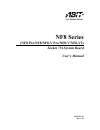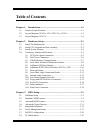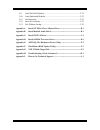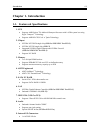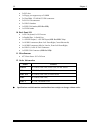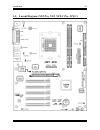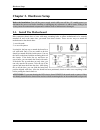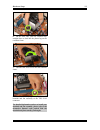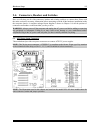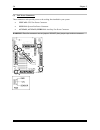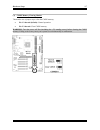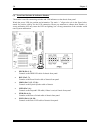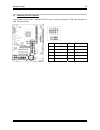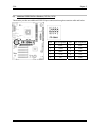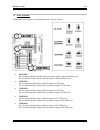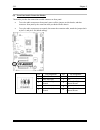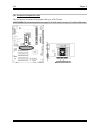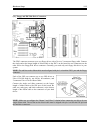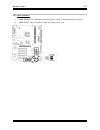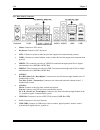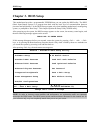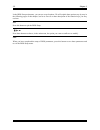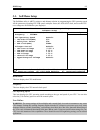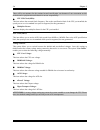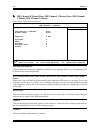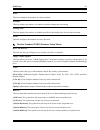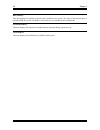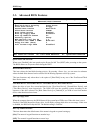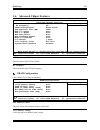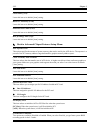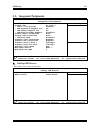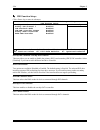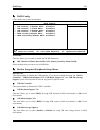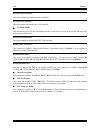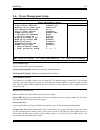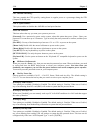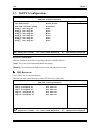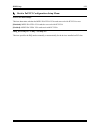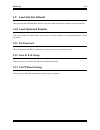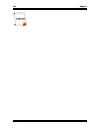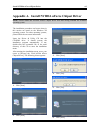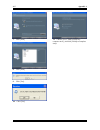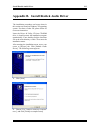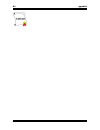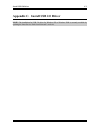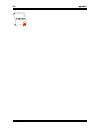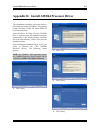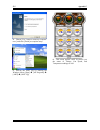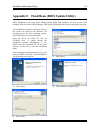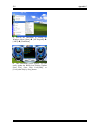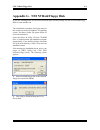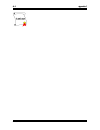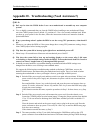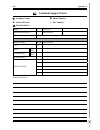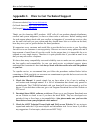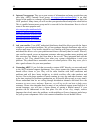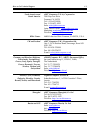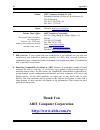- DL manuals
- Abit
- Motherboard
- NF8 Pro
- User Manual
Abit NF8 Pro User Manual
Summary of NF8 Pro
Page 1
Nf8 series (nf8 pro/nf8/nf8-v pro/nf8-v/nf8-v2) socket 754 system board user’s manual 4200-0432-07 rev. 1.02.
Page 2
Copyright and warranty notice the information in this document is subject to change without notice and does not represent a commitment on part of the vendor, who assumes no liability or responsibility for any errors that may appear in this manual. No warranty or representation, either expressed or i...
Page 3: Table of Contents
Table of contents chapter 1. Introduction .......................................................................... 1-1 1-1. Features & specifications ........................................................................1-1 1-2. Layout diagram (nf8 pro, nf8, nf8-v pro, nf8-v).......................
Page 4
3-9. Load fail-safe defaults .........................................................................3-23 3-10. Load optimized defaults .......................................................................3-23 3-11. Set password .......................................................................
Page 5: Chapter 1. Introduction
Introduction 1-1 chapter 1. Introduction 1-1. Features & specifications 1. Cpu • supports amd socket 754 athlon 64/sempron processor with 1.6ghz system bus using hyper transport ™ technology • supports amd k8 cpu cool ‘n’ quiet technology 2. Chipset • nvidia nf3 250gb single chip (nf8 pro/nf8/nf8-v ...
Page 6
1-2 chapter 1 • 5x pci slots • 1x floppy port supports up to 2.88mb • 2x ultra dma 133/100/66/33 ide connectors • 2x sata 150 connectors • 2x usb 2.0 headers • 1x ieee 1394 header (nf8 pro/nf8) • 1x cd-in header 10. Back panel i/o • 1x ps/2 keyboard, 1x ps/2 mouse • 1x parallel port, 1x serial port ...
Page 7
Introduction 1-3 1-2. Layout diagram (nf8 pro, nf8, nf8-v pro, nf8-v) user’s manual.
Page 8
1-4 chapter 1 1-3. Layout diagram (nf8-v2) nf8 series.
Page 9: Chapter 2. Hardware Setup
Hardware setup 2-1 chapter 2. Hardware setup before the installation: turn off the power supply switch (fully turn off the +5v standby power), or disconnect the power cord before installing or unplugging any connectors or add-on cards. Failing to do so may cause the motherboard components or add-on ...
Page 10
2-2 chapter 2 2-2. Install cpu, heatsink and fan assembly please pay attention to the following notices before installing the cpu and heatsink/fan assembly. 1. Always use the processor with the heatsink and fan assembly installed. 2. Do not touch the pins on the processor. 3. If you ever need to rei...
Page 11
Hardware setup 2-3 6. On the other side, push the retention clip straight down to lock into the plastic lug on the retention frame. 7. Turn the cam lever to lock into the retention frame. 8. Attach the four-pin power plug from the heatsink and fan assembly to the cpu fan connector. For detailed info...
Page 12
2-4 chapter 2 2-3. Install system memory this system board provides two 184-pin ddr dimm slots for ddr 400 memory modules with memory expansion size up to 2gb. Bank memory module total memory bank 0, 1 (dimm1) 256mb, 512mb, 1gb 256mb ~ 1gb bank 2, 3 (dimm2) 256mb, 512mb, 1gb 256mb ~ 1gb total system...
Page 13
Hardware setup 2-5 2-4. Connectors, headers and switches here we will show you all of the connectors, headers and switches, and how to connect them. Please read the entire section for necessary information before attempting to finish all the hardware installation inside the computer chassis. A compl...
Page 14
2-6 chapter 2 (2). Fan power connectors these connectors each provide power to the cooling fans installed in your system. • cpufan1: cpu fan power connector • sysfan1: system fan power connector • auxfan1, auxfan2, pwrfan1: auxiliary fan power connector warning: these fan connectors are not jumpers....
Page 15
Hardware setup 2-7 (3). Cmos memory clearing header this header uses a jumper cap to clear the cmos memory. • pin 1-2 shorted (default): normal operation. • pin 2-3 shorted: clear cmos memory. Warning: turn the power off first (including the +5v standby power) before clearing the cmos memory. Failin...
Page 16
2-8 chapter 2 (4). Front panel switches & indicators headers this header is used for connecting switches and led indicators on the chassis front panel. Watch the power led pin position and orientation. The mark “+” align to the pin in the figure below stands for positive polarity for the led connect...
Page 17
Hardware setup 2-9 (5). Additional usb port headers these headers each provide 2 additional usb 2.0 ports connection through an usb cable designed for usb 2.0 specifications. Pin pin assignment pin pin assignment 1 vcc 2 vcc 3 data0 - 4 data1 - 5 data0 + 6 data1 + 7 ground 8 ground 9 nc 10 nc user’s...
Page 18
2-10 chapter 2 additional ieee1394 port headers (nf8 pro, nf8) (6). This header provides one additional ieee1394 port connection through an extension cable and bracket. Pin pin assignment pin pin assignment 1 tpa0 + 2 tpa0 - 3 gnd 4 gnd 5 tpb0 + 6 tpb0 - 7 +12v 8 +12v 9 nc 10 gnd nf8 series.
Page 19
Hardware setup 2-11 (7). Wake-up header these headers use a jumper cap to enable/disable the wake-up function. • kb-pwr1: pin 1-2 shorted (default): disable wake-up function support at keyboard/mouse port. Pin 2-3 shorted: enable wake-up function support at keyboard/mouse port. • usbpwr1: pin 1-2 sh...
Page 20
2-12 chapter 2 (8). Front panel audio connection header this header provides the connection to audio connector at front panel. • to use the audio connector at front panel, remove all the jumpers on this header, and then connect to front panel by the extension cable provided with the chassis. • to us...
Page 21
Hardware setup 2-13 (9). Internal audio connectors this connector connects to the audio output of internal cd-rom drive or add-on card. User’s manual.
Page 22
2-14 chapter 2 (10). Accelerated graphics port slot this slot supports an optional agp graphics card up to agp 8x mode. Attention: this motherboard does not support 3.3v agp cards. Use only 1.5v or 0.8v agp cards. Nf8 series.
Page 23
Hardware setup 2-15 (11). Floppy and ide disk drive connectors the fdc1 connector connects up to two floppy drives with a 34-wire, 2-connector floppy cable. Connect the single end at the longer length of ribbon cable to the fdc1 on the board, the two connectors on the other end to the floppy disk dr...
Page 24
2-16 chapter 2 (12). Serial ata connectors these connectors are provided to attach one serial ata device at each channel via serial ata cable. Nf8 series.
Page 25
Hardware setup 2-17 (13). Status indicators • led1 (5vsb): this led lights up when the power supply is connected with power source. • led2 (vcc): this led lights up when the system power is on. User’s manual.
Page 26
2-18 chapter 2 (14). Back panel connectors • mouse: connects to ps/2 mouse. • keyboard: connects to ps/2 keyboard. • lpt1: connects to printer or other devices that support this communication protocol. • com1: connects to external modem, mouse or other devices that support this communication protoco...
Page 27: Chapter 3. Bios Setup
Bios setup 3-1 chapter 3. Bios setup this motherboard provides a programmable eeprom that you can update the bios utility. The bios (basic input/output system) is a program that deals with the basic level of communication between processor and peripherals. Use the bios setup program only when instal...
Page 28
3-2 chapter 3 in the bios setup main menu, you can see several options. We will explain these options step by step in the following pages of this chapter, but let us first see a short description of the function keys you may use here. Esc: press this button to quit the bios setup. ↑↓← → : press thes...
Page 29: 3-1. Softmenu Setup
Bios setup 3-3 3-1. Softmenu setup the softmenu utility is abit’s exclusive and ultimate solution in programming the cpu operating speed. All the parameters regarding cpu fsb speed, multiplier factor, the agp & pci clock, and even the cpu core voltage are all available at your fingertips. Phoenix – ...
Page 30
3-4 chapter 3 there will be no guaranty for the settings beyond specification, any damage of any component on this motherboard or peripherals result therein is not our responsibility. ! Cpu fsb clock(mhz): this item selects the external clock frequency. Due to the specification limit of the cpu you ...
Page 31
Bios setup 3-5 3-2. Standard cmos features this section contains the basic configuration parameters of the bios. These parameters include date, hour, vga card, fdd and hdd settings. Phoenix – award workstationbios cmos setup utility standard cmos features date (mm:dd:yy) thu. Jan 1 2005 item help ti...
Page 32
3-6 chapter 3 # ide channel 0 master/slave, ide channel 1 master/slave, ide channel 2 master, ide channel 3 master: click key to enter its submenu: phoenix – award workstationbios cmos setup utility ide channel 1 master ide hdd auto-detection press enter item help ide channel 0 master auto access mo...
Page 33
Bios setup 3-7 head: this item configures the numbers of read/write heads. Precomp: this item displays the number of cylinders at which to change the write timing. Landing zone: this item displays the number of cylinders specified as the landing zone for the read/write heads. Sector: this item confi...
Page 34
3-8 chapter 3 base memory: this item displays the amount of base memory installed in the system. The value of the base memory is typically 640k for system with 640k or more memory size installed on the motherboard. Extended memory: this item displays the amount of extended memory detected during sys...
Page 35
Bios setup 3-9 3-3. Advanced bios features phoenix – award workstationbios cmos setup utility advanced bios features quick power on self test enabled item help ► hard disk boot priority press enter first boot device floppy second boot device hard disk third boot device cdrom boot other device enable...
Page 36
3-10 chapter 3 security option: this item determines when the system will prompt for password - every time the system boots or only when enters the bios setup. [setup]: the password is required only when accessing the bios setup. [system]: the password is required each time the computer boots up. To...
Page 37
Bios setup 3-11 3-4. Advanced chipset features phoenix – award workstationbios cmos setup utility advanced chipset features ldt downstream width auto item help ht frequency 4x ► dram configuration press enter agp aperture size (mb) 128m x agp 3.0 speed auto agp 2.0 speed auto agp fast write auto agp...
Page 38
3-12 chapter 3 cas# latency (tcl): leave this item to its default [auto] setting. Ras# to cas# delay (trcd): leave this item to its default [auto] setting. Min ras# active time (tras): leave this item to its default [auto] setting. Row precharge time (trp): leave this item to its default [auto] sett...
Page 39: 3-5. Integrated Peripherals
Bios setup 3-13 3-5. Integrated peripherals phoenix – award workstationbios cmos setup utility integrated peripherals ► onchip ide device press enter item help onchip usb v1.1+v2.0 - usb 2.0 controller enabled - usb keyboard support via os - usb mouse support via os - usb mass storage support disabl...
Page 40
3-14 chapter 3 # ide function setup: click key to enter its submenu: phoenix – award workstationbios cmos setup utility ide fuction setup onchip ide channel 0 enabled item help onchip ide channel 1 enabled ide prefetch mode enabled ide dma transfer access enabled onchip sata controller enabled sata ...
Page 41
Bios setup 3-15 # raid config: click key to enter its submenu: phoenix – award workstationbios cmos setup utility raid config ide raid item help x - ide channel 0 master raid disabled x - ide channel 0 slave raid disabled x - ide channel 1 master raid disabled x - ide channel 1 slave raid disabled x...
Page 42
3-16 chapter 3 onchip audio controller: this option enables or disables the audio controller. Onchip lan controller: this option enables or disables the lan controller. ! Lan boot rom: this item allows you to use the boot rom (instead of a disk drive) to boot-up the system and access the local area ...
Page 43
Bios setup 3-17 3-6. Power management setup phoenix – award workstationbios cmos setup utility power management setup acpi suspend type s3(suspend-to-ram item help power button function instant-off restore on ac power loss power off cpu thermal-throttling 50.0 % cool’n’quiet control disabled power o...
Page 44
3-18 chapter 3 cpu thermal-throttling: this item controls the cpu speed by cutting down its regular power to a percentage during the str (suspend to ram) state. Cool ’n’ quiet control: this option enables or disables the amd k8 cool and quiet function. Power on function: this item selects the way yo...
Page 45
Bios setup 3-19 power-on by alarm: two options are available: disabled or enabled. The default setting is disabled. When set to enabled, you can set the date and time at which the rtc (real-time clock) alarm awakens the system from suspend mode. ! Day of month alarm/ time (hh:mm:ss) alarm: you can s...
Page 46: 3-7. Pnp/pci Configurations
3-20 chapter 3 3-7. Pnp/pci configurations phoenix – award workstationbios cmos setup utility pnp/pci configurations resources controlled by auto item help x irq resources press enter pci/vga pallete snoop disbaled pirq_0 use irq no. Auto pirq_1 use irq no. Auto pirq_2 use irq no. Auto pirq_3 use ir...
Page 47
Bios setup 3-21 # back to pnp/pci configurations setup menu: pci/vga palette snoop: this item determines whether the mpeg isa/vesa vga cards can work with pci/vga or not. [disabled]: mpeg isa/vesa vga cards do not work with pci/vga. [enabled]: mpeg isa/vesa vga cards work with pci/vga. Pirq_0 use ir...
Page 48: 3-8. Pc Health Status
3-22 chapter 3 3-8. Pc health status you can set the warning temperature for your computer system, and you can check the fan speeds and power supply voltages of your computer system. The features are useful for monitoring all the important parameters within your computer system. We call it the pc he...
Page 49: 3-11. Set Password
Bios setup 3-23 3-9. Load fail-safe defaults this option loads the bios default values for the most stable, minimal-performance system operations. 3-10. Load optimized defaults this option loads the bios default values that are factory settings for optimal-performance system operations. 3-11. Set pa...
Page 50
3-24 chapter 3 3-24 chapter 3 nf8 series nf8 series.
Page 51
Install nvidia nforce chipset driver a-1 appendix a. Install nvidia nforce chipset driver note: please install this nvidia nforce chipset driver first after having installed the windows operating system. The installation procedures and screen shots in this section are based on the windows xp operati...
Page 52
A-2 appendix a 7. Click [next]. 8. Click [next]. 9. Click [yes]. 10. Click [yes]. 11. Choose [yes, i want to restart my computer now.], and click [finish] to complete setup. Nf8 series.
Page 53
Install realtek audio driver b-1 appendix b. Install realtek audio driver the installation procedures and screen shots in this section are based on windows xp operating system. For those of other os, please follow its on-screen instruction. Insert the driver & utility cd into cd-rom drive, it should...
Page 54
B-2 appendix b b-2 appendix b nf8 series nf8 series.
Page 55
Install usb 2.0 driver c-1 appendix c. Install usb 2.0 driver note: the installation for usb 2.0 driver for windows xp or windows 2000 is currently available by updating the latest service pack from microsoft’s web site. User’s manual.
Page 56
C-2 appendix c c-2 appendix c nf8 series nf8 series.
Page 57
Install amd64 processor driver d-1 appendix d. Install amd64 processor driver the installation procedures and screen shots in this section are based on windows xp operating system. For those of other os, please follow its on-screen instruction. Insert the driver & utility cd into cd-rom drive, it sh...
Page 58
D-2 appendix d 5. Choose [yes, i want to restart my computer now.], and click [finish] to complete setup. 6. After the system restarted, open the “power options” from the control panel and choose the power scheme “minimal power management” to enable cool ‘n’ quiet. Note: for windows 2000 or me syste...
Page 59
Abit eq (the hardware doctor utility) e-1 appendix e. Abit eq (the hardware doctor utility) abit eq is a self-diagnostic system for pc based on motherboards designed and manufactured by abit computer corporation. It will protect pc hardware by monitoring critical items of power supply voltage, cpu &...
Page 60
E-2 appendix e 4. Choose [yes, i want to restart my computer now.] and click [finish] to complete setup. 5. Execute the abit eq by entering the windows menu [start] $ [all programs] $ [abit] $ [abit eq]. 6. This screen appears. Abit eq shows you the status of voltage, fan speed, and temperature read...
Page 61
Flashmenu (bios update utility) appendix f. Flashmenu (bios update utility) f-1 user’s manual abit flashmenu is the most stable windows-based bios flash available. No more worries from crashing. With one click of bios updating, abit users can flash their bios more easily and in less time. The instal...
Page 62
F-2 appendix f 5. Execute the flashmenu by entering the windows menu [start] $ [all programs] $ [abit] $ [flashmenu]. 6. This flashmenu screen appears. You can easily update the bios from clicking [update from file], [one click liveupdate], or [liveupdate step by step] button. Nf8 series.
Page 63
Nf8 nvraid floppy disk appendix g. Nf8 nvraid floppy disk g-1 user’s manual if you lost or damaged the sata driver disk that came with the package, use the nf8 nvraid floppy disk to create another one. The installation procedures and screen shots in this section are based on windows xp operating sys...
Page 64
G-2 appendix g g-2 appendix g nf8 series nf8 series.
Page 65
Troubleshooting (need assistance?) h-1 appendix h. Troubleshooting (need assistance?) q & a: q: do i need to clear the cmos before i use a new motherboard to assemble my new computer system? A: yes, we highly recommend that you clear the cmos before installing a new motherboard. Please move the cmos...
Page 66
H-2 appendix h q: how can i get a quick response to my request for technical support? A: be sure to follow the guidelines as stated in the “technical support form” section of this manual. If you have a problem during operation, in order to help our technical support personnel quickly determine the p...
Page 67
Troubleshooting (need assistance?) h-3 main instructions: to fill in this “technical support form”, refer to the step-by-step instructions given below: 1 * . Model: note the model number given in your user’s manual. Example: nf8 pro, nf8, nf8-v pro, nf8-v, nf8-v2 2 * . Motherboard model number (rev)...
Page 68: ( Technical Support Form
H-4 appendix h ( technical support form ! Company name: ) phone number: " contact person: # fax number: * e-mail address: model * bios id # * motherboard model no. Driver rev os/application * hardware name brand specifications cpu * hdd ide1 ide2 cd-rom-drive ide1 ide2 system memory add-on card prob...
Page 69
How to get technical support i-1 appendix i. How to get technical support (from our website) http://www.Abit.Com.Tw (in north america) http://www.Abit-usa.Com (in europe) http://www.Abit.Nl thank you for choosing abit products. Abit sells all our products through distributors, resellers and system i...
Page 70
I-2 appendix i 4. Internet newsgroups. They are a great source of information and many people there can offer help. Abit's internet news group, alt.Comp.Periphs.Mainboard.Abit , is an ideal forum for the public to exchange information and discuss experiences they have had with abit products. Many ti...
Page 71
How to get technical support i-3 north america and south america abit computer (u.S.A.) corporation 2901 bayview drive fremont, ca 94538 tel: 1-510-623-0500 fax: 1-510-623-1092 sales: sales@abit-usa.Com latin america sales: ventas@abit-usa.Com marketing: marketing@abit-usa.Com web site: http://www.A...
Page 72: Thank You
I-4 appendix i poland abit computer (poland) co. Ltd. Przedstawicielstwo w polsce ul. Wita stwosza 28, 50-149 wrocław tel: 48 71 780 78 65 / 66 fax: 48 71 372 30 87 japan web site: http://www.Abit4u.Jp taiwan head office (serving all other territories not listed above. Taiwan is 8+ gmt time, and may...