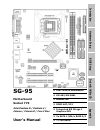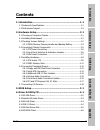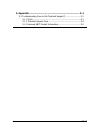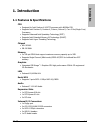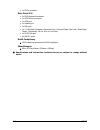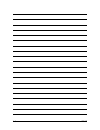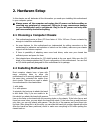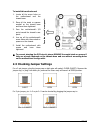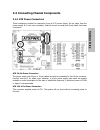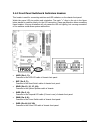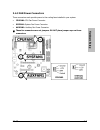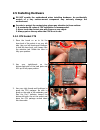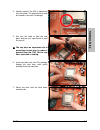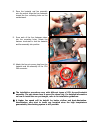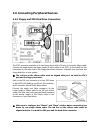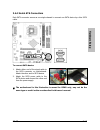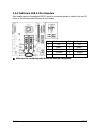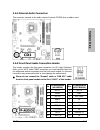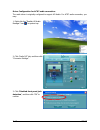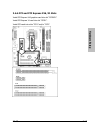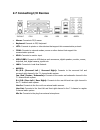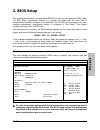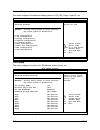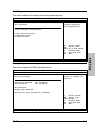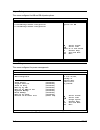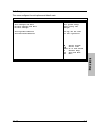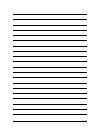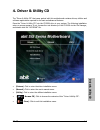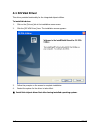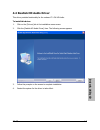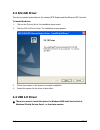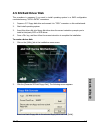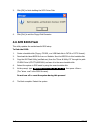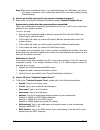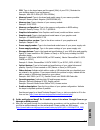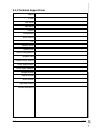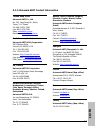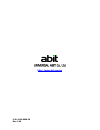- DL manuals
- Abit
- Motherboard
- SG-95
- User Manual
Abit SG-95 User Manual
Introduction
Hardware Setup
BIOS Setup
Driver & Utility CD
Appendix
SG-95
Motherboard
Socket 775
Intel Pentium D / Pentium 4 /
Celeron / Celeron D / Core 2 Duo
User’s Manual
LGA775 mATX Motherboard
SiS 662/SiS 966L
800MHz FSB
DDR2 667/533
Integrated SiS Mirage 1
Graphics GPU
2x SATA 1.5Gb/s RAID 0/1
7.1 HD Audio
Summary of SG-95
Page 1
Introduction hardware setup bios setup driver & utility cd appendix sg-95 motherboard socket 775 intel pentium d / pentium 4 / celeron / celeron d / core 2 duo user’s manual lga775 matx motherboard sis 662/sis 966l 800mhz fsb ddr2 667/533 integrated sis mirage 1 graphics gpu 2x sata 1.5gb/s raid 0/1...
Page 2
Sg-95 user’s manual english, 1 st edition august, 2006 copyright and warranty notice the information in this document is subject to change without notice and does not represent a commitment on part of the vendor, who assumes no liability or responsibility for any errors that may appear in this manua...
Page 3
Introduction contents 1. Introduction ..................................................................... 1-1 hardware setup bios setup driver & utility cd appendix 1.1 features & specifications .............................................................1-1 1.2 motherboard layout...................
Page 4
5. Appendix .......................................................................... 5-1 5.1 troubleshooting (how to get technical support?) ..........................5-1 5.1.1 q & a .................................................................................5-1 5.1.2 technical support form ....
Page 5
Introduction 1. Introduction 1.1 features & specifications cpu • designed for intel pentium 4 lga775 processor with 800mhz fsb • supports intel pentium d, pentium 4, celeron, celeron d, core 2 duo(single core) processors • supports enhanced intel speedstep technology (eist) • supports intel extended...
Page 6
• 1x cd-in connector rear panel i/o • 1x ps/2 keyboard connector • 1x ps/2 mouse connector • 1x com port • 1x parallel port • 1x vga port • 1x 7.1 hd audio connector (surround-left / surround-right, rear-left / rear-right, center / subwoofer, mic-in, line-in, line-out) • 1x rj-45 lan port • 4x usb 2...
Page 7
Introduction 1.2 motherboard layout sg-95 1-3.
Page 8
1-4 sg-95.
Page 9
Hardware setup sg-95 2-1 2. Hardware setup in this chapter we will elaborate all the information you need upon installing this motherboard to your computer system. ※ always power off the computer and unplug the ac power cord before adding or removing any peripheral or component. Failing to so may ca...
Page 10
To install this motherboard: 1. Locate all the screw holes on the motherboard and the chassis base. 2. Place all the studs or spacers needed on the chassis base and have them tightened. 3. Face the motherboard’s i/o ports toward the chassis’s rear panel. 4. Line up all the motherboard’s screw holes ...
Page 11
Hardware setup sg-95 2-3 2.3.1 cmos memory clearing header and backup battery the time to clear the cmos memory occurs when (a) the cmos data becomes corrupted, (b) you forgot the supervisor or user password preset in the bios menu, (c) you are unable to boot-up the system because the cpu ratio/cloc...
Page 12
Cmos backup battery: an onboard battery saves the cmos memory to keep the bios information stays on even after disconnected your system with power source. Nevertheless, this backup battery exhausts after some five years. Once the error message like “cmos battery has failed” or “cmos checksum error” ...
Page 13
Hardware setup sg-95 2-5 2.4 connecting chassis components 2.4.1 atx power connectors these connectors provide the connection from an atx power supply. As the plugs from the power supply fit in only one orientation, find the correct one and push firmly down into these connectors. Atx 24-pin power co...
Page 14
2.4.2 front panel switches & indicators headers this header is used for connecting switches and led indicators on the chassis front panel. Watch the power led pin position and orientation. The mark “+” align to the pin in the figure below stands for positive polarity for the led connection. Please p...
Page 15
Hardware setup sg-95 2-7 2.4.3 fan power connectors these connectors each provide power to the cooling fans installed in your system. • cpufan1: cpu fan power connector • sysfan1: system fan power connector • auxfan1: auxiliary fan power connector ※ these fan connectors are not jumpers. Do not place...
Page 16
2.5 installing hardware ※ do not scratch the motherboard when installing hardware. An accidentally scratch of a tiny surface-mount component may seriously damage the motherboard. ※ in order to protect the contact pins, please pay attention to these notices: 1. A maximum 20 cycles of cpu installation...
Page 17
Hardware setup sg-95 2-9 4. Visually inspect if the cpu is seated well into the socket. The alignment key must be located in the notch of package. 5. Use your left hand to hold the load plate, and use your right thumb to peel the cap off. ※ the cap plays an important role in protecting contact pins....
Page 18
8. Place the heatsink and fan assembly onto the socket. Align the four fasteners toward the four mounting holes on the motherboard. 9. Press each of the four fasteners down into the mounting holes. Rotate the fastener clock-wise to lock the heatsink and fan assembly into position. 10. Attach the fou...
Page 19
Hardware setup sg-95 2-11 2.5.2 ddr2 memory slots to install system memory: 1. Power off the computer and unplug the ac power cord before installing or removing memory modules. 2. Locate the dimm slot on the board. 3. Hold two edges of the dimm module carefully, keep away from touching its connector...
Page 20
2.6 connecting peripheral devices 2.6.1 floppy and ide disk drive connectors the fdc1 connector connects up to two floppy drives with a 34-wire, 2-connector floppy cable. Connect the single end at the longer length of ribbon cable to the fdc1 on the board, the two connectors on the other end to the ...
Page 21
Hardware setup sg-95 2-13 2.6.2 serial ata connectors each sata connector serves as one single channel to connect one sata device by a thin sata cable. To connect sata device: 1. Attach either end of the signal cable to the sata connector on motherboard. Attach the other end to sata device. 2. Attac...
Page 22
2.6.3 additional usb 2.0 port headers each header supports 2x additional usb 2.0 ports by connecting bracket or cable to the rear i/o panel or the front-mounted usb ports of your chassis. Pin pin assignment pin pin assignment 1 vcc 2 vcc 3 data0 - 4 data1 - 5 data0 + 6 data1 + 7 ground 8 ground 10 n...
Page 23
Hardware setup sg-95 2-15 2.6.4 internal audio connectors this connector connects to the audio output of internal cd-rom drive or add-on card. 2.6.5 front panel audio connection header this header provides the front panel connection for hd (high definition) audio, yet for ac’97 audio codec connectio...
Page 24
Driver configuration for ac’97 audio connection: the audio driver is originally configured to support hd audio. For ac’97 audio connection, you may: 1. Right-click the “realtek hd audio manager” icon in system tray. 2. Click “audio i/o” tab, and then click “connector settings”. 3. Click “disabled fr...
Page 25
Hardware setup sg-95 2-17 2.6.6 pci and pci express x16, x1 slots install pci express x16 graphics card into slot “pciexp1”. Install pci express x1 card into slot “pcie1”. Install pci cards into slots “pci1” and/or “pci2”..
Page 26
2.7 connecting i/o devices • mouse: connects to ps/2 mouse. • keyboard: connects to ps/2 keyboard. • lpt1: connects to printer or other devices that support this communication protocol. • com1: connects to external modem, mouse or other devices that support this communication protocol. • vga1: conne...
Page 27
Bios setup sg-95 3-1 3. Bios setup this motherboard provides a programmable eeprom so that you can update the bios utility. The bios (basic input/output system) is a program that deals with the basic level of communication between processor and peripherals. Use the bios setup program only when insta...
Page 28
Advanced setup this menu configures the advanced setting options for cpu, ide, floppy, super io, etc. Bios setup utility main advanced pcipnp boot security chipset power exit options for cpu advanced settings warning: setting wrong values in below sections may cause system to malfunction. ► cpu conf...
Page 29
Bios setup sg-95 3-3 boot setup this menu configures the setting options during system boot-up. Bios setup utility main advanced pcipnp boot security chipset power exit configure settings during system boot boot settings ► boot settings configuration ► boot device priority ► removable drives ► cd/dv...
Page 30
Chipset setup this menu configures the nb and sb chipsets options. Bios setup utility main advanced pcipnp boot security chipset power exit options for nb ► northbridge sis662 configuration ► southbridge sis966 configuration ← select screen ↑↓ select item enter go to sub screen f1 general help f10 s...
Page 31
Bios setup sg-95 3-5 exit setup this menu configures the exit options and default reset. Bios setup utility main advanced pcipnp boot security chipset power exit exit system setup after saving the changes. F10 key can be used for this operation save changes and exit discard changes and exit discard ...
Page 32
3-6 sg-95.
Page 33
Driver & utility cd sg-95 4-1 4. Driver & utility cd the “driver & utility cd” that came packed with this motherboard contains drivers, utilities and software applications required for its basic and advanced features. Place the “driver & utility cd” into the cd-rom drive in your system. The followin...
Page 34
4.1 sis vga driver this driver provides functionality for the integrated chipset utilities. To install this driver: 1. Click on the [drivers] tab in the installation menu screen. 2. Click the [sis vga driver] item. The installation screen appears: 3. Follow the prompts on the screen to complete inst...
Page 35
Driver & utility cd sg-95 4-3 4.2 realtek hd audio driver this driver provides functionality for the onboard 7.1-ch hd audio. To install this driver: 1. Click on the [drivers] tab in the installation menu screen. 2. Click the [realtek hd audio driver] item. The following screen appears: 3. Follow th...
Page 36
4.3 sis lan driver this driver provides functionality for the onboard pcie gigabit and fast ethernet nic controller. To install this driver: 1. Click on the [drivers] tab in the installation menu screen. 2. Click the [sis lan driver] item. The installation screen appears: 3. Follow the prompts on th...
Page 37
Driver & utility cd sg-95 4-5 4.5 sis raid driver disk this procedure is necessary if you want to install operating system to a raid configuration connected among “sata1~sata2” connectors: 1. Prepare a 3.5” floppy disk drive and connect it to “fdc1” connector on this motherboard. 2. Start install op...
Page 38
3. Click [ok] to finish building the sata driver disk. 4. Click [exit] to exit the floppy disk generator. 4.6 ami bios flash this utility updates the motherboard’s bios setup. To flash the bios: 1. Create a bootable disk (floppy, cd-rom, or a usb flash disk in fat16 or fat32 format). 2. Download the...
Page 39
Appendix sg-95 5-1 5. Appendix 5.1 troubleshooting (how to get technical support?) 5.1.1 q & a q: do i need to clear the cmos before i use a new motherboard to assemble my new computer system? A: yes, we highly recommend that you clear the cmos before installing a new motherboard. Please move the cm...
Page 40
Step 3. The same procedure as step 2, but while discharging the cmos data, pull out the atx power connectors from motherboard and remove the button battery during cmos discharge. Q: how to get a quick response for my request on technical support? A: please carry out a simple troubleshooting before s...
Page 41
Appendix sg-95 5-3 • cpu: type in the brand name and the speed (mhz) of your cpu. (illustrate the over-clocking status if you had done so.) example: intel 650 3.4ghz (oc fsb=220mhz) • memory brand: type in the brand and model name of your memory module. Example: memory brand: kingston (kvr533d2n4/1g...
Page 42
5.1.2 technical support form 5-4 sg-95 region: e-mail: first name: last name: subject: motherboard: bios version: cpu: memory brand: memory size: memory configuration: graphics card: graphics driver version: power supply maker: power supply wattage: storage devices: optical devices: other devices: o...
Page 43
Appendix sg-95 5-5 5.1.3 universal abit contact information taiwan head office universal abit co., ltd. No. 323, yang guang st., neihu, taipei, 114, taiwan tel: 886-2-8751-3380 fax: 886-2-8751-3381 sales: sales@abit.Com.Tw marketing: market@abit.Com.Tw north america, south america universal abit (us...
Page 44
P/n: 4310-0000-36 rev. 1.00 http://www.Abit.Com.Tw.