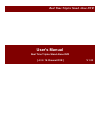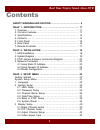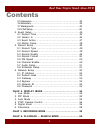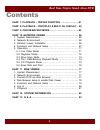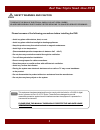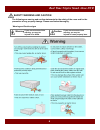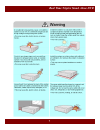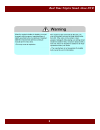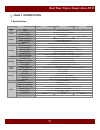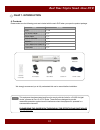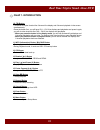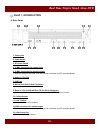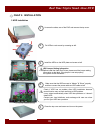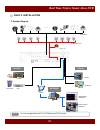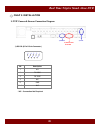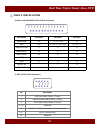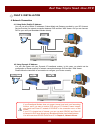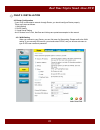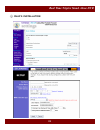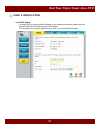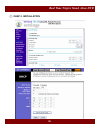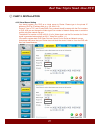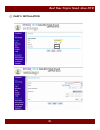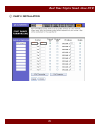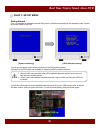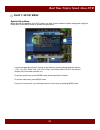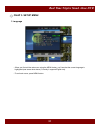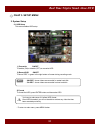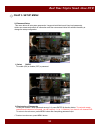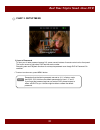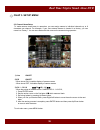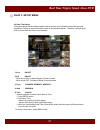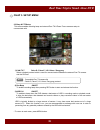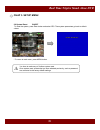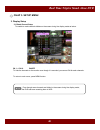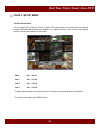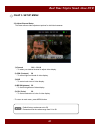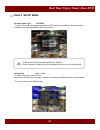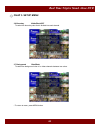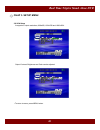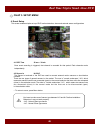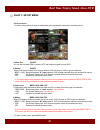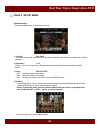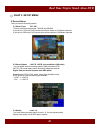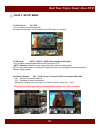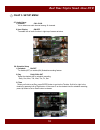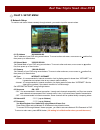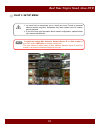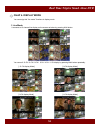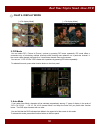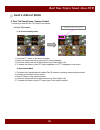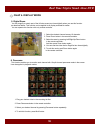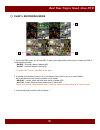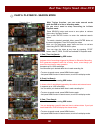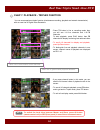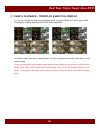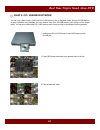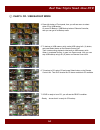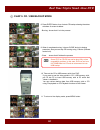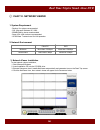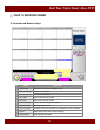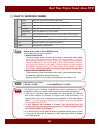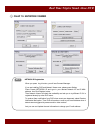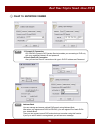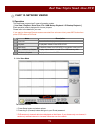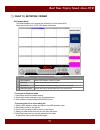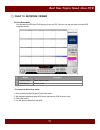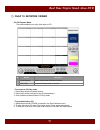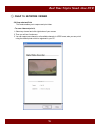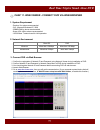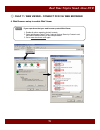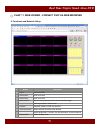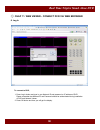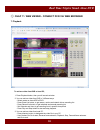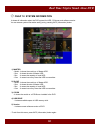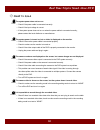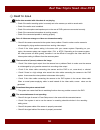- DL manuals
- ABL
- DVR
- 16100
- User Manual
ABL 16100 User Manual
Summary of 16100
Page 1
Real time triplex stand alone dvr 1 user's manual real time triplex stand alone dvr [ 4 / 8 / 16 channel dvr ] v 1.23.
Page 2
Real time triplex stand alone dvr 2 safety warning and caution ……….…………………........ 5 chap 1. Introduction ……………………………………….. 11 1. Overview ………...……………………………………………….. 11 2. Common features ……………………………………………..... 11 3. Specifications ……..…………………………………………….. 12 4. Contents ………………………………………………………….. 13 5...
Page 3
Real time triplex stand alone dvr 3 contents 3.5 sequence …………………...……………………………….. 43 3.6 boundary …………………………………………………….. 44 3.7 background ………………………………………………….. 44 3.8 vga setup …………………………………………………… 45 4. Event setup …………………………………………………... 46 4.1 record time …………………………………………….. 46 4.2 sensor in ………...
Page 4
Real time triplex stand alone dvr 4 chap 7. Playback – triplex function ……..........……… 61 chap 8. Playback – trickplay & multi ch. Display .. 62 chap 9. Cd/usb backup mode ...…………………….………. 63 chap 10. Network viewer …………………………………… 66 1. System requirement …………………………………………. 66 2. Network environment...
Page 5
Real time triplex stand alone dvr 5 safety warning and caution to reduce the risk of electrical shock, do not open covers. To reduce the risk of electrical shock, do not open covers. No user serviceable parts inside. Refer servicing to qualified s no user serviceable parts inside. Refer servicing to...
Page 6
Real time triplex stand alone dvr 6 the following are warning and caution statements for the safety of the users and for the prevention of any property damage. Please read below thoroughly. Warning and caution signs warning caution safety warning and caution if you are not aware of this warning, you...
Page 7
Real time triplex stand alone dvr 7.
Page 8
Real time triplex stand alone dvr 8.
Page 9
Real time triplex stand alone dvr 9.
Page 10
Real time triplex stand alone dvr 10
Page 11
Real time triplex stand alone dvr 11 digital video recorder (dvr) is the latest in surveillance technology that offers full digital recording, remote surveillance access, remote device control and more. The dvr system is a computerized surveillance system that combines all the features of a traditio...
Page 12
Real time triplex stand alone dvr 12 3. Specifications category ntsc/pal, 1v 75 ohm, bnc (4, 8 and 16ch), auto-loop throughout input 4ch dvr video signal real-time full duplex m-jpeg codec core chap 1. Introduction output cvbs, s-video, vga audio input / output recording mode 2 x rca (1ch input , 1c...
Page 13
Real time triplex stand alone dvr 13 4. Contents please make sure the following parts are included with the main dvr when you open the product package. Parts quantity dvr 1 unit dc power adaptor 1 pc power cable remote controller batteries 1 pc 1 pc 2 pcs dvr remote controller power cable batteries ...
Page 14
Real time triplex stand alone dvr 14 5. Front panel 1. 1 to 16 channel selection / direction button • to select a channel to be viewed as full-size screen during live display or playback. • to navigate, press up(1) / down(2) / left(3) / right(4). 2 ~ 5. Led signs • there are four led signs that indi...
Page 15
Real time triplex stand alone dvr 15 chap 1. Introduction 10. Tri button • to convert to triplex function like 8 channel live display and 8 channel playback in the screen simultaneously. • press the button first, you will have ch1 ~ ch 8 live displays and playbacks and press it again, you will do ot...
Page 16
Real time triplex stand alone dvr 16 6. Rear panel 1. Cooling fan 2. Power switch 3. Ac power switch 4. 16 bnc connectors for camera input 5. 16 bnc connectors for monitor output • these are mainly for monitors. And also you can use these for vcr recorder backup. 6. Audio in / out port 7. Usb port 8...
Page 17
Real time triplex stand alone dvr 17 7. Remote controller 1. Rec (record) 2. Mute 3. Ch1~ch10 (channel selection) 4. Menu 5. Info (information) 6. Multi 7. Pip 8. Auto 9 .Zoom ( 2 x digital zoom) 10 ◀ left (cd backup start in playback mode) 11 ▲ up 12 ▶ right (cd backup stop in playback mode) 13 ▼ d...
Page 18
Real time triplex stand alone dvr 18 unscrew the sides, rear of the dvr and remove the top cover. 1. Hdd installation chap 2. Installation 1 install the hdds on the hdd plate and screw as left. 2 3 close the top cover and screw and turn on the power. 4 5 hdd jumper setting information before install...
Page 19
Real time triplex stand alone dvr 19 2. System diagram monitor 16 cameras 1 alarm out vcr camcorder you can use general home tv or pc monitor as cctv monitor. Note note chap 2. Installation 16 sensor inputs ………. ………. Display backup pc monitor cd-rw network pc internet client program netviewer web br...
Page 20
Real time triplex stand alone dvr 20 3. Ptzf camera & sensor connection diagram 1) rs-232 (9 pin d-sub connector) chap 2. Installation 1 2 3 4 5 6 7 8 9 n/c tx 232c rx 232c n/c gnd 6 ~ 9 n/c * n/c : connection not required description 2 3 4 5 1 no 1) rs-232 2) alarm in/out & rs-485 3) vga.
Page 21
Real time triplex stand alone dvr 21 3) vga (15 pin d-sub connector) 2) alarm in/out & rs-485 (25 pin d-sub connector) 1 2 3 4 5 6 7 8 9 10 12 13 11 14 15 16 17 18 20 21 22 23 25 24 19 1 2 3 4 5 6 7 8 9 10 11 12 13 14 15 chap 2. Installation 14 15 description 2 3 4 ~ 12 13 1 no vsync (vertical sync....
Page 22
Real time triplex stand alone dvr 22 chap 2. Installation 4. Network connection 4.1 using static (public) ip address you can use one of static ip addresses, subnet mask and gateway provided by your isp (internet service provider) for network connection between dvr and net / web viewer. And you can c...
Page 23
Real time triplex stand alone dvr 23 chap 2. Installation 4.3 router configuration if your dvr is connected to network through router, you should configure router properly. There are 3 steps as follows. 1. Wan setting 2. Dhcp setting 3. Virtual server setting and 3 routers from d-link, net gear and ...
Page 24
Real time triplex stand alone dvr 24 chap 2. Installation.
Page 25
Real time triplex stand alone dvr 25 chap 2. Installation 4.3.2 dhcp setting to assign dvr an unique private ip address in your intranet environment, please check the starting and ending ip address used by dhcp server. You can assign any private ip address to your dvr, if it is out of the dhcp range...
Page 26
Real time triplex stand alone dvr 26 chap 2. Installation.
Page 27
Real time triplex stand alone dvr 27 chap 2. Installation 4.3.3 virtual server setting you should register your dvr as a virtual server to router. Please type in the private ip address of dvr to ip address field. (e.G. 192.168.0.110) protocol type is tcp, and private/public port numbers should be sa...
Page 28
Real time triplex stand alone dvr 28 chap 2. Installation 9311 9310 9310..9311.
Page 29
Real time triplex stand alone dvr 29 chap 2. Installation 9310 9311.
Page 30
Real time triplex stand alone dvr 30 you will see the above screen when you power on the dvr system properly. It shows that the dvr starts and succeeds in detecting hdds as master and slave. Chap 3. Setup menu getting started first, it is important to make sure that the dvr power is off before conne...
Page 31
Real time triplex stand alone dvr 31 • you can navigate through the 6 options up and down by pressing channel selection buttons ( ch1 : up, ch2 : down. Ch3 : left, ch4 : right ) on the front panel of dvr or the direction buttons of the ir remote controller unit. • to get into a sub menu, press enter...
Page 32
Real time triplex stand alone dvr 32 chap 3. Setup menu 1. Language • when you first call the main menu using the menu button, you’ll see that the current language is highlighted (see screen shot above). Currently it supports english only. • to exit main menu, press menu button..
Page 33
Real time triplex stand alone dvr 33 chap 3. Setup menu 2. System setup 1) overwrite on/off to enable (on) or disable (off) to overwrite hdd. 2) record osd on/off to show “rec” in green in the right bottom of screen during recording mode. - “ ma-rec “ shows videos are recorded in master hard disk. -...
Page 34
Real time triplex stand alone dvr 34 chap 3. Setup menu 1) select on/off to enable (on) or disable (off) a password. 2.2 password setup this menu allows to set system passwords. It supports both admin and user level passwords. Admin can access and control all information and user can access limited ...
Page 35
Real time triplex stand alone dvr 35 chap 3. Setup menu remember that the admin password was set to 1111 in factory mode. And 2222, 3333, 4444 are the default passwords for user1, 2, and 3. If you forgot the password and can not control dvr, please contact to whom sold dvr to you. He/she might be ab...
Page 36
Real time triplex stand alone dvr 36 chap 3. Setup menu 2.3 channel name setup to make camera names easy to remember, you can assign names to individual channels up to 8 characters per channel. For example, if your one external camera is located in a factory, you can name it as “factory”. You can se...
Page 37
Real time triplex stand alone dvr 37 chap 3. Setup menu 2.4 date/ time setup everybody agrees that surveillance digital video recorders must indicate the exact date and time information in which an event took place in order to be used as evidence. Therefore, configuring the dvr to correct time and d...
Page 38
Real time triplex stand alone dvr 38 chap 3. Setup menu 2.5 beep & ptz setup this menu enables recording beep and external pan/ tilt & zoom/ focus cameras setup to communicate with. 1) pan/ tilt pelco-d / pelco-p / lg / hitron / dongyang select a desired protocol which is used for communication betw...
Page 39
Real time triplex stand alone dvr 39 2.6 system reset on/off to reset the system, press enter button and select yes. Then system parameters go back to default values. Chap 3. Setup menu you have to make sure of it before system reset. Once system reset, all data that you have selected previously, su...
Page 40
Real time triplex stand alone dvr 40 chap 3. Setup menu 3.1 blank channel setup to enable to make channels hidden on the screen during live display mode as below. 3. Display setup ch 1 ~ ch 16 on/off to hide the channels on the monitor even though it is recorded, you can set on for each channels. To...
Page 41
Real time triplex stand alone dvr 41 chap 3. Setup menu main ch 1 ~ ch 16 sub 1 ch 1 ~ ch 16 sub 2 ch 1 ~ ch 16 sub 3 ch 1 ~ ch 16 to define which channel is the main channel for full screen or sub channel among 16 channels. • to return to main menu, press menu button 3.2 pip channel setup you can s...
Page 42
Real time triplex stand alone dvr 42 chap 3. Setup menu 3.3 adjust channel setup this menu allows video adjustment options for individual cameras. 1) channel ch1 ~ ch 16 - to select your desired channel to adjust video display. 2) con (contrast) 50 - to control light and shade of video display. 3) h...
Page 43
Real time triplex stand alone dvr 43 chap 3. Setup menu 3.4 video signal type ntsc/pal to select your local video signal type between ntsc and pal, press enter button and select it. It reboots the system automatically after your selection. It reboots the system automatically after your selection. On...
Page 44
Real time triplex stand alone dvr 44 chap 3. Setup menu 3.6 boundary white/black/off to select the boundary color that is divided into each channel. 3.7 background blue/black to select the background color of no video channels between two colors. • to return to menu, press menu button..
Page 45
Real time triplex stand alone dvr 45 chap 3. Setup menu 3.8 vga setup it supports 3 output resolutions, 800x600, 1024x768 and 1280x1024. Output contrast, brightness and color can be adjusted. • to return to menu, press menu button..
Page 46
Real time triplex stand alone dvr 46 chap 3. Setup menu 4. Event setup this screen enables simple set up of dvr motion detection, alarm and external sensor configurations 4.1 rec time 30 sec ~ 30 min once event recording is triggered, that channel is recorded for that period. Each channels works ind...
Page 47
Real time triplex stand alone dvr 47 chap 3. Setup menu 4.3 event action to select notice method in order to make users get more attention when event recording occurs. 1) alarm out on/off you can set to enable (on) or disable (off) the outbound signal from the dvr. 2) sensor on/off when dvr detects ...
Page 48
Real time triplex stand alone dvr 48 chap 3. Setup menu 1) channel ch1~ch16 you must manually set each channel for the motion detection area. Select a channel for this motion detection. 2) sensitivity 1~15 it offers 1 to 15 level of sensitivity. Remember that the higher level is more sensitive to de...
Page 49
Real time triplex stand alone dvr 49 chap 3. Setup menu 5. Record setup here you can set recording options. 5.1 record type 720 / 360 there are two recording modes: 720x240 and 360x240. If you set it to 720 mode, dvr records the full size videos of 16 different channels. If you set it to 360 mode, d...
Page 50
Real time triplex stand alone dvr 50 chap 3. Setup menu 5.5 pb speed auto, 1~60 f/s, 120f/s (only available in 360 mode) you can select various playback speed in field per second (f/s). “auto” (default) means that it plays videos at the same rate of recording speed. 60 f/s in each mode means that it...
Page 51
Real time triplex stand alone dvr 51 5.7 audio setup 1) channel ch1~ch16 it is to select one audio channel among 16 channels. 2) icon display on/off to enable icon of audio function in right top of screen as below. Chap 3. Setup menu 5.8 schedule setup 1) schedule on/off to disable (off) or enable (...
Page 52
Real time triplex stand alone dvr 52 6. Network setup to monitor and control videos remotely through network, you need to input the correct values. Chap 3. Setup menu 6.1 ip address *000.000.000.000 set ip address of your dvr using arrow buttons. To move to other sub-menu, move cursor to position fi...
Page 53
Real time triplex stand alone dvr 53 chap 3. Setup menu to check and change mac. Address , network server ip and port number of your dvr, press ch6 button in network setup mode. The main reason of hidden menu of mac. Address, network server ip and port number is to prevent accidental changes by the ...
Page 54
Real time triplex stand alone dvr 54 chap 4. Display mode you can enjoy this “live mode” functions in display mode. 1. Live mode it converts to 16 channel live display on the screen as below by pressing multi button. You can surf 13 ch / 9 ch / 8 ch / 6 ch / 4 ch / 1 ch display by pressing multi but...
Page 55
Real time triplex stand alone dvr 55 chap 4. Display mode [ 4 ch display mode] [ 1 ch display mode] 2. Pip mode you can select pip ( picture in picture ) options by pressing pip button repeatedly. Pip mode offers a convenient way of monitoring multiple channels while focusing more attention on a par...
Page 56
Real time triplex stand alone dvr 56 4. Pan/ tilt/ zoom/focus camera control controlling an external pan/ tilt/ zoom/focus camera chap 4. Display mode 1. First press p/ t button in the remote controller. 2. Select your desired channel by pressing p/t button repeatedly. 3. Control the camera with the...
Page 57
Real time triplex stand alone dvr 57 2) one channel mode 1. First select your desired channel installed zoom/focus camera by pressing channel selection button. 2. And then you will see a the full-size screen. 3. Press z/f button in the remote controller. 4. Control the camera with the direction butt...
Page 58
Real time triplex stand alone dvr 58 chap 4. Display mode 1. Select the desired channel among 16 channels. 2. Press zoom button in the remote controller. 3. Select the area by pressing left/right/up/down button in the remote controller . And then press zoom button again. 4. You can see the video tha...
Page 59
Real time triplex stand alone dvr 59 1 1. If you press rec button, you will see rec in green on the right bottom of the screen. It means the dvr is in the recording process. - ma-rec : it records videos in master hdd. - sl-rec : it records videos in slave hdd. • to release rec function, press rec bu...
Page 60
Real time triplex stand alone dvr 60 with triplex function, you can enter search mode while the dvr is in live or recording mode. So you don’t need to stop recording to initiate playback mode. Press search button and move to one option to retrieve video using “up/down” button. Then press enter butto...
Page 61
Real time triplex stand alone dvr 61 chap 7. Playback - triplex function you can now experience triplex function (simultaneous recording, playback and network transmission) with our new line of digital video recorders. - press tri button in live or recording mode, then you will see 1 ~ 8 live channe...
Page 62
Real time triplex stand alone dvr 62 chap 8. Playback – trickplay & multi ch. Display you can get ff, rew and pause during playback mode. It supports 5 steps of ff and 4 steps of rew. To change the ff/rew speeds, press ff/rew buttons repeatedly. In playback mode, there are two display mode. The one ...
Page 63
Real time triplex stand alone dvr 63 you can copy video stored in dvr into cd or usb memory stick in playback mode. During cd/usb backup, all other operation are prohibited. You can retrieve video from cd/usb memory stick using our net viewer easily. You can burn whole blank cd / usb memory stick or...
Page 64
Real time triplex stand alone dvr 64 chap 9. Cd / usb backup mode 4. Press info button of front panel , then you will see menu to select either cd or usb backup. Or press cd backup / usb backup button of remote controller, then you can get in its backup mode. 7. If dvr is ready to burn cd, you will ...
Page 65
Real time triplex stand alone dvr 65 10. Take out the cd or usb memory stick from dvr. If you want to see the video stored in cd / usb memory stick, put cd into pc or insert usb memory stick to pc which net viewer is installed in. You can retrieve backup data from usb memory stick or cd using file p...
Page 66
Real time triplex stand alone dvr 66 chap 10. Network viewer 1. System requirement - pentium iii or above recommended - o/s : microsoft windows xp, 2000 - 256mb ram or above recommended - super vga 16m or above recommended - 10/100 base t network card for lan operation 2. Network environment recomme...
Page 67
Real time triplex stand alone dvr 67 4. Functions and network setup chap 10. Network viewer 1 2 3 4 5 6 7 8 9 10 11 12 13 14 15 no names description 1 play / pause get video or pause in each operation mode 2 reverse step play reverse frame advance 3 forward step play forward frame advance 4 move to ...
Page 68
Real time triplex stand alone dvr 68 chap 10. Network viewer you should setup network configuration during installation of dvr and network viewer for remote control and monitoring through network. 1. Click log in (connect) button and register your own network id, password and e-mail address for dyna...
Page 69
Real time triplex stand alone dvr 69 netwok id registration when you press log in button, you will see connect manager. If you are installing dvr and network viewer now, please press setting. Press create network id and type in your desired network id and e-mail address. Ann click register button. T...
Page 70
Real time triplex stand alone dvr 70 chap 10. Network viewer 3. Dynamic ip connection our ddvrls (dynamic dvr locator service) enables you connecting to dvr only with your registered network id and password 4. Direct (static) ip connection also you can use direct ip connection with type in dvr ip ad...
Page 71
Real time triplex stand alone dvr 71 5.1 live view mode 5. Operation this netviewer program has 5 types of operation modes. [ live view / playback / drive scan / file / usb backup playback / cd backup playback ] each operation mode is designed for its own purpose. Please refer to the details for you...
Page 72
Real time triplex stand alone dvr 72 5.2 playback mode this mode enables you to access the recording list in the remote dvr. When this function is on, “dvr” led below is activated. • to connect to playback mode, 1. Press setup button and select options. 2. Press log in button and type in your id and...
Page 73
Real time triplex stand alone dvr 73 5.3 drive scan mode you can take out hdd from dvr and plug it into your pc. And you can see the video from that hdd using this function. • to connect to drive scan mode, 1. Click operation mode and select drive scan mode. 2. Set playback speed and select hdd whic...
Page 74
Real time triplex stand alone dvr 74 chap 10. Network viewer 2 1 • to connect to file / usb back-up playback mode, 1. Click operation mode and select file play mode. 2. Select the file from hard drive or usb memory stick using open button. 3. Press play button to start playback and to pause, press s...
Page 75
Real time triplex stand alone dvr 75 5.5 cd playback mode this mode enables you to play video back up cd. No names description 1 drive selection select the drive that cd-rom is inserted 2 start / stop it saves cd data as a file in local pc • to connect to cd play mode, 1. Press setup button and sele...
Page 76
Real time triplex stand alone dvr 76 5.6 snap shot and print this mode enables you to capture and print video. Chap 10. Network viewer • to save video and print it, 1. Select any channel and click right button of your mouse. 2. Then you will see 3 sub-menu. 3. You can capture one channel or all avai...
Page 77
Real time triplex stand alone dvr 77 chap 11. Web viewer - connect dvr via web browser 1. System requirement - pentium iii or above recommended - o/s : microsoft windows xp, 2000 - 256mb ram or above recommended - super vga 16m or above recommended - 10/100 base t network card for lan operation 2. N...
Page 78
Real time triplex stand alone dvr 78 4. Web browser setup to enable web viewer if you experience that your web browser protect web viewer, 1. Enable all option regarding activex controls. 2. Open web browser, select tools / internet options /security /custom level, and select enable following to the...
Page 79
Real time triplex stand alone dvr 79 5. Functions and network setup 1 2 3 4 5 6 7 8 9 chap 11. Web viewer - connect dvr via web browser no names description 1 log in connect to dvr 2 record start 3 record stop dvr record stop 4 record coming video from dvr, record start/stop toggle 5 image capture s...
Page 80
Real time triplex stand alone dvr 80 6. Log in to connect to dvr, 1. Press log in button and type in your network id and password or ip address of dvr. Please remember that network id and password should be authenticated during installation of dvr and network viewer. 2. Press ok button and then you ...
Page 81
Real time triplex stand alone dvr 81 7. Playback chap 11. Web viewer - connect dvr via web browser to retrieve video from dvr or local pc, 1. Press playback button, then you will see sub window. 2. You can retrieve video from dvr in 3 different ways. - select master or slave hdd of dvr. - press even...
Page 82
Real time triplex stand alone dvr 82 chap 12. System information it shows all information about the dvr system like hdd, cd-burner and software version. You can access system information easily just by pressing info (information) button. 1) master - model : it shows the model no. Of master hdd. - si...
Page 83
Real time triplex stand alone dvr 83 chap 13. Q & a ☞ check if the power cable is connected correctly. ☞ check if the input voltage is correct. ☞ if the system power does not turn on when the power cable is connected correctly, please contact the local distributor or manufacturer. 1 the system power...
Page 84
Real time triplex stand alone dvr 84 6 audio data recorded with video data is not playing. ☞ check if the audio recording option is correctly set to the camera you wish to record audio. ☞ check if the audio mute is enabled. ☞ check if the microphone and speaker port on the rear of dvr system are con...