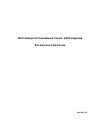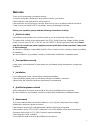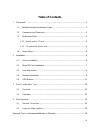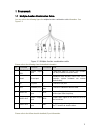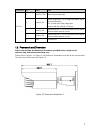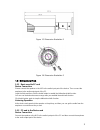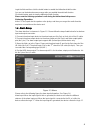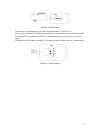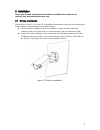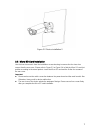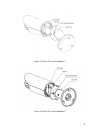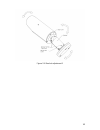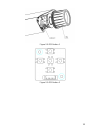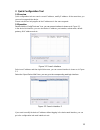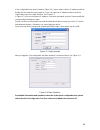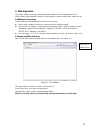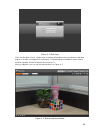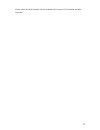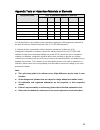- DL manuals
- ABL
- Security Camera
- AIP-2MBV
- Quick start manual
ABL AIP-2MBV Quick start manual
Summary of AIP-2MBV
Page 1
Hd ir waterproof fixed network camera (with integrated bracket)quick start guide version 3.3.3.
Page 2: Welcome
I welcome thank you for purchasing our network camera! This quick start guide is designed to be a reference tool for your system. Please keep this start guide well for future reference. Please open the accessory bag to check the items one by one in accordance with the list below. Contact your local ...
Page 3
Ii thunder-proof device is recommended to be adopted to better prevent thunder. The grounding studs of the product are recommended to be grounded to further enhance the reliability of the camera. 6. Daily maintenance please shut down the device and then unplug the power cable before you begin daily ...
Page 4: Table Of Contents
Iii table of contents 1 framework ................................................................................................................................... 1 1.1 multiple-function combination cable ........................................................................ 1 1.2 framework and...
Page 5
1 1framework 1.1multiple-function combination cable you can refer to the following figure for multiple-function combination cable information. See figure 1-1 . Figure 1-1 multiple-function combination cable please refer to the following sheet for detailed information. Sn port name function connectio...
Page 6
2 port name sn name note i/o port 1 alarm_com alarm output public port. 2 alarm_no alarm output port. It is to output the alarm signal to the alarm device. No: normal open alarm output port. It works with the alarm_com port. 3 alarm_in1 alarm input port 1. It is to receive the on-off signal from the...
Page 7
3 figure 1-3 dimension illustration 2 figure 1-4 dimension illustration 3 1.3bidirectional talk 1.3.1 device-end to pc-end device connection please connect the speaker or the mic to the audio input port of the device. Then connect the earphone to the audio output port of the pc. Login the web and th...
Page 8
4 login the web and then click the audio button to enable the bidirectional talk function. You can see the button becomes orange after you enabled the audio talk function. Click audio button again to stop the bidirectional talk function. Please note the listening operation is null during the bidirec...
Page 9
5 figure 1-6 alarm input please refer to the following figure for alarm output information. See figure 1-7. Port alarm_com and port alarm_no composes an on-off button to provide the alarm output. If the type is no, this button is normal open. The button becomes on when there is an alarm output. If t...
Page 10
6 2installation please note all frame and dimension illustrations provided in this chapter are for reference only, and actual product may vary. 2.1device installation please refer to figure 2-1 or figure 2-2 for installation information according to the actual product. Please follow the steps listed...
Page 11
7 figure 2-2 device installation 2 2.2micro sd card installation use the inner hex wrench from the installation accessories bag to remove the four inner hex screws from the rear cover. Please refer to figure 2-3 or figure 2-4 to find the micro sd card slot position according to the actual product. I...
Page 12
8 figure 2-3 micro sd card installation 1 figure 2-4 micro sd card installation 2.
Page 13
9 2.3lens adjustment turn counter clockwise to remove the lens cover, now you can see the iris front and rear control rod. The front control rod is to focus and the rear control rod is to zoom. See figure 2-5. Please turn clockwise to fix the lens cover back firmly. Important please remove the sun...
Page 14
10 figure 2-6 bracket adjustment 1.
Page 15
11 figure 2-7 bracket adjustment 2 2.5osd buttons please refer to the following contents for detailed information. See figure 2-8 and figure 2-9. top button: focus zoom in bottom button: focus zoon out. left button: far. right button: near. middle button: auto focus. It is to get clear vid...
Page 16
12 figure 2-8 osd button 1 figure 2-9 osd button 2.
Page 17
13 3 quick configuration tool 3.1 overview quick configuration tool can search current ip address, modify ip address. At the same time, you can use it to upgrade the device. Please note the tool only applies to the ip addresses in the same segment. 3.2 operation double click the “configtools.Exe” ic...
Page 18
14 in the configuration tool search interface (figure 3-1), please select a device ip address and then double click it to open the login interface. Or you can select an ip address and then click the login button to go to the login interface. See figure 3-3. In figure 3-3, you can view device ip addr...
Page 19
15 4 web operation this series network camera products support the web access and management via pc. Web includes several modules: monitor channel preview, system configuration, alarm and etc. 4.1 network connection please follow the steps listed below for network connection. make sure the network...
Page 20
16 figure 4- 2 web login if it is your first time to log in, system pops up warning information to ask you whether install web plug-in or not after you logged in for one minute. For detailed plug-in installation, please refer to the web operation manual included in the resource cd. After you logged ...
Page 21
17 please refer to the web operation manual included in the resource cd for detailed operation instruction..
Page 22
18 appendix toxic or hazardous materials or elements component name toxic or hazardous materials or elements pb hg cd cr vi pbb pbde circuit board component ○ ○ ○ ○ ○ ○ device construction material ○ ○ ○ ○ ○ ○ wire and cable ○ ○ ○ ○ ○ ○ power adapter ○ ○ ○ ○ ○ ○ packing components ○ ○ ○ ○ ○ ○ access...