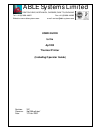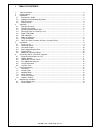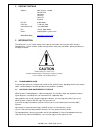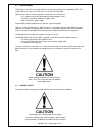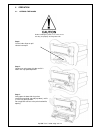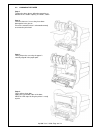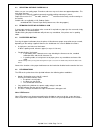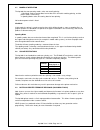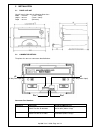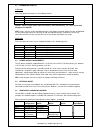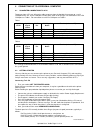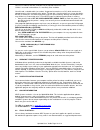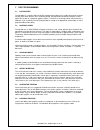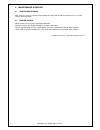User guide to the ap1200 thermal printer (including operator guide) revision: “3.0” filename: “ap1200ug3.Doc” date: “12 feb. 2003” able systems limited denton drive, northwich, cheshire, cw9 7tu, england tel: +44 (0)1606 48621 fax:+44 (0)1606 44903 website: www.Able-systems.Com e-mail: contact@able-...
Ap1200 users’ guide page 2 of 14 1 table of contents 1 table of contents............................................................................................................... 2 2 contact details ...................................................................................................
Ap1200 users’ guide page 3 of 14 2 contact details address: able systems limited denton drive northwich cheshire cw9 7tu england uk call: 01606 48621 usa call: 1 706 207 3320 international call: +44 1606 48621 fax: +44 (0) 1606 44903 email: contact@able-systems.Com world wide web: www.Able-systems.C...
Ap1200 users’ guide page 4 of 14 3.3 emc disclaimer the european union (eu) has introduced laws covering electro-magnetic compatibility (emc). This section defines our current view of this law, as it relates to the ap1200. Able systems believes that the ap1200 is exempt from this law because: it is ...
Ap1200 users’ guide page 5 of 14 4 operation 4.1 opening the doors step1: use the index finger to pull release lever open step 2: continue to swing open this door until it is held in the fully opened position. Step 3: swing open the door with the printer mechanism attached (normally top door), until...
Ap1200 users’ guide page 6 of 14 4.2 changing the paper step 1 to open the doors please follow the procedure as detailed in the section 'opening the doors', above. Step 2 discard a few turns in case they have been damaged or have glue on. Ensure the coated surface is orientated correctly to contact ...
Ap1200 users’ guide page 7 of 14 4.3 selecting suitable paper rolls make sure you use quality paper. Extra dust and wear may result from non-approved products. This may affect warranty. The paper roll is normally supplied separately to avoid unrolling or damage in transit. Paper rolls must be 57.5 ±...
Ap1200 users’ guide page 8 of 14 4.7 modes of operation the ap1200 has two operating modes, when not actually printing: 1. Idle mode: ready to accept data, but no data are in the buffer awaiting printing, and the printer motor is not running; 2. Spooling mode: active, but storing data for later prin...
Ap1200 users’ guide page 9 of 14 5 installation 5.1 panel cut-out you will need a hole with the following dimensions: width = 109 mm (+1mm / -0mm) height = 62 mm (+2mm / -0mm) depth = 93 mm (minimum) 5.2 connector details the printer has two user connectors detailed below: connector part numbers pin...
Ap1200 users’ guide page 10 of 14 5.3 connector pinouts j1 pinouts this 3-way power connector has the following pinouts: pin assignment pin 1 power ground pin 2 vmech (dc power in) pin 3 power ground caution - reversing the power input connections, even momentarily, can cause irrevocable damage to t...
Ap1200 users’ guide page 11 of 14 6 connecting up to a personal computer 6.1 suggested connections to a pc to operate from a pc, you will need a cable to connect from the ap1200 j2 connector to a serial com port on the pc. These com ports can be either 9-pin or 25-pin type. For connections to a 9-pi...
Ap1200 users’ guide page 12 of 14 you can use either of the two serial ports for the ap1200, whichever is free. Com2: is assumed in what follows, as most likely to be available. You will need a suitable cable (see section ‘suggested connections to a pc’) which connects the appropriate pins of the co...
Ap1200 users’ guide page 13 of 14 7 host programming 7.1 data buffer the ap1200 has a nominal 20k byte buffer to optimise throughput: this enables data to be received into the buffer while previous lines are being printed. Printing will be initiated on receipt of a valid logical line of data or a co...
Ap1200 users’ guide page 14 of 14 8 maintenance & repairs 8.1 printer maintenance after some use you may need to remove paper dust from and around the mechanism. Use a small vacuum cleaner to clear. 8.2 printer repairs able systems have a full test and repair workshop. Request a copy of our ‘repair ...