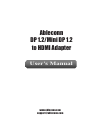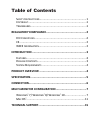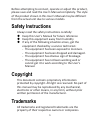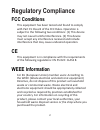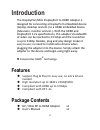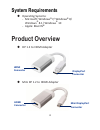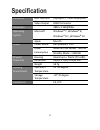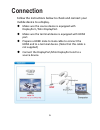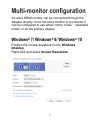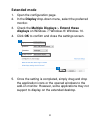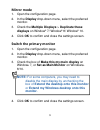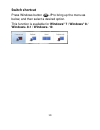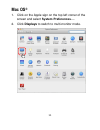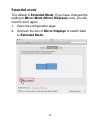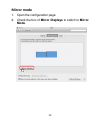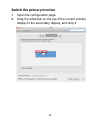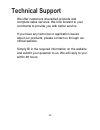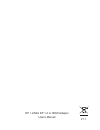- DL manuals
- Ableconn
- Adapter
- DP2HD4K0A
- User Manual
Ableconn DP2HD4K0A User Manual
Summary of DP2HD4K0A
Page 1
Ableconn dp 1.2/mini dp 1.2 to hdmi adapter user's manual www.Ableconn.Com support@ableconn.Com.
Page 2: Table Of Contents
Table of contents s afety i nstructions ............................................................ 1 c opyright ........................................................................... 1 t rademarks ........................................................................ 1 regulatory compliance...
Page 3: Safety Instructions
1 before attempting to connect, operate or adjust this product, please save and read the user's manual completely. The style of the product shown in this user's manual may be different from the actual unit due to various models. Safety instructions always read the safety instructions carefully: keep...
Page 4: Regulatory Compliance
2 regulatory compliance fcc conditions this equipment has been tested and found to comply with part 15 class b of the fcc rules. Operation is subject to the following two conditions: (1) this device may not cause harmful interference. (2) this device must accept any interference received and include...
Page 5: Introduction
3 introduction the displayport/mini displayport to hdmi adapter is designed for connecting a displayport embedded device (laptop, desktop and etc.) to a hdmi embedded device (television, monitor and etc.). With the hdmi and displayport 1.2a specifications, this adapter’s bandwidth of video can be re...
Page 6: System Requirements
4 system requirements operating systems: - microsoft: windows ® 7/ windows ® 8/ windows ® 8.1/ windows ® 10 - apple: mac os ® product overview dp 1.2 to hdmi adapter mini dp 1.2 to hdmi adapter mini displayport connector hdmi connector displayport connector hdmi connector.
Page 7: Specification
5 specification connector host interface displayport / mini displayport video output hdmi connector resolution 3840 x 2160@30hz operating system microsoft windows ® 7, windows ® 8, windows ® 8.1, windows ® 10 apple mac os ® power power mode bus-powered, 3.3v power consumption maximum (4k mode): 782m...
Page 8: Connection
6 connection follow the instructions below to check and connect your mobile device to a display. make sure the source device is equipped with displayport / mini displayport. make sure the terminal device is equipped with hdmi port. prepare a hdmi male to male cable to connect the hdmi end to a...
Page 9: Multi-Monitor Configuration
7 multi-monitor configuration an extra hdmi monitor can be connected through the adapter directly. Once the extra monitor is connected, it can be configured to use either “mirror mode”, “extended mode” or be the primary display. Windows ® 7/ windows ® 8/ windows ® 10 position the mouse anywhere on t...
Page 10: Extended Mode
8 extended mode 1. Open the configuration page. 2. In the display drop-down menu, select the preferred monitor. 3. Check the multiple displays > extend these displays on window ® 7/ window ® 8/ window ® 10. 4. Click ok to confirm and close the settings screen. 5. Once the setting is completed, simpl...
Page 11: Mirror Mode
9 mirror mode 1. Open the configuration page. 2. In the display drop-down menu, select the preferred monitor. 3. Check the multiple displays > duplicate these displays on window ® 7/ window ® 8/ window ® 10. 4. Click ok to confirm and close the settings screen. Switch the primary monitor 1. Open the...
Page 12: Switch Shortcut
10 switch shortcut press windows button + p to bring up the menu as below, and then select a desired option. This function is available for windows ® 7 / windows ® 8 / windows ® 8.1 / windows ® 10..
Page 13: Mac Os
11 mac os ® 1. Click on the apple sign on the top left corner of the screen and select system preferences…. 2. Click displays to switch to multi-monitor mode..
Page 14: Extended Mode
12 extended mode the default is extended mode. If you have changed the setting to mirror mode (mirror displays) once, you will need to set it again. 1. Open the configuration page. 2. Uncheck the box of mirror displays to switch back to extended mode. V.
Page 15: Mirror Mode
13 mirror mode 1. Open the configuration page. 2. Check the box of mirror displays to switch to mirror mode..
Page 16
14 switch the primary monitor 1. Open the configuration page. 2. Drag the white bar on the top of the current primary display to the secondary display, and drop it..
Page 17: Technical Support
15 technical support we offer customers diversified products and complete sales services. We look forward to your comments to provide you with better service. If you have any technical or application issues about our products, please contact us through our official website. Simply fill in the requir...
Page 18
V1.1 dp 1.2/mini dp 1.2 to hdmi adapter user's manual.