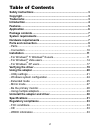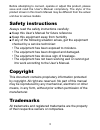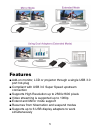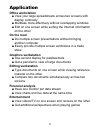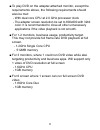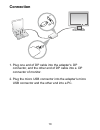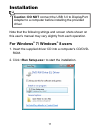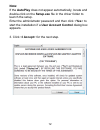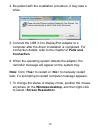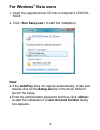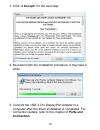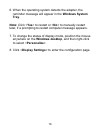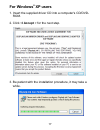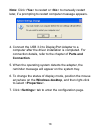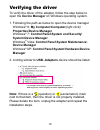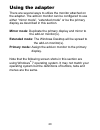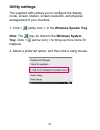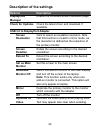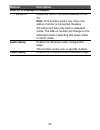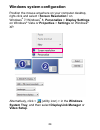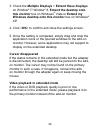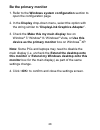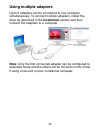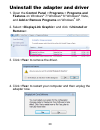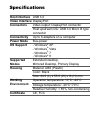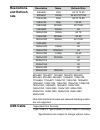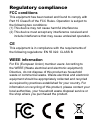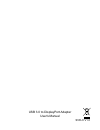- DL manuals
- Ableconn
- Adapter
- USB3DP00B
- User Manual
Ableconn USB3DP00B User Manual
Summary of USB3DP00B
Page 1
Usb 3.0 to displayport adapter user's manual user's manual.
Page 2: Table Of Contents
2 table of contents safety instructions .........................................................................3 copyright .........................................................................................3 trademarks ............................................................................
Page 3: Safety Instructions
3 before attempting to connect, operate or adjust this product, please save and read the user's manual completely. The style of the product shown in this user's manual may be different from the actual unit due to various models. Safety instructions always read the safety instructions carefully: ■ ke...
Page 4: Introduction
4 introduction the usb 3.0 to displayport adapter is a device which enables connection to second display device to a computer using usb 3.0 port. With this convenient design, it can connect up to 6 display devices to a computer without installing extra video cards. Once the driver has been installed...
Page 5: Features
5 features ■ add-on monitor, lcd or projector through a single usb 3.0 port hot-plug ■ compliant with usb 3.0 super speed upstream connection ■ supports high resolution up to 2560x1600 pixels ■ video streaming is supported up to 1080p ■ extend and mirror mode support ■ resumes from hibernation and s...
Page 6: Application
6 application office workstation ■ view your large spreadsheets across two screens with display continuity ■ multitask more effectively without overlapping windows ■ edit on one screen while surfing the internet information on the other on the road ■ do multiple screen presentations without bringing...
Page 7: Package Contents
7 package contents ■ usb 3.0 to displayport adapter x1 ■ cd (driver & user’s manual) x1 ■ quick installation guide x1 ■ usb cable x1 system requirements ■ support windows ® xp, windows ® vista, windows ® 7, and windows ® 8 hardware requirements ■ the minimum requirements for the pc are: - with singl...
Page 8
8 ■ to play dvd on the adapter-attached monitor, except the requirements above, the following requirements should also be met: - with dual core cpu at 2.0 ghz processor clock - the adapter screen resolution be set to 800x600 with 32bit color. It is recommended to close all other unnecessary applicat...
Page 9: Parts and Connection
9 parts and connection parts 1 2 1 displayport connector (dp connector) : connect to a desired dp monitor. To connect different types of monitor, you may need a converter. 2 micro usb connector: connect to an available usb connector on a computer..
Page 10: Connection
10 connection 1. Plug one end of dp cable into the adapter's dp connector, and the other end of dp cable into a dp connector of monitor. 2. Plug the micro usb connector into the adapter's micro usb connector and the other end into a pc..
Page 11: Installation
11 installation caution: do not connect the usb 3.0 to displayport adapter to a computer before installing the provided driver. Note that the following strings and screen shots shown on this user's manual may vary slightly from each operation. For windows ® 7/ windows ® 8 users 1. Insert the supplie...
Page 12: Note:
12 note: if the autoplay does not appear automatically, locate and double-click on the setup.Exe file in the driver folder to launch the setup. Enter the administrator password and then click yes> to start the installation if a user account control dialog box appears. 3. Click i accept> for the next...
Page 13: Parts and
13 4. Be patient with the installation procedure, it may take a while. 5. Connect the usb 3.0 to displayport adapter to a computer after the driver installation is completed. For connection details, refer to the chapter of parts and connection. 6. When the operating system detects the adapter, the r...
Page 14: For Windows
14 for windows ® vista users 1. Insert the supplied driver cd into a computer's cd/dvd- rom. 2. Click run setup.Exe> to start the installation. Note: ● if the autoplay does not appear automatically, locate and double-click on the setup.Exe file in the driver folder to launch the setup. ● enter the a...
Page 15: I Accept> For The Next Step.
15 3. Click i accept> for the next step. 4. Be patient with the installation procedure, it may take a while. 5. Connect the usb 3.0 to displayport adapter to a computer after the driver installation is completed. For connection details, refer to the chapter of parts and connection..
Page 16: Windows System
16 6. When the operating system detects the adapter, the reminder message will appear in the windows system tray. Note: click yes> to restart or no> to manually restart later, if a prompting to restart computer message appears. 7. To change the status of display mode, position the mouse anywhere on ...
Page 17: For Windows
17 for windows ® xp users 1. Insert the supplied driver cd into a computer's cd/dvd- rom. 2. Click i accept > for the next step. 3. Be patient with the installation procedure, it may take a while..
Page 18: Parts and
18 note: click yes> to restart or no> to manually restart later, if a prompting to restart computer message appears. 4. Connect the usb 3.0 to displayport adapter to a computer after the driver installation is completed. For connection details, refer to the chapter of parts and connection. 5. When t...
Page 19: Verifying The Driver
19 verifying the driver to verify the driver of the adapter, follow the step below to open the device manager on windows operating system. 1. Following the path as below to open the device manager windows ® 8: my computer\computer(right click)\ properties\device manager windows ® 7: control panel\sy...
Page 20: Using The Adapter
20 using the adapter there are several ways to utilize the monitor attached on the adapter. The add-on monitor can be configured to use either “mirror mode”, “extended mode” or be the primary display as described in this section. Mirror mode: duplicate the primary display and mirror to the add-on mo...
Page 21: Utility Settings
21 utility settings the supplied utility allows you to configure the display mode, screen rotation, screen resolution, and physical arrangement of your monitors. 1. Click (utility icon) > in the windows system tray. Note: the may be hided in the windows system tray. Click to bring up more icons if i...
Page 22: Description of The Settings
22 description of the settings options description displaylink manager enable the windows screen resolution page. Check for updates check the latest driver and download if available. Usb 3.0 to displayport adapter screen resolution click to select an available resolution. Note that this function is ...
Page 23: Options
23 options description usb 3.0 to displayport adapter fit to tv adjust the size of windows desktop on the tv. Note: this function works only when one add-on monitor is connected. Besides, this option will also only work in extended mode. The add-on monitor will change to the extended mode if selecti...
Page 24: Windows System Configuration
24 windows system configuration position the mouse anywhere on your computer desktop, right-click and select screen resolution> on windows ® 7/ windows ® 8, personalize > display settings on windows ® vista or properties > settings on windows ® xp. Alternatively, click (utility icon) > in the window...
Page 25: Extended Mode
25 extended mode 1. Refer to the windows system configuration section to open the configuration page. 2. In the display drop-down menu, select the option with the string similar to “ displaylink graphics adapter”. 2 3 4.
Page 26: Extend The Desktop Onto
26 3. Check the multiple displays > extend these displays on window ® 7/ window ® 8, extend the desktop onto this monitor box on windows ® vista or extend my windows desktop onto this monitor box on windows ® xp. 4. Click ok> to confirm and close the settings screen. 5. Once the setting is completed...
Page 27: Mirror Mode
27 mirror mode 1. Refer to the windows system configuration section to open the configuration page. 2. In the display drop-down menu, select the option with the string similar to “ displaylink graphics adapter”. 3. Check the multiple displays > duplicate these displays on window ® 7/ window ® 8, unc...
Page 28: Be The Primary Monitor
28 be the primary monitor 1. Refer to the windows system configuration section to open the configuration page. 2. In the display drop-down menu, select the option with the string similar to “ displaylink graphics adapter”. 3. Check the make this my main display box on window ® 7/ window ® 8 / window...
Page 29: Using Multiple Adapters
29 using multiple adapters up to 6 adapters can be connected to one computer simultaneously. To connect multiple adapters, install the drive as described in the installation section and then connect the adapters to a computer. Note: only the first connected adapter can be configured to extended mode...
Page 30: Features On Windows
30 uninstall the adapter and driver 1. Open the control panel > programs > programs and features on windows ® 7/ windows ® 8/ windows ® vista, and add or remove programs on windows ® xp. 2. Select displaylink graphic> and click uninstall or remove>. 3. Click yes> to remove the driver. 4. Click yes> ...
Page 31: Specifications
Specifications host interface usb 3.0 video interface displayport connectors video output: displayport connector host upstream link: usb 3.0 micro b type connector connectivity up to 6 adapters on a computer power mode bus-power os support - windows ® xp - windows ® vista - windows ® 7 - windows ® 8...
Page 32: Resolutions
Resolutions and refresh rate resolution name refresh rate 640x480 vga 60 72 75 85 800x600 svga 56 60 72 75 85 1024x768 xga 60 70 75 85 1280x720 720p 50 60 1280x768 wxga+ 60 75 85 1280x800 wxga 60 1280x1024 sxga 60 75 1366x768 wxga+ 50 60 1400x1050 sxga+ 60 75 85 1600x900 60 1600x1200 uxga 60 1680x10...
Page 33: Regulatory Compliance
Regulatory compliance fcc conditions this equipment has been tested and found to comply with part 15 class b of the fcc rules. Operation is subject to the following two conditions: (1) this device may not cause harmful interference (2) this device must accept any interference received and include in...
Page 34
Usb 3.0 to displayport adapter user's manual svr-h v1.0