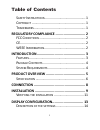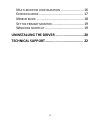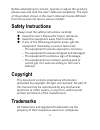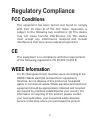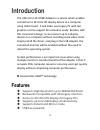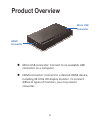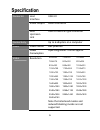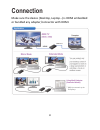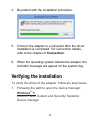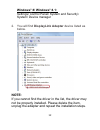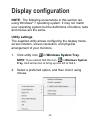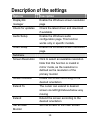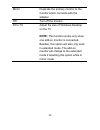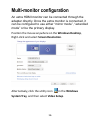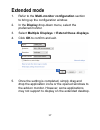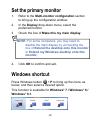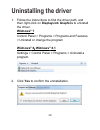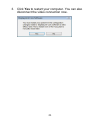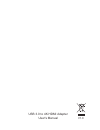- DL manuals
- Ableconn
- Adapter
- USB3HD4KB
- User Manual
Ableconn USB3HD4KB User Manual - Mirror Mode
Summary of USB3HD4KB
Page 1
Usb 3.0 to 4k hdmi adapter user's manual.
Page 2: Table Of Contents
I table of contents s afety i nstructions .......................................... 1 c opyright ........................................................ 1 t rademarks ...................................................... 1 regulatory compliance ............................. 2 fcc c onditions .......
Page 3
Ii m ulti ‐ monitor configuration ........................ 16 e xtended mode ............................................... 17 m irror mode ................................................. 18 s et the primary monitor ................................. 19 w indows shortcut .............................
Page 4: Safety Instructions
1 before attempting to connect, operate or adjust this product, please save and read the user's manual completely. The style of the product shown in this user's manual may be different from the actual unit due to various models. Safety instructions always read the safety instructions carefully: keep...
Page 5: Regulatory Compliance
2 regulatory compliance fcc conditions this equipment has been tested and found to comply with part 15 class b of the fcc rules. Operation is subject to the following two conditions: (1) this device may not cause harmful interference. (2) this device must accept any interference received and include...
Page 6: Introduction
3 introduction the usb 3.0 to 4k hdmi adapter is a device which enables connection to 4k ultra hd display device to a computer using usb 3.0 port. It will make your legacy pc with old graphics card to support 4k resolution easily. Besides, with this convenient design, it can connect up to 6 display ...
Page 7: Package Contents
4 package contents usb 3.0 to 4k hdmi adapter x1 usb cable x1 cd (driver and user’s manual) x1 quick installation guide x1 system requirements operating systems: windows ® 7/ windows ® 8/ windows ® 8.1.
Page 8: Product Overview
5 product overview micro usb connector: connect to an available usb connector on a computer. Hdmi connector: connect to a desired hdmi device, including 4k ultra hd display monitor. To connect different types of monitors, you may need a converter. Micro usb connector hdmi connector.
Page 9: Specification
6 specification connector host interface usb 3.0 video output hdmi connector host upstream link usb 3.0 micro b type connector connectivity up to 6 adapters on a computer power power mode bus‐powered power consumption operating mode: 370ma approx. Video resolution 640x480 720x400 720x480 768x576 800...
Page 10
7 supported display mode extended desktop (default), mirrored desktop, primary display supported operating system windows ® 7, windows ® 8, windows ® 8.1 physical properties housing abs (plastic) color black dimension 75.5 (l) x 44 (w) x13.9 (h) mm weight 30.2 g working environment operation tempera...
Page 11: Connection
8 connection make sure the device (desktop, laptop…) is hdmi embedded or bundled any adapter/connector with hdmi. Using multi‐adapter (extended mode) * able to connect up to 6 displays hdmi.
Page 12: Installation
9 installation note that the screenshots on this user's manual may vary slightly from each operating system. Windows ® 7/ windows ® 8/ windows ® 8.1 1. Insert the provided cd into your disc drive. 2. Click run setup.Exe to start the installation. Caution: do not connect the adapter to a computer bef...
Page 13: Note:
10 note: if the autoplay does not appear automatically, locate and double-click on the setup.Exe file in the driver folder to launch the setup. Enter the administrator password and then click yes to start the installation if a user account control dialog box appears. 3. Click i accept for the next s...
Page 14: Verifying The Installation
11 4. Be patient with the installation procedure. 5. Connect the adapter to a computer after the driver installation is completed. For connection details, refer to the chapter of connection. 6. When the operating system detects the adapter, the reminder message will appear on the system tray. Verify...
Page 15: Windows
12 windows ® 8/ windows ® 8.1: settings\ control panel\ system and security\ system\ device manager 2. You will find displaylink adapter device listed as below. Note: if you cannot find the driver in the list, the driver may not be properly installed. Please delete the item, unplug the adapter and r...
Page 16: Display Configuration
13 display configuration note: the following screenshots in this section are using windows ® 7 operating system. It may not match your operating system but the definitions of buttons, tabs and menus are the same. Utility settings the supplied utility allows configuring the display mode, screen rotat...
Page 17: Description of The Settings
14 description of the settings options description displaylink manager enable the windows screen resolution page check for updates check the latest driver and download if available audio setup enable the windows audio configuration page. This function works only in specific models. Video setup enabl...
Page 18
15 mirror duplicate the primary monitor to the monitor which connects with the adapter off turn off the monitor fit to tv adjust the size of windows desktop on the tv note: this function works only when one add-on monitor is connected. Besides, this option will also only work in extended mode. The a...
Page 19: Multi-Monitor Configuration
16 multi-monitor configuration an extra hdmi monitor can be connected through the adapter directly. Once the extra monitor is connected, it can be configured to use either “mirror mode”, “extended mode” or be the primary display. Position the mouse anywhere on the windows desktop, right‐click and se...
Page 20: Extended Mode
17 extended mode 1. Refer to the multi-monitor configuration section to bring up the configuration window. 2. In the display drop-down menu, select the preferred monitor. 3. Select multiple displays > extend these displays. 4. Click ok to confirm and exit. 5. Once the setting is completed, simply dr...
Page 21: Mirror Mode
18 mirror mode 1. Refer to the multi-monitor configuration section to bring up the configuration window. 2. In the display drop-down menu, select the preferred monitor. 3. Select multiple displays > duplicate these displays. 4. Click ok to confirm and exit..
Page 22: Set The Primary Monitor
19 set the primary monitor 1. Refer to the multi-monitor configuration section to bring up the configuration window. 2. In the display drop-down menu, select the preferred monitor. 3. Check the box of make this my main display. Note: for some computers, you may need to disable the main display by un...
Page 23: Uninstalling The Driver
20 uninstalling the driver 1. Follow the instructions to find the driver path, and then right-click on displaylink graphics to uninstall the driver. Widnows ® 7 control panel > programs > programs and features > uninstall or change the program widnows ® 8/ widnows ® 8.1 settings > control panel > pr...
Page 24
21 3. Click yes to restart your computer. You can also disconnect the video connection now..
Page 25: Technical Support
22 technical support good way offers customers diversified products and complete sales services. We look forward to your comments to provide you with better service. If you have any technical or application issues about our products, please contact us through good way faq website: http://www.Goodway...
Page 26
Usb 3.0 to 4k hdmi adapter user's manual v1.0