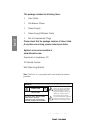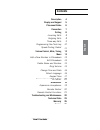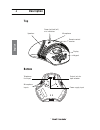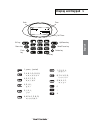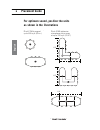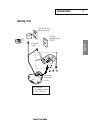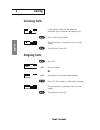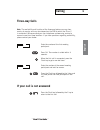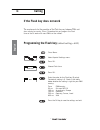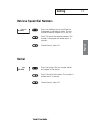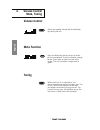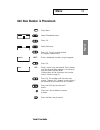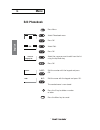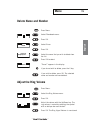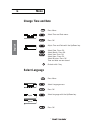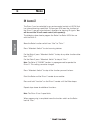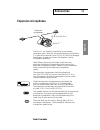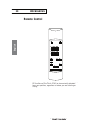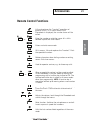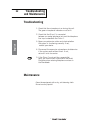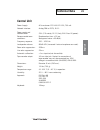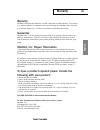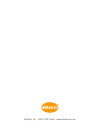Summary of Prism C
Page 1
User guide ablenet, inc. • (800) 322-0956 • www.Ablenetinc.Com.
Page 2: English
This package includes the following items: 1 pc user guide 1 pc conference phone 1 pc power supply 1 pc power supply and network cable 1 set intermediate plugs the optional equipment package includes the following items: 1 pair expansion microphones 2 pcs expansion microphone cable 4.9 ft (1.5 m) 2 ...
Page 3: Contents
Contents description display and keypad placement guide connection calling incoming calls outgoing calls three-way calls programming the flash key speed dialing, redial volume control, mute, tuning menu add a new number in phonebook edit phonebook delete name and number ring volume change time and d...
Page 4: English
Konftel 200 • user guide 4 english description output jack for tape recorder microphone inputs telephone line input top bottom display speakers green (on)/red (off) mic indicators microphone remote control receiver keypad power supply input prism c • user guide.
Page 5: English
7, p, q, r, s, p, q, r, s 8, t, u, v, Ü, Ú, t, u, v, ü, ú 9, w, x, y, z, w, x, y, z 0 * # 1, space, . (period) 2, a, b, c, Å, Ä, Á, À, a, b, c, å, ä, á, à 3, d, e, f, É, È, d, e, f, é, è 4, g, h, i, g, h, i 5, j, k, l, j, k, l 6, m, n, o, Ö, Ø, Ñ, m, n, o, ö, ø, ñ 5 konftel 200 • user guide english ...
Page 6: Placement Guide
Placement guide konftel 200 • user guide 6 for optimum sound, position the units as shown in the illustrations konftel 200 has a range of up to 300 sq ft (30 m 2 ) konftel 200 with expansion microphones has a range of up to 700 sq ft (70 m 2 ) l/2 l/2 l/2 l/4 english prism c • user guide prism c has...
Page 7: English
2 pin (-) 3 pin (-) 4 pin (+) 5 pin (+) 7 konftel 200 • user guide english connection connectors underneath konftel 200 use only with class 2 power supply 12 v dc 700 ma. Analog line 120 vac 60hz electrical outlet ac power supply analog telephone line (pots) prism c • user guide connectors underneat...
Page 8: Incoming Calls
0-9... 0-9... A ring signal is heard and the green mic indicators light to indicate the incoming call. Press the ok key to answer. The call duration is displayed in the call timer display. To end the call, press ok. Incoming calls outgoing calls press ok. Dial the number. To preview, first enter the...
Page 9: English
Konftel 200 • user guide english 9 calling three-way calls enter the number of the first meeting participant. Press ok. The number is called within 3 seconds. When the first call is connected, press the flash key to get a new dial tone. Enter the number of the second meeting participant and wait for...
Page 10: Calling
Calling konftel 200 • user guide 10 english if the flash key does not work the requirements for the operation of the flash key vary between pbxs and from country to country. Konftel 200 therefore lets you program the flash time so that it works with most pbxs on the market. Programming the flash key...
Page 11: Retrieve Speed Dial Numbers
Retrieve speed dial numbers phone book g. Smith redial 555-5555 press the up/down key to scroll/view the phonebook in alphabetical order. The last number dialed will appear first in the list. Press ok to dial the selected number. The number is displayed and dialed within 3 seconds. To end the call, ...
Page 12: Volume Control
Volume control adjust the speaker volume with the up/down key during the call. Mute function press the mute key to switch off the micro- phone. The mic indicators change to red. Press again to switch on the microphone. The mic indicators change back to green. Konftel 200 • user guide tuning when the...
Page 13: Menu
Menu konftel 200 • user guide add new number in phonebook 1-847... A-z... Press menu. Select phonebook menu. Press ok. Select add entry. Press ok. The last number dialed will appear automatically. Enter a telephone number using the keypad. Press ok. Enter a name using the keypad. Press the key until...
Page 14: Menu
Menu edit phonebook 1-847... A-z... Press menu. Select phonebook menu. Press ok. Select edit. Press ok. Select the name you want to edit from the list using the up/down key. Press ok. Edit the number with the keypad and press ok. Edit the name with the keypad and press ok. The number/name is now sto...
Page 15: Menu
Menu konftel 200 • user guide press menu. Delete name and number select phonebook menu. Press ok. Select erase. Press ok. Select the name that you wish to delete from the list. Press ok to select. ”erase?” appears in the display. If you do not wish to delete, press the c key. If you wish to delete, ...
Page 16: Menu
Menu change time and date ... Press menu. Select time and date menu. Press ok. Adjust time and date with the up/down key. Select date. Press ok. Select month. Press ok. Select year. Press ok. Select hour. Press ok. Select minutes. Press ok. Time and date are now stored. Select language press menu. S...
Page 17: Menu
Menu konftel 200 • user guide keypad tone (default on) select special settings menu. Press ok. Press ok. Select keypad tone on/off using the up/down key. Keypad tone select keypad tone. Press ok. Note! When dialing, the touch tones will always be heard even if the keypad tone is switched off. On off...
Page 18: Menu
Menu change time and date ... Press menu. Select time and date menu. Press ok. Adjust time and date with the up/down key. Select date. Press ok. Select month. Press ok. Select year. Press ok. Select hour. Press ok. Select minutes. Press ok. Time and date are now stored. Select language press menu. S...
Page 19: Accessories
Konftel 200 • user guide accessories 19 english expansion microphones expansion microphones konftel 200 item no. 900102040 the konftel 200 can be easily modified to accommodate conference rooms with the use of two expansion micro- phones. It is then able to provide up to 700 sq. Ft. (70 m 2 ) of cov...
Page 20: Accessories
Accessories konftel 200 • user guide 20 english item no. 900102038 all functions of the konftel 200 can be conveniently operated from your position, regardless of where you are standing or sitting. Remote control prism c • user guide all functions of the prism c can be conveniently operated from you...
Page 21: Accessories
Konftel 200 • user guide accessories remote control functions lifts and replaces the ”handset” regardless of whether konftel 200 is in menu mode. If the phonebook is displayed, the number shown will be called. Enter the number or write the name. #/6 shifts between capital and small letters. Enters a...
Page 22: Troubleshooting
Troubleshooting konftel 200 • user guide 1. Check that the microphone is on during the call. The green microphone indicators must be lit. 2. Check that the konftel 200 is connected between an analog telephone jack and the tele- phone line input underneath the konftel 200. 3. Bypass any extension cab...
Page 23: Technical Data
Technical data konftel 200 • user guide central unit power supply: ac transformer 120 v ac/12 v dc; 700 ma. Network interface: analog pbx or pots, rj-11. Power supply and network cable: 25 ft (7.5 metre), rj-11 (line), eiaj class iv (power). Recommended room reverberation time: conditions: backgroun...
Page 24: Expansion Microphones
Expansion microphones (accessories) power supply: power from microphone outlet cables: modular 4/4 contacts 2 x 5 ft (1.5 m) and 2 x 8 ft (2.5 m) microphone: omnidirectional microphone indicator: green – microphone on red – microphone off temperature range: 41–104°f (5 – 40° c) in operation keyboard...
Page 25: English
Konftel 200 • user guide 25 english warranty limited warranty konftel warrants to the end user (”customer”) that this product will be free from defects in workmanship and materials, under normal use and service, for two (2) years from the date of purchase from its authorized reseller. Konftel’s sole...
Page 26
Notes:.
Page 27
Notes:.
Page 28
Ablenet, inc. • (800) 322-0956 • www.Ablenetinc.Com.