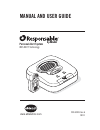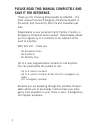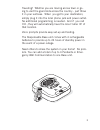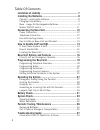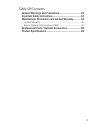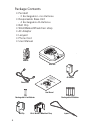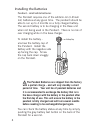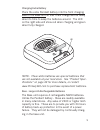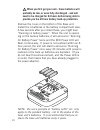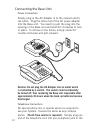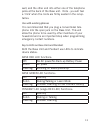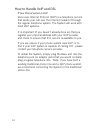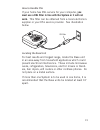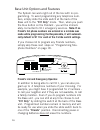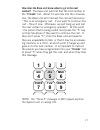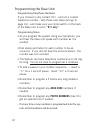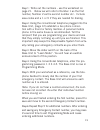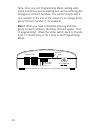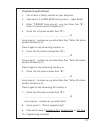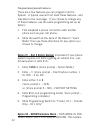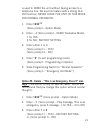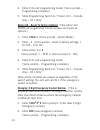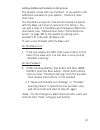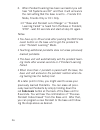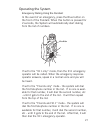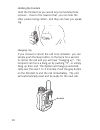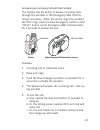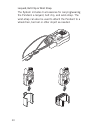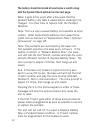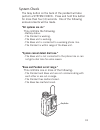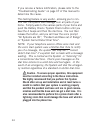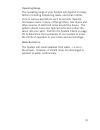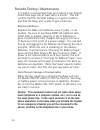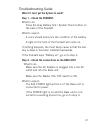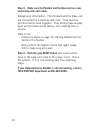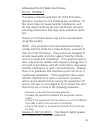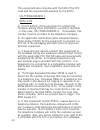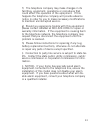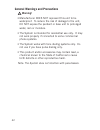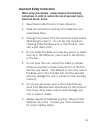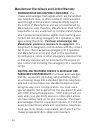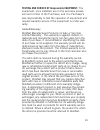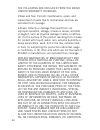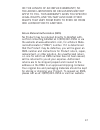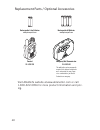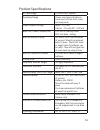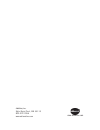- DL manuals
- AbleNet
- Security System
- Responsable
- Manual and user manual
AbleNet Responsable Manual and user manual
Summary of Responsable
Page 1
Www.Ablenetinc.Com personal alert system with dect technology manual and user guide 900-80238 rev a 08/11.
Page 2: Save It For Reference.
2 please read this manual completely and save it for reference. Thank you for choosing responsable by ablenet – the most unique personal emergency response system in the world, and covered by both us and canadian pat- ents. Responsable is your personal link to family, friends, or emergency personnel...
Page 3
3 traveling? Whether you are moving across town or go- ing to visit the grand kids across the country - just throw it in your suitcase. When you get to your destination, simply plug it into the local phone jack and power outlet. No additional programming is needed. And if you call 911, they will aut...
Page 4
4 table of contents limitation of liability ................................................... 7 installing the batteries ................................................. 8 pendant - small white batteries ........................................... 8 charging extra battery ...........................
Page 5
5 table of contents general warnings and precautions ............................. 42 important safety instructions ...................................... 43 manufacturer disclaimers and limited warranty .......... 44 limited warranty .............................................................45 r...
Page 6
6 package contents • pendant - 2 rechargeable li-ion batteries • responsable base unit - 4 rechargeable aa batteries • belt clip • wrist/walker/wheelchair strap • ac adapter • lanyard • phone cord • user manual pendant base unit phone cord ac adapter rechargeable li-ion batteries user manual belt cl...
Page 7: Limitation of Liability
7 limitation of liability this page is a summary of the disclaimer and limited warranty disclosed in full at the end of this instruction manual. Read them. The purchaser agrees by using this product to the terms and condi- tions below and in the disclaimer and limited warranty. The pur- chaser also ...
Page 8
8 installing the batteries pendant - small white batteries the pendant requires one of the white/li-ion (lithium ion) batteries at any given time. The pendant should be able to run up to 4 months on a fully charged battery. The second battery is to be charging in the base unit when not being used in...
Page 9
9 charging extra battery place the extra pendant battery into the front charging area of the base unit so that it will charge and be ready when its time to swap the batteries around. The led on the right side will show red when charging and green when fully charged. Led note: these white batteries a...
Page 10
10 when you fi rst get your unit - these batteries will probably be low, or even fully discharged - and will need to be charged for 24 hours before being able to provide you the 24 hour battery back-up protection. Remove the cover on the bottom of the base unit. Install the 4 batteries in the battery...
Page 11
11 master on/off switch the system has a master on/off switch on the bottom of the base unit – just left of the rechargeable batteries. This switch controls all power: back up batteries and power from the ac adapter. This switch should be on at all times while the unit is in use. This switch should ...
Page 12: Discharged.
12 connecting the base unit power connection simply plug in the ac adapter in to the nearest electri- cal outlet. Plug the other end of the ac power adapter into the base unit. You need to push the plug into the opening in the base unit and twist 90’ clockwise to lock in place. To remove in the futu...
Page 13
13 wall, and the other end into either one of the telephone jacks at the back of the base unit. Note - you will feel a ‘click’ when the cords are fi rmly seated in the recep- tacles. Use with existing phones it is recommended that you plug a conventional tele- phone into the open jack on the base uni...
Page 14
14 how to handle voip and dsl if your phone system is voip voice-over-internet protocol (voip) is a telephone service that sends your call over the internet instead of through the regular telephone system. The system will work with most voip systems. It is important (if you haven’t already done so) ...
Page 15
15 how to handle dsl if your home has dsl service for your computer, you must use a dsl fi lter in line with the system or it will not work. This fi lter can be obtained from a local electronics supplier or your dsl service provider. See illustration below. Dsl fil ter dsl filter telephone jacks lea r...
Page 16
16 base unit options and features the system can work right out of the box with no pro- gramming. To avoid programming any telephone num- bers, simply slide the slide switch at the back of the base unit to the “911 only” mode. Then, when you push the blue button on the pendant - you will be immedi- ...
Page 17: Abc
17 how does the base unit know when to go to the next number? The base unit will fi rst dial the fi rst number in the “friends” list. About 10 seconds into the conversa- tion, the base unit will interrupt the call and announce “this is an emergency call. If you want to continue this call - press 5 now...
Page 18
18 programming the base unit programming telephone numbers if you choose to only contact 911 - and not a custom telephone number - skip these next steps (and go to page 16) - and make sure your slide switch on the back of the base unit is set to “911 only”. Programming notes • as you program the sys...
Page 19
19 step 1: write out the numbers - use the worksheet on page 21. Below we will refer to number 1 as the fi rst number, number 2 as the second number etc. Include area-codes and a 1 or 9 if they are needed for dialing. Step 2: using the conventional telephone plugged into the base unit, (page 12) esta...
Page 20
20 note: once you exit programming mode, adding addi- tional numbers requires starting over and re-entering all emergency contact numbers. You cannot simply add a new number to the end of the sequence or change emer- gency contact number 2, for example. Step 7: when you have completed entering all e...
Page 21
21 programming worksheet 1. Call a friend or family member on your telephone. 2. Slide switch to learn mode [voice prompt – learn mode] 3. Enter: “1 2 3 4 #” [voice prompt – one, two, three, four, “#” - enter 1st phone number followed by # ] 4. (enter the 1st phone number then “#”) : __ __ __ __ __ ...
Page 22: 1234
22 programming special features there are a few features you can program into the system. A typical user will not need these features - and may skip to the next page. If you choose to change any of these features, use the same programming set-up as before: 1. First establish a phone connection with ...
Page 23: 1234
23 is used to demo the unit without having access to a telephone line. We use this feature with a viking dle- 200 test box. Never leave the unit in this mode for normal operation. 1. Enter 1234 ** [voice prompt – option mode] 2. Enter – 4 [voice prompt – demo tradeshow mode], 1 for yes 3 for no– fac...
Page 24: 1234
24 4. Enter # (to exit programming mode) [voice prompt – programming complete] 5. Slide programming switch to “friend, 911 – friends only – 911 only” option #9 – reset to factory settings (this option will erase all programmed friend numbers and reset all options.) 1. Enter 1234 ** [voice prompt – o...
Page 25
25 adding additional pendants to the system the system comes with one pendant. If you want to add additional pendants to your system - follow the direc- tions here. The pendant’s unique id code should already be paired with the base unit when it came from the factory. You can add a total of 4 pendan...
Page 26
26 3. When pendant learning has been successful you will hear “all systems are ok” and then it will announce the call setting that the base is set to – friends 911 mode, friends only or 911 only. • if “base and pendant out of range” or “pendant learning failed” is heard from the base or pendant, sto...
Page 27
27 operating the system emergency dialing using the pendant in the event of an emergency, press the blue button on the front of the pendant. When this button is pressed for 2 seconds, the system will automatically start dialing from the list of numbers. Blue button if set to the “911 only” mode, the...
Page 28
28 holding the pendant hold the pendant as you would any normal telephone receiver - close to the head so that you can hear the other person being called - and they can hear you speak- ing. Hanging -up if you choose to cancel the call once initiated - you can simply push the gray button on the back ...
Page 29
29 answering an incoming call with the pendant the system has the ability to answer incoming calls through the pendant or the emergency wall commu- nicator accessory. When the phone rings (the pendant will not ring), push the blue emergency button or red “help” button on the emergency wall communica...
Page 30
30 lanyard, belt clip or wrist strap. The system includes 3 accessories for carrying/wearing the pendant: a lanyard, belt clip, and wrist-strap. The wrist-strap can also be used to attach the pendant to a wheelchair, bed rail or other object as-needed..
Page 31
31 battery check to check the status of the pendants battery, press and release the gray button at the back of the pendant. A voice announcement will announce one of the following messages: battery is ok-check the battery condition twice a month. Battery is low-the battery should be replaced within ...
Page 32
32 the battery should be tested at least twice a month along with the system check outlined on the next page. When it gets to the point after a few years that the pendant battery only lasts 4 weeks before needing to be charged - it is then time to replace both the pendant batteries. Note: this is a ...
Page 33: “All Systems Are Ok.”
33 system check the gray button on the back of the pendant will also perform a system check. Press and hold this button for more than four (4) seconds. One of the following announcements will be made. “all systems are ok.” this confi rms the following: - battery status. - the pendant is working. - th...
Page 34: Plugged Into The Phone Line.
34 if you receive a failure notifi cation, please refer to the “troubleshooting guide” on page 37 of this manual to determine the cause. This testing feature is very useful - allowing you to con- fi rm that the system has coverage from all parts of your home. Simply walk to the various parts of your h...
Page 35
35 operating range the operating range of your system will depend on many factors including intervening walls, electrical interfer- ence or various appliances such as vacuum cleaners, microwave ovens, mixers, coffee grinders, hair dryers and other sources of electrical noise around the house. The sy...
Page 36
36 periodic testing / maintenance it is highly recommended that you preform a full system check (see page 33) at least twice a month. This will confi rm that the pendant battery is in good condition and that the base unit is able to get a dial tone. Replacing batteries replace the base unit batteries...
Page 37
37 troubleshooting guide what if i can’t get the system to work? Step 1 – check the pendant. What to do: press the gray battery test / system check button on the back of the pendant. What to expect: a voice should announce the condition of the battery. A light on the front of the pendant will come o...
Page 38: Municating With Each Other.
38 step 3 – make sure the pendant and the base unit are com- municating with each other. Background information: the pendant and the base unit are connected by a wireless radio link. They must be synchronized to work together. They should have already been synchronized at the factory, but resetting ...
Page 39
39 information the fcc wants you to know fcc id: tyd3x911 this device complies with part 15 of the fcc rules. Operation is subject to the following two conditions: (1) this device may not cause harmful interference, and (2) this device must accept any interference received, including interference th...
Page 40
40 this equipment also complies with part 68 of the fcc rules and the requirements adopted by the acta: us:tydw400b3x911 ren: 0.0b a) on the bottom of this equipment is a label that contains, among other information, a product identifi er - in this case, us:tydw400b3x911. If requested, this number mu...
Page 41
41 f) the telephone company may make changes in its facilities, equipment, operations or procedures that could affect the operation of the equipment. If this happens the telephone company will provide advance notice in order for you to make necessary modifi cations to maintain uninterrupted service. ...
Page 42: Warning!
42 general warnings and precautions warning! • manufacturer does not represent this unit to be waterproof. To reduce the risk of damage to the unit, do not expose the pendant or base unit to prolonged water, rain or moisture. • the system is intended for residential use only. It may not work properl...
Page 43
43 important safety instructions when using your system , please observe the following instructions in order to reduce the risk of personal injury, electrical shock, or fi re. 1. Save these instructions for future reference. 2. Read all instructions carefully and make sure you understand them. 3. Unp...
Page 44
44 manufacturer disclaimers and limited warranty communication and response limitations: pur- chaser acknowledges that signals which are transmitted over telephone lines, or other modes of communication pass through communication networks wholly beyond the control of manufacturer and are not maintai...
Page 45
45 testing and service of responsable equipment: the equipment, once installed, are in the exclusive posses- sion and control of the purchaser, and it is purchaser’s sole responsibility to test the operation of equipment and request warranty service if the equipment is under war- ranty. Limited warr...
Page 46
46 the following are excluded from the above limited warranty coverage: • wear and tear. Periodic maintenance, repair, and replacement of parts due to normal wear and tear are excluded from coverage. • abuse. Defects or damage that result from: (a) improper operation, storage, misuse or abuse, accid...
Page 47
47 on the length of an implied warranty, so the above limitations or exclusions may not apply to you. This warranty gives you specific legal rights, and you may also have other rights that vary from state to state or from one jurisdiction to another. Return material authorization (rma) no product ma...
Page 48
48 replacement parts / optional accessories pendant pn: 80001900 tes t emergency wall communicator pn: 80001800 rechargeable li-ion batteries www.Primaryvolt.Com rechargeable aa batteries www.Primaryvolt.Com this wall button can be permanently mounted to the bedroom or bathroom wall - and provide th...
Page 49
49 product specifi cations rf technology: 1.9 ghz dect system operating range covers your typical american house and into the front, back, and side yards. Power adapter ratings input: 110 vac output: 7.5 volts dc - 500 ma base unit power consumption 120 ma in standby mode 200 ma when dialing back-up...
Page 50
50
Page 51
51.
Page 52
Ablenet, inc. Mpls./saint paul, mn 55113 800-322-0956 www.Ablenetinc.Com www.Ablenetinc.Com.