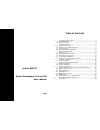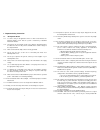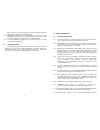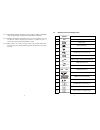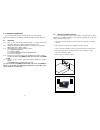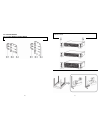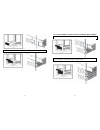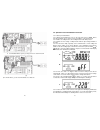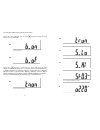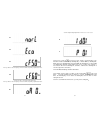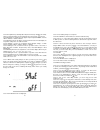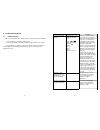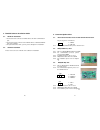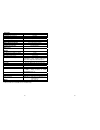Ablerex MSII-RT User Manual
ablerex MSII-RT
Parallel Redundancy On-Line UPS
User’s Manual
6Kva
1
Table of Contents
1.
Important Safety Instruction....................................................................2
1.1.
An Important Notice................................................................................2
1.2.
Storage Instruction .................................................................................4
2.
Product Introduction ...............................................................................5
2.1.
General Characteristics ..........................................................................5
2.2.
Symbols on the LCD Display Panel .......................................................7
2.3.
Panel explanation ...................................................................................9
2.4.
Communication Port Explanation .........................................................11
3.
Installation and Operation.....................................................................12
3.1.
Unpacking.............................................................................................12
3.2.
Selecting Installation Position...............................................................13
3.3.
Installation of Casters Cover ................................................................14
3.4.
Terminal Block Explanation ..................................................................20
3.5.
Operation Test and Installation Instruction...........................................27
4.
Troubleshooting Guide .........................................................................38
4.1.
Trouble Shooting ..................................................................................38
5.
Bundled Software Installation Guide ....................................................40
5.1.
Hardware Installation............................................................................40
5.2.
Software Installation .............................................................................40
6.
Customer Options Slots........................................................................41
6.1.
All the below interface cards are with built-in EPO function.................41
6.2.
R2E(2nd RS-232 ) card ........................................................................41
6.3.
RSE(RS-485) card................................................................................41
6.4.
USE(USB) card ....................................................................................41
6.5.
DCE(Dry Contact) card.........................................................................42
6.6.
SNMP Cards.........................................................................................43
6.7.
The Installation of those Interface Cards..............................................43
7.
Hot Swappable Battery Replacement ..................................................45
8.
Specifications .......................................................................................47