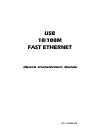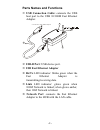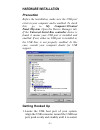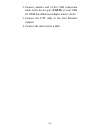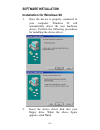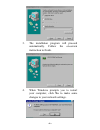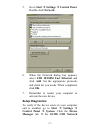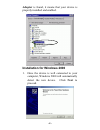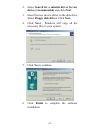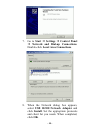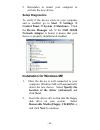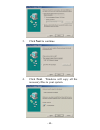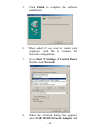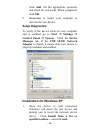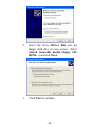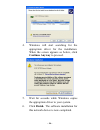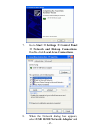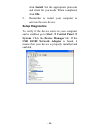- DL manuals
- Abocom
- Adapter
- 10/ M73-APO08-420
- Quick Installation Manual
Abocom 10/ M73-APO08-420 Quick Installation Manual - Yes To Continue.
2. Select
Search for a suitable driver for my
device (recommended) and click Next.
3. Insert the new device driver to the disk drive.
Select Floppy disk drives. Click Next.
4. Click Next. Windows will copy all the
necessary files to your system.
5. Click
Yes to continue.
6. Click Finish to complete the software
installation.
- 9 -
Summary of 10/ M73-APO08-420
Page 1
Usb 10/100m fast ethernet quick installation guide m73-apo08-420
Page 2
Regulatory statements fcc certification part15, class b the united states federal communication commission (fcc) and the canadian department of communications have established certain rules governing the use of electronic equipment. Fcc part 15 registration this device complies with part 15 of fcc r...
Page 3: Introductions
Introductions the usb 10/100m fast ethernet adapter provides outside-the-box plug-and-play local area network connections for usb-enabled pcs, notebooks and laptops. This adapter uses a b type usb port to connect with the usb host, and an rj-45 port to connect with a 10/100 fast ethernet lan link. I...
Page 4: Parts Names and Functions
Parts names and functions usb connection cable: connects the usb host port to the usb 10/100m fast ethernet adapter. Connects to the usb host port 1 3 2 4 6 5 usb-b port: usb device port. Usb fast ethernet adapter rx/tx led indicator: blinks green when the fast ethernet adapter is transmitting/recei...
Page 5: Hardware Installation
Hardware installation precaution before the installation, make sure the usb port exists in your computer and is enabled. To check this, go to my computer control panel system. Open the device manager tab. If the universal serial bus controller device is found, it means your usb port is installed and...
Page 6
2. Connect another end of the usb connection cable to the device port (usb b) of your usb 10/100m fast ethernet adapter until it clicks. 3. Connect the utp cable to the fast ethernet adapter. 4. Connect the other end to a hub. - 4 -.
Page 7: Software Installation
Software installation installation for windows 98 1. Once the device is properly connected to your computer, windows 98 will automatically detect the new hardware device. Perform the following procedures for installing the device driver. 2. Insert the device driver disk into your floppy drive. When ...
Page 8
3. The installation program will proceed automatically. Follow the on-screen instruction to finish. 4. When windows prompts you to restart your computer, click no to make some changes to your network settings. - 6 -.
Page 9: Double-Click Network.
5. Go to start settings control panel. Double-click network. 6. When the network dialog box appears, select usb 10/100m fast ethernet and click add. Set the appropriate protocols and client for you needs. When completed, click ok. 7. Remember to restart your computer to activate the new device setup...
Page 10
Adapter is found, it means that your device is properly installed and enabled. Installation for windows 2000 1. Once the device is well connected to your computer, windows 2000 will automatically detect the new device. Click next to proceed. - 8 -.
Page 11: Yes To Continue.
2. Select search for a suitable driver for my device (recommended) and click next. 3. Insert the new device driver to the disk drive. Select floppy disk drives. Click next. 4. Click next. Windows will copy all the necessary files to your system. 5. Click yes to continue. 6. Click finish to complete ...
Page 12: To Start Settings
7. Go to start settings control panel network and dial-up connections. Double-click local area connections. 8. When the network dialog box appears, select usb 10/100 network adapter and click install. Set the appropriate protocols and client for you needs. When completed, click ok. - 10 -.
Page 13: Setup Diagnostics
9. Remember to restart your computer to activate the new device. Setup diagnostics to verify if the device exists in your computer and is enabled, go to start settings control panel system hardware. Click the device manager tab. If the usb 10/100 network adapter is found, it means that your device i...
Page 14: Next To Continue.
3. Click next to continue. 4. Click next. Windows will copy all the necessary files to your system. - 12 -.
Page 15: Double-Click Network.
5. Click finish to complete the software installation. 6. When asked if you want to restart your computer, click no to continue the network configuration. 7. Go to start settings control panel. Double-click network. 8. When the network dialog box appears, select usb 10/100 network adapter and - 13 -.
Page 16: Click Ok.
Click add. Set the appropriate protocols and client for you needs. When completed, click ok. 9. Remember to restart your computer to activate the new device. Setup diagnostics to verify if the device exists in your computer and is enabled, go to start settings control panel system. Click the device ...
Page 17: Rom…) And Click Next.
2. Insert the device driver disk into the floppy disk drive of your system. Select search removable media (floppy, cd- rom…) and click next. 3. Click next to continue. - 15 -.
Page 18: Continue Anyway To Proceed.
4. Windows will start searching for the appropriate driver for the installation. When the screen appears as below, click continue anyway to proceed. 5. Wait for seconds while windows copies the appropriate driver to your system. 6. Click finish. The software installation for this network device is n...
Page 19
7. Go to start settings control panel network and dial-up connections. Double-click local area connections. 8. When the network dialog box appears, select usb 10/100 network adapter and - 17 -.
Page 20: Click Ok.
Click install. Set the appropriate protocols and client for you needs. When completed, click ok. 9. Remember to restart your computer to activate the new device. Setup diagnostics to verify if the device exists in your computer and is enabled, go to start control panel system. Click the device manag...