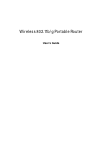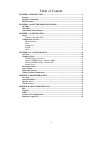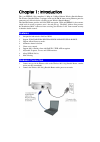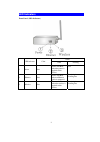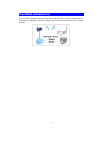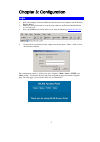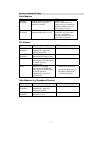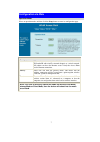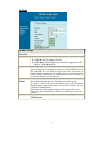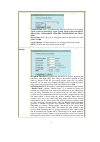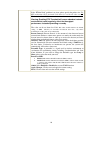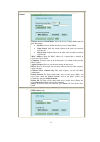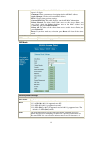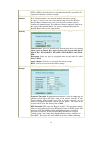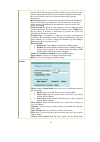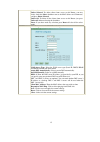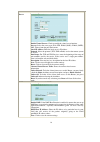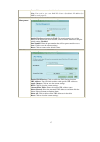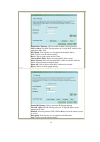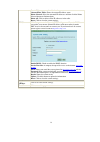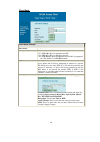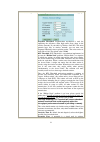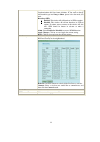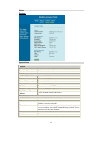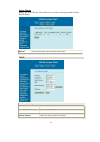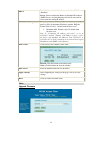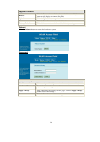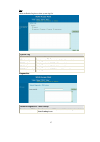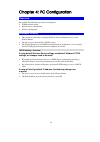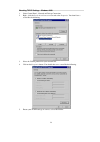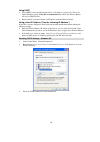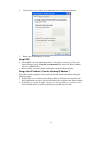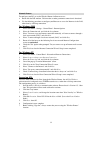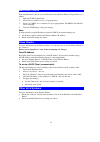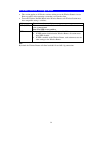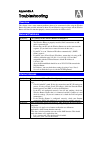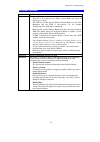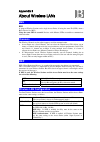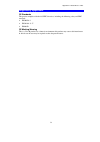Abocom 802.11b/g Portable Router WAP2102 User Manual
Summary of 802.11b/g Portable Router WAP2102
Page 1
Wireless 802.11b/g portable router user’s guide.
Page 2
Fcc certifications this equipment has been tested and found to comply with the limits for a class b digital device, pursuant to part 15 of the fcc rules. These limits are designed to provide reasonable protection against harmful interference in a residential installation. This equipment generates, u...
Page 3
2 table of content chapter 1: introduction ............................................................................................ 1 features .............................................................................................................................. 1 hardware connection .......
Page 4: Features
Chapter 1: introduction this is an ieee802.11b/g compliant 11 mbps & 54 mbps ethernet wireless portable router. The wireless portable router is equipped with two 10/100 m auto-sensing ethernet ports for connecting to lan and also for cascading to next wireless portable router. This portable router p...
Page 5: Led Indicators
2 led indicators front panel: (led indicators) status led indicator color solid flashing 1 power blue turns solid blue when the power is applied to this device. Na 2 ethernet blue turns solid blue when an ethernet cable is connected. Receiving/ sending data 3 wireless blue turns solid blue when the ...
Page 6: Ap Mode
3 chapter 2: about the operation modes this device provides three operational applications with portable router, gateway, and client (infrastructure) modes, which are mutually exclusive. This device is shipped with configuration that is functional right out of the box. If you want to change the sett...
Page 7: Client Mode (Infrastructure)
4 client mode (infrastructure) if set to client (infrastructure) mode, this device can work like a wireless station when it’s connected to a computer so that the computer can send packets from wired end to wireless interface..
Page 8: Login
5 chapter 3: configuration login 1. Start your computer. Connect an ethernet cable between your computer and the wireless portable router. 2. Make sure your wired station is set to the same subnet as the wireless portable router, i.E. 192.168.1.254 3. Start your web browser. In the address box, ente...
Page 9
6 common connection types cable modems type details isp data required dynamic ip address your ip address is allocated automatically, when you connect to you isp. Usually, none. However, some isp's may require you to use a particular hostname, domain name, or mac (physical) address. Static (fixed) ip...
Page 10: Configuration Via Web
7 configuration via web operation mode select an operation mode and then click the setup button to enter its configuration page. Operation mode access point when acting as an access point, this device connects all the stations (pc/notebook with wireless network adapter) to a wired network. All stati...
Page 11
8 ap mode ap mode settings alias name display the name of this device. Band you can choose one mode of the following you need. ~ 2.4ghz (b): 802.11b supported rate only. ~ 2.4ghz (g): 802.11g supported rate only. ~ 2.4ghz (b+g): 802.11b supported rate and 802.11g supported rate. The default is 2.4gh...
Page 12
9 security click the setup button to enter the wireless security setup page. Authentication: select an authentication from the pull-down list including open system or shared key, open system, open system with 802.1x, shared key, wpa-radius, wpa-psk, wpa2-radius and wpa2- psk. Encryption: select the ...
Page 13
10 of the requested transmission. If the “hidden node” problem is an issue, please specify the packet size. The rts mechanism will be activated if the data size exceeds the value you set. The default value is 2346. Warning: enabling rts threshold will cause redundant network overhead that could nega...
Page 14
11 access control click the setup button to enter the wireless access control page. Wireless access control mode: select the access control mode from the pull-down menu. • disable: select to disable wireless access control mode. • allow listed: only the stations shown in the table can associate with...
Page 15
12 mac address: enter the ap mac address in this column; the maximum input is 12 digits. Comment: enter a comment or description for the ap mac address. Apply changes: click to add a new mac address. Reset: click to clear previous settings. Current wds list: this table displays you the ap mac inform...
Page 16
13 device will not be permitted to join the bss unless it can provide the unique ssid. A ssid is also referred to as a network name because essentially it is a name that identifies a wireless network. Channel number allow user to set the channel manually or automatically. If set channel manually, ju...
Page 17
14 that it is going to transmit the data. Upon receipt, the access point will respond with a cts message to all station within its range to notify all other stations to defer transmission. It will also confirm the requestor station that the access point has reserved it for the time frame of the requ...
Page 18
15 information. Delete selected: to delete clients from access to this router, you may firstly check the select checkbox next to the mac address and comments, and press delete selected. Delete all: to delete all the clients from access to this router, just press delete all without selecting the chec...
Page 19
16 virtual server click setup to enter the virtual servers screen. Enable virtual servers: check to enable the virtual server function. Servers: select the server type (web, ftp, e-mail (pop3), e-mail (smtp), dns, telnet) from the pull-down menu. Local ip address: enter the local server’s ip address...
Page 20
17 reset: click to resetore to the default values. Note: you need to give your lan pc clients a fixed/static ip address for dmz to work properly. Remote management click setup to enter the remote management screen. Enable web server access via wan: to permit remote access of the router, from outside...
Page 21
18 mac filter click setup to enter the mac filtering screen. Enable mac filtering: click to enable the mac filtering function. Mac address: for mac filtering enters the 12-digit mac address in the appropriate mac field. Description: you may key in a description for the mac address. Save: click to sa...
Page 22
19 reset: click to restore to the default values. Current filter table: shows the current ip address status. Delete selected: select the unwanted ip addresses and then click the delete selected button to eliminate them. Delete all: click to delete all the ip addresses in the table. Reset: click to c...
Page 23
20 client mode client mode settings alias name display the name of this device. Band you can choose one mode of the following you need. ~ 2.4ghz (b): 802.11b supported rate only. ~ 2.4ghz (g): 802.11g supported rate only. ~ 2.4ghz (b+g): 802.11b supported rate and 802.11g supported rate. The default...
Page 24
21 advanced settings click setup button to enter the wireless advanced settings page. Fragment threshold: fragmentation mechanism is used for improving the efficiency when high traffic flows along in the wireless network. If your 802.11g wireless lan pc card often transmit large files in wireless ne...
Page 25
22 environment to synchronize the transmitting timing including synchronization and start frame delimiter. If you want to change the preamble type into long or short, please select the mode you need. Broadcast ssid: • enabled: this wireless ap will broadcast its ssid to stations. • disabled: this wi...
Page 26
23 status system system data system firmware version the current version of the firmware installed in this device. Firmware date the firmware released date. Lan configuration mac address shows the mac address of this device. Ip address shows the lan ip address. Network mask shows the lan subnet mask...
Page 27
24 active clients displays the active wireless clients table that is currently connecting with this wireless portable router. Refresh click to refresh the active wireless client table. Tcp/ip lan interface setup ip address default: 192.168.1.254 (this is the local address of this router) subnet mask...
Page 28
25 dhcp disable: select to disable this router to distribute ip addresses (disabled). Server: select to enable this router to distribute ip addresses (dhcp server). And the following field will be activated for you to enter the starting ip address. Dhcp client range the starting address of this loca...
Page 29
26 upgrade firmware browse click the browse button, find and open the firmware file (the browser will display to correct file path). Upload click the upload button to perform. Reset click the reset button to restore default values. Factory default click this button to come back to default factory se...
Page 30
27 log check the enable log box to show system log file. System log system all activates all logging functions. Wireless only only logs related to the wireless lan will be recorded. Ddns only only logs related to ddns will be recorded. Wan only only logs related to wan will be recorded. Dhcp server ...
Page 31: Overview
28 chapter 4: pc configuration overview for each pc, the following may need to be configured: • tcp/ip network settings • internet access configuration • wireless configuration windows clients • this section describes how to configure windows clients for internet access via the wireless router. • th...
Page 32
29 checking tcp/ip settings - windows 2000 1. Select control panel - network and dial-up connection. 2. Right - click the local area connection icon and select properties. You should see a screen like the following: 3. Select the tcp/ip protocol for your network card. 4. Click on the properties butt...
Page 33
30 using dhcp • to use dhcp, select the radio button obtain an ip address automatically. This is the default windows setting. Using this is recommended. By default, the wireless router will act as a dhcp server. • restart your pc to ensure it obtains an ip address from the wireless router. Using a f...
Page 34
31 4. Click on the properties button. You should then see a screen like the following. 5. Ensure your tcp/ip settings are correct. Using dhcp • to use dhcp, select the radio button obtain an ip address automatically. This is the default windows setting. Using this is recommended. By default, the wir...
Page 35
32 internet access to configure your pcs to use the wireless router for internet access: • ensure that the dsl modem, cable modem, or other permanent connection is functional. • use the following procedure to configure your browser to access the internet via the lan, rather than by a dial-up connect...
Page 36: Macintosh Clients
33 macintosh clients from your macintosh, you can access the internet via the wireless router. The procedure is as follows. 1. Open the tcp/ip control panel. 2. Select ethernet from the connect via pop-up menu. 3. Select using dhcp server from the configure pop-up menu. The dhcp client id field can ...
Page 37
34 wireless station configuration • this section applies to all wireless stations wishing to use the wireless router's access point, regardless of the operating system that is used on the client. • to use the wireless portable router in the wireless router, each wireless station must have compatible...
Page 38: Overview
Appendix a troubleshooting overview this chapter covers some common problems that may be encountered while using the wireless router and some possible solutions to them. If you follow the suggested steps and the wireless router still does not function properly, contact your dealer for further advice...
Page 39: Wireless Access
Appendix a - troubleshooting 36 wireless access problem 1: my pc can't locate the wireless portable router. Solution 1: check the following. • your pc is set to infrastructure mode. (access points are always in infrastructure mode) • the ssid on your pc and the wireless portable router are the same....
Page 40: Bss
Appendix b about wireless lans bss bss a group of wireless stations and a single access point, all using the same id (ssid), form a basic service set (bss). Using the same ssid is essential. Devices with different ssids are unable to communicate with each other. Channels the wireless channel sets th...
Page 41: Regulatory Approvals
Appendix b - about wireless lans 38 regulatory approvals ce standards this product complies with the 99/5/eec directives, including the following safety and emc standards: • en300328-2 • en301489-1/-17 • en60950 ce marking warning this is a class b product. In a domestic environment this product may...