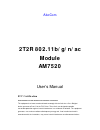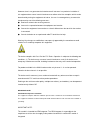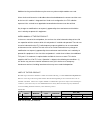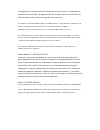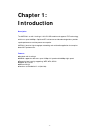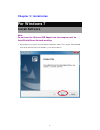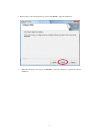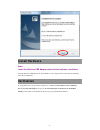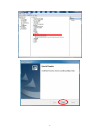Abocom AM7520 User Manual
Manual is about: 2T2R 802.11b/ g/ n/ ac
of
10
AboCom
2T2R 802.11b/ g/ n/ ac
Module
AM7520
User’s Manual
FCC Certification
Federal Communication Commission Interference Statement
This equipment has been tested and found to comply with the limits for a Class B digital
device, pursuant to Part 15 of the FCC Rules. These limits are designed to provide
reasonable protection against harmful interference in a residential installation. This equipment
generates, uses and can radiate radio frequency energy and, if not installed and used in
accordance with the instructions, may cause harmful interference to radio communications.