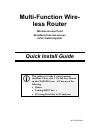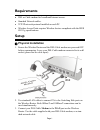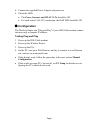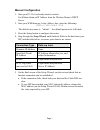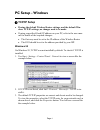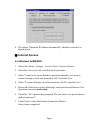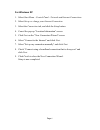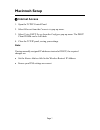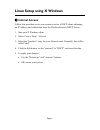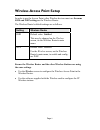Multi-function wire- less router wireless access point broadband internet access 4-port switching hub quick install guide l this guide covers only the most common situations. Please refer to the full user manual on the cd-rom if your lan has any of the following: • router • existing dhcp server • pc...
Requirements • dsl or cable modem for broadband internet access. • standard network cables. • tcp/ip network protocol installed on each pc. • wireless access point requires wireless devices compliant with the ieee 802.11g specifications. Setup n physical installation 1. Ensure the wireless router an...
Page 2 4. Connect the supplied power adapter and power on. 5. Check the leds • the power, internet, and wlan leds should be on. • for each active lan (pc) connection, the lan led should be on. O configuration the wireless router can "plug and play" if your dsl/cable modem connec- tion uses only a dy...
Page 3 manual configuration 1. Start your pc. If it is already started, restart it. It will then obtain an ip address from the wireless router's dhcp server. 2. Start your web browser. In the address box, enter the following: http://192.168.1.254 the default user name is 〝admin〞, the default passwor...
Pc setup - windows n tcp/ip setup • if using the default wireless router settings, and the default win- dows tcp/ip settings, no changes need to be made. • if using a specified (fixed) ip address on your pc, refer to the user man- ual for details of the required changes: • the gateway must be set to...
4. The option "obtain an ip address automatically" should be selected, as shown above. O internet access for windows 9x/me/2000 1. Select start menu - settings - control panel - internet options. 2. Select the connection tab, and click the setup button. 3. Select "i want to set up my internet connec...
Page 6 for windows xp 1. Select start menu - control panel - network and internet connections. 2. Select set up or change your internet connection. 3. Select the connection tab, and click the setup button. 4. Cancel the pop-up "location information" screen. 5. Click next on the "new connection wizar...
Page 7 macintosh setup n internet access 1. Open the tcp/ip control panel. 2. Select ethernet from the connect via pop-up menu. 3. Select using dhcp server from the configure pop-up menu. The dhcp client id field can be left blank. 4. Close the tcp/ip panel, saving your settings. Note: if using manu...
Page 8 linux setup using x windows n internet access follow this procedure to set your system to act as a dhcp client, obtaining an ip address and related data from the wireless router's dhcp server. 1. Start your x windows client. 2. Select control panel - network 3. Select the "interface" entry fo...
Page 9 wireless access point setup in order to use the access point, other wireless devices must use the same ssid and wep settings as the wireless router. The wireless router's default settings are as follows. Setting wireless router ssid default value: untitled this may be changed on the wireless ...