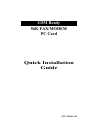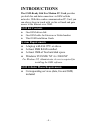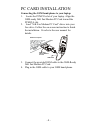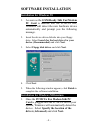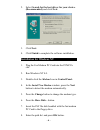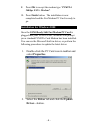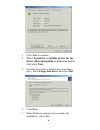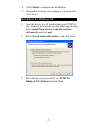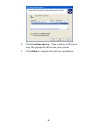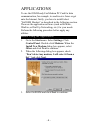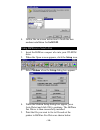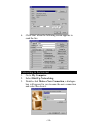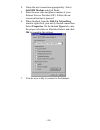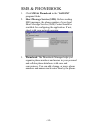- DL manuals
- Abocom
- Computer Hardware
- GSM-Ready GFM560
- Quick Installation Manual
Abocom GSM-Ready GFM560 Quick Installation Manual
Summary of GSM-Ready GFM560
Page 1
Gsm ready 56k fax/modem pc card quick installation guide m73-apo02-110
Page 2: Introductions
Introductions the gsm-ready 56k fax/modem pc card provides you both fax and data connection via gsm cellular networks. With this combo communication pc card, you can always keep in touch with via fax or email and gain access to the internet over gsm. Gsm kit contents ♦ one gsm driver disk ♦ one gsm ...
Page 3
Pc card installation connecting the gsm hand-phone to your laptop 1. Locate the pcmcia slot of your laptop. Align the gsm-ready 56k fax/modem pc card toward the pcmcia slot. 2. Load “56k fax/modem pc card” driver into your free drive. Follow the on-screen instruction to finish the installation. Or r...
Page 4: Software Installation
Software installation installation for windows 98 1. As soon as the gsm-ready 56k fax/modem pc card is inserted into the pcmcia slot, windows will detect the new hardware device automatically and prompt you the following message. 2. Insert the device driver diskette into your floppy drive. Select se...
Page 5: Next.
2. Select search for the best driver for your device. (recommended) and click next. 3. Click next. 4. Click finish to complete the software installation. Installation for windows nt 1. Plug the fax/modem pc card into the pcmcia slot. 2. Run windows nt 4.0. 3. Double click the modem icon in control p...
Page 6: 56Kbps Fax + Modem”.
9. Press ok to accept the modem type “pcmcia 56kbps fax + modem”. 10. Press finish button. The installation is now completed and the fax/modem pc card is ready to go. Installation for windows 2000 once the gsm-ready 56k fax/modem pc card is plugged into your pcmcia slot, windows will prompt you a st...
Page 7: Next To Continue.
3. Click next to continue. 4. Select search for a suitable driver for my device (recommended) as illustrated below. And click next. 5. Load the device driver diskette into your floppy drive. Select floppy disk drives and click next. 6. Click next. 7. When windows prompt you to continue the installat...
Page 8: (Advanced) And Click Next.
8. Click finish to complete the installation. 9. Remember to restart your computer to activate this new device. Installation for windows xp 1. Once the device is well inserted into your pcmcia slot, windows will prompt you the following message. Select install form a list or a specific location (adv...
Page 9
4. Click continue anyway. Then windows will start to copy the appropriate driver into your system. 5. Click finish to complete the software installation. - 8 -.
Page 10: List.” And Click Next.
Applications to use the gsm-ready fax/modem pc card for data communication, for example, to send/receive faxes or get onto the internet, firstly, you have to install/select “softgsm modem” as described in the following section. Then use the application software (such as bitware, winfax, or dial-up n...
Page 11
4. Follow the on-screen instruction to finish the new modem installation for softgsm. Using bitware to send a fax 1. Insert the bitware compact disc into your cd-rom drive. 2. When the open screen appears, click the setup icon. 3. Select modem when the setup dialog box appears. 4. When the modem set...
Page 12: My Computer.
6. Click start when the following screen appears to send the fax. Connecting to the internet 1. Go to my computer. 2. Select dial-up networking. 3. Double-click make a new connection, a dialogue box will appear for you to name the new connection and select the device. - 11 -.
Page 13
4. Name the new connection appropriately. Select softgsm modem and click next. 5. Enter the area code and phone number of your internet service provider (isp). Follow the on- screen instruction to proceed. 6. When finished, from the dial-up networking window right-click your newly created connection...
Page 14
Sms & phonebook 1. Click sms & phonebook in the “softgsm” program folder. 2. Short message service (sms). Before sending sms messages, the phone number of your local short message service (sms) center should be available for configuring the application. If not, check with your network operator. 3. P...