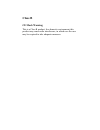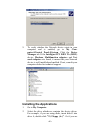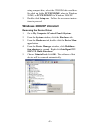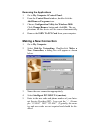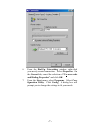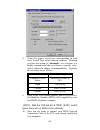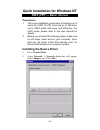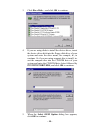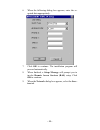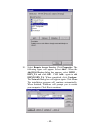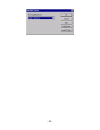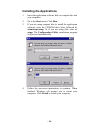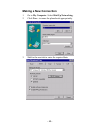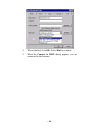- DL manuals
- Abocom
- PCI Card
- ISDN TA PCI Card PI128
- Quick Setup Manual
Abocom ISDN TA PCI Card PI128 Quick Setup Manual
Summary of ISDN TA PCI Card PI128
Page 1
Isdn ta pci card from quick setup to internet access.
Page 2: Class B
Class b ce mark warning this is a class b product. In a domestic environment, this product may cause radio interference, in which case the user may be required to take adequate measures.
Page 3: 98/me/2000/xp
Quick installation for windows 98/me/2000/xp vcomm (ppp) -- basic internet precautions: 1. This quick installation guide aims at helping you to setup the isdn ta pci card and go to the inter- net in vcomm mode with ease and efficiency. For ndis and capi modes, refer to the user manual for details. 2...
Page 4: Installing The Applications
9. To verify whether the network device exists in your computer and is enabled, go to my com- puterÆcontrol panelÆsystem. Click the device manager tab. If the intelligent pci isdn ta (isdn) device, modems, multifunction adapters and net- work adapters are found, it means that your network device is ...
Page 5: Windows 2000/xp Uninstall
Using compact disc, select the cd-rom drive and dou- ble-click on folder pci\win98me when in windows 98/me, or pci\win2kxp for windows 2000/xp. 3. Double-click setup.Exe. Follow the on-screen instruc- tions to proceed. Windows 2000/xp uninstall removing the device driver 1. Go to my computerÆcontrol...
Page 6: Making A New Connection
Removing the applications 1. Go to my computerÆcontrol panel. 2. From the control panel window, double click the add/remove programs icon. 3. Choose configuration utility for windows 2000. Click change/remove button and click ok. The ap- plications for this device will be removed automatically. 4. R...
Page 7
6. From the dial-up networking window right-click your newly created connection. Select properties. On the general tab, cancel the selection of “use area code and dialing properties” and click ok. 7. From the start menu, select programs. Select con- figuration utility. Click config. A dialog box wil...
Page 8
8. Select the proper switch type corresponding to your need.Switch type varies between countries. Although you have the option of “automatic” as a selection, it is highly recommended that you choose a specific selec- tion to reduce the chance of incompatibility. Typically the selections are as follo...
Page 9: Ndis (Ppp) -- Basic Internet
Quick installation for windows nt ndis (ppp) -- basic internet precautions: 1. This quick installation guide aims at helping you to setup the isdn ta pci card and go to the inter- net in ndis mode with ease and efficiency. For capi mode, please refer to the user manual for details. 2. Before you pro...
Page 10
3. Click have disk… and click ok to continue. 4. If you are using disks to install the device driver, insert the device driver disk into the floppy disk drive of your system and enter the drive name, for example, a:, to continue. Or if you are using compact disc to install, in- sert the compact disc...
Page 11
6. When the following dialog box appears, enter the re- quired data appropriately. 7. Click ok to continue. The installation program will proceed automatically. 8. When finished, a setup message will prompt you to invoke remote access services (ras) setup. Click ok to continue. 9. When the network d...
Page 12
10. Select remote access service. Click properties. The following figure will appear. Select add... When the add ras device dialog box appears, select isdn1 – isdn_ta and click ok. Click add... Again to add isdn2-isdn_ta. When completed, click continue. The network dialog box will appear again. Clic...
Page 13
- 13 -.
Page 14: Installing The Applications
Installing the applications 1. Insert the application software disk or compact disc into your computer. 2. Go to the start menu. Click run. 3. If you are using compact disc to install the application software, enter the cd-rom drive letter followed by winnttap\setup. Or if you are using disk, ente...
Page 15: Making A New Connection
Making a new connection 1. Go to my computer. Select dial-up networking. 2. Click new... To name the phonebook appropriately. 3. Shift to the next tab to enter the required data. - 15 -.
Page 16
4. When finished, click ok. Select dial to continue. 5. When the connect to isdn dialog appears, you are connected to the internet. - 16 -.