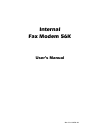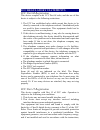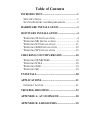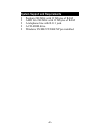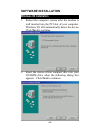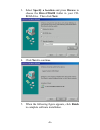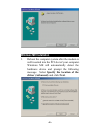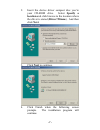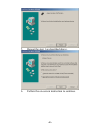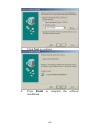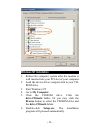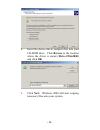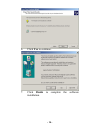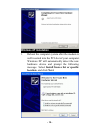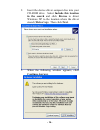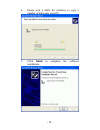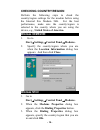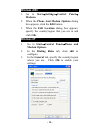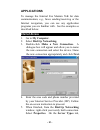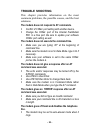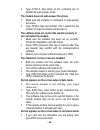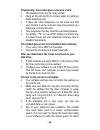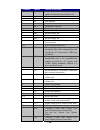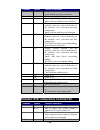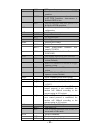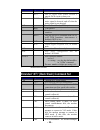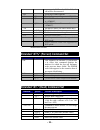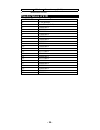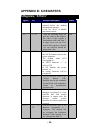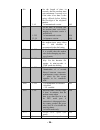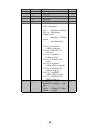- DL manuals
- Abocom
- Modem
- ISM560
- User Manual
Abocom ISM560 User Manual
Summary of ISM560
Page 1
Doc. No.: 110701-01 internal fax modem 56k user’s manual.
Page 2: Fcc Regulatory Statements
Fcc regulatory statements fcc part 68 registration this device complies with fcc part 68 rules, and the use of this device is subject to the following restrictions: 1. The fcc has established rules which permit this device to be directly connected to the telephone network. Standardized jacks are use...
Page 3
May cause harmful interference to radio communications. However, there is no guarantee that interference will not occur in a particular installation. If this equipment does cause harmful interference to radio or television reception, which can be determined by turning off and on, the user is encoura...
Page 4: Table of Contents
Table of contents introduction ...................................................1 s pecifications .....................................................1 s ystem s upport and r equirements ..................2 hardware installation ...........................3 software installation.....................
Page 5: Introduction
Introduction the internal faxmodem 56k is bell, itu-t (formerly ccitt) compliant and hayes at command compatible, so that it can be used worldwide with today’s popular communication software programs. You will be able to send and receive faxes to/from any group 3 compatible fax machine. Using standa...
Page 6
- 2 - system support and requirements pentium 200 mhz with 32 mbytes of ram amd k6 200 mhz with 32 mbytes of ram a telephone line with rj-11 jack. A cd-rom drive. Windows 9x/me/nt/2000/xp pre-installed..
Page 7: Hardware Installation
Hardware installation precautions: please be sure you take adequate anti-static precautions when handling this product. The simplest way to achieve this is; touch a non-painted surface of the computer’s chassis during the hardware installation. 1. Make sure the computer is turned off before installi...
Page 8: Software Installation
Software installation windows 9x installation 1. Reboot the computer system after the modem is well inserted into the pci slot of your computer. Windows 9x will automatically detect the device. Click next to continue. 2. Insert the device driver compact disc into your cd-rom drive when the following...
Page 9: Next To Continue.
- 5 - 3. Select specify a location and press browse to choose the dirver\win98 folder in your cd- rom drive. Then click next. 4. Click next to continue. 5. When the following figure appears, click finish to complete software installation..
Page 10: Windows Me Installation
- 6 - windows me installation 1. Reboot the computer system after the modem is well inserted into the pci slot of your computer. Windows me will automatically detect the hardware device and prompt the following message. Select specify the location of the driver (advanced) and click next..
Page 11: Click Next.
- 7 - 2. Insert the device driver compact disc you’re your cd-rom drive. Select specify a location and click browse to the location where the driver is stored (dirver\winme). And then click next. 3. Click next to continue. 4. Click finish when the following screen prompts. The installation program w...
Page 12
- 8 - 5. Repeat the step 1 as described above. 6. Follow the on-screen instruction to continue..
Page 13: Next To Continue.
- 9 - 7. Click next to continue. 8. Press finish to complete the software installation..
Page 14: Systems Device Manager
- 10 - 9. Go to start settings control panel systems device manager . Click modem and wdm modem enumerator to expand.If agere system soft modem is listed as below, the software installation will truly be completed. If not, please consult your distributor for the technical support..
Page 15: Windows Nt Installation
- 11 - windows nt installation 1. Reboot the computer system after the modem is well inserted into your pci slot of your computer. 2. Load the device driver compact disk in your cd- rom drive. 3. Start windows nt. 4. Go to my computer. 5. Click the cd-rom drive. Click the driver\winnt4 folder. Or yo...
Page 16: Windows 2000 Installation
- 12 - windows 2000 installation 1. Reboot the computer system after the modem is well inserted into the pci slot of your computer. Windows 2000 will automatically detect the new hardware device and prompt the following message. Click next to continue 2. Select search for a suitable driver for my de...
Page 17: And Click Ok.
- 13 - 4. Insert the device driver compact disc into your cd-rom drive. Click browse to the location where the driver is stored (\driver\win2000) and click ok. 5. Click next. Windows 2000 will start copying necessary files onto your system..
Page 18
- 14 - 6. Click yes to continue. 7. Click finish to complete the software installation..
Page 19: Windows Xp Installation
- 15 - windows xp installation 1. Reboot the computer system after the modem is well inserted into the pci slot of your computer. Windows xp will automatically detect the new hardware device and prompt the following message. Select install from a list or specific location and click next..
Page 20: Continue Anyway.
- 16 - 2. Insert the device driver compact disc into your cd-rom drive. Select include this location in the search and click browse to direct windows xp to the location where the driver stored (\driver\xp). Then click next. 3. When the following window appears, click continue anyway..
Page 21
- 17 - 4. Please wait a while for windows to copy a number of files onto your pc. 5. Click finish to complete the software installation..
Page 22: Checking Country/region
Checking country/region perform the following steps to check the country/region settings for the modem before using the internal fax modem 56k. For the best performance, make sure the country/region is selected to the country where you are using the device, e.G., united states of america. Windows 9x...
Page 23: Windows 2000
- 19 - windows 2000 1. Go to start →settings→control panel→ modems. 2. When the phone and modem options dialog box appears, click the edit button. 3. When the edit location dialog box appears, specify the country/region that you are in and click ok. Windows xp 1. Go to start →control panel→phone and...
Page 24: Uninstall
Uninstall if you want to uninstall the driver of the internal fax modem 56k after installation, perform the following steps. 1. Go to my computer. 2. Select the cd-rom drive which contains the internal faxmodem 56k device driver. 3. Choose and double-click the win98, winme or winnt4, win2000, xp fol...
Page 25: Applications
Applications to manage the internal fax modem 56k for data communication, e.G., faxes sending/receiving or the internet navigation, you can use any application programs you are familiar with. See the examples as described below. Internet access 1. Go to my computer. 2. Select dial-up networking. 3. ...
Page 26
- 22 - enter the proper selections as shown below and click ok to finish the settings. . 6. You are now ready to connect to the internet..
Page 27: Trouble Shooting
Trouble shooting this chapter provides information on the most commom problems, the possible causes, and the best solutions. The modem does not respond to at commands. Conflict of comx: port setting with another device. Change the comx: port of the internal faxmodem 56k to a free port. Be sure to up...
Page 28: Can Not Detect The Modem.
- 24 - type ats0=0, then enter at the command line to disable the auto-answer mode. The modem does not auto-answer the phone. Make sure the software is configured to auto-answer the phone. Type ats0=n then press enter. The n stands for the number of rings the modem will answer on. The software does ...
Page 29: Execute The At Dial Command.
- 25 - the modem does not dial a phone number after you execute the at dial command. If you are using touch tone dialing on a phone line that requires pulses, then it may not work. Use atdt in place of atdp. When your communications software tells the modem to dial, it does not. Make sure the softwa...
Page 30: Disk Drive.
- 26 - occasionally, the modem gives a burst of errors. The telephone line may be noisy or bad. Hang up the call and try to connect again for getting a better telephone line. If there are other telephones on the same line that your modem is using, someone may have picked up a telephone on that exten...
Page 31: Disabled.
- 27 - the modem to the higher speed, disconnect the link and re-establish again. When using v.42bis or mnp5, some features are disabled. You may be using a non-streaming protocol, like xmodem or ymodem to transfer files. Those are fine unless you are using v.42bis or mnp5 when using v.42bis or mnp5...
Page 32: Appendix A: At Command
Appendix a: at command basic at command set - 28 - command options function & description a/ re-execute the last command string terminate the current connection attempt when entered in handshaking state all the following commands require an “at” prefix a go off-hook and attempt to establish a connec...
Page 33
Command options function & description ; return to command state after dialing a number without disconnecting the call en at command echo options e0 echo disabled e1 * echo enabled hn switch-hook control h0 * modem goes on-hook h1 modem goes off-hook mn speaker control m0 speaker always off m1 * spe...
Page 34
Command options function & description w2 * connect result code reports dce speed. Enable protocol result codes. Xn select result codes/call progress options x0 display connect or “1” for all speeds. Ignore dial tone and busy tone detection. X1 display connect message and the modem’s data rate, and ...
Page 35
&d0 dtr ignored &d1 go to command mode on on-to-off dtr transition &d2 * hang up and go to command mode on on- to-off dtr transition. Auto-answer is disabled if dtr is low &d3 hang up and reset from user profile 0 on the on-to-off dtr transition &f recall factory default setting as active configurat...
Page 36
Command options function & description &cn data carrier detect option &c0 state of carrier from remote modem is ignored. Dcd circuit is always on &c1 * dcd turns on when the remote modem’s carrier signal is detected, and off when the carrier signal is not detected. &dn data terminal ready (dtr) opti...
Page 37
To connect in v.42 mode. If this fails, the call will be disconnected. \qn local flow control options \q0 disable flow control (same as “at&k0”) \q1 xon/xoff software flow control (same as “at&k4”) \q3 * rts/cts hardware flow control (same as “at&k3”) \tn set inactive timer (for buffer mode only) n=...
Page 38: Possible Values of V.90
-v90=? Shows the range [0-21] • manufacturer default possible values of v.90 “at-v90=x” downstream rate 0 v.90 disabled 1 auto rate (default) 2 28000 kbit/s 3 29333 kbit/s 4 30666 kbit/s 5 32000 kbit/s 6 33333 kbit/s 7 34666 kbit/s 8 36000 kbit/s 9 37333 kbit/s 10 38666 kbit/s 11 40000 kbit/s 12 413...
Page 39: Appendix B: S-Registers
Appendix b: s-registers s-registers, “atsn=x” register dec. Function & description default s0= 0 - 255 set the number of the rings required before the modem automatically answers a call. Set “s0=0” to disable auto-answer mode 000 s1= 0 - 255 count the incoming rings and store the value to this regis...
Page 40
- 36 - s6= set the length of time, in seconds, that the modem must wait (minimum 2 seconds even if the value is less than 2) after going off-hook before dialing the first digit of the telephone number 2 - 65 for international version 003 s7= set the time, in seconds, that the modem must wait before ...
Page 41
2 attempt 1200/75 bps connection 3 attempt to a 300 bps connection 5 attempt to a 1200 bps connection 6 attempt to a 2400 bps connection 7 attempt to a 4800 bps connection 8 attempt to a 7200 bps connection 9 attempt to a 9600 bps connection 10 attempt to a 12000 bps connection 11 attempt to a 14400...
Page 42
9 46000 bps 10 48000 bps 11 50000 bps 12 52000 bps 13 54000 bps 14 56000 bps s48= 7, 128 lapm error control and feature negotiation. S48=7 negotiation enabled s48=128 negotiation disabled. Force immediate fallback options specified in s36 s36=0 or 2, and s48=7 lapm or hang up s36=0 or 2 and s48= 128...